
Zoho Crm Mobile Sales Essential First Steps For Smb Growth
For small to medium businesses (SMBs), navigating the sales landscape can feel like traversing a complex maze. Zoho CRM Meaning ● Zoho CRM represents a pivotal cloud-based Customer Relationship Management platform tailored for Small and Medium-sized Businesses, facilitating streamlined sales processes and enhanced customer engagement. Mobile offers a streamlined path, but many SMBs stumble at the starting line. This guide serves as your compass, focusing on immediate, actionable steps to harness Zoho CRM Mobile’s power for tangible sales improvements. We cut through the noise and focus on what truly moves the needle ● efficient lead management, rapid response times, and informed decision-making directly from your mobile device.
Forget lengthy manuals and convoluted setups; we’re about quick wins and building a solid foundation for scalable sales growth. This is not just about using an app; it’s about transforming your sales approach from reactive to proactive, even on the go.

Initial Setup And Account Configuration For Mobile Access
Before you can leverage Zoho CRM Mobile in the field, the groundwork must be laid. This initial setup, often overlooked, is the bedrock of seamless mobile sales operations. It’s about ensuring your team can hit the ground running, not fumbling with logins and settings when they should be closing deals.
Step 1 ● Zoho CRM Account Creation and User Provisioning
If you’re new to Zoho CRM, your first action is to create a Zoho CRM account. Zoho offers various plans, including a free version and paid tiers with expanded features. For most SMBs starting with mobile sales, the free or entry-level paid plans are sufficient. Consider your team size and anticipated CRM usage when selecting a plan.
Once your account is created, the administrator (usually the business owner or sales manager) needs to add users ● your sales team members who will be using the mobile app. Each user requires a unique Zoho account and must be invited to your CRM organization. Proper user provisioning ensures each team member has personalized access and activity tracking, vital for accountability and performance analysis.
Step 2 ● Mobile App Download and Installation
Instruct your sales team to download the Zoho CRM Mobile app from the App Store (iOS) or Google Play Store (Android). The app is free to download for Zoho CRM users. Ensure they download the official Zoho CRM Mobile app to avoid security risks associated with unofficial applications.
Installation is straightforward, like any other mobile app. Once installed, the crucial step is the initial login.
Step 3 ● First-Time Login and Basic Navigation
Upon launching the app for the first time, users will be prompted to log in using their Zoho CRM credentials (the same username and password used for the web version). A common pitfall here is password confusion. Remind your team to use their Zoho account credentials, not personal email passwords. After successful login, users are greeted with the Zoho CRM Mobile interface.
Familiarize yourself with the basic navigation ● the bottom navigation bar typically houses key modules like Leads, Contacts, Deals, Tasks, and Calendar. The top left usually contains the menu icon for accessing settings and other modules. Spend a few minutes clicking through each section to get a feel for the layout. This initial exploration minimizes confusion later when time is of the essence.
Step 4 ● Offline Access Configuration (Critical for Field Sales)
A significant advantage of Zoho CRM Mobile is offline capability. For sales teams working in areas with unreliable internet or frequently on the move, offline access is indispensable. Within the app settings (usually under ‘Settings’ or ‘Data Sync’), ensure offline access is enabled. Configure which modules and data should be available offline.
Prioritize essential modules like Leads, Contacts, and Deals for offline access. Be mindful that offline data needs to be synced periodically when an internet connection is available. Educate your team on how manual and automatic syncing works to avoid data discrepancies. This proactive setup prevents lost productivity and ensures sales activities can continue uninterrupted, regardless of connectivity.
Step 5 ● Personalized Notifications Setup
Mobile notifications are key to staying responsive and on top of sales activities. Configure personalized notifications within the app settings. Users can customize notifications for various events like new lead assignments, task reminders, deal stage changes, and incoming messages. Encourage your team to tailor notifications to their workflow.
Over-notification can be distracting, while under-notification can lead to missed opportunities. A balanced notification setup ensures timely alerts for critical sales actions without overwhelming the user. This step is about optimizing responsiveness and ensuring no lead or task slips through the cracks.
By prioritizing initial setup and account configuration, SMBs lay a robust foundation for successful mobile sales operations with Zoho CRM Mobile, minimizing initial friction and maximizing team efficiency.

Customizing Mobile Layouts For Sales Efficiency
The default Zoho CRM Mobile layout is functional, but generic. For optimal sales efficiency, customization is paramount. Tailoring the mobile layout to your specific sales processes and data priorities transforms the app from a general tool into a laser-focused sales enablement platform. This is about making the most frequently used information readily accessible and minimizing unnecessary clicks, especially when your sales team is engaging with clients or prospects.
Step 1 ● Identify Key Sales Data Points
Before diving into customization, determine the most crucial data points your sales team needs to access and update on the mobile app. This varies depending on your industry and sales methodology. For example, a business-to-business (B2B) sales team might prioritize contact details, company information, deal value, and next action items. A business-to-consumer (B2C) sales team might focus on product interests, purchase history, and lead source.
List out these key data points for each module (Leads, Contacts, Deals). This list will guide your customization efforts, ensuring you prioritize what truly matters for sales effectiveness.
Step 2 ● Customize Module Layouts ● Prioritize Fields
Zoho CRM Mobile allows customization of module layouts, specifically the fields displayed when viewing records. Access customization settings typically through the web version of Zoho CRM (as mobile customization options might be limited for advanced settings). Navigate to ‘Settings’ -> ‘Customization’ -> ‘Modules and Fields’. Select the module you want to customize (e.g., Leads).
Within the layout editor, you can rearrange fields, add or remove fields (if your plan allows), and mark fields as mandatory. For mobile efficiency, prioritize displaying only essential fields in the initial record view. Less critical information can be accessed in secondary tabs or sections. For example, in the ‘Leads’ module mobile layout, prominently display fields like ‘Lead Name’, ‘Company’, ‘Phone Number’, ‘Email’, and ‘Lead Source’.
Less frequently needed fields like ‘Address’ or ‘Website’ can be placed lower down or in a separate section. The goal is to declutter the mobile view and present the most actionable information upfront.
Step 3 ● Create Mobile-Specific Views
Views in Zoho CRM are saved filters that allow you to display specific subsets of records. Leverage views to create mobile-optimized lists. For example, create a view called “Today’s Leads” that filters leads assigned to the current user and created today. Or, create a “Hot Prospects” view based on lead score or deal stage.
These mobile-specific views streamline access to relevant records on the go. Instead of sifting through all leads, your team can quickly access a focused list of leads requiring immediate attention. Configure these views in the web version under each module’s settings (e.g., in the ‘Leads’ module, look for ‘List Views’). Make these custom views easily accessible in the mobile app by marking them as favorites or ensuring they appear prominently in the view selection dropdown.
Step 4 ● Utilize Related Lists for Contextual Information
Related lists display records associated with a main record. For instance, within a ‘Contact’ record, related lists might show associated ‘Deals’, ‘Tasks’, or ‘Notes’. Customize related lists to show the most relevant contextual information in the mobile app. When viewing a contact on mobile, sales reps might need quick access to open deals or upcoming tasks related to that contact.
Ensure these related lists are configured and displayed in a logical order within the mobile layout. This reduces the need to navigate to different modules to get a complete picture of a contact or deal, saving valuable time during mobile sales interactions.
Step 5 ● Mobile Home Screen Customization (Dashboards and Components)
The Zoho CRM Mobile home screen can be customized with dashboards and components to provide at-a-glance insights. While full dashboard customization might be better managed on the web version, you can select key components to display on the mobile home screen. Consider adding components like ‘Open Deals Pipeline’, ‘Tasks Due Today’, or ‘Leads Assigned to Me’. These components provide a quick overview of critical sales metrics and activities directly upon opening the app.
Customize the home screen to reflect the most important performance indicators for your sales team. This proactive display of key information empowers them to start their day with clarity and focus on priorities.
Customizing mobile layouts is not a one-time task; it’s an ongoing optimization process. Regularly review mobile usage with your sales team to identify areas for further refinement and ensure the layout continues to support their evolving needs and sales strategies.

Essential Mobile Features For Immediate Sales Impact
Zoho CRM Mobile is packed with features, but for SMBs seeking immediate impact, focusing on a select few essential functionalities is key. This is about prioritizing features that deliver quick wins and address common sales challenges faced by SMBs ● lead capture, rapid follow-up, and efficient task management. Avoid feature overload and concentrate on mastering these core mobile capabilities to see tangible improvements in sales productivity and responsiveness.
Feature Focus Table ● Immediate Impact Mobile Features
| Feature Lead Capture Forms (Mobile Access) |
| Description Access and manage web-to-lead forms directly from the mobile app. Receive instant notifications for new lead submissions. |
| Immediate SMB Impact Faster lead response times. Capture leads from various sources (website, events) in real-time. Reduced lead leakage. |
| Feature Mobile Check-in/Check-out (Geolocation) |
| Description Track sales team location during client visits. Record visit start and end times automatically. |
| Immediate SMB Impact Improved accountability and visit tracking. Data-driven insights into sales team activity in the field. Optimized route planning. |
| Feature Voice Notes and Quick Notes |
| Description Record voice notes directly within records (Leads, Contacts, Deals). Add quick text notes during or after client interactions. |
| Immediate SMB Impact Faster note-taking, especially after meetings. Capture key details immediately. Improved data accuracy and recall. |
| Feature Mobile Task Management |
| Description Create, assign, and manage tasks directly from the mobile app. Receive task reminders and updates. |
| Immediate SMB Impact Streamlined task management for sales reps on the go. Improved follow-up discipline. Reduced missed deadlines. |
| Feature Call Logging and SMS Integration |
| Description Log calls directly within CRM records. Send and receive SMS messages (if integrated) for quick communication. |
| Immediate SMB Impact Comprehensive communication tracking. Centralized record of client interactions. Improved context for future interactions. |
Step 1 ● Mastering Lead Capture Meaning ● Lead Capture, within the small and medium-sized business (SMB) sphere, signifies the systematic process of identifying and gathering contact information from potential customers, a critical undertaking for SMB growth. on Mobile
SMBs often struggle with timely lead follow-up. Zoho CRM Mobile addresses this directly through mobile access to web-to-lead forms. If you have web forms on your website capturing leads, ensure these are integrated with Zoho CRM. Within the mobile app, navigate to the ‘Leads’ module.
Explore options for accessing web forms (this might be under ‘Settings’ or ‘Web Forms’ depending on your Zoho CRM setup). Test submitting a lead through your web form and confirm that it instantly appears in your Zoho CRM Mobile app. Set up mobile notifications for new lead assignments to ensure immediate alerts. Train your team to check the mobile app frequently for new leads and initiate contact promptly. Rapid lead response is a significant competitive advantage for SMBs, and mobile lead capture is the first step.
Step 2 ● Implementing Mobile Check-In/Check-Out for Field Sales
For SMBs with field sales teams, mobile check-in/check-out provides valuable insights into sales activities. Enable geolocation tracking within the Zoho CRM Mobile app settings (usually under ‘Settings’ -> ‘Geolocation’ or ‘Check-in/Check-out’). Instruct your team to use the check-in/check-out feature when starting and ending client visits. This feature automatically records their location and visit duration.
Sales managers can then access reports (on the web version) to track visit frequency, duration, and location patterns. This data can be used to optimize sales routes, identify high-activity zones, and improve accountability. Start with a pilot group of sales reps to test the feature and address any concerns before full rollout. Transparent communication about the purpose of location tracking (sales optimization, not surveillance) is crucial for team buy-in.
Step 3 ● Leveraging Voice and Quick Notes for Real-Time Data Capture
Note-taking after client meetings can be delayed or incomplete. Zoho CRM Mobile’s voice notes and quick notes features solve this problem. After a meeting, sales reps can immediately open the relevant record (Contact, Deal) on their mobile app and record a voice note summarizing key discussion points, action items, and client sentiments. Voice notes are transcribed (depending on settings and language support), providing both audio and text records.
For shorter notes, quick text notes can be typed directly. Train your team to make note-taking a habit immediately after each client interaction. This ensures accurate and timely capture of crucial information, improving data quality and recall for future follow-ups and team collaboration.
Step 4 ● Mobile Task Management for Proactive Follow-Up
Missed follow-ups are a common sales pitfall. Zoho CRM Mobile’s task management features ensure proactive follow-up. Sales reps can create tasks directly from the mobile app, associating them with specific Leads, Contacts, or Deals. Set due dates and reminders for tasks.
Utilize task priority levels to focus on urgent actions. Mobile notifications ensure timely task reminders. Encourage your team to create tasks immediately after client interactions or whenever a follow-up action is identified. Regularly review task lists on mobile to stay organized and ensure no follow-up opportunity is missed. Effective mobile task management is fundamental to building consistent follow-up processes and improving sales conversion rates.
Step 5 ● Integrating Call Logging and SMS for Communication Tracking
Scattered communication records hinder sales efficiency. Zoho CRM Mobile’s call logging and SMS integration (if configured) provide a centralized communication history. Enable call logging within the app settings (this might require CRM phone system integration or manual call logging setup). After each call, log the call details directly within the relevant record.
If SMS integration is set up (using Zoho CRM’s SMS features or integrated SMS providers), sales reps can send and receive SMS messages directly from the mobile app, with messages automatically logged in the CRM. Centralized communication tracking provides context for all client interactions, improves team collaboration, and ensures a complete history is available for each lead, contact, or deal. This comprehensive communication record is invaluable for informed decision-making and personalized client engagement.
By mastering these essential mobile features, SMBs can quickly transform their sales operations, achieving faster lead response, improved field sales visibility, real-time data capture, proactive follow-up, and comprehensive communication tracking ● all leading to immediate and measurable sales impact.
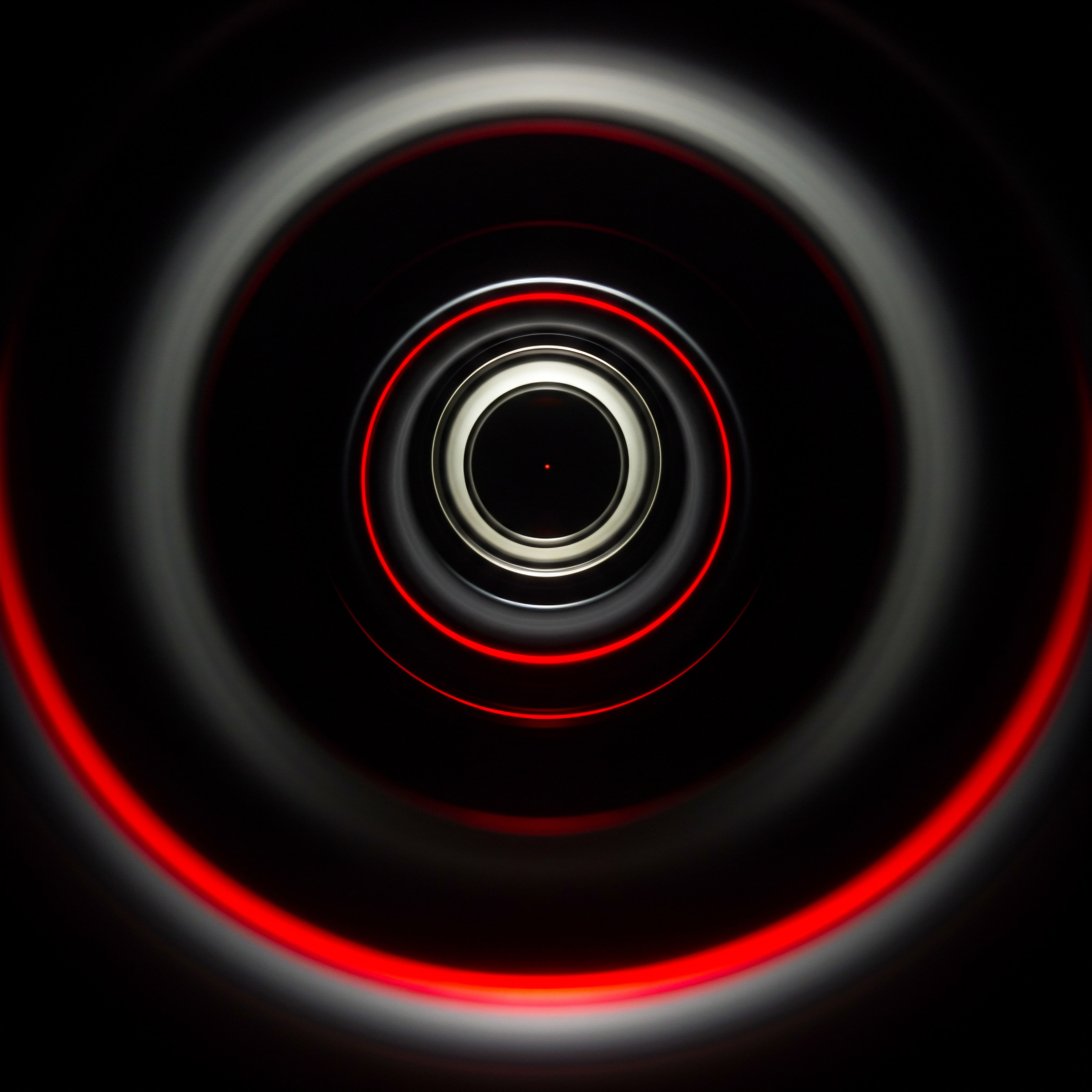
Elevating Smb Sales With Zoho Crm Mobile Intermediate Strategies
Building upon the fundamentals, the intermediate stage of Zoho CRM Mobile adoption focuses on refining sales processes and leveraging automation Meaning ● Automation for SMBs: Strategically using technology to streamline tasks, boost efficiency, and drive growth. to boost efficiency and team collaboration. For SMBs ready to move beyond basic usage, this phase is about strategically applying intermediate features to streamline workflows, gain deeper sales insights, and empower sales teams to operate with greater autonomy and effectiveness. We shift from initial setup to process optimization, aiming for a significant return on investment through smarter, more automated mobile sales operations.

Workflow Automation For Mobile Sales Process Streamlining
Manual, repetitive tasks drain sales team productivity. Workflow automation Meaning ● Workflow Automation, specifically for Small and Medium-sized Businesses (SMBs), represents the use of technology to streamline and automate repetitive business tasks, processes, and decision-making. in Zoho CRM Mobile, while managed primarily through the web interface, delivers significant benefits to mobile sales operations. Automating key sales processes frees up your team to focus on higher-value activities ● building relationships, closing deals, and strategic sales planning. This is about leveraging automation to eliminate bottlenecks, ensure process consistency, and accelerate the sales cycle, even when your team is working remotely or in the field.
Step 1 ● Identify Repetitive Mobile Sales Tasks
Begin by analyzing your current mobile sales workflows. Pinpoint tasks that are repetitive, time-consuming, and prone to errors when performed manually. Common examples include ● lead assignment, follow-up task creation, email sequences after lead conversion, deal stage updates, and internal notifications. Gather feedback from your sales team ● they are on the front lines and can identify pain points and time-wasting activities.
Document these repetitive tasks and prioritize those that have the biggest impact on sales efficiency Meaning ● Sales Efficiency, within the dynamic landscape of SMB operations, quantifies the revenue generated per unit of sales effort, strategically emphasizing streamlined processes for optimal growth. and process consistency. This task identification is the foundation for effective workflow automation.
Step 2 ● Design Mobile-Centric Workflow Rules
Workflow rules in Zoho CRM automate actions based on predefined triggers and conditions. Design workflow rules specifically to streamline mobile sales processes. Access workflow rule settings in the web version of Zoho CRM under ‘Settings’ -> ‘Automation’ -> ‘Workflow Rules’. Consider these mobile-centric workflow automation examples:
- Automated Lead Assignment Based on Territory or Product ● When a new lead is created (e.g., via mobile lead capture form), automatically assign it to the appropriate sales rep based on territory, product interest, or other criteria. This eliminates manual lead distribution and ensures leads are routed to the right person instantly, even if the sales manager is not immediately available.
- Automated Follow-Up Task Creation After Lead Creation ● Upon new lead creation, automatically create a follow-up task for the assigned sales rep (e.g., “Call Lead within 2 hours”). This ensures prompt initial contact and reduces lead response time. Customize task due dates and reminders to align with your desired follow-up cadence.
- Automated Email Sequences After Deal Stage Change ● When a deal stage changes (e.g., moved to “Proposal Sent” stage, updated via mobile), trigger an automated email sequence to the client. This could be a confirmation email, a document attachment, or a reminder for the next step. Automated email sequences Meaning ● Automated Email Sequences represent a series of pre-written emails automatically sent to targeted recipients based on specific triggers or schedules, directly impacting lead nurturing and customer engagement for SMBs. ensure consistent and timely communication, even when sales reps are managing multiple deals simultaneously.
- Internal Notifications for Critical Deal Updates ● Set up workflow rules to send internal notifications (email or in-app alerts) to sales managers or team leads when deals reach critical stages (e.g., deal value exceeds a threshold, deal is nearing closing date). This proactive notification system keeps managers informed of key deal progress and potential roadblocks, enabling timely intervention and support.
When designing workflow rules, ensure they are mobile-friendly. For example, automated notifications should be easily viewable and actionable on mobile devices. Keep workflow rules focused and avoid overly complex logic initially. Start with automating a few high-impact tasks and gradually expand as your team becomes comfortable with workflow automation.
Step 3 ● Implement Mobile-Triggered Workflow Actions
Take advantage of mobile-specific triggers in workflow rules. While the majority of workflow rule setup is on the web, triggers can be initiated by mobile actions. For example, you can trigger a workflow rule when a sales rep updates a deal stage via the mobile app, uses mobile check-in/check-out, or adds a note to a record from their mobile device.
This allows for real-time automation based on field sales activities. Consider these examples of mobile-triggered workflow actions:
- Trigger Workflow Upon Mobile Check-In ● When a sales rep checks into a client location using mobile check-in, trigger a workflow rule to automatically update the deal stage to “Meeting in Progress” or send an internal notification to the sales manager that the meeting has commenced.
- Automate Post-Meeting Follow-Up Based on Mobile Notes ● If a sales rep adds a note to a deal record from their mobile device after a client meeting, trigger a workflow rule to analyze the note content (using keyword detection or AI-powered sentiment analysis Meaning ● Sentiment Analysis, for small and medium-sized businesses (SMBs), is a crucial business tool for understanding customer perception of their brand, products, or services. if available in your Zoho CRM plan) and automatically create follow-up tasks based on the meeting outcomes documented in the notes.
- Trigger Deal Closure Workflow from Mobile ● When a sales rep updates a deal stage to “Closed Won” via the mobile app, trigger a workflow rule to initiate post-sales processes ● automated thank you email to the client, handover to the customer success team, or internal notifications for revenue reporting.
Mobile-triggered workflows make automation more dynamic and responsive to real-time sales activities in the field, further streamlining processes and improving sales team agility.
Step 4 ● Test and Refine Workflow Rules ● Mobile User Feedback
After implementing workflow rules, thorough testing is crucial. Test each workflow rule from the mobile app perspective. Have your sales team members trigger the workflows by performing the relevant actions on their mobile devices (e.g., creating a lead, updating a deal stage, checking in). Verify that the automated actions are executed correctly and as intended.
Gather feedback from your sales team on the effectiveness and usability of the automated workflows. Are the notifications helpful? Are the automated tasks relevant? Are there any glitches or errors in the workflow execution?
Use this feedback to refine workflow rules, adjust triggers and conditions, and optimize the automation for maximum impact on mobile sales processes. Workflow automation is an iterative process; continuous monitoring and refinement based on user feedback are essential for long-term success.
Step 5 ● Document Workflow Automations and Train Your Team
Document all implemented workflow automations clearly. Create a workflow rule directory outlining the purpose, triggers, actions, and responsible team members for each automation. This documentation serves as a reference guide for your team and ensures consistency in understanding and utilizing the automated processes. Conduct training sessions for your sales team on the new workflow automations.
Explain how the automations work, what triggers them, and how they benefit the team. Address any questions or concerns and ensure everyone understands their role in the automated workflows. Proper documentation and training are vital for successful adoption and sustained utilization of workflow automation in your mobile sales operations.
Workflow automation, when strategically applied to mobile sales processes, transforms Zoho CRM Mobile from a data repository into a proactive sales engine, freeing up sales teams to focus on building relationships and closing deals, while ensuring process consistency and efficiency.

Mobile Sales Reporting And Performance Tracking
Data-driven decision-making is paramount for sales growth. Zoho CRM Mobile, complemented by the web version’s reporting capabilities, provides valuable insights into sales performance, team activity, and pipeline health. While detailed report creation is typically done on the web, accessing and interpreting key reports on mobile empowers sales managers and team leads to monitor performance in real-time, identify trends, and make timely adjustments, even when away from their desks. This is about transforming raw sales data into actionable intelligence accessible anytime, anywhere, facilitating proactive sales management and performance optimization.
Step 1 ● Identify Key Mobile Sales Performance Metrics
Determine the most critical sales performance metrics Meaning ● Performance metrics, within the domain of Small and Medium-sized Businesses (SMBs), signify quantifiable measurements used to evaluate the success and efficiency of various business processes, projects, and overall strategic initiatives. to track on mobile. These metrics should align with your overall sales goals and provide insights into team effectiveness and progress. Common mobile-relevant sales metrics include ● leads created/converted (by source, by rep), deals in pipeline (by stage, by value), tasks completed/overdue (by rep, by type), sales activity levels (calls, meetings, notes added), and conversion rates (lead-to-deal, deal-to-win).
Prioritize metrics that are actionable and provide a clear picture of current sales performance and potential areas for improvement. Focus on a few key metrics initially to avoid data overload and ensure mobile reporting remains focused and impactful.
Step 2 ● Create Mobile-Optimized Sales Dashboards (Web Version)
Dashboards in Zoho CRM offer a visual representation of key sales metrics. Create mobile-optimized dashboards in the web version of Zoho CRM (‘Analytics’ -> ‘Dashboards’). Design dashboards specifically for mobile viewing, focusing on clarity and conciseness. Use charts and graphs that are easy to interpret on smaller mobile screens (e.g., bar charts, line graphs, pie charts).
Limit the number of components on each dashboard to avoid clutter. Create separate dashboards for different purposes ● e.g., a ‘Sales Performance Overview’ dashboard for high-level metrics, a ‘Team Activity Dashboard’ for monitoring sales rep activity, and a ‘Pipeline Health Dashboard’ for deal progress tracking. Ensure dashboards are interactive, allowing users to drill down into underlying data for more detail when needed. Mobile-optimized dashboards transform complex sales data into easily digestible visual insights.
Step 3 ● Configure Mobile Report Access and Scheduling
While detailed report customization is web-based, ensure key reports are accessible on the Zoho CRM Mobile app. In the web version, configure report access permissions to allow sales managers and team leads to view relevant reports on mobile. Explore report scheduling options to automate report delivery to mobile devices. Zoho CRM may offer options to schedule report snapshots or summary notifications to be sent to mobile app users at regular intervals (e.g., daily sales summary, weekly pipeline report).
Scheduled mobile reports ensure timely delivery of performance data, keeping sales managers informed without requiring them to actively pull reports each time. This proactive report delivery facilitates continuous performance monitoring and timely intervention.
Step 4 ● Utilize Mobile Report Filtering and Drill-Down
When accessing reports on Zoho CRM Mobile, leverage filtering and drill-down capabilities to analyze data effectively. Most mobile CRM Meaning ● Mobile CRM represents a pivotal shift for Small and Medium-sized Businesses, enabling sales, marketing, and customer service teams to access and manage crucial customer data and interactions via mobile devices, such as smartphones and tablets, thereby extending CRM functionalities beyond the confines of a desktop. apps offer basic filtering options within reports (e.g., filter by date range, sales rep, region). Use filters to focus on specific segments of data and analyze performance trends. Explore drill-down functionality within mobile reports.
Click on chart segments or data points to view underlying record details. Drill-down allows for deeper investigation of performance outliers or areas requiring attention. For example, if a mobile dashboard shows a dip in lead conversion Meaning ● Lead conversion, in the SMB context, represents the measurable transition of a prospective customer (a "lead") into a paying customer or client, signifying a tangible return on marketing and sales investments. rates, drill down into the lead conversion report to identify potential bottlenecks or issues in the lead follow-up process. Mobile report filtering and drill-down empower users to conduct quick data analysis and identify actionable insights directly from their mobile devices.
Step 5 ● Regular Mobile Sales Performance Reviews and Adjustments
Mobile sales reporting is not just about data access; it’s about driving action. Establish a routine for regular mobile sales performance reviews. Sales managers and team leads should dedicate time (e.g., daily or weekly) to review key mobile dashboards and reports. Identify performance trends, both positive and negative.
Discuss findings with the sales team during mobile team meetings or individual check-ins. Based on mobile data insights, make timely adjustments to sales strategies, processes, or individual rep coaching plans. For example, if mobile reports reveal low call activity for a particular sales rep, address this in coaching sessions and provide support to improve call effectiveness. If pipeline reports indicate a bottleneck in a specific deal stage, analyze the process and implement improvements. Mobile sales reporting, when coupled with regular reviews and data-driven adjustments, becomes a powerful tool for continuous sales performance optimization and growth.
Mobile sales reporting and performance tracking transforms Zoho CRM Mobile from a transaction tool into a strategic sales management platform, empowering SMBs to monitor performance in real-time, identify trends, and make data-driven decisions to optimize sales processes and achieve sustainable growth.

Advanced Zoho Crm Mobile Strategies For Smb Competitive Edge
For SMBs aiming for market leadership, the advanced stage of Zoho CRM Mobile adoption is about leveraging cutting-edge strategies, AI-powered tools, and sophisticated automation to achieve a significant competitive edge. This is beyond basic functionality and intermediate optimizations; it’s about pushing the boundaries of what’s possible with mobile CRM to unlock new levels of sales efficiency, predictive insights, and personalized customer engagement. We move into the realm of strategic innovation, focusing on long-term sustainable growth Meaning ● Sustainable SMB growth is balanced expansion, mitigating risks, valuing stakeholders, and leveraging automation for long-term resilience and positive impact. and leveraging advanced technologies to transform mobile sales from a tactical tool into a strategic differentiator.

Ai Powered Mobile Sales Assistance And Predictive Insights
Artificial intelligence (AI) is no longer a futuristic concept; it’s a present-day reality in CRM, and Zoho CRM Mobile is increasingly incorporating AI-powered features. For SMBs, leveraging AI in mobile sales is about gaining predictive insights, automating complex tasks, and providing sales teams with intelligent assistance directly in the field. This is about moving from reactive sales approaches to proactive, data-driven strategies, using AI to anticipate customer needs, predict sales outcomes, and empower sales reps to make smarter decisions in real-time.
Step 1 ● Explore Zoho CRM’s AI Capabilities ● Zia for Mobile
Zoho CRM’s AI assistant, Zia, is increasingly integrated into the mobile platform. Familiarize yourself with Zia’s capabilities within Zoho CRM Mobile. These features may vary depending on your Zoho CRM plan and version, but common AI-powered mobile features include:
- Sales Predictions and Deal Insights ● Zia can analyze deal data and provide predictions on deal closure probability, potential deal risks, and best next steps. Access these insights directly within deal records on the mobile app. Zia might highlight deals at risk, suggest optimal follow-up actions, or predict likely deal outcomes based on historical data patterns.
- Intelligent Task Prioritization ● Zia can analyze task data and prioritize tasks based on urgency, deal value, or predicted impact. Zia might automatically reorder your mobile task list, highlighting high-priority tasks that require immediate attention. This ensures sales reps focus on the most impactful activities first.
- Anomaly Detection and Sales Alerts ● Zia can detect anomalies in sales data and generate alerts. For example, if a deal is stagnating or a key contact hasn’t been engaged recently, Zia might send a mobile alert to the sales rep, prompting proactive intervention. Anomaly detection helps identify potential issues early and prevent deals from slipping through the cracks.
- Voice-Based CRM Interactions ● Depending on your Zoho CRM plan and Zia’s language support, voice-based interactions may be available in the mobile app. This could include voice commands for creating records, updating fields, scheduling tasks, or accessing reports. Voice interaction streamlines data entry and CRM navigation, especially in hands-free situations or when sales reps are on the move.
- Sentiment Analysis of Customer Communications ● In some Zoho CRM integrations, Zia can analyze the sentiment of customer emails or chat messages and provide sentiment scores. While direct mobile sentiment analysis might be limited, insights derived from sentiment analysis in the web version can inform mobile sales interactions. Understanding customer sentiment allows sales reps to tailor their communication approach for better engagement.
Explore Zoho CRM documentation and release notes to stay updated on the latest AI features available in Zoho CRM Mobile. Zoho continuously enhances Zia’s capabilities, so regular updates are essential to maximize AI utilization.
Step 2 ● Implement AI-Driven Lead Scoring Meaning ● Lead Scoring, in the context of SMB growth, represents a structured methodology for ranking prospects based on their perceived value to the business. for Mobile Prioritization
Lead scoring prioritizes leads based on their likelihood to convert. Zoho CRM offers AI-powered lead scoring, which analyzes lead data and assigns scores automatically. Configure AI-driven lead scoring in the web version of Zoho CRM (‘Settings’ -> ‘Automation’ -> ‘Lead Scoring’). Define scoring criteria based on lead demographics, engagement behavior, and other relevant factors.
Enable AI-based scoring models to leverage machine learning for more accurate lead prioritization. Ensure lead scores are readily visible in the ‘Leads’ module of Zoho CRM Mobile. Sales reps can then use lead scores to prioritize their outreach efforts, focusing on high-scoring leads first. Mobile lead scoring ensures efficient allocation of sales resources and maximizes conversion potential by targeting the most promising prospects.
Step 3 ● Utilize Predictive Deal Analysis on Mobile
Zia’s predictive deal analysis provides insights into deal health and closure probability. Access deal insights directly within deal records in Zoho CRM Mobile. Look for Zia widgets or sections within deal details that display predictive information. Pay attention to deal health scores, predicted closure dates, and recommended next steps.
Use these insights to guide your deal strategy. For deals with low health scores or predicted risks, proactively address potential issues. For deals with high closure probability, focus on accelerating the closing process. Mobile predictive deal analysis empowers sales reps to make data-informed decisions on deal management and optimize their efforts for higher win rates.
Step 4 ● Personalize Mobile Sales Interactions with AI Insights
AI insights can personalize customer interactions, even on mobile. While direct AI-driven personalization features in Zoho CRM Mobile might be evolving, leverage insights derived from AI analysis in the web version to inform mobile interactions. For example, if Zia identifies specific product interests or customer preferences based on data analysis, equip your sales team with this information to personalize their mobile conversations and presentations.
Use AI-driven customer segmentation (if available in your Zoho CRM plan) to tailor mobile communication strategies for different customer groups. Personalized mobile interactions, informed by AI insights, enhance customer engagement, build stronger relationships, and improve conversion rates.
Step 5 ● Continuously Monitor AI Performance and Refine Models
AI models are not static; they learn and improve over time. Continuously monitor the performance of AI-powered features in Zoho CRM Mobile. Track the accuracy of lead scoring predictions, deal closure forecasts, and task prioritization recommendations. Analyze the impact of AI insights on sales performance metrics (conversion rates, deal win rates, sales cycle time).
Provide feedback to Zoho (through support channels or user forums) on AI feature effectiveness and areas for improvement. Regularly review and refine AI models (lead scoring rules, predictive algorithms) based on performance data and evolving business needs. AI optimization is an ongoing process; continuous monitoring and refinement are essential to maximize the value of AI-powered mobile sales assistance.
AI-powered mobile sales assistance transforms Zoho CRM Mobile from a reactive tool into a proactive, intelligent sales companion, empowering SMBs to leverage predictive insights, automate complex tasks, and personalize customer interactions, achieving a significant competitive edge through data-driven sales strategies.

Advanced Mobile Automation With Custom Functions And Integrations
Beyond standard workflow rules, advanced automation in Zoho CRM Mobile involves leveraging custom functions and integrations to create highly tailored and sophisticated sales processes. For SMBs seeking to optimize efficiency and achieve unique competitive advantages, mastering advanced mobile automation Meaning ● Strategic use of mobile tech to streamline SMB operations, enhance CX, and drive growth, focusing on targeted, ethical, and impactful automation. is key. This is about extending Zoho CRM Mobile’s capabilities beyond pre-built features, creating custom solutions to address specific business needs, and integrating mobile sales operations seamlessly with other critical business systems.
Step 1 ● Identify Complex Mobile Automation Needs Beyond Standard Workflows
Analyze your current mobile sales processes and identify automation needs that go beyond the capabilities of standard workflow rules. These might involve complex calculations, data manipulation, integrations with external systems, or highly customized actions triggered by mobile events. Examples of advanced mobile automation needs include:
- Dynamic Pricing and Discounting Based on Mobile Deal Data ● Automate complex pricing calculations or discount approvals based on deal value, product quantity, customer segment, or other factors captured in Zoho CRM Mobile. This might involve integrating with a pricing engine or ERP system.
- Automated Contract Generation and E-Signature Initiation from Mobile ● Generate sales contracts automatically based on deal data in Zoho CRM Mobile and initiate e-signature workflows directly from the mobile app. This requires integration with document generation and e-signature platforms.
- Real-Time Inventory Updates Based on Mobile Sales Orders ● When a sales order is created or updated in Zoho CRM Mobile, automatically update inventory levels in your inventory management system or ERP in real-time. This prevents overselling and ensures accurate inventory tracking.
- Custom Mobile Notifications Based on Complex Conditions ● Create highly customized mobile notifications triggered by complex combinations of events and conditions. For example, notify a sales manager only if a deal of high value reaches a critical stage and the assigned sales rep hasn’t updated it in 24 hours.
- Mobile Integration with Customer Service Meaning ● Customer service, within the context of SMB growth, involves providing assistance and support to customers before, during, and after a purchase, a vital function for business survival. or Support Systems ● When a deal is closed won in Zoho CRM Mobile, automatically create a support ticket in your customer service system and notify the support team to initiate onboarding or customer success processes.
Clearly define your advanced automation needs and document the desired outcomes. This clarity is essential for designing and implementing custom functions and integrations effectively.
Step 2 ● Develop Custom Functions for Mobile Automation (Web Version)
Custom functions in Zoho CRM are written in Deluge (Zoho’s scripting language) and allow you to extend CRM functionality and create highly customized automations. Develop custom functions in the web version of Zoho CRM (‘Settings’ -> ‘Automation’ -> ‘Functions’). Custom functions can be triggered by workflow rules or invoked through APIs.
For mobile automation, design custom functions that can be triggered by mobile events or actions. Examples of custom functions for mobile automation:
- Custom Function for Dynamic Pricing Calculation ● Write a custom function that takes deal data from Zoho CRM (e.g., product quantity, customer type) and performs complex pricing calculations based on your business rules. The function can then update the deal price in Zoho CRM or generate a quote document with the calculated price.
- Custom Function for Inventory Update Integration ● Develop a custom function that integrates with your inventory management system via API. When a deal stage is updated to “Closed Won” in Zoho CRM Mobile, the function can automatically deduct the sold items from inventory in your external system.
- Custom Function for Advanced Mobile Notifications ● Create a custom function that generates highly customized mobile notifications based on complex conditions. The function can check multiple criteria (deal value, deal stage, sales rep activity) and send targeted notifications to specific users via Zoho CRM’s notification system or external communication channels (e.g., SMS gateways, messaging platforms).
Developing custom functions requires scripting knowledge (Deluge or similar). You may need to involve in-house developers or external Zoho CRM consultants to create complex custom functions. Thoroughly test custom functions in a sandbox environment before deploying them to your production CRM.
Step 3 ● Implement Mobile CRM Integrations with External Systems
Integrate Zoho CRM Mobile with other business systems to create a unified and streamlined mobile sales ecosystem. Zoho CRM offers various integration options, including pre-built integrations and API access for custom integrations. Consider these mobile-relevant integrations:
- Integration with ERP or Accounting Systems ● Integrate Zoho CRM Mobile with your ERP or accounting system to synchronize customer data, order information, and financial transactions. This ensures seamless data flow between sales and back-office operations, accessible from mobile devices.
- Integration with Marketing Automation Platforms ● Integrate Zoho CRM Mobile with your marketing automation platform to synchronize lead data, track marketing campaign performance, and personalize customer journeys. Mobile access to marketing data provides sales reps with valuable context for customer interactions.
- Integration with Customer Support Systems ● Integrate Zoho CRM Mobile with your customer support system to provide sales reps with a 360-degree view of customer interactions, including support tickets and customer service history. This enables more informed and customer-centric mobile sales engagements.
- Integration with Communication Platforms (SMS, Chat, VoIP) ● Integrate Zoho CRM Mobile with SMS gateways, chat platforms, or VoIP systems to enable seamless communication with customers directly from the mobile app. Centralized communication tracking within CRM improves efficiency and provides a complete interaction history.
Plan your integrations strategically, prioritizing those that deliver the most significant benefits to mobile sales operations. Utilize Zoho CRM’s API documentation and integration guides to implement integrations effectively. For complex integrations, consider leveraging Zoho certified partners or integration specialists.
Step 4 ● Secure Mobile API Access and Data Management
When implementing advanced mobile automation with custom functions and integrations, security and data management Meaning ● Data Management for SMBs is the strategic orchestration of data to drive informed decisions, automate processes, and unlock sustainable growth and competitive advantage. are paramount. Ensure secure API access to Zoho CRM and integrated systems. Implement proper authentication and authorization mechanisms to protect sensitive data. Follow data privacy best practices and comply with relevant regulations (e.g., GDPR, CCPA).
Regularly monitor API usage and data access patterns to detect and prevent security breaches. Implement data validation and error handling in custom functions and integrations to ensure data integrity. Establish data backup and recovery procedures to protect against data loss. Robust security and data management are essential for the long-term success and sustainability of advanced mobile CRM automation.
Step 5 ● Document Advanced Automations and Provide Specialized Training
Document all advanced mobile automations, custom functions, and integrations thoroughly. Create detailed technical documentation outlining the architecture, logic, and dependencies of each automation. Provide user documentation for sales teams on how to utilize the advanced mobile automation features and integrations. Conduct specialized training sessions for sales reps and administrators on the new advanced capabilities.
Address technical aspects, troubleshooting, and best practices for utilizing the advanced automations effectively. Ongoing documentation and specialized training ensure proper utilization, maintenance, and scalability of your advanced mobile CRM automation solutions.
Advanced mobile automation with custom functions and integrations transforms Zoho CRM Mobile from a standard CRM app into a highly customized and strategically integrated sales platform, empowering SMBs to achieve unparalleled efficiency, create unique competitive advantages, and drive sustainable growth through sophisticated mobile sales operations.

References
- Kotler, Philip, and Kevin Lane Keller. Marketing Management. 15th ed., Pearson Education, 2016.
- Levitt, Theodore. “Marketing Myopia.” Harvard Business Review, vol. 38, no. 4, 1960, pp. 45-56.

Reflection
The Zoho CRM Mobile Quick Start Guide is not merely a technical manual; it’s a strategic roadmap for SMBs seeking to thrive in a mobile-first business environment. While mastering the functionalities and implementing the steps outlined is crucial, the true value lies in understanding the underlying shift in sales paradigms. Mobile CRM is not just about accessing data on the go; it’s about fundamentally rethinking how sales processes are structured, how teams collaborate, and how customer interactions are managed. The guide pushes SMBs to move beyond reactive sales tactics and embrace proactive, data-driven strategies.
It encourages a culture of continuous optimization, where mobile sales operations are constantly refined based on performance data, user feedback, and evolving market dynamics. The ultimate success of Zoho CRM Mobile implementation hinges not just on technical proficiency, but on a strategic commitment to mobile-centric sales transformation, viewing the mobile device not as an accessory, but as the primary interface for sales engagement in the modern business landscape. This perspective demands a holistic approach, integrating mobile CRM into the very fabric of SMB sales strategy and fostering a sales culture that is agile, responsive, and relentlessly focused on customer value, delivered anytime, anywhere.
Empower your SMB sales team with Zoho CRM Mobile ● actionable steps for immediate sales growth Meaning ● Sales Growth, within the context of SMBs, signifies the increase in revenue generated from sales activities over a specific period, typically measured quarterly or annually; it is a key indicator of business performance and market penetration. & efficiency.

Explore
Mastering Mobile Lead Capture For Smbs
Automating Smb Sales Workflows With Zoho Crm Mobile
Leveraging Ai Powered Sales Insights On Zoho Crm Mobile