
Fundamentals

Understanding Website Speed Impact on Startup Success
In today’s digital marketplace, website speed is not merely a technical metric; it is a fundamental determinant of a startup’s success. For small to medium businesses (SMBs), especially startups, a fast website translates directly into improved user experience, enhanced search engine optimization (SEO), and increased conversion rates. A slow website, conversely, can lead to higher bounce rates, lower search engine rankings, and lost revenue opportunities. This guide provides a step-by-step approach to website speed optimization, specifically tailored for startups aiming for rapid growth Meaning ● Growth for SMBs is the sustainable amplification of value through strategic adaptation and capability enhancement in a dynamic market. and operational efficiency.
For startups, website speed is a direct lever for growth, impacting user satisfaction, search engine visibility, and ultimately, the bottom line.
Imagine a potential customer clicking on your website link from a Google search result. They are interested in your product or service, and their first interaction is your website loading… slowly. Studies show that users expect a webpage to load in two seconds or less.
If it takes longer than three seconds, a significant percentage of visitors will abandon the site. This lost visitor is not just a missed opportunity; it can also negatively impact your brand perception. In the competitive startup landscape, first impressions are paramount, and website speed is often the first impression you make.
Beyond user experience, search engines like Google consider website speed as a crucial ranking factor. Faster websites are favored in search results, meaning a speed-optimized site is more likely to rank higher for relevant keywords. For startups relying on organic search for customer acquisition, this is invaluable.
Higher rankings translate to increased visibility, more organic traffic, and ultimately, a larger customer base. Furthermore, faster websites are crawled and indexed more efficiently by search engine bots, ensuring your latest content is discovered and ranked quickly.
From an operational efficiency standpoint, website speed also impacts your startup’s resources. Slow websites consume more server resources, leading to higher hosting costs and potential scalability issues as your business grows. Optimizing website speed can reduce server load, lower bandwidth consumption, and ensure your website can handle increased traffic without performance degradation. This efficiency is critical for startups operating on tight budgets and aiming for sustainable growth.

Initial Speed Testing and Baseline Establishment
Before implementing any optimization strategies, the first crucial step is to assess your website’s current speed performance. This involves using website speed testing tools to establish a baseline. Several free and user-friendly tools are available, providing detailed insights into your website’s loading times and performance bottlenecks. For startups, ease of use and actionable data are key, so we will focus on tools that offer these features without requiring deep technical expertise.

Utilizing PageSpeed Insights
Google’s PageSpeed Insights is an indispensable tool for any website owner, particularly startups focused on SEO. It analyzes your website’s speed and provides both a score and actionable recommendations for improvement. PageSpeed Insights evaluates both mobile and desktop versions of your site, reflecting the mobile-first indexing approach of modern search engines. The tool grades your site’s performance based on various metrics, including:
- First Contentful Paint (FCP) ● Measures the time it takes for the first text or image to be painted on the screen.
- Largest Contentful Paint (LCP) ● Reports the render time of the largest image or text block visible within the viewport, relative to when the page first started loading.
- First Input Delay (FID) ● Measures the time from when a user first interacts with your site (i.e. when they click a link, tap on a button or use a custom, JavaScript-powered control) to the time when the browser is actually able to begin processing that interaction.
- Cumulative Layout Shift (CLS) ● Measures the sum total of all unexpected layout shifts that occur during the entire lifespan of the page.
- Time to First Byte (TTFB) ● Measures the time it takes for the browser to receive the first byte of response from the web server.
- Speed Index ● Measures how quickly the contents of a page are visibly populated.
PageSpeed Insights not only provides scores but also categorizes issues into “Opportunities” and “Diagnostics.” “Opportunities” are recommendations to improve your page’s performance, while “Diagnostics” provides further information about your page’s compliance with best practices. For startups, prioritizing “Opportunities” is a practical approach to achieve quick and measurable improvements.

Exploring GTmetrix
GTmetrix is another powerful website speed testing tool that offers a comprehensive analysis of your website’s performance. It provides a detailed breakdown of page load time, page size, and the number of requests. GTmetrix also visualizes your website’s loading process in a waterfall chart, allowing you to pinpoint specific resources that are slowing down your site. Key features of GTmetrix include:
- Performance Score ● A grade based on various performance metrics.
- Page Load Time ● The total time it takes for the page to fully load.
- Page Size ● The total size of all resources on the page.
- Number of Requests ● The number of HTTP requests made by the page.
- Waterfall Chart ● A visual representation of the loading sequence of each resource.
- Recommendations ● Actionable advice to improve website speed.
GTmetrix allows you to test your website from different locations and browsers, providing a more nuanced understanding of your website’s performance across various user demographics. For startups targeting specific geographic regions, this feature is particularly useful. Furthermore, GTmetrix offers historical data tracking, enabling you to monitor the impact of your optimization efforts over time.

Establishing a Baseline
After running your website through PageSpeed Insights and GTmetrix, document the initial scores and metrics. This baseline will serve as your reference point to measure the effectiveness of your optimization steps. Focus on the key metrics like Page Load Time, LCP, and Performance Scores.
Record these values in a spreadsheet or document for easy comparison later. It is also beneficial to note down the initial recommendations provided by these tools, as they will guide your optimization priorities.
For instance, your initial testing might reveal a PageSpeed Insights mobile score of 45 and a GTmetrix Page Load Time of 7 seconds. These numbers indicate significant room for improvement. Your goal, through the steps outlined in this guide, will be to progressively improve these metrics, aiming for a PageSpeed Insights score above 80 and a GTmetrix Page Load Time under 3 seconds. Remember, website speed optimization Meaning ● Website Speed Optimization, in the realm of SMBs, represents a strategic implementation of technical and content adjustments aimed at decreasing the loading time of a business's website. is an iterative process, and establishing a baseline is the essential first step in this journey.

Image Optimization for Immediate Gains
Images often constitute the largest portion of a webpage’s size. Unoptimized images are a common culprit for slow loading times, especially for visually rich websites common among startups showcasing products or services. Image optimization is one of the most straightforward and impactful steps you can take to improve website speed.
It involves reducing image file sizes without significantly compromising visual quality. For startups seeking quick wins, optimizing images is an excellent starting point.

Choosing the Right Image Formats
Selecting the appropriate image format is crucial for optimization. The two most common formats for web images are JPEG and PNG, with WebP emerging as a modern alternative offering superior compression. Understanding the strengths of each format will help you make informed decisions.
- JPEG ● Best suited for photographs and complex images with many colors. JPEG uses lossy compression, which means some image data is discarded to reduce file size. However, for most web applications, the quality difference is negligible, while the file size reduction can be substantial.
- PNG ● Ideal for images with transparency, logos, icons, and graphics with sharp lines and text. PNG uses lossless compression, preserving all image data. While PNGs generally have larger file sizes than JPEGs for photographs, they are essential for images where quality and transparency are paramount.
- WebP ● A modern image format developed by Google that provides superior lossless and lossy compression for images on the web. WebP images are typically smaller than JPEGs and PNGs at comparable quality. While browser support for WebP is now widespread, it’s still advisable to provide fallbacks (JPEG or PNG versions) for older browsers.
For startups, adopting WebP for new images and converting existing JPEGs and PNGs to WebP can significantly reduce image file sizes across the website. Tools like Squoosh and online converters make this process relatively simple, even without advanced technical skills.

Compression Techniques ● Lossy Vs. Lossless
Image compression is the process of reducing the file size of an image. There are two main types of compression ● lossy and lossless.
- Lossy Compression ● Reduces file size by permanently removing some image data. JPEG uses lossy compression. The key is to find the right balance between file size reduction and acceptable image quality. For web images, a compression level of 60-80% often provides a good balance.
- Lossless Compression ● Reduces file size without losing any image data. PNG and WebP (lossless) use lossless compression. Lossless compression is ideal for images where preserving every detail is critical, but it generally results in larger file sizes compared to lossy compression.
For most website images, especially photographs and background images, lossy compression is perfectly acceptable and highly effective in reducing file sizes. For logos, icons, and images with text or transparency, lossless compression (or WebP lossless) is recommended to maintain clarity and sharpness.

Implementing Lazy Loading for Images
Lazy loading is a technique that defers the loading of images until they are about to enter the viewport. This means images below the fold (the part of the webpage not visible without scrolling) are only loaded when the user scrolls down to them. Lazy loading significantly reduces the initial page load time, as the browser only needs to download the images visible on the initial screen.
Implementing lazy loading can be done through HTML attributes or JavaScript. For modern browsers, the loading=”lazy” attribute can be directly added to tags:

For startups using content management systems (CMS) like WordPress, plugins like “Lazy Load by WP Rocket” simplify the implementation Meaning ● Implementation in SMBs is the dynamic process of turning strategic plans into action, crucial for growth and requiring adaptability and strategic alignment. of lazy loading without requiring code modifications. Lazy loading is a highly effective technique, especially for pages with numerous images, galleries, or long-form content. It improves both perceived and actual page load times, enhancing user experience Meaning ● User Experience (UX) in the SMB landscape centers on creating efficient and satisfying interactions between customers, employees, and business systems. and SEO.

Practical Tools for Image Optimization
Several tools can streamline the image optimization process for startups, even without dedicated design or development resources.
- TinyPNG/TinyJPEG ● Web-based tools that use smart lossy compression techniques to reduce the file size of PNG and JPEG images. They are incredibly user-friendly; simply upload your images, and they automatically compress them.
- ImageOptim ● A free, open-source tool for macOS that optimizes PNG, JPEG, and GIF images. It uses multiple optimization tools to ensure maximum compression.
- ShortPixel ● A WordPress plugin and web service that offers both lossy and lossless compression, WebP conversion, and automatic image optimization upon upload. ShortPixel is particularly useful for WordPress-based startups.
- Squoosh ● A web app by Google that allows you to compare different compression methods and quality settings in real-time. It supports WebP conversion and provides granular control over compression.
By incorporating image optimization into your website workflow, startups can achieve significant speed improvements with minimal effort. Start by auditing your website’s images using speed testing tools, identify large image files, and use the recommended tools to compress and optimize them. Implement lazy loading for all images to further enhance initial page load performance.

Leveraging Browser Caching for Repeat Visitors
Browser caching is a technique that allows web browsers to store static resources (like images, CSS files, JavaScript files) locally on a user’s computer after their first visit to your website. When the user revisits your site or navigates to another page, the browser can load these resources from its local cache instead of downloading them again from the server. This significantly reduces loading times for repeat visitors, leading to a faster and more responsive user experience. For startups aiming to build customer loyalty and encourage repeat visits, effective browser caching is essential.

Understanding Cache Headers
Browser caching is controlled by HTTP headers sent by your web server. These headers instruct the browser on how long and under what conditions resources should be cached. Key cache-related headers include:
- Cache-Control ● The primary header for controlling caching behavior. Common directives include max-age (specifies the maximum time a resource is considered fresh), public (resource can be cached by any cache), private (resource is intended for a single user’s browser cache), no-cache (forces revalidation with the server before using a cached copy), and no-store (prevents caching altogether).
- Expires ● Specifies an absolute date and time after which the resource is considered stale. Cache-Control ● max-age is generally preferred over Expires as it is more flexible and easier to manage.
- ETag (Entity Tag) ● A unique identifier for a specific version of a resource. The browser can send the ETag back to the server to check if the resource has changed since it was last cached.
- Last-Modified ● Indicates the date and time the resource was last modified on the server. Similar to ETag, it helps browsers determine if a cached resource is still up-to-date.
Properly configuring these cache headers is crucial for effective browser caching. For static assets that rarely change (like logos, CSS files, and JavaScript libraries), setting long max-age values (e.g., Cache-Control ● max-age=31536000 for one year) is recommended. For dynamic content Meaning ● Dynamic content, for SMBs, represents website and application material that adapts in real-time based on user data, behavior, or preferences, enhancing customer engagement. or resources that change frequently, shorter max-age values or revalidation mechanisms (using ETag or Last-Modified) are more appropriate.

Configuring Browser Caching on Your Server
The method for configuring browser caching depends on your web server software. For startups, common server environments include Apache, Nginx, and cloud hosting platforms. Here are basic configuration examples:
- Apache ● Caching can be configured using the .htaccess file. Add the following code to your .htaccess file to set browser caching for common static file types:
Header set Cache-Control "max-age=31536000, public" - Nginx ● Caching is configured in the server block or location block within your Nginx configuration file. Add the following to your configuration:
location ~ .(ico|pdf|flv|jpg|jpeg|png|gif|svg|swf|js|css|eot|woff|woff2|ttf)$ { expires 1y; add_header Cache-Control "public";
}
- Cloud Hosting Platforms ● Many cloud hosting providers (like AWS, Google Cloud, and DigitalOcean) offer built-in caching mechanisms or content delivery network (CDN) services that automatically handle browser caching. Consult your hosting provider’s documentation for specific instructions on enabling and configuring caching.
For startups using CMS platforms like WordPress, plugins like WP Rocket and W3 Total Cache simplify cache header configuration. These plugins often provide user-friendly interfaces to set caching rules without directly editing server configuration files.

Verifying Browser Caching Implementation
After configuring browser caching, it’s essential to verify that it is working correctly. You can use browser developer tools (usually accessed by pressing F12 and navigating to the “Network” tab) to inspect the HTTP headers of your website’s resources. Look for the Cache-Control and Expires headers in the “Response Headers” section.
A successful caching configuration will show Cache-Control ● max-age=… and appropriate Expires values for static assets.
Online tools like GiftOfSpeed Cache Checker can also be used to verify if browser caching is enabled for your website. Simply enter your website URL, and the tool will analyze the cache headers and report the status. Regularly checking your caching implementation ensures that repeat visitors benefit from faster loading times, contributing to a better user experience and improved website performance.

Content Delivery Networks (CDNs) for Global Reach
For startups with a global audience or aspirations for international expansion, a Content Delivery Network (CDN) is a powerful tool to accelerate website speed. A CDN Meaning ● A Content Delivery Network (CDN) provides a geographically distributed network of proxy servers and their data centers, significantly accelerating website loading times for SMB customers regardless of location. is a network of geographically distributed servers that store cached copies of your website’s static content (like images, CSS, JavaScript, and even HTML). When a user from a specific location accesses your website, the CDN server closest to them delivers the content, reducing latency and improving loading times. CDNs are particularly beneficial for startups targeting users across different continents or regions.

How CDNs Work
Traditional web hosting involves serving website content from a single server location. When a user far from this server accesses the site, the data has to travel a longer distance, resulting in increased latency and slower loading times. CDNs solve this problem by:
- Caching Content ● CDNs store cached copies of your website’s static assets on multiple servers distributed across the globe.
- Geographic Proximity ● When a user requests your website, the CDN intelligently routes the request to the nearest CDN server (edge server).
- Faster Delivery ● The edge server delivers the cached content to the user, minimizing the distance data has to travel and reducing latency.
- Load Balancing ● CDNs distribute traffic across multiple servers, reducing the load on your origin server and improving website availability and scalability.
By serving content from geographically closer servers, CDNs significantly reduce the time it takes for users to receive website resources, resulting in faster page load times, especially for users located far from your origin server. This improved speed translates to better user experience, lower bounce rates, and improved SEO, particularly for global audiences.

Choosing the Right CDN Provider
Several CDN providers cater to different needs and budgets. For startups, cost-effectiveness and ease of integration are often key considerations. Popular CDN providers include:
- Cloudflare ● Offers a free plan with basic CDN features, making it an excellent entry point for startups. Cloudflare also provides DNS management, security features, and basic website optimization tools.
- Amazon CloudFront ● A robust and scalable CDN from Amazon Web Services (AWS). CloudFront offers extensive features and global coverage, suitable for startups with more complex needs and growing traffic.
- Fastly ● Known for its high performance and advanced features, Fastly is a premium CDN provider often favored by websites with demanding performance requirements.
- KeyCDN ● A cost-effective CDN provider with a pay-as-you-go pricing model, making it suitable for startups with fluctuating traffic.
- Bunny.net ● Another budget-friendly CDN option with a focus on simplicity and performance.
When choosing a CDN provider, consider factors like:
- Global Network ● The number and distribution of CDN servers.
- Pricing ● Cost structure and whether it aligns with your budget and traffic projections.
- Features ● Additional features like security (DDoS protection, WAF), image optimization, and analytics.
- Ease of Use ● How easy it is to set up and manage the CDN.
- Support ● Availability and quality of customer support.
For many startups, Cloudflare’s free plan provides a solid starting point for leveraging CDN benefits. As your startup grows and your needs evolve, you can consider upgrading to a paid plan or exploring other CDN providers with more advanced features.
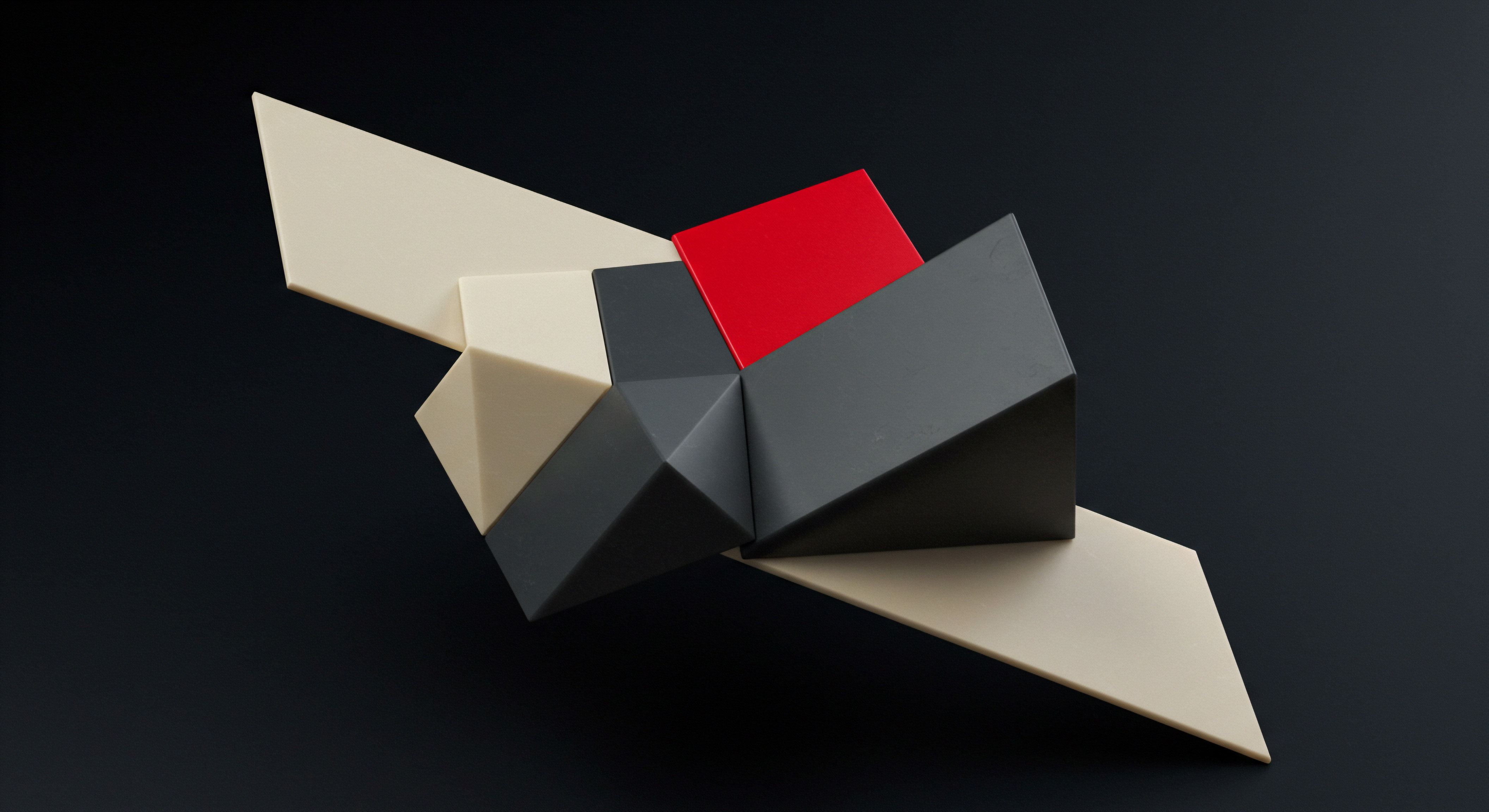
Integrating a CDN with Your Website
Integrating a CDN with your website typically involves a few straightforward steps:
- Sign Up for a CDN Account ● Choose a CDN provider and sign up for an account.
- Configure Your Website ● Add your website to the CDN provider’s dashboard. This usually involves providing your website’s domain name and origin server details.
- DNS Configuration ● Update your domain’s DNS records to point to the CDN. This step is crucial for routing traffic through the CDN. Most CDN providers offer clear instructions on how to update your DNS settings.
- Content Caching ● Configure caching rules within the CDN dashboard. Specify which static assets should be cached and for how long. Often, default settings are sufficient for initial setup.
- Verification ● Use online tools or browser developer tools to verify that your static assets are being served from the CDN. Check the “Response Headers” for CDN-related headers (e.g., Via, X-Cache).
For startups using CMS platforms, CDN integration is often simplified through plugins. For example, Cloudflare offers a WordPress plugin that automates DNS configuration and CDN settings. Integrating a CDN is a strategic step for startups to ensure fast website loading times for users worldwide, contributing to a better global user experience and improved SEO performance in international markets.

Minification of HTML, CSS, and JavaScript
Minification is the process of removing unnecessary characters from your website’s code (HTML, CSS, and JavaScript) without affecting its functionality. These unnecessary characters include whitespace, comments, and line breaks, which are primarily for human readability but are not required for browsers to interpret the code. Minifying code reduces file sizes, leading to faster download times and improved website speed. For startups aiming for lean and efficient operations, minification is a fundamental optimization technique.

Benefits of Minification
Minifying HTML, CSS, and JavaScript files offers several benefits for website speed and performance:
- Reduced File Sizes ● Removing unnecessary characters significantly reduces the size of code files. Smaller files download faster, reducing page load time.
- Improved Page Load Time ● Faster download times directly translate to quicker page rendering and improved user experience.
- Reduced Bandwidth Consumption ● Smaller file sizes reduce the amount of data transferred between the server and the user’s browser, saving bandwidth for both the server and users, especially those on mobile networks.
- Better SEO ● Search engines favor faster websites. Minification contributes to overall website speed, indirectly improving SEO rankings.
While the file size reduction from minification for individual files might seem small, cumulatively, across multiple CSS and JavaScript files, and for websites with substantial code, the savings can be significant. For startups striving for every performance advantage, minification is a worthwhile optimization.

Minification Techniques
Minification involves several techniques to reduce code file sizes:
- Whitespace Removal ● Removing spaces, tabs, and line breaks from code.
- Comment Removal ● Stripping out code comments, which are helpful for developers but unnecessary for browsers.
- Shortening Code ● In some cases, code can be shortened without altering its functionality. For example, shortening CSS color codes (e.g., #FF0000 to red).
- Variable and Function Name Mangling (JavaScript) ● In advanced minification for JavaScript, variable and function names can be shortened to single characters or shorter strings. This technique, often called “uglification,” requires careful implementation to avoid breaking code functionality.
For HTML, CSS, and JavaScript, various online tools and build processes can automate minification. It’s generally recommended to use automated tools rather than manually minifying code, as manual minification is error-prone and time-consuming.

Tools for Minification
Several tools and services are available for minifying HTML, CSS, and JavaScript:
- Online Minifiers ● Websites like Minifier (for CSS and JavaScript) and HTML Minifier allow you to paste your code and get minified versions instantly. These are convenient for quick, one-off minifications.
- Build Tools (for Developers) ● For startups with development workflows, build tools like Gulp, Grunt, and Webpack can automate minification as part of the build process. These tools can be configured to automatically minify code whenever changes are made, ensuring that minified versions are always deployed.
- CMS Plugins ● For WordPress startups, plugins like Autoptimize, WP Rocket, and W3 Total Cache include minification features for HTML, CSS, and JavaScript. These plugins often provide options to combine minified files as well, further reducing HTTP requests.
- CDN Services ● Some CDN providers, like Cloudflare, offer automatic minification as part of their service. Enabling minification in your CDN settings can automatically minify your website’s code as it is served through the CDN.
For startups, especially those using CMS platforms, utilizing plugins or CDN-based minification is often the easiest and most efficient approach. For startups with custom-built websites and development processes, integrating minification into the build workflow ensures consistent code optimization. Regularly minifying your website’s code is a simple yet effective practice to maintain optimal website speed.

Choosing Optimized Hosting for Speed
Website hosting is the foundation of your online presence. The quality of your hosting directly impacts your website’s speed, reliability, and scalability. For startups, choosing an optimized hosting solution is a critical decision that can significantly influence website performance Meaning ● Website Performance, in the context of SMB growth, represents the efficacy with which a website achieves specific business goals, such as lead generation or e-commerce transactions. and business growth.
Inexpensive or poorly performing hosting can negate many of the other speed optimization efforts. Investing in appropriate hosting is a fundamental step towards achieving a fast and responsive website.

Types of Hosting and Their Impact on Speed
Different types of hosting cater to varying needs and budgets. Understanding the characteristics of each type is essential for startups to make an informed decision:
- Shared Hosting ● The most affordable option, where multiple websites share the resources of a single server. Shared hosting is suitable for very small websites with low traffic. However, performance can be inconsistent as website speed is affected by the activity of other websites on the same server. Shared hosting is generally not recommended for startups aiming for optimal speed and scalability.
- Virtual Private Server (VPS) Hosting ● Provides a virtualized server environment with dedicated resources (CPU, RAM, storage). VPS hosting offers better performance and control compared to shared hosting. It’s a good option for startups expecting moderate traffic and needing more flexibility. However, technical expertise is required to manage the server.
- Dedicated Hosting ● Provides an entire physical server dedicated to a single website. Dedicated hosting offers the highest level of performance, control, and security. It’s suitable for websites with high traffic and demanding performance requirements. Dedicated hosting is the most expensive option and typically requires technical expertise to manage.
- Cloud Hosting ● Utilizes a network of virtual servers, offering scalability, flexibility, and reliability. Cloud hosting allows you to scale resources up or down as needed and often includes built-in redundancy. It’s a popular choice for startups due to its scalability and pay-as-you-go pricing. Cloud hosting can offer excellent performance if configured correctly.
- Managed Hosting ● Hosting services where the provider manages server administration, security, and updates. Managed hosting is available for VPS, dedicated, and cloud hosting. It’s ideal for startups that lack in-house technical expertise but need robust hosting solutions. Managed hosting typically comes at a premium but saves time and reduces technical overhead.
For startups prioritizing website speed and scalability, VPS, cloud, or managed hosting are generally better choices than shared hosting. The specific type will depend on your budget, technical capabilities, and expected traffic volume.

Factors to Consider When Choosing Hosting for Speed
When selecting a hosting provider, consider these factors to ensure optimal website speed:
- Server Location ● Choose a server location that is geographically close to your target audience. If your primary customers are in North America, selecting a server in North America will reduce latency compared to hosting in Europe or Asia. Some providers offer multiple server locations globally.
- Server Resources ● Ensure the hosting plan provides sufficient CPU, RAM, and storage for your website’s needs. Insufficient resources can lead to slow performance, especially during traffic spikes. Scalable hosting options (like cloud hosting) are advantageous for startups anticipating growth.
- Server Type ● Solid State Drives (SSDs) are significantly faster than traditional Hard Disk Drives (HDDs). Opt for hosting that uses SSD storage for faster data access and improved website speed.
- Uptime Guarantee ● A high uptime guarantee (e.g., 99.9% or higher) ensures your website is consistently available. Downtime not only affects user experience but also SEO.
- CDN Integration ● Some hosting providers offer integrated CDN services or make CDN integration easy. CDN integration is crucial for global website speed.
- Server Software and Optimization ● Look for hosting providers that use optimized server software (e.g., Nginx, LiteSpeed) and offer server-level caching. These optimizations can significantly improve website speed.
- Support and Managed Services ● Reliable customer support and managed services (especially for VPS and dedicated hosting) are important, particularly for startups without dedicated technical staff.
Recommended Hosting Providers for Startups
Based on speed, reliability, and suitability for startups, here are a few recommended hosting providers:
| Provider Cloudways |
| Hosting Type Managed Cloud Hosting (AWS, Google Cloud, DigitalOcean, Vultr, Linode) |
| Key Features for Speed Optimized servers, SSD storage, built-in CDN, server-level caching, easy scalability. |
| เหมาะสำหรับ Startups needing managed cloud hosting with high performance and scalability. |
| Provider SiteGround |
| Hosting Type Managed WordPress Hosting, Cloud Hosting |
| Key Features for Speed Optimized for WordPress, SSD storage, built-in caching, CDN integration, excellent support. |
| เหมาะสำหรับ WordPress startups seeking managed hosting with strong speed features and support. |
| Provider Kinsta |
| Hosting Type Managed WordPress Hosting (Google Cloud Platform) |
| Key Features for Speed Premium managed WordPress hosting, Google Cloud infrastructure, SSD storage, CDN, server-level caching, staging environment. |
| เหมาะสำหรับ WordPress startups willing to invest in premium hosting for maximum speed and performance. |
| Provider DigitalOcean |
| Hosting Type Cloud Hosting (VPS) |
| Key Features for Speed SSD storage, scalable VPS, developer-friendly, cost-effective. |
| เหมาะสำหรับ Tech-savvy startups comfortable managing their own servers and seeking cost-effective cloud VPS. |
| Provider Vultr |
| Hosting Type Cloud Hosting (VPS) |
| Key Features for Speed High-performance SSD VPS, global server locations, easy deployment, competitive pricing. |
| เหมาะสำหรับ Startups needing high-performance VPS hosting with global reach at a reasonable cost. |
Choosing the right hosting provider is a long-term investment in your startup’s online success. Prioritize speed, reliability, and scalability when making your decision. Consider starting with a VPS or cloud hosting solution that meets your current needs and allows for easy scaling as your business grows.

Intermediate
Advanced Speed Testing and Performance Analysis
Building upon the fundamentals, the intermediate stage of website speed optimization involves more in-depth analysis and the use of advanced testing tools. While basic tools like PageSpeed Insights and GTmetrix provide a good overview, deeper analysis is needed to pinpoint specific performance bottlenecks and understand user-centric performance metrics. For startups aiming to achieve truly optimized website speed, moving beyond basic testing is crucial.
Intermediate speed optimization focuses on granular analysis and user-centric metrics to identify and address specific performance bottlenecks.
At this stage, the goal is not just to get a good score on speed testing tools, but to understand how real users experience your website’s speed and identify areas where even milliseconds of improvement can make a difference. This requires using tools that provide detailed performance breakdowns and focusing on metrics that directly impact user perception and business outcomes.
WebPageTest for Detailed Waterfall Analysis
WebPageTest is a powerful, open-source website speed testing tool that offers a wealth of detailed performance data. It goes beyond basic scores and provides a granular waterfall chart, filmstrip view, and connection view, enabling a deep dive into the website’s loading process. For intermediate optimization, WebPageTest is an invaluable resource for identifying and resolving complex performance issues.
Understanding WebPageTest Features
WebPageTest offers several advanced features that are particularly useful for intermediate speed optimization:
- Waterfall Chart ● A detailed timeline of every resource loaded by the webpage, showing when each resource started loading, how long it took to download, and its impact on the overall loading process. The waterfall chart is essential for identifying resource bottlenecks and optimizing the loading sequence.
- Filmstrip View ● A visual representation of the page loading process, showing screenshots taken at regular intervals. The filmstrip view helps understand the user’s perceived loading experience and identify when key content becomes visible.
- Connection View ● Visualizes the connections made by the browser to download resources, highlighting connection reuse and potential connection bottlenecks.
- Multiple Test Locations and Browsers ● WebPageTest allows testing from numerous locations worldwide and using different browsers (Chrome, Firefox, etc.) and device types (desktop, mobile). This is crucial for understanding performance across different user demographics.
- Advanced Settings ● Offers advanced settings like connection throttling, simulating different network speeds, and capturing request headers and response bodies. These settings are useful for simulating real-world user conditions and diagnosing specific issues.
- Performance Metrics ● Provides a wide range of performance metrics beyond basic load time, including First Byte Time, Start Render, Speed Index, Time to Interactive, and more. These metrics offer a more nuanced view of website performance.
For startups serious about speed optimization, mastering WebPageTest is a significant step forward. It provides the detailed insights needed to move beyond basic optimizations and tackle more complex performance challenges.
Analyzing Waterfall Charts for Bottlenecks
The waterfall chart in WebPageTest is the key to identifying performance bottlenecks. When analyzing a waterfall chart, look for:
- Long Bars ● Long bars in the waterfall indicate resources that are taking a long time to download. Identify these resources and investigate why they are slow. They could be large images, unoptimized JavaScript files, or slow server responses.
- Gaps Between Bars ● Large gaps between bars might indicate blocking resources. For example, CSS or JavaScript files loaded in the can block the rendering of the page. Optimizing the loading order and using asynchronous loading can reduce these gaps.
- Resources Loaded in Series ● Ideally, resources should load in parallel. If you see many resources loading sequentially (one after another), it indicates inefficient resource loading. Techniques like domain sharding and HTTP/2 can improve parallel loading.
- DNS Lookup Time ● Long DNS lookup times can be a bottleneck, especially if you are not using a fast DNS provider or CDN.
- Time to First Byte (TTFB) ● A high TTFB indicates slow server response time. Investigate your hosting server performance and server-side optimizations.
- Large Number of Requests ● A large number of HTTP requests increases overhead. Reduce requests by combining CSS and JavaScript files, using CSS sprites, and inlining critical resources.
By carefully analyzing the waterfall chart, you can pinpoint the exact resources and processes that are slowing down your website. WebPageTest also provides recommendations and highlights potential issues directly within the waterfall analysis.
Utilizing Filmstrip View for Perceived Performance
The filmstrip view in WebPageTest provides a visual timeline of how your website loads from the user’s perspective. By examining the filmstrip, you can assess:
- First Paint ● When does the first visual content appear on the screen? A faster first paint improves perceived performance.
- Time to Meaningful Content ● When does the primary content of the page (text, images, key interactive elements) become visible and usable? Optimize for a fast “time to meaningful content.”
- Visual Stability ● Are there any layout shifts during page loading? Cumulative Layout Shift (CLS) is a key metric for visual stability. Minimize layout shifts for a smoother user experience.
- Progressive Loading ● Does the website load progressively, showing content gradually rather than appearing blank for a long time and then suddenly loading fully? Progressive loading improves perceived speed, especially on slow connections.
The filmstrip view helps you understand how users perceive your website’s speed, which is often as important as the actual load time. Optimize for a fast and visually stable loading experience to enhance user satisfaction.
Advanced Metrics for Deeper Insights
WebPageTest provides a range of advanced performance metrics beyond basic load time. Focus on these metrics for a more comprehensive understanding of website speed:
- Speed Index ● Measures how quickly the content of a page is visually populated. A lower Speed Index is better. Aim for a Speed Index under 3 seconds.
- First Contentful Paint (FCP) ● Measures when the first text or image is painted. A faster FCP improves perceived performance. Aim for FCP under 1 second.
- Largest Contentful Paint (LCP) ● Measures when the largest content element is rendered. LCP is a key user-centric metric. Aim for LCP under 2.5 seconds.
- Time to Interactive (TTI) ● Measures when the page becomes fully interactive and responsive to user input. TTI is crucial for interactive websites and web applications. Aim for TTI under 5 seconds.
- Cumulative Layout Shift (CLS) ● Measures the amount of unexpected layout shifts. Aim for CLS as close to zero as possible (under 0.1 is recommended).
- Total Blocking Time (TBT) ● Measures the total time during which the page is blocked from responding to user input due to long-running JavaScript tasks. Minimize TBT for better interactivity.
By tracking and optimizing these advanced metrics, startups can achieve a more nuanced and user-centric approach to website speed optimization, leading to improved user engagement and business outcomes.
Advanced Image Optimization Techniques
Building on fundamental image optimization, the intermediate stage involves more advanced techniques to further reduce image file sizes and improve loading performance. These techniques include responsive images, using WebP format effectively, and optimizing images for different devices and screen resolutions. For startups with visually rich websites, mastering advanced image optimization is crucial for maintaining speed without sacrificing visual quality.
Implementing Responsive Images with Srcset
Responsive images serve different image sizes to different devices based on screen size and resolution. This ensures that users on mobile devices with smaller screens don’t download unnecessarily large images intended for desktop displays. Responsive images are implemented using the element and the srcset attribute in tags.
Element ● Allows you to specify multipleelements, each pointing to a different image source and media query. The browser selects the most appropriate image source based on the media query.

SrcsetAttribute ● Used withintags to specify multiple image sources with different widths and pixel densities. The browser chooses the most suitable image based on the device’s screen resolution and viewport size.

SizesAttribute ● Used with srcset to inform the browser about the intended display size of the image at different viewport widths. This helps the browser choose the most efficient image size to download.
Implementing responsive images requires generating multiple sizes of each image.
Image processing tools and CMS plugins can automate this process. Responsive images significantly reduce the amount of data transferred, especially for mobile users, leading to faster page load times and improved mobile performance.
Effective Use of WebP Format and Fallbacks
WebP offers superior compression compared to JPEG and PNG, but older browsers might not fully support it. Intermediate optimization involves using WebP where possible while providing fallbacks for browsers that don’t support WebP. This can be achieved using the element or content negotiation.
Element for WebP Fallbacks ● The element allows you to specify WebP as the preferred format and provide JPEG or PNG as fallbacks for browsers that don’t support WebP.

- Content Negotiation ● Server-side content negotiation can be used to serve WebP images to browsers that accept them (indicated by the Accept header in the request) and JPEG/PNG to others. This approach requires server configuration and might be more complex to implement than using .
Tools like ShortPixel and online WebP converters can automate the process of converting images to WebP and generating fallback versions. Using WebP effectively can lead to significant file size reductions without noticeable quality loss, further enhancing website speed.
Optimizing Images for Different Devices and Resolutions
Beyond responsive images, consider optimizing images specifically for different device types and screen resolutions. This involves:
- Mobile-Specific Images ● For mobile versions of your website, use more aggressively compressed images and potentially simpler image designs to minimize file sizes and loading times on mobile networks.
- Retina and High-DPI Displays ● For high-resolution displays (like Retina displays on Apple devices), serve images at 2x or 3x resolution to ensure sharpness. Use srcset and sizes attributes to deliver appropriate resolutions based on device pixel density.
- Adaptive Image Delivery ● Advanced techniques like adaptive image delivery automatically adjust image quality and compression based on the user’s network conditions and device capabilities. Services like Cloudinary and Imgix offer adaptive image delivery features.
Optimizing images for different devices and resolutions is a refinement of responsive image techniques. It ensures that users receive images that are appropriately sized and optimized for their specific devices and viewing conditions, maximizing both visual quality and loading performance.
Automated Image Optimization Workflows
For startups, automating image optimization is crucial for efficiency and consistency. Implement automated workflows using:
- CMS Plugins with Automatic Optimization ● WordPress plugins like ShortPixel, Smush Pro, and Optimole offer automatic image optimization upon upload, responsive image generation, and WebP conversion.
- Build Process Integration ● For custom websites, integrate image optimization tools into your build process. Tools like ImageOptim (command-line), imagemin (Node.js), and Sharp (Node.js) can be used to automate image compression, resizing, and format conversion during development and deployment.
- Cloud-Based Image Optimization Services ● Services like Cloudinary, Imgix, and Fastly Image Optimization provide comprehensive image optimization solutions, including automatic format conversion, responsive image generation, CDN delivery, and adaptive optimization. These services often integrate with APIs and CMS platforms for seamless workflows.
By automating image optimization, startups can ensure that all images are consistently optimized without manual effort, maintaining optimal website speed and performance as content is added and updated.
Database Optimization for Dynamic Websites
For dynamic websites that rely on databases (like WordPress sites, e-commerce platforms, and web applications), database performance is a critical factor in overall website speed. Slow database queries can significantly increase server response time and page load times. Intermediate speed optimization includes database optimization techniques to ensure efficient data retrieval and processing. For startups using database-driven websites, optimizing the database is essential for scalability and performance.
Identifying Slow Database Queries
The first step in database optimization is to identify slow queries. Slow queries are database requests that take an unusually long time to execute, often due to inefficient query design or database structure. Tools and techniques for identifying slow queries include:
- Database Query Logs ● Enable slow query logging in your database server (e.g., MySQL slow query log, PostgreSQL slow query log). These logs record queries that exceed a specified execution time threshold, allowing you to identify problematic queries.
- Database Performance Monitoring Tools ● Tools like phpMyAdmin (for MySQL), pgAdmin (for PostgreSQL), and database-specific monitoring dashboards provide query performance statistics and identify slow-running queries.
- Application Performance Monitoring (APM) Tools ● APM tools like New Relic, Datadog, and Sentry monitor application performance, including database query performance. They provide insights into slow database queries within the context of your application.
- Query Profilers ● Database query profilers (e.g., MySQL Profiler, PostgreSQL EXPLAIN ANALYZE) allow you to analyze the execution plan of individual queries and pinpoint performance bottlenecks within the query itself.
Once you have identified slow queries, analyze them to understand why they are slow and how they can be optimized.
Optimizing Database Queries
Optimizing slow database queries involves several techniques:
- Indexing ● Ensure that database tables are properly indexed. Indexes speed up data retrieval by creating lookup tables for frequently queried columns. Identify columns used in WHERE clauses, JOIN conditions, and ORDER BY clauses and add indexes to these columns. However, avoid over-indexing, as too many indexes can slow down write operations (INSERT, UPDATE, DELETE).
- Query Rewriting ● Rewrite inefficient queries to be more performant. Common query optimization techniques include:
- Avoiding
SELECT● Select only the columns you need instead of using SELECT . - Using
JOINS Efficiently ● Use appropriate JOIN types (e.g., INNER JOIN, LEFT JOIN) and ensure join conditions are properly indexed. - Optimizing
WHEREClauses ● Use indexes effectively in WHERE clauses. Avoid using functions in WHERE clauses on indexed columns, as it can prevent index usage. - Limiting Results with
LIMIT● Use LIMIT to retrieve only the necessary number of rows, especially for pagination or displaying top results.
- Avoiding
- Database Schema Optimization ● Review your database schema for inefficiencies. Consider:
- Data Types ● Use the most appropriate data types for columns. Smaller data types (e.g., INT instead of BIGINT if the range is sufficient) can improve performance and reduce storage space.
- Normalization ● Ensure your database is properly normalized to reduce data redundancy and improve data integrity. However, be mindful of over-normalization, which can lead to complex joins and potentially slower queries.
- Table Partitioning ● For very large tables, consider table partitioning to divide tables into smaller, more manageable pieces. Partitioning can improve query performance, especially for queries that access only a subset of the data.
Optimizing database queries often requires database administration expertise and a deep understanding of SQL. For startups, consider consulting with a database specialist or using managed database services that offer performance tuning and optimization features.
Database Caching Techniques
Database caching reduces database load by storing frequently accessed query results in memory (cache). When the same query is executed again, the cached result is served instead of querying the database again. Database caching techniques include:
- Query Caching ● Some database systems (e.g., MySQL Query Cache, though deprecated in recent versions) have built-in query caching mechanisms. However, query caching can be less effective for frequently changing data.
- Object Caching ● Cache database objects (e.g., posts, products, user profiles) in memory. Object caching is more flexible than query caching and can be implemented at the application level. Tools like Memcached and Redis are popular in-memory data stores for object caching.
- Full-Page Caching ● For websites with relatively static content, full-page caching stores the entire HTML output of a page in cache. When a user requests the page, the cached HTML is served directly, bypassing the database and application processing entirely. Full-page caching is highly effective for reducing server load and improving website speed.
For startups using WordPress, plugins like WP Rocket and W3 Total Cache offer various caching options, including object caching and full-page caching, simplifying database caching implementation. Effective database caching can significantly reduce database load and improve website responsiveness, especially under high traffic conditions.
Database Server Optimization
Optimizing the database server itself can also improve performance. Consider:
- Server Resources ● Ensure your database server has sufficient CPU, RAM, and storage (preferably SSD). Insufficient resources can lead to slow database performance. Scale your database server resources as your website traffic and data volume grow.
- Database Server Configuration ● Tune database server configuration parameters (e.g., buffer pool size, query cache size, connection limits) based on your workload and server resources. Database server tuning is an advanced topic and often requires expert knowledge.
- Managed Database Services ● Consider using managed database services (like Amazon RDS, Google Cloud SQL, Azure Database for MySQL/PostgreSQL). Managed services handle database administration tasks, including backups, security, updates, and often performance optimization, reducing operational overhead for startups.
Database optimization is an ongoing process. Regularly monitor database performance, identify slow queries, and apply optimization techniques to maintain optimal website speed and scalability as your startup grows.
Code Optimization ● CSS and JavaScript
Inefficient CSS and JavaScript code can significantly slow down website loading and rendering. Intermediate speed optimization involves optimizing CSS and JavaScript code for performance. This includes techniques like code splitting, asynchronous loading, defer loading, and removing unused code. For startups aiming for fast and interactive websites, optimizing front-end code is crucial.
Code Splitting for JavaScript
Code splitting is a technique that breaks down large JavaScript bundles into smaller chunks that can be loaded on demand or in parallel. This reduces the initial download size of JavaScript and improves page load time, especially for complex web applications. Code splitting can be implemented at different levels:
- Component-Based Splitting ● Split JavaScript code based on components or features of your website. Load only the JavaScript required for the initial view and load other components lazily as needed.
- Route-Based Splitting ● Split code based on website routes or pages. Load JavaScript specific to each route only when the user navigates to that route. This is particularly effective for single-page applications (SPAs).
- Dynamic Imports ● Use dynamic import() statements in JavaScript to load modules or chunks of code asynchronously and on demand. Dynamic imports allow for fine-grained control over code loading.
Build tools like Webpack, Parcel, and Rollup support code splitting. For startups using JavaScript frameworks like React, Angular, or Vue.js, code splitting is often built into the framework’s tooling and best practices.
Asynchronous and Defer Loading of JavaScript
By default, browsers parse and execute JavaScript code synchronously, which can block HTML parsing and page rendering. Asynchronous and defer loading techniques prevent JavaScript from blocking rendering:
AsyncAttribute ● The async attribute in tags tells the browser to download the JavaScript file asynchronously without blocking HTML parsing. The script is executed as soon as it is downloaded, which might be before HTML parsing is complete. Use async for scripts that are independent and don’t depend on the DOM or other scripts being loaded first.
DeferAttribute ● The defer attribute also downloads the JavaScript file asynchronously without blocking HTML parsing. However, scripts with defer are executed in the order they appear in the HTML, after HTML parsing is complete and the DOM is ready. Use defer for scripts that depend on the DOM or need to be executed in a specific order.
Using async or defer attributes for non-critical JavaScript files prevents them from blocking initial page rendering, improving perceived performance and First Contentful Paint.
Optimizing CSS Delivery
CSS also affects rendering performance. Optimize CSS delivery by:
- Minifying and Compressing CSS ● As discussed in the fundamentals section, minify and compress CSS files to reduce file sizes.
- Removing Unused CSS ● Identify and remove unused CSS rules. Tools like PurifyCSS and UnCSS can help detect and remove unused CSS.
- Critical CSS Inlining ● Inline critical CSS (CSS needed for rendering above-the-fold content) directly into the of the HTML. This allows the browser to render the initial view quickly without waiting for external CSS files to download. Load non-critical CSS asynchronously using techniques like loadCSS.
- CSS Code Optimization ● Write efficient CSS selectors and avoid complex CSS rules that can be computationally expensive for browsers to process.
Optimizing CSS delivery ensures that the browser can render the page quickly and efficiently, improving both perceived and actual loading times.
Removing Unused JavaScript and CSS
Over time, websites can accumulate unused JavaScript and CSS code, especially as features are added and removed. Removing unused code reduces file sizes, HTTP requests, and code execution overhead. Techniques for removing unused code include:
- Code Coverage Analysis ● Use browser developer tools (Coverage tab in Chrome DevTools, Performance tab in Firefox DevTools) to identify unused CSS and JavaScript code. Code coverage analysis shows which parts of your code are actually executed when loading a page.
- Manual Code Review ● Review your codebase and identify CSS rules and JavaScript functions that are no longer used. This requires careful code analysis and understanding of your website’s functionality.
- Automated Unused Code Removal Tools ● Tools like PurifyCSS (for CSS) and ESLint with plugins (for JavaScript) can automate the process of detecting and removing unused code.
Regularly removing unused JavaScript and CSS code helps keep your codebase lean and performant, contributing to faster website speed and reduced maintenance overhead.
Efficient JavaScript Execution
Even with optimized code loading, inefficient JavaScript execution can still cause performance issues. Optimize JavaScript execution by:
- Avoiding Long-Running Tasks ● Break down long-running JavaScript tasks into smaller chunks and use techniques like requestAnimationFrame and setTimeout to schedule tasks and prevent blocking the main thread.
- Optimizing Event Handlers ● Optimize event handlers for performance. Debounce or throttle event handlers for events that fire frequently (e.g., scroll, resize, mousemove) to limit the number of times the handler is executed.
- Efficient DOM Manipulation ● Minimize DOM manipulation, as it can be computationally expensive. Batch DOM updates, use document fragments, and avoid reflows and repaints.
- Web Workers ● For computationally intensive JavaScript tasks, offload them to Web Workers to run in a separate thread, preventing them from blocking the main thread and UI responsiveness.
Optimizing JavaScript execution ensures that your website remains responsive and interactive, even with complex JavaScript functionality. Efficient code execution is crucial for a smooth and performant user experience.
Server-Side Caching for Dynamic Content
For dynamic websites, server-side caching is a powerful technique to improve performance by caching the output of server-side processes. This reduces the need to repeatedly execute server-side code and database queries for each request. Intermediate speed optimization includes implementing server-side caching for dynamic content. For startups with dynamic websites, server-side caching is essential for handling increased traffic and improving response times.
Types of Server-Side Caching
Server-side caching can be implemented at different levels:
- Page Caching ● Caches the entire HTML output of a dynamic page. When a user requests the page, the cached HTML is served directly, bypassing the application server and database. Page caching is highly effective for pages with content that changes infrequently.
- Object Caching ● Caches database query results or application objects in memory. When the application needs to access the same data again, it retrieves it from the cache instead of querying the database. Object caching is suitable for frequently accessed data that is relatively static.
- Fragment Caching ● Caches specific fragments or parts of a dynamic page. This allows you to cache dynamic components while keeping other parts of the page dynamic. Fragment caching is useful for pages with a mix of static and dynamic content.
- Opcode Caching (for PHP) ● For PHP-based websites, opcode caching caches the compiled bytecode of PHP scripts in memory. This reduces the overhead of compiling PHP scripts on each request, improving PHP execution speed. Opcode caching is often enabled by default in modern PHP environments.
The choice of server-side caching technique depends on the type of dynamic content and the caching requirements of your website.
Implementing Page Caching
Page caching can be implemented using:
- Web Server Caching Modules ● Web servers like Nginx and Apache have built-in caching modules (e.g., Nginx FastCGI cache, Apache mod_cache) that can cache static files and dynamic content. These modules can be configured to cache responses based on headers, URLs, and other criteria.
- Reverse Proxy Caching ● Use a reverse proxy server like Varnish or Nginx as a caching layer in front of your application server. Reverse proxies intercept requests, serve cached responses if available, and forward requests to the application server if the content is not cached or needs to be refreshed. Varnish is a dedicated reverse proxy cache known for its high performance.
- CDN Caching ● CDNs can also cache dynamic content, although typically for shorter durations than static assets. Configure CDN caching rules to cache dynamic pages based on cache headers and other criteria.
- CMS Plugins (for WordPress) ● WordPress caching plugins like WP Rocket, W3 Total Cache, and WP Super Cache offer page caching features, often with easy configuration and integration.
Page caching is most effective for pages that are mostly static or change infrequently, such as blog posts, articles, and product pages. Configure cache expiration times and cache invalidation strategies to ensure that cached content is refreshed when needed.
Object Caching with Memcached and Redis
Object caching is commonly implemented using in-memory data stores like Memcached and Redis.
- Memcached ● A distributed memory object caching system. Memcached is simple, fast, and widely used for caching database query results, session data, and other application objects. It’s a good choice for basic object caching needs.
- Redis ● An advanced in-memory data structure store that can be used as a cache, message broker, and database. Redis offers more features than Memcached, including data persistence, data structures (lists, sets, hashes), and pub/sub messaging. Redis is suitable for more complex caching scenarios and can also be used for other application needs beyond caching.
To implement object caching:
- Install and Configure Memcached or Redis Server ● Set up a Memcached or Redis server on your hosting environment or use a managed cache service.
- Install Client Library ● Install the appropriate client library for your programming language (e.g., php-memcached, php-redis for PHP, redis-py for Python, node-redis for Node.js).
- Implement Caching Logic in Application Code ● Modify your application code to:
- Check Cache First ● Before querying the database or performing a computationally expensive operation, check if the result is already in the cache.
- Retrieve from Cache if Available ● If the result is in the cache, retrieve it from the cache and use it.
- Query Database and Cache Result if Not Available ● If the result is not in the cache, query the database or perform the operation, store the result in the cache, and then use it.
- Cache Invalidation ● Implement cache invalidation logic to remove or update cached data when the underlying data changes. This ensures cache consistency.
Object caching can significantly reduce database load and improve application response times, especially for websites with high traffic and dynamic content.
Fragment Caching for Dynamic Components
Fragment caching allows you to cache specific dynamic components within a page, while keeping other parts of the page dynamic. This is useful for pages with a mix of static and dynamic content. Fragment caching can be implemented using:
- Server-Side Templating Engines ● Templating engines like Twig (for PHP), Jinja2 (for Python), and Handlebars.js (for JavaScript) often provide built-in fragment caching features. You can mark specific blocks or components in your templates as cacheable.
- Caching Libraries and Frameworks ● Web frameworks and caching libraries often provide utilities for fragment caching. For example, Django’s caching framework, Ruby on Rails’ caching mechanisms, and Laravel’s cache facade.
- Custom Caching Logic ● You can implement custom fragment caching logic by identifying cacheable components, generating cache keys based on component parameters, and storing and retrieving cached fragments using a cache store (like Memcached or Redis).
Fragment caching allows for fine-grained control over caching dynamic content, balancing performance and dynamism.
Opcode Caching for PHP Performance
For PHP-based websites, ensure that opcode caching is enabled. Most modern PHP installations have opcode caching enabled by default (e.g., OPcache). Verify that opcode caching is active in your PHP configuration (php.ini) and consider tuning opcode cache settings for optimal performance, such as increasing the opcode cache size. Opcode caching significantly improves PHP execution speed and is a fundamental optimization for PHP websites.

Advanced
AI-Powered Speed Optimization Tools and Automation
The advanced stage of website speed optimization leverages artificial intelligence (AI) and automation Meaning ● Automation for SMBs: Strategically using technology to streamline tasks, boost efficiency, and drive growth. to achieve cutting-edge performance. AI-powered tools can analyze vast amounts of performance data, identify subtle optimization opportunities, and automate complex optimization tasks. For startups aiming for peak performance and competitive advantage, embracing AI and automation in speed optimization is the next frontier.
Advanced speed optimization harnesses AI and automation for intelligent analysis, proactive optimization, and sustained peak performance.
At this level, optimization is not just about applying standard techniques but about creating a dynamic, self-improving system that continuously adapts to changing website content, user behavior, and technology landscapes. AI-powered tools offer the intelligence and automation needed to achieve this level of sophistication.
Cloudflare Automatic Platform Optimization (APO)
Cloudflare Automatic Platform Optimization (APO) is an AI-powered service that automatically optimizes website performance, particularly for WordPress websites. APO goes beyond traditional CDN caching and applies intelligent, automated optimizations to improve website speed globally. For startups using WordPress, APO offers a significant performance boost with minimal configuration.
How Cloudflare APO Works
Cloudflare APO leverages AI and advanced caching techniques to optimize website performance:
- Edge Caching of Dynamic HTML ● Traditionally, CDNs primarily cache static assets. APO extends caching to dynamic HTML content. It intelligently caches a static version of your dynamic HTML at Cloudflare’s edge servers globally.
- Intelligent Cache Invalidation ● APO automatically invalidates the cached HTML whenever content is updated on your WordPress site. This ensures that users always see the latest content while still benefiting from edge caching. Cache invalidation is triggered by WordPress events like post updates, comment submissions, and theme changes.
- Mobile Optimization ● APO is particularly effective at optimizing mobile performance. By caching HTML at the edge, it reduces the round trip time to the origin server, which is especially beneficial for mobile users on slower networks.
- Resource Prioritization ● APO intelligently prioritizes loading critical resources, ensuring that above-the-fold content loads first, improving perceived performance.
- Integration with Cloudflare CDN and Security Features ● APO seamlessly integrates with Cloudflare’s global CDN, DNS, and security features, providing a comprehensive performance and security solution.
Cloudflare APO simplifies advanced caching and optimization for WordPress websites. It automates many of the complex configurations typically required for achieving optimal speed, making it accessible to startups without deep technical expertise.
Setting Up Cloudflare APO for WordPress
Setting up Cloudflare APO Meaning ● Cloudflare's Automatic Platform Optimization (APO) is a service that significantly accelerates website performance, particularly for SMBs utilizing WordPress. for WordPress is straightforward:
- Ensure Your Website Uses Cloudflare DNS ● Your website’s domain must be managed by Cloudflare DNS. If you are not already using Cloudflare DNS, migrate your DNS management to Cloudflare.
- Install and Activate Cloudflare WordPress Plugin ● Install and activate the official Cloudflare WordPress plugin on your WordPress website.
- Enable Automatic Platform Optimization in Cloudflare Dashboard ● In your Cloudflare dashboard, navigate to the “Speed” tab and then “Optimization.” Enable “Automatic Platform Optimization for WordPress.”
- Verify APO is Active ● Use browser developer tools or online tools to verify that APO is active and caching your HTML content at Cloudflare’s edge servers. Look for Cloudflare-specific headers in the response headers.
Once enabled, Cloudflare APO automatically starts optimizing your WordPress website’s performance. Monitor your website’s speed using testing tools to see the performance improvements achieved with APO.
Benefits of Using Cloudflare APO
Cloudflare APO offers several benefits for WordPress startups:
- Significant Speed Improvement ● APO can dramatically reduce page load times, especially for repeat visitors and mobile users.
- Simplified Optimization ● APO automates complex caching and optimization tasks, requiring minimal configuration.
- Improved SEO ● Faster website speed directly contributes to better search engine rankings.
- Enhanced User Experience ● Faster loading times lead to a smoother and more engaging user experience.
- Global Performance ● Cloudflare’s global CDN ensures fast website speed for users worldwide.
- Cost-Effective ● APO is relatively affordable, especially considering the performance benefits it provides.
For WordPress startups seeking a simple yet powerful way to achieve advanced speed optimization, Cloudflare APO is a highly recommended solution.
AI-Driven Image Optimization Services
Beyond basic image compression and responsive images, AI-driven image optimization Meaning ● AI-Driven Image Optimization represents the strategic use of artificial intelligence to automatically refine and enhance digital images specifically to improve key performance indicators for Small and Medium-sized Businesses (SMBs). services leverage machine learning to further optimize image delivery. These services automatically analyze images, apply intelligent compression algorithms, and adapt image delivery based on user context and device capabilities. For startups heavily reliant on visual content, AI-driven image optimization offers a cutting-edge approach to performance.
Features of AI-Driven Image Optimization Services
AI-driven image optimization services offer advanced features:
- Context-Aware Compression ● AI algorithms analyze image content and apply compression techniques that are optimized for human perception. This means that visually important parts of the image are preserved with higher quality, while less important areas are more aggressively compressed.
- Automatic Format Selection ● Services automatically choose the best image format (WebP, AVIF, JPEG, PNG) based on browser support and image characteristics. They can also dynamically convert images to the most efficient format.
- Smart Cropping and Resizing ● AI can intelligently crop and resize images to focus on the most important parts of the image and adapt to different screen sizes and aspect ratios.
- Adaptive Quality Adjustment ● Image quality is dynamically adjusted based on user network conditions and device capabilities. Users on slow networks or low-end devices receive lower quality images to save bandwidth and improve loading times, while users on fast networks and high-end devices receive higher quality images.
- Real-Time Optimization ● Images are optimized in real-time as they are requested, ensuring that the most up-to-date optimizations are always applied.
- Integration with CDNs ● AI-driven image optimization services often integrate with CDNs for efficient image delivery from edge servers globally.
These AI-powered features go beyond traditional image optimization techniques and provide a more intelligent and adaptive approach to image delivery, maximizing both visual quality and performance.
Popular AI-Driven Image Optimization Services
Several services offer AI-driven image optimization:
- Cloudinary ● A comprehensive media management platform that includes AI-powered image optimization. Cloudinary offers features like automatic format selection, context-aware compression, smart cropping, and adaptive quality adjustment. It integrates with CDNs and provides APIs and SDKs for easy integration.
- Imgix ● An image processing and delivery service that uses AI to optimize images in real-time. Imgix offers features like automatic format conversion, adaptive compression, face detection-based cropping, and device-aware delivery. It integrates with CDNs and provides URL-based image transformations.
- Fastly Image Optimization ● Fastly’s CDN includes built-in image optimization features powered by AI. It offers automatic format selection, intelligent compression, and real-time image transformations. Fastly Image Optimization is tightly integrated with the Fastly CDN for high-performance image delivery.
- Optimole ● A WordPress plugin and cloud service that uses AI to optimize images automatically. Optimole offers features like real-time optimization, WebP conversion, lazy loading, and CDN delivery. It is designed for ease of use and seamless integration with WordPress.
These services typically operate on a usage-based pricing model, where you pay based on the number of images optimized or bandwidth consumed. For startups with large image libraries or high image traffic, the performance benefits and automation offered by AI-driven image optimization services can justify the investment.
Implementing AI-Driven Image Optimization
Implementing AI-driven image optimization typically involves:
- Choose an AI-Driven Image Optimization Service ● Select a service that meets your needs and budget. Consider features, pricing, ease of integration, and CDN integration.
- Integrate the Service with Your Website ● Integration methods vary depending on the service. Common methods include:
- API Integration ● Use the service’s API to upload images and retrieve optimized URLs. Modify your website code to use the optimized image URLs.
- CMS Plugin Integration ● For WordPress and other CMS platforms, use a plugin provided by the service to automate image optimization within your CMS workflow.
- CDN Integration ● Configure your CDN to use the AI-driven image optimization service as an origin for image requests. The CDN will then fetch optimized images from the service and cache them at the edge.
- Configure Optimization Settings ● Configure optimization settings provided by the service, such as compression levels, format preferences, and adaptive quality settings.
- Test and Monitor Performance ● Test your website’s speed after implementing AI-driven image optimization to verify performance improvements. Monitor image delivery performance and adjust settings as needed.
AI-driven image optimization services represent the cutting edge of image performance optimization. By automating complex optimization tasks and adapting to user context, they enable startups to deliver visually rich websites with exceptional speed and performance.
Advanced CDN Configurations and Edge Computing
Beyond basic CDN setup, advanced CDN configurations and edge computing techniques can further enhance website speed and performance. These techniques involve fine-tuning CDN settings, leveraging edge functions, and optimizing CDN caching strategies. For startups with demanding performance requirements and global audiences, mastering advanced CDN configurations is a key differentiator.
Fine-Tuning CDN Caching Strategies
Advanced CDN caching strategies Meaning ● Advanced CDN caching for SMBs means proactively delivering content, enhancing user experience, and driving business growth. go beyond simply caching static assets. They involve:
- Cache-Control Header Optimization ● Fine-tune Cache-Control headers for different types of content. Set appropriate max-age values, use s-maxage for CDN-specific caching directives, and leverage stale-while-revalidate and stale-if-error for background cache updates and resilience.
- Cache Key Optimization ● Optimize cache keys to ensure efficient cache utilization. Include relevant parameters in cache keys (e.g., URL parameters, cookies, headers) to differentiate cached versions based on context. Avoid unnecessary variations in cache keys that can lead to cache misses.
- Purge and Invalidation Strategies ● Implement efficient cache purge and invalidation strategies to ensure that cached content is updated promptly when changes are made on the origin server. Use CDN APIs or management interfaces to purge specific URLs or cache tags. Consider using cache tagging or surrogate keys for granular cache invalidation.
- Tiered Caching ● Leverage tiered caching architectures offered by some CDNs. Tiered caching involves multiple layers of cache servers, improving cache hit ratios and reducing origin server load.
- Origin Shielding ● Use origin shielding to designate a specific CDN edge server as a shield for your origin server. All requests from other edge servers are routed through the origin shield, reducing direct load on the origin server and improving cache efficiency.
Fine-tuning CDN caching strategies requires a deep understanding of CDN features and caching best practices. Consult your CDN provider’s documentation and support resources to optimize your caching configurations.
Leveraging CDN Edge Functions
CDN edge functions allow you to run custom code at the CDN edge servers, close to users. This enables advanced performance optimizations and dynamic content manipulation at the edge. Common use cases for edge functions include:
- Dynamic Content Personalization ● Personalize content at the edge based on user location, device type, cookies, or other context. Edge functions can modify content dynamically before serving it to the user.
- A/B Testing at the Edge ● Implement A/B testing variations at the edge without involving the origin server. Edge functions can route users to different variations based on defined rules.
- Image Optimization at the Edge ● Perform image optimization tasks like resizing, cropping, and format conversion at the edge using edge functions. This offloads image processing from the origin server and delivers optimized images faster.
- Security and Authentication at the Edge ● Implement security checks, authentication, and authorization at the edge using edge functions. This offloads security processing from the origin server and improves security and performance.
- Header Manipulation and URL Rewriting ● Modify HTTP headers and rewrite URLs at the edge using edge functions. This allows for flexible content manipulation and routing at the CDN edge.
Popular CDN providers offering edge functions include Cloudflare Workers, AWS Lambda@Edge, and Fastly Compute@Edge. Edge functions are typically written in JavaScript or WebAssembly and deployed to the CDN edge network. They offer powerful capabilities for advanced performance optimization and dynamic content delivery.
Optimizing for HTTP/3 and QUIC
HTTP/3 is the latest version of the HTTP protocol, built on top of QUIC, a new transport protocol developed by Google. HTTP/3 and QUIC offer several performance improvements over HTTP/2 and TCP:
- Reduced Latency ● QUIC reduces connection establishment latency and improves congestion control, leading to faster page load times, especially on lossy networks.
- Head-Of-Line Blocking Mitigation ● QUIC mitigates head-of-line blocking at the transport layer, improving performance when packet loss occurs.
- Improved Connection Migration ● QUIC allows connections to migrate seamlessly when users switch networks (e.g., from Wi-Fi to cellular), maintaining connection persistence and performance.
- Multiplexing ● HTTP/3, like HTTP/2, supports multiplexing multiple requests over a single connection, reducing connection overhead.
To optimize for HTTP/3 and QUIC:
- Enable HTTP/3 Support on Your CDN ● Ensure that your CDN provider supports HTTP/3 and QUIC and enable HTTP/3 support in your CDN settings. Most major CDN providers now support HTTP/3.
- Server-Side HTTP/3 Support ● If you are managing your own servers, ensure that your web server software (e.g., Nginx, Apache) supports HTTP/3 and QUIC and configure server-side HTTP/3 support.
- Browser Support ● Modern browsers increasingly support HTTP/3. Ensure that your website is accessible and performs well on browsers that support HTTP/3.
- Monitor HTTP/3 Performance ● Monitor your website’s performance with HTTP/3 enabled and compare it to HTTP/2 performance. Use browser developer tools and performance monitoring tools to analyze HTTP/3 performance metrics.
Adopting HTTP/3 and QUIC is a forward-looking optimization that can provide significant performance gains, especially as browser and CDN support for HTTP/3 becomes more widespread.
Real-Time Performance Monitoring and Alerting
Advanced speed optimization requires continuous performance monitoring and proactive alerting. Implement real-time performance monitoring and alerting systems to:
- Track Key Performance Metrics ● Monitor key performance metrics like page load time, First Contentful Paint, Largest Contentful Paint, Speed Index, Time to Interactive, and Cumulative Layout Shift in real-time.
- Set Performance Budgets ● Define performance budgets or thresholds for key metrics. Set alerts to be triggered when performance metrics exceed these budgets.
- Automated Performance Testing ● Automate website performance testing on a regular schedule (e.g., daily, hourly) using tools like Lighthouse CI, WebPageTest API, or speed monitoring services.
- Real-User Monitoring (RUM) ● Implement RUM to collect performance data from real user visits to your website. RUM provides insights into actual user experience and performance variations across different browsers, devices, and locations.
- Alerting and Notifications ● Set up alerts to notify you when performance issues are detected. Integrate alerting with communication channels like email, Slack, or PagerDuty for timely issue resolution.
- Performance Dashboards ● Create performance dashboards to visualize real-time performance data and historical trends. Dashboards provide a central view of website performance and help identify performance patterns and anomalies.
Real-time performance monitoring and alerting enable startups to proactively identify and address performance issues before they impact users, ensuring sustained peak website speed and performance.
Mobile-First Speed Optimization Strategies
In today’s mobile-first world, optimizing website speed for mobile devices is paramount. Advanced speed optimization strategies prioritize mobile performance and adopt a mobile-first approach to website design and development. For startups targeting mobile users, mobile-first speed optimization is not optional; it’s essential for success.
Prioritizing Mobile Performance Metrics
When optimizing for mobile, prioritize mobile-centric performance metrics:
- First Contentful Paint (FCP) ● Focus on minimizing FCP on mobile devices to ensure a fast initial visual experience.
- Largest Contentful Paint (LCP) ● Optimize LCP for mobile to ensure that the main content loads quickly on mobile screens.
- First Input Delay (FID) ● Minimize FID on mobile to ensure responsiveness to user interactions on touch devices.
- Cumulative Layout Shift (CLS) ● Pay extra attention to CLS on mobile, as layout shifts can be particularly disruptive on smaller screens.
- Mobile Page Load Time ● Monitor and optimize total page load time on mobile devices, especially on slower mobile networks.
- Page Size ● Keep mobile page size as small as possible to reduce data usage and loading times on mobile networks.
Use mobile speed testing tools like PageSpeed Insights (mobile test) and WebPageTest (mobile device emulation) to specifically analyze and optimize mobile performance metrics.
Mobile-First Design and Development
Adopt a mobile-first approach to website design and development:
- Mobile-First CSS ● Write CSS starting with mobile styles and then use media queries to add styles for larger screens. This ensures that mobile devices get the base styles without unnecessary overhead.
- Progressive Enhancement ● Implement features using progressive enhancement. Start with a core mobile experience and then progressively enhance it for devices with more capabilities.
- Mobile-Optimized Content ● Optimize content specifically for mobile devices. Use concise text, smaller images, and mobile-friendly layouts.
- Touch-Friendly Interactions ● Design for touch interactions. Use larger touch targets, avoid hover-dependent interactions, and optimize for touch gestures.
- Viewport Meta Tag ● Ensure that the viewport meta tag is properly configured to control viewport behavior on mobile devices.
Mobile-first design and development ensures that your website is inherently optimized for mobile performance from the ground up.
Optimizing for Slow Mobile Networks
Optimize website performance for slow mobile networks (e.g., 3G, slow 4G):
- Reduce Page Size ● Minimize page size by optimizing images, code, and other resources. Smaller page sizes load faster on slow networks.
- Optimize for Fewer Requests ● Reduce the number of HTTP requests by combining files, using CSS sprites, and inlining critical resources. Fewer requests reduce connection overhead, which is significant on slow networks.
- Prioritize Content Loading ● Prioritize loading above-the-fold content first. Use lazy loading for below-the-fold content and non-critical resources.
- Service Workers for Offline Caching ● Use service workers to implement offline caching of static assets and even dynamic content. Service workers can significantly improve performance on slow and unreliable networks by serving content from the cache when network connectivity is poor.
- Adaptive Loading ● Implement adaptive loading techniques that adjust content and resource loading based on network conditions. Serve lower quality images, defer loading non-critical resources, and simplify page layouts on slow networks.
Optimizing for slow mobile networks ensures that your website is accessible and performs reasonably well even for users with limited connectivity.
Accelerated Mobile Pages (AMP) and Progressive Web Apps (PWAs)
Consider adopting advanced mobile web technologies like Accelerated Mobile Pages (AMP) and Progressive Web Apps (PWAs) for enhanced mobile performance and user experience:
- Accelerated Mobile Pages (AMP) ● AMP is a Google-backed open-source framework for creating fast-loading mobile pages. AMP pages are optimized for speed and are often served from Google’s AMP cache, providing near-instant loading times. AMP is suitable for content-heavy websites like news sites and blogs. However, AMP has limitations in terms of customization and JavaScript usage.
- Progressive Web Apps (PWAs) ● PWAs are web applications that offer app-like experiences in the browser. PWAs leverage service workers, manifests, and other web technologies to provide features like offline capabilities, push notifications, and home screen installation. PWAs can offer significant performance improvements and enhanced user engagement on mobile devices.
AMP and PWAs are advanced mobile web technologies that can significantly improve mobile website speed and user experience. Evaluate whether AMP or PWA adoption aligns with your startup’s mobile strategy and technical capabilities.

References
- LeCun, Yann, Yoshua Bengio, and Geoffrey Hinton. “Deep learning.” Nature 521.7553 (2015) ● 436-444.
- Sutton, Richard S., and Andrew G. Barto. Reinforcement learning ● An introduction. MIT press, 2018.
- Crockford, Douglas. JavaScript ● The Good Parts. O’Reilly Media, 2008.
- Resig, John. Pro JavaScript Techniques. Apress, 2006.
- Zakas, Nicholas C. High Performance JavaScript. O’Reilly Media, 2010.

Reflection
Website speed optimization for startups is not a one-time technical fix but a continuous, strategic business imperative. It is a dynamic interplay between technical expertise, user-centric design, and business growth objectives. The pursuit of optimal website speed should be viewed as an ongoing investment in user experience, brand perception, and competitive agility. In a digital landscape where milliseconds matter, startups that prioritize and master website speed optimization are not just building faster websites; they are building a faster track to success, fostering a culture of performance and efficiency that permeates all aspects of their operations.
This commitment to speed, when deeply ingrained, becomes a unique selling proposition in itself, attracting and retaining customers in an increasingly impatient digital world. The true reflection of a startup’s dedication to speed is not just in the load times, but in the accelerated growth and enhanced market position it cultivates.
Boost startup growth ● optimize website speed. Faster sites = better SEO, happier users, more sales. Actionable steps inside!
Explore
AI for Startup Website Speed
Automating Website Speed Optimization for Growth
Mobile-First Website Speed ● A Startup Implementation Guide