
Decoding Digital Footprints Essential Analytics for Small Business Beginners
For small to medium businesses (SMBs), the digital landscape is both a battleground and a goldmine. Success hinges on visibility, engagement, and conversion ● all fueled by understanding your website’s performance. Website analytics Meaning ● Website Analytics, in the realm of Small and Medium-sized Businesses (SMBs), signifies the systematic collection, analysis, and reporting of website data to inform business decisions aimed at growth. isn’t just about numbers; it’s about deciphering user behavior, identifying growth opportunities, and making informed decisions. This guide cuts through the complexity, offering a practical, step-by-step approach to harnessing website analytics for tangible SMB growth.
Our unique approach focuses on leveraging free, readily available tools like Google Analytics Meaning ● Google Analytics, pivotal for SMB growth strategies, serves as a web analytics service tracking and reporting website traffic, offering insights into user behavior and marketing campaign performance. 4 (GA4) and Looker Studio, coupled with AI-powered insights, to empower SMBs to act decisively without requiring deep technical expertise or significant investment. We prioritize actionable insights Meaning ● Actionable Insights, within the realm of Small and Medium-sized Businesses (SMBs), represent data-driven discoveries that directly inform and guide strategic decision-making and operational improvements. and quick wins, ensuring every step translates into measurable improvements in online presence and business outcomes. This guide is your practical toolkit to transform website data into a strategic asset.

Setting Up Your Analytics Foundation Google Analytics 4
The cornerstone of website analytics for SMBs is Google Analytics 4 Meaning ● Google Analytics 4 (GA4) signifies a pivotal shift in web analytics for Small and Medium-sized Businesses (SMBs), moving beyond simple pageview tracking to provide a comprehensive understanding of customer behavior across websites and apps. (GA4). It’s a free, powerful platform that tracks website traffic and user interactions. Unlike its predecessor, Universal Analytics, GA4 is event-based, offering a more holistic view of the customer journey across devices and platforms.
For SMBs, GA4 provides essential data to understand what’s working, what’s not, and where to focus efforts. Setting it up correctly is the first critical step.

Step 1 Create a Google Analytics 4 Account
If you don’t already have a Google Analytics account, start by creating one. Go to the Google Analytics website and sign up using your Google account. If you have an existing Universal Analytics account, you’ll need to create a separate GA4 property.
It’s crucial to understand that GA4 and Universal Analytics are fundamentally different and data is not directly transferable between them. Think of GA4 as a fresh start, built for the modern web.

Step 2 Set Up Your GA4 Property
Once logged in, navigate to the Admin section (the gear icon in the bottom left corner). If you are creating a new account, you’ll be prompted to create an account and property. If you have an existing account, click ‘Create Property’. Choose a descriptive name for your property (e.g., ‘My Business Website GA4’).
Select your reporting time zone and currency. For SMBs operating locally, accurate time zone settings are vital for campaign timing and performance analysis.

Step 3 Configure Your Data Stream
A data stream is the source of data for your GA4 property. For websites, select ‘Web’. Enter your website URL. Give your data stream a name (e.g., ‘Website Data Stream’).
Enhanced measurement is automatically enabled, which is beneficial for SMBs as it tracks common events like page views, scrolls, outbound clicks, site search, video engagement, and file downloads without requiring custom coding. Review the enhanced measurement settings and customize if needed, but for most SMBs, the defaults are a great starting point.

Step 4 Install the Google Tag Manager (Recommended) or GA4 Snippet
The most efficient and recommended method for installing GA4 is using Google Tag Manager (GTM). GTM is a tag management system that allows you to quickly and easily update measurement codes and related code fragments ● collectively called tags ● on your website or mobile app. It simplifies the process of adding and managing various tracking codes, not just Google Analytics, without directly editing your website’s code.
For SMBs without dedicated technical teams, GTM is a game-changer in managing website tracking. Alternatively, you can install the GA4 snippet directly into your website’s HTML, but GTM offers greater flexibility and scalability in the long run.
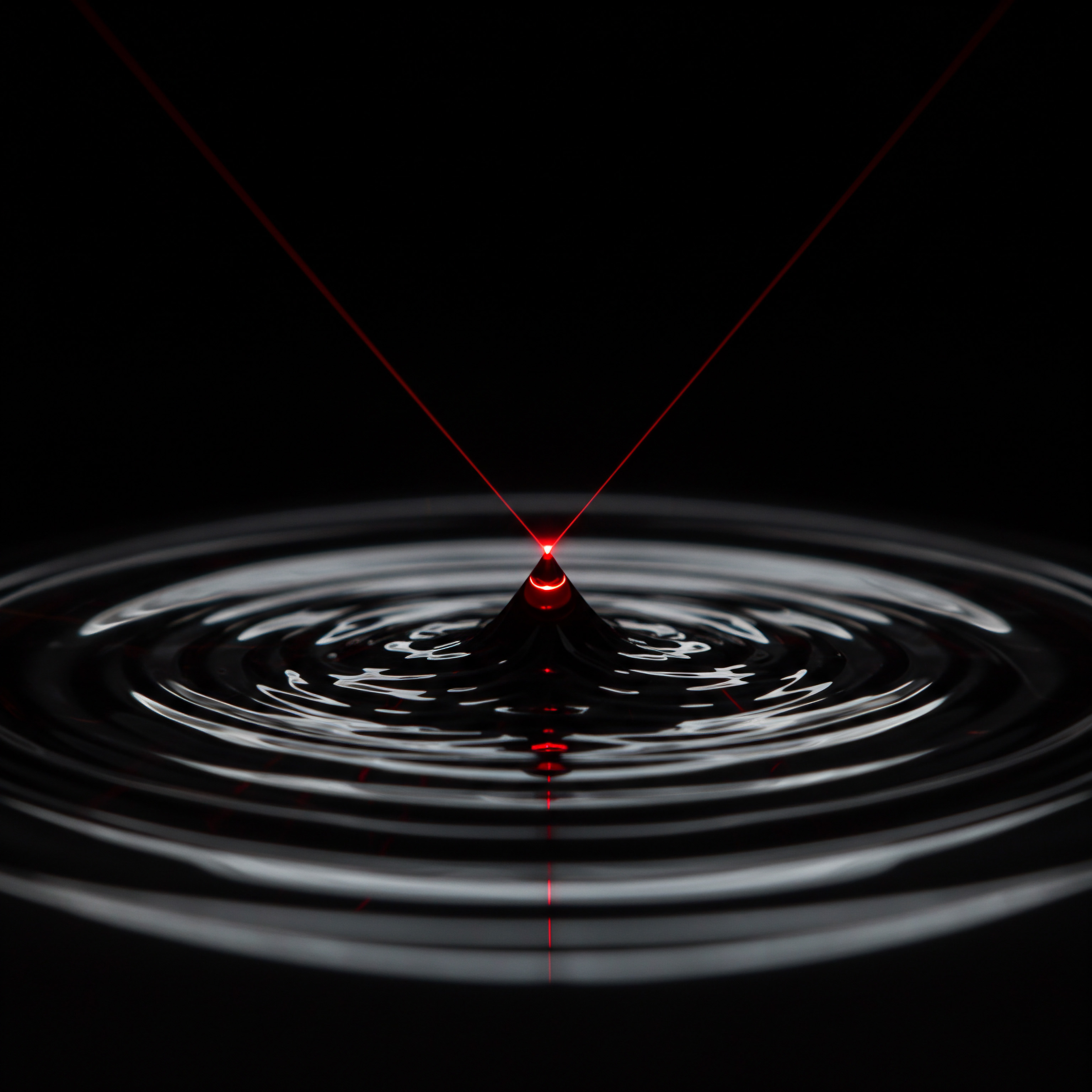
Installing via Google Tag Manager
- Create a Google Tag Manager Account ● If you don’t have one, go to the Google Tag Manager website and create an account.
- Set Up a Container ● Create a container for your website. A container holds all the tags for a single website.
- Install GTM Snippet ● GTM provides two code snippets. Place the first snippet in the
section of every page of your website, as high in theas possible. Place the second snippet immediately after the openingtag on every page. Most website platforms (WordPress, Shopify, Squarespace, etc.) have plugins or built-in sections to easily add these snippets. - Create a GA4 Configuration Tag ● In GTM, create a new tag. Choose ‘Google Analytics ● GA4 Configuration’ as the tag type.
- Enter Measurement ID ● Enter your GA4 Measurement ID (found in your GA4 data stream details).
- Triggering ● Set the trigger to ‘All Pages’ so GA4 loads on every page of your website.
- Publish ● Preview and then publish your GTM container to activate GA4 tracking.

Installing via GA4 Snippet (Directly)
- Find Your GA4 Snippet ● In your GA4 data stream details, under ‘Tagging instructions’, you’ll find the GA4 snippet.
- Install Snippet ● Paste this snippet directly into the
section of every page of your website. Again, ensure it’s as high in theas possible. For platform-specific instructions, refer to your website platform’s documentation.
After installation, allow 24-48 hours for data to begin populating in your GA4 reports. During this time, verify your setup using GA4’s Realtime reports to ensure data is being collected.
Setting up Google Analytics 4 is the foundational step for data-driven decision-making, enabling SMBs to understand website performance Meaning ● Website Performance, in the context of SMB growth, represents the efficacy with which a website achieves specific business goals, such as lead generation or e-commerce transactions. and user behavior.

Understanding Key Website Metrics for SMBs
Once GA4 is set up and collecting data, the next step is understanding the metrics that matter most to SMB growth. Focus on a few core metrics initially to avoid data overwhelm. These metrics provide insights into website traffic, user engagement, and conversion effectiveness.

Traffic Metrics
- Users ● The number of unique visitors to your website within a given time period. This metric indicates your website’s reach. For SMBs, tracking user growth over time is a key indicator of increasing online visibility.
- Sessions ● The total number of visits to your website. A session starts when a user lands on your site and ends after 30 minutes of inactivity. Sessions are useful for understanding website activity levels. Comparing users and sessions can indicate user loyalty (returning users).
- Pageviews ● The total number of pages viewed on your website. High pageviews suggest users are exploring multiple pages, which can be a positive sign of engagement. However, high pageviews with low conversions might indicate navigation or content issues.
- Traffic Sources (Acquisition) ● Understanding where your website traffic comes from is crucial for optimizing marketing efforts. GA4 categorizes traffic into channels like Organic Search (Google, Bing), Direct (users typing your URL), Referral (links from other websites), Social (social media platforms), Paid Search (Google Ads), and Email Marketing. For SMBs, identifying top-performing traffic sources allows for focused investment and resource allocation.

Engagement Metrics
- Bounce Rate ● The percentage of visitors who leave your website after viewing only one page. A high bounce rate can indicate poor landing page relevance, slow page load speed, or unengaging content. For SMBs, reducing bounce rate is essential for maximizing user engagement and potential conversions.
- Average Session Duration ● The average time users spend on your website per session. Longer session durations generally indicate higher engagement. Analyze session duration in conjunction with bounce rate and pages per session for a comprehensive engagement picture.
- Pages Per Session ● The average number of pages viewed per session. Higher pages per session often correlate with higher engagement and user interest in your website content and offerings.
- Engagement Rate ● GA4 emphasizes engagement rate over bounce rate. Engagement rate is the percentage of sessions that lasted longer than 10 seconds, had a conversion event, or had at least two pageviews. It provides a more positive and nuanced view of user interaction compared to bounce rate alone.

Conversion Metrics
- Conversion Rate ● The percentage of website visitors who complete a desired action, known as a conversion. Conversions are defined based on your business goals. For e-commerce SMBs, conversions are typically online purchases. For service-based SMBs, conversions might be contact form submissions, quote requests, or phone calls. Tracking conversion rate is paramount for measuring website effectiveness in achieving business objectives.
- Events ● GA4 is event-based, meaning every user interaction is tracked as an event. Beyond page views, events can include button clicks, video plays, file downloads, form submissions, and more. Setting up relevant events allows for granular tracking of user behavior and micro-conversions leading to macro-conversions (e.g., adding items to cart as a micro-conversion leading to a purchase).
- Goals (Conversions in GA4) ● In GA4, goals are configured as conversion events. You define specific events as conversions to track their completion rate. Prioritize setting up conversion events that align directly with your SMB’s business goals.
Table 1 ● Key Website Metrics for SMBs
| Metric Category Traffic |
| Metric Users |
| Description Unique website visitors |
| SMB Relevance Website reach, online visibility growth |
| Metric Category Traffic |
| Metric Sessions |
| Description Total website visits |
| SMB Relevance Website activity level, user loyalty (compared to Users) |
| Metric Category Traffic |
| Metric Pageviews |
| Description Total pages viewed |
| SMB Relevance User exploration, potential engagement (but analyze with conversions) |
| Metric Category Traffic |
| Metric Traffic Sources |
| Description Origins of website traffic (Organic, Direct, Referral, etc.) |
| SMB Relevance Marketing channel effectiveness, resource allocation |
| Metric Category Engagement |
| Metric Bounce Rate |
| Description % of single-page visits |
| SMB Relevance Landing page relevance, website usability, content engagement |
| Metric Category Engagement |
| Metric Session Duration |
| Description Average time per visit |
| SMB Relevance User interest, content consumption |
| Metric Category Engagement |
| Metric Pages per Session |
| Description Average pages viewed per visit |
| SMB Relevance User exploration depth, website content appeal |
| Metric Category Engagement |
| Metric Engagement Rate |
| Description % of engaged sessions (longer than 10s, conversion, or 2+ pageviews) |
| SMB Relevance More nuanced engagement measure than bounce rate |
| Metric Category Conversion |
| Metric Conversion Rate |
| Description % of visitors completing desired actions |
| SMB Relevance Website effectiveness in achieving business goals |
| Metric Category Conversion |
| Metric Events |
| Description Tracked user interactions (clicks, form submits, etc.) |
| SMB Relevance Granular user behavior insights, micro-conversion tracking |
| Metric Category Conversion |
| Metric Goals (Conversions) |
| Description Specific events defined as business objectives |
| SMB Relevance Directly measures progress towards business targets |
Focus on these core metrics to gain a foundational understanding of your website’s performance. Regularly monitor these metrics to identify trends, spot issues, and capitalize on opportunities. For SMBs, consistent tracking and analysis of these metrics are key to data-driven growth.

Creating Your First Analytics Dashboard with Looker Studio
Raw data in GA4 can be overwhelming. Looker Studio, another free Google tool, transforms this data into visually appealing and easily understandable dashboards. Dashboards consolidate key metrics and reports in one place, making it simple for SMB owners and teams to monitor website performance at a glance. Creating a basic dashboard is a quick win for making analytics actionable.

Step 1 Access Looker Studio and Connect to GA4
Go to the Looker Studio website and sign in with your Google account. Click ‘Create’ in the top left corner and select ‘Report’. In the ‘Connect to data’ panel, choose ‘Google Analytics’. Select your GA4 account and property.
Click ‘Connect’. Looker Studio will now be connected to your GA4 data, allowing you to visualize and report on it.

Step 2 Add Charts and Scorecards for Key Metrics
Looker Studio provides various chart types. For a basic SMB dashboard, start with scorecards and time series charts for key metrics.

Scorecards
Scorecards display single key metrics in a prominent way. Click ‘Add a chart’ in the toolbar and select ‘Scorecard’. Drag and resize the scorecard on your report canvas. In the ‘Data’ panel on the right, select your data source (your GA4 connection).
Choose a metric, such as ‘Users’, ‘Sessions’, or ‘Conversions’. Customize the scorecard’s appearance in the ‘Style’ panel (e.g., change font size, colors). Add scorecards for your most important metrics.

Time Series Charts
Time series charts visualize metric trends over time. Click ‘Add a chart’ and select ‘Time series chart’. Place and resize the chart. Select your data source.
Choose a metric (e.g., ‘Users’, ‘Sessions’, ‘Conversion Rate’). Set the ‘Dimension’ to ‘Date’ to track metrics over time. Customize the chart’s appearance. Time series charts are invaluable for identifying trends, seasonality, and the impact of marketing campaigns over time.

Step 3 Add Filters and Date Range Controls
Filters and date range controls make your dashboard interactive and allow for deeper analysis.

Date Range Control
Add a date range control to easily change the reporting period. Click ‘Add a control’ in the toolbar and select ‘Date range control’. Place it on your dashboard. Users can now select predefined or custom date ranges to analyze data for specific periods.

Filters
Filters allow you to narrow down data to specific segments. For example, filter by traffic source or device category. To add a filter, right-click on a chart and select ‘Add filter’.
Configure the filter conditions (e.g., ‘Include’ ‘Traffic source’ ‘equals’ ‘Organic Search’). Filters help you analyze specific segments of your website traffic.

Step 4 Customize and Share Your Dashboard
Customize your dashboard to make it visually appealing and branded. Add your company logo, change colors, and arrange charts for optimal readability. Looker Studio offers templates to get started quickly or create a dashboard from scratch. Once your dashboard is complete, share it with your team.
Click the ‘Share’ button in the top right corner. You can share via email, generate a shareable link, or embed the dashboard on internal websites. Regularly reviewing and acting on insights from your dashboard is key to driving SMB growth.
Looker Studio dashboards transform raw analytics data Meaning ● Analytics Data, within the scope of Small and Medium-sized Businesses (SMBs), represents the structured collection and subsequent analysis of business-relevant information. into actionable visualizations, empowering SMBs to monitor performance and identify key trends effectively.
By setting up GA4, understanding key metrics, and creating a Looker Studio dashboard, SMBs establish a solid foundation for website analytics. This initial setup empowers data-informed decisions, setting the stage for more advanced strategies to drive online visibility, brand recognition, and sustainable growth. The next stage involves diving deeper into user behavior and optimizing for conversions.

Deepening Data Analysis Unlocking Intermediate Analytics for Business Refinement
Building upon the fundamentals, intermediate website analytics empowers SMBs to move beyond basic tracking and gain deeper, actionable insights. This stage focuses on understanding user behavior in detail, optimizing conversion funnels, and leveraging segmentation for targeted strategies. We’ll explore advanced features within GA4 and Looker Studio, coupled with practical A/B testing Meaning ● A/B testing for SMBs: strategic experimentation to learn, adapt, and grow, not just optimize metrics. methodologies, all tailored for efficient implementation and maximum ROI for SMBs. Our unique approach continues to emphasize readily accessible tools and step-by-step guidance, ensuring SMBs can confidently navigate intermediate analytics to refine their online strategies and drive tangible business results.

Analyzing User Behavior with GA4 Exploration Reports
GA4’s Exploration reports are powerful tools for in-depth user behavior analysis. Unlike standard reports, Explorations are highly customizable and allow for drag-and-drop analysis, enabling SMBs to uncover hidden patterns and insights. Three key Exploration types are particularly valuable for intermediate analytics ● Free-form, Funnel, and Path exploration.

Free-Form Exploration Uncovering Data Relationships
Free-form exploration is a versatile drag-and-drop interface for creating custom tables and visualizations. It allows you to explore relationships between different dimensions and metrics, answering specific business questions. For example, understand which traffic sources drive the most conversions among mobile users.

Creating a Free-Form Exploration
- Navigate to Explorations ● In your GA4 property, go to ‘Explore’ in the left-hand navigation menu.
- Start a Free-Form Exploration ● Click ‘Free form’ to create a new free-form exploration.
- Drag Dimensions and Metrics ● In the ‘Variables’ panel (left side), you’ll see dimensions (attributes of your data, e.g., ‘Traffic source’, ‘Device category’, ‘Page path’) and metrics (quantitative measurements, e.g., ‘Users’, ‘Sessions’, ‘Conversions’). Drag the dimensions you want to analyze to the ‘Rows’ or ‘Columns’ section in the ‘Tab Settings’ panel (right side). Drag the metrics you want to measure to the ‘Values’ section.
- Customize and Analyze ● GA4 will generate a table based on your selections. You can add filters, segments, and change visualizations (e.g., to a bar chart or scatter plot) to further analyze the data. Experiment with different dimensions and metrics to uncover meaningful relationships.

Example Use Case Analyzing Traffic Source Conversion by Device
To understand which traffic sources are most effective at driving conversions on different devices, set up a free-form exploration as follows:
- Rows ● ‘Traffic source’
- Columns ● ‘Device category’
- Values ● ‘Conversions’
This table will show you the number of conversions from each traffic source, broken down by device category (desktop, mobile, tablet). You can quickly identify which traffic sources perform best on mobile versus desktop, informing device-specific marketing strategies.

Funnel Exploration Optimizing Conversion Paths
Funnel exploration visualizes the steps users take to complete a conversion, highlighting drop-off points and areas for optimization. For SMBs, optimizing conversion funnels is crucial for maximizing website effectiveness in turning visitors into customers. Funnel exploration helps pinpoint exactly where users are abandoning the conversion process.
Creating a Funnel Exploration
- Start a Funnel Exploration ● In ‘Explore’, click ‘Funnel exploration’.
- Define Funnel Steps ● In the ‘Tab Settings’ panel, define the steps of your conversion funnel. Click ‘Edit steps’. Each step is based on an event or page view. For an e-commerce SMB, a funnel might be:
- Page view ● Product page
- Event ● Add to cart
- Page view ● Cart page
- Event ● Begin checkout
- Event ● Purchase
- Analyze Funnel Visualization ● GA4 will visualize your funnel, showing the number of users at each step and the drop-off rate between steps. Identify significant drop-off points.
- Customize and Segment ● Add breakdowns (e.g., by traffic source, device category) to understand if drop-off points vary across segments. Create segments of users who drop off at specific steps for further analysis (e.g., remarketing to users who abandoned cart).
Example Use Case E-Commerce Checkout Funnel Optimization
An e-commerce SMB uses funnel exploration to analyze their checkout process. They identify a high drop-off rate between the ‘Cart page’ and ‘Begin checkout’ steps. Further investigation reveals that users are encountering unexpected shipping cost calculations on the cart page. By addressing this issue and making shipping costs clearer earlier in the process, they significantly reduce cart abandonment and improve conversion rates.
Path Exploration Understanding User Journeys
Path exploration visualizes the paths users take through your website, showing the sequence of pages and events leading to conversions or drop-offs. It provides a broader view of user journeys compared to funnels, revealing common navigation patterns and unexpected user flows. For SMBs, understanding user paths helps optimize website navigation, content placement, and internal linking.
Creating a Path Exploration
- Start a Path Exploration ● In ‘Explore’, click ‘Path exploration’.
- Select a Starting Point ● Choose a starting point for your path exploration. This could be ‘Start screen’ (first page viewed in a session) or a specific page or event.
- Explore User Paths ● GA4 visualizes the paths users take after the starting point. Click on nodes in the path to expand and see subsequent pages or events. Identify common paths and drop-off points.
- Customize and Segment ● Add filters and segments to analyze paths for specific user groups or traffic sources. Use path exploration to understand how users navigate to key conversion pages or where they tend to exit the website.
Example Use Case Content Website Navigation Optimization
A content-focused SMB uses path exploration to understand how users navigate their blog. They discover that many users enter through blog posts but struggle to find related content or product pages. By improving internal linking within blog posts and adding clear calls to action, they guide users more effectively towards relevant content and conversion opportunities, increasing engagement and lead generation.
GA4 Exploration reports provide SMBs with powerful tools to dissect user behavior, optimize conversion funnels, and understand user journeys, leading to data-driven website improvements.
Advanced Segmentation for Targeted Analysis and Personalization
Segmentation is the process of dividing your website users into smaller groups based on shared characteristics. Advanced segmentation in GA4 allows SMBs to analyze specific user groups in detail, understand their unique behaviors, and tailor marketing strategies for greater impact. Segments can be based on demographics, behavior, technology, traffic sources, and more. Targeted analysis by segment reveals insights that are masked when looking at aggregate data.
Creating and Applying Segments in GA4
- Access Segments ● In GA4 reports or explorations, you can create and apply segments. In reports, click ‘Add comparison’ at the top. In Explorations, segments are in the ‘Variables’ panel.
- Create a Custom Segment ● Click ‘Create custom segment’. You can create segments based on:
- Demographics ● Age, gender, interests, location.
- Technology ● Device category, browser, operating system.
- Acquisition ● Traffic source, medium, campaign.
- Behavior ● Events, conversions, session duration, pages per session.
- Define Segment Conditions ● Use conditions to define your segment. For example, create a segment of ‘Mobile users who converted’. Add conditions ● ‘Device category’ ‘matches’ ‘mobile’ AND ‘Event name’ ‘equals’ ‘purchase’.
- Apply Segments ● Once created, apply segments to your reports or explorations. You can compare segments side-by-side to see how different user groups behave.
Example Segmentation Strategies for SMBs
- High-Value Customers ● Segment users who have made multiple purchases or have a high lifetime value. Analyze their behavior to understand what drives their loyalty and replicate those strategies for other customers.
- Engaged Users ● Segment users with high session duration, pages per session, or frequent interactions. Understand what content or features resonate most with these users and optimize for increased engagement.
- Abandoned Cart Users ● Segment users who added items to cart but did not complete a purchase. Analyze their paths and behavior to identify reasons for abandonment and implement remarketing campaigns or website improvements to recover lost sales.
- New Vs. Returning Users ● Compare the behavior of new and returning users. Understand how new users interact with your website and optimize the onboarding experience. Analyze returning user behavior to identify loyalty drivers and areas for retention improvement.
- Geographic Segments ● For SMBs targeting specific geographic areas, segment users by location. Analyze regional performance, tailor content and offers to local preferences, and optimize local SEO strategies.
Table 2 ● Example Segmentation Strategies for SMBs
| Segment High-Value Customers |
| Segment Definition Users with multiple purchases or high lifetime value |
| Analysis Focus Loyalty drivers, purchase behavior |
| Actionable Insights Replicate successful strategies, personalize offers |
| Segment Engaged Users |
| Segment Definition Users with high session duration, pages per session |
| Analysis Focus Content preferences, engaging features |
| Actionable Insights Optimize content, enhance engaging elements |
| Segment Abandoned Cart Users |
| Segment Definition Users who added items to cart but didn't purchase |
| Analysis Focus Reasons for cart abandonment, user paths |
| Actionable Insights Remarketing campaigns, checkout process improvements |
| Segment New vs. Returning Users |
| Segment Definition First-time visitors vs. repeat visitors |
| Analysis Focus Onboarding effectiveness, retention strategies |
| Actionable Insights Optimize new user experience, enhance loyalty programs |
| Segment Geographic Segments |
| Segment Definition Users from specific locations |
| Analysis Focus Regional performance, local preferences |
| Actionable Insights Tailor local content, optimize local SEO |
Advanced segmentation allows SMBs to move beyond generic analysis and understand the nuances of different user groups. This targeted approach enables personalized marketing, optimized user experiences, and ultimately, higher conversion rates and customer loyalty.
Advanced segmentation in GA4 empowers SMBs to understand diverse user groups, personalize marketing efforts, and optimize website experiences for targeted audiences.
Conversion Tracking Beyond Page Views Setting Up Events and Goals
While page views are a basic metric, true conversion tracking Meaning ● Conversion Tracking, within the realm of SMB operations, represents the strategic implementation of analytical tools and processes that meticulously monitor and attribute specific actions taken by potential customers to identifiable marketing campaigns. requires setting up events and goals (conversions in GA4) that reflect meaningful user interactions and business objectives. Events track specific actions users take on your website, while goals define which events are considered valuable conversions. Moving beyond page view tracking is essential for accurately measuring website effectiveness and ROI for SMBs.
Understanding Events in GA4
GA4 is event-based, meaning every user interaction is an event. Enhanced measurement automatically tracks several events. However, for comprehensive conversion tracking, you’ll likely need to set up custom events to track actions specific to your SMB’s goals.
Types of Events
- Automatically Collected Events ● Events tracked by default by GA4, such as
page_view,session_start,first_visit. - Enhanced Measurement Events ● Events automatically tracked when enhanced measurement is enabled in your data stream settings, such as
scroll,click(outbound links),file_download,video_start,video_complete,site_search. - Recommended Events ● Events recommended by Google for specific business types, such as e-commerce events (
add_to_cart,begin_checkout,purchase), lead generation events (generate_lead,submit_form), and others. - Custom Events ● Events you define yourself to track actions unique to your business needs. Use custom events when automatically collected or recommended events don’t cover your specific tracking requirements.
Setting Up Conversion Events (Goals)
To track conversions, you need to mark specific events as conversion events (goals). Any event in GA4 can be designated as a conversion event.
Steps to Set Up Conversion Events
- Identify Key Conversion Actions ● Determine the actions that represent conversions for your SMB. Examples ● form submissions, phone calls, file downloads, purchases, newsletter sign-ups.
- Ensure Events are Being Tracked ● Verify that the events corresponding to your conversion actions are being tracked in GA4. For automatically tracked events or enhanced measurement events, they are already tracked. For recommended or custom events, you may need to implement them via Google Tag Manager or directly in your website code.
- Mark Events as Conversions ● In GA4, navigate to ‘Admin’ > ‘Conversions’. Click ‘New Conversion Event’. Enter the name of the event you want to mark as a conversion event (it must exactly match the event name as it appears in GA4 data). Click ‘Save’.
Example Conversion Event Setup for a Service-Based SMB
A service-based SMB wants to track contact form submissions and phone calls as conversions.
- Form Submissions ● Enhanced measurement often tracks form submissions as
form_submitevents. Verify this event is being tracked in GA4. If so, mark theform_submitevent as a conversion event in ‘Admin’ > ‘Conversions’. - Phone Calls ● Phone call tracking typically requires custom event setup. You can use Google Tag Manager to trigger a custom event when a user clicks on a phone number link on your website. For example, create a custom event named
phone_call. Implement this event using GTM. Then, mark thephone_callevent as a conversion event in ‘Admin’ > ‘Conversions’.
E-Commerce Tracking for Online Sales
For e-commerce SMBs, comprehensive e-commerce tracking is crucial. GA4 provides robust e-commerce event tracking to measure product views, add-to-carts, purchases, and more. Implementing e-commerce events requires code modifications or using e-commerce platform integrations (e.g., for Shopify or WooCommerce).
Essential E-Commerce Events
view_item(Product view)add_to_cartbegin_checkoutadd_payment_infoadd_shipping_infopurchaseview_cartremove_from_cartview_item_list(Product list view)select_item(Product click in list)
Implement these e-commerce events using the GA4 e-commerce tracking documentation and your e-commerce platform’s instructions. Once implemented, GA4 will provide detailed e-commerce reports, including product performance, sales revenue, and checkout funnel analysis.
Moving beyond page views to event and conversion tracking provides SMBs with a precise understanding of user actions that drive business outcomes and revenue.
A/B Testing Fundamentals for Website Optimization
A/B testing (also known as split testing) is a powerful method for optimizing website elements to improve performance. It involves comparing two versions of a webpage or element (A and B) to see which performs better in achieving a specific goal (e.g., higher conversion rate, click-through rate). A/B testing is a data-driven approach to website optimization, ensuring changes are based on evidence rather than guesswork. For SMBs, even basic A/B testing can yield significant improvements in website effectiveness.
Understanding the A/B Testing Process
- Identify a Problem or Opportunity ● Analyze your website analytics data to identify areas for improvement. For example, a high bounce rate on a landing page or a low conversion rate on a product page.
- Formulate a Hypothesis ● Based on your analysis, develop a hypothesis about how a change might improve performance. For example, “Changing the headline on the landing page will reduce bounce rate.”
- Create Variations (A and B) ● Create two versions of the webpage or element you want to test. Version A is the original (control), and version B is the variation with your proposed change (treatment). Test one element at a time for clear results (e.g., headline, button text, image, form fields).
- Set Up the A/B Test ● Use an A/B testing tool (e.g., Google Optimize – sunsetted, consider alternatives like VWO, Optimizely, AB Tasty, or simpler tools like Google Tag Manager for basic redirects). Configure the tool to split website traffic evenly between version A and version B. Define your primary metric (the metric you want to improve, e.g., conversion rate, bounce rate).
- Run the Test ● Let the A/B test run for a sufficient duration to gather statistically significant data. The required duration depends on your website traffic and the magnitude of the expected improvement. Typically, tests run for at least a week or two.
- Analyze Results ● Once the test is complete, analyze the results using the A/B testing tool. Determine if there is a statistically significant difference in performance between version A and version B for your primary metric.
- Implement the Winner ● If version B performs significantly better, implement it as the new default version on your website. If there is no significant difference or version A performs better, stick with the original version or iterate and test a new variation.
Simple A/B Test Examples for SMBs
- Headline Testing on Landing Pages ● Test different headlines on a landing page to see which headline results in a lower bounce rate or higher conversion rate (e.g., form submissions).
- Call-To-Action (CTA) Button Testing ● Test different CTA button text (e.g., “Learn More” vs. “Get Started Now”) or button colors to see which version increases click-through rates.
- Image Testing on Product Pages ● Test different product images (e.g., lifestyle images vs. product-only images) to see which images increase add-to-cart rates or purchase rates.
- Form Field Testing on Contact Forms ● Test different form field arrangements or reduce the number of form fields to see if it increases form submission rates.
Tools for A/B Testing
While Google Optimize, a free tool, has been sunsetted, several alternative A/B testing tools are available. Consider these options based on your SMB’s needs and budget:
- VWO (Visual Website Optimizer) ● A comprehensive A/B testing and website optimization Meaning ● Website Optimization, in the realm of Small and Medium-sized Businesses (SMBs), represents the strategic refinement of a company's online presence to enhance its performance metrics. platform with a user-friendly interface and advanced features.
- Optimizely ● Another leading A/B testing platform, offering robust features for experimentation and personalization.
- AB Tasty ● A powerful platform with A/B testing, personalization, and feature flagging capabilities.
- Google Tag Manager (Basic Redirect Tests) ● For simple A/B tests involving redirecting traffic to different URLs, you can use Google Tag Manager to implement basic split testing without a dedicated A/B testing tool. This is suitable for testing completely different page layouts or designs.
- Unbounce (Landing Page Focused) ● If your A/B testing efforts are primarily focused on landing pages, Unbounce is a landing page builder with built-in A/B testing features.
Start with simple A/B tests on high-impact pages or elements. Even small improvements from A/B testing can compound over time, leading to significant gains in website performance and business results for SMBs.
A/B testing provides SMBs with a data-driven methodology to optimize website elements, improve user experience, and increase conversion rates through experimentation and validation.
Intermediate website analytics empowers SMBs to move beyond basic metrics and delve into user behavior, conversion optimization, and targeted analysis. By leveraging GA4 Exploration reports, advanced segmentation, comprehensive conversion tracking, and A/B testing, SMBs can refine their online strategies, enhance user experiences, and drive measurable business growth. The next level involves harnessing AI and automation for even more sophisticated insights and proactive optimization.

Scaling with Sophistication Advanced Analytics AI and Automation for Exponential Growth
For SMBs ready to aggressively scale and achieve significant competitive advantages, advanced website analytics leverages cutting-edge AI-powered tools and sophisticated automation techniques. This stage transcends basic reporting, focusing on predictive insights, proactive optimization, and personalized user experiences at scale. We’ll explore GA4’s AI-driven features, integrate AI analysis with tools like Bard/Gemini for deeper insights and strategic recommendations, and implement automation to streamline workflows and maximize efficiency.
Our unique approach in this advanced stage is to demonstrate how SMBs can harness the power of AI and automation without requiring extensive technical resources, unlocking exponential growth Meaning ● Exponential Growth, in the context of Small and Medium-sized Businesses, refers to a rate of growth where the increase is proportional to the current value, leading to an accelerated expansion. potential through intelligent data utilization. This guide equips SMBs to operate at the forefront of digital analytics, transforming data into a strategic weapon for sustained success.
Leveraging GA4’s AI-Powered Insights and Predictions
Google Analytics 4 incorporates several AI-powered features designed to surface hidden insights, predict future trends, and automate anomaly detection. These features are invaluable for advanced SMB analytics, enabling proactive decision-making and efficient resource allocation. Key AI capabilities in GA4 include Insights, Predictions, and Anomaly Detection.
GA4 Insights Proactive Anomaly Detection and Trend Surfacing
GA4 Insights automatically monitors your website data and proactively surfaces significant changes, anomalies, and emerging trends. This feature eliminates the need for constant manual data monitoring, alerting SMBs to important shifts in website performance and user behavior.
Types of Insights
- Automated Insights ● GA4 automatically generates insights based on detected anomalies or significant changes in your data. These insights appear in the ‘Insights’ section of GA4 and can be customized to focus on specific metrics or dimensions.
- Custom Insights ● You can create custom insights to monitor specific conditions or thresholds relevant to your business goals. For example, set up a custom insight to be alerted when conversion rate drops below a certain percentage or when traffic from a specific campaign significantly increases.
Accessing and Utilizing Insights
- Navigate to Insights ● In your GA4 property, go to ‘Insights’ in the left-hand navigation menu.
- Review Automated Insights ● GA4 will display a list of automated insights. Review these insights to understand detected anomalies and trends. Insights often provide explanations for the detected changes and suggest potential actions.
- Create Custom Insights ● Click ‘Create’ to set up custom insights. Define the conditions and thresholds you want to monitor. Specify the metrics, dimensions, and conditions for your custom insight. Choose the alert frequency (e.g., daily, weekly).
- Act on Insights ● Use insights to inform your actions. For example, if an insight detects a sudden drop in organic traffic, investigate potential SEO issues or algorithm changes. If an insight highlights a successful campaign, consider scaling up that campaign.
Example Use Case Proactive Campaign Optimization
An SMB running a marketing campaign sets up a custom insight to monitor traffic from that campaign. GA4 Insights Meaning ● GA4 Insights: Actionable intelligence from website data, empowering SMBs to understand customer behavior and optimize online performance for growth. detects a sudden surge in campaign traffic that is significantly higher than expected. This insight prompts the SMB to investigate and they discover that a social media post promoting the campaign went viral. They quickly capitalize on this unexpected success by increasing ad spend and extending the campaign duration, resulting in significantly higher overall campaign performance.
GA4 Predictions Forecasting Future Trends and User Behavior
GA4 Predictions uses machine learning to forecast future metrics and user behavior based on historical data patterns. Predictions help SMBs anticipate future trends, proactively allocate resources, and optimize strategies for upcoming periods. Key predictive metrics Meaning ● Predictive Metrics in the SMB context are forward-looking indicators used to anticipate future business performance and trends, which is vital for strategic planning. include Purchase probability and Churn probability.
Types of Predictions
- Purchase Probability ● Predicts the probability that users who were active in the last 28 days will purchase within the next 7 days. Useful for identifying high-potential customers and optimizing marketing spend.
- Churn Probability ● Predicts the probability that users who were active in the last 28 days will not be active in the next 7 days. Helps identify users at risk of churn, enabling proactive retention efforts.
- Revenue Prediction (E-Commerce) ● For e-commerce businesses, GA4 can predict future revenue based on historical sales data and trends.
Utilizing Predictions for Strategic Decisions
- Enable Predictive Metrics ● Ensure predictive metrics are enabled in your GA4 property settings. GA4 needs sufficient historical data to generate accurate predictions.
- Analyze Predictive Audiences ● GA4 automatically creates audiences based on predictive metrics, such as ‘Likely Purchasers’ and ‘Likely Churners’. These audiences are available for use in reports, explorations, and advertising platforms (e.g., Google Ads).
- Target Likely Purchasers ● Use the ‘Likely Purchasers’ audience to target high-potential customers with personalized marketing Meaning ● Tailoring marketing to individual customer needs and preferences for enhanced engagement and business growth. campaigns, promotions, or offers. Increase ad spend targeting this audience to maximize conversion opportunities.
- Retain Likely Churners ● Use the ‘Likely Churners’ audience to proactively engage users at risk of churn. Implement retention campaigns, personalized messaging, or special offers to re-engage these users and reduce churn rates.
- Optimize Inventory and Resources ● Use revenue predictions to forecast future demand and optimize inventory levels, staffing, and resource allocation Meaning ● Strategic allocation of SMB assets for optimal growth and efficiency. for upcoming periods.
Example Use Case Proactive Retention and Targeted Marketing
An e-commerce SMB uses GA4 Predictions to identify ‘Likely Churners’. They create a retention campaign targeting this audience with personalized emails offering exclusive discounts and early access to new products. This proactive retention effort significantly reduces churn rates and increases customer lifetime value. They also use the ‘Likely Purchasers’ audience to run targeted Google Ads Meaning ● Google Ads represents a pivotal online advertising platform for SMBs, facilitating targeted ad campaigns to reach potential customers efficiently. campaigns, resulting in a higher conversion rate and improved ROI on ad spend.
Anomaly Detection Automated Identification of Data Deviations
Anomaly detection is a core AI capability in GA4 that automatically identifies unusual deviations in your website data patterns. This feature helps SMBs quickly spot and investigate unexpected changes in metrics, ensuring timely responses to potential issues or emerging opportunities.
How Anomaly Detection Works
- Baseline Establishment ● GA4’s AI establishes baselines for your metrics based on historical data patterns and seasonality.
- Deviation Monitoring ● Continuously monitors your data in real-time and compares it to established baselines.
- Anomaly Alerting ● When significant deviations from the baseline are detected, GA4 flags them as anomalies in reports and insights.
Utilizing Anomaly Detection for Issue Resolution
- Monitor Reports for Anomalies ● Keep an eye on your GA4 reports for anomaly indicators (usually marked with a dot or symbol on charts).
- Investigate Anomalies ● When an anomaly is detected, investigate the potential causes. Anomalies could indicate technical issues, tracking errors, marketing campaign impacts, or unexpected user behavior changes.
- Take Corrective Actions ● Based on your investigation, take appropriate corrective actions. For example, if an anomaly indicates a drop in traffic due to a website outage, work to resolve the outage quickly. If an anomaly signals a sudden increase in conversions from a new traffic source, analyze and optimize that traffic source.
Example Use Case Rapid Technical Issue Identification
An SMB experiences a sudden drop in website traffic. GA4’s anomaly detection Meaning ● Anomaly Detection, within the framework of SMB growth strategies, is the identification of deviations from established operational baselines, signaling potential risks or opportunities. flags a significant anomaly in sessions. Upon investigation, they discover a technical issue with their website hosting provider causing slow page load speeds and intermittent website downtime. By quickly identifying and resolving this technical issue thanks to anomaly detection, they minimize the impact of the downtime and recover traffic levels.
GA4’s AI-powered Insights, Predictions, and Anomaly Detection provide SMBs with proactive, intelligent data analysis, enabling timely responses to trends, predictive resource allocation, and rapid issue resolution.
Integrating AI Analysis with Bard/Gemini for Deeper Strategic Insights
While GA4 provides valuable AI-driven insights within its platform, integrating with external AI tools like Bard (now Gemini) can unlock even deeper strategic insights and facilitate more complex data analysis. Bard/Gemini can be used to analyze GA4 data, generate custom reports, answer specific business questions, and even provide strategic recommendations based on data patterns. This integration empowers SMBs to leverage conversational AI for advanced analytics Meaning ● Advanced Analytics, in the realm of Small and Medium-sized Businesses (SMBs), signifies the utilization of sophisticated data analysis techniques beyond traditional Business Intelligence (BI). without requiring specialized data science skills.
Connecting GA4 Data to Bard/Gemini
Directly connecting GA4 data to Bard/Gemini for automated analysis is not yet a built-in feature. However, you can effectively use Bard/Gemini by providing it with data exported from GA4. Export key reports or data tables from GA4 in CSV or Google Sheets Meaning ● Google Sheets, a cloud-based spreadsheet application, offers small and medium-sized businesses (SMBs) a cost-effective solution for data management and analysis. format and then provide this data to Bard/Gemini for analysis.
Example Prompts for Bard/Gemini Data Analysis
Use clear and specific prompts to guide Bard/Gemini in analyzing your GA4 data. Provide context about your business goals and the specific questions you want to answer.
Prompt Examples
- “Analyze this Google Analytics 4 data (provide CSV or Google Sheets link) for my e-commerce website selling handmade jewelry. Identify the top 3 traffic sources driving the highest conversion rates and provide recommendations for optimizing marketing spend based on this data.”
- “Here is a Google Analytics 4 report (provide data). Our website bounce rate is higher than industry average. Analyze this data to identify the pages with the highest bounce rates and suggest potential reasons and solutions to reduce bounce rate on these pages.”
- “I’m providing Google Analytics 4 data for the past quarter (provide data). Analyze the trends in website traffic, user engagement, and conversions. Summarize the key performance highlights and lowlights and suggest 3 actionable strategies to improve website performance in the next quarter.”
- “Analyze this GA4 funnel exploration data (provide data) for our online checkout process. Identify the biggest drop-off points in the funnel and suggest specific website improvements to reduce drop-off and increase checkout completion rate.”
- “Based on this Google Analytics 4 audience segmentation data (provide data), which user segments are most valuable in terms of conversion rate and average order value? Suggest personalized marketing strategies to target these high-value segments.”
Bard/Gemini for Custom Report Generation and Data Visualization Ideas
Bard/Gemini can assist in generating custom reports beyond GA4’s standard reports and provide ideas for data visualization in Looker Studio.
Example Bard/Gemini Requests
- “Generate a custom report template in Google Sheets to track weekly website traffic, conversion rate, and top-performing traffic sources for my SMB. Include formulas to calculate week-over-week growth percentages.”
- “Suggest 5 creative data visualizations in Looker Studio to present website performance data to my marketing team in an engaging and actionable way. Focus on visualizations that highlight key trends and insights.”
- “Create a Python script (or suggest no-code tools) to automate the process of exporting weekly website performance data from Google Analytics 4 and generating a summary report in Google Docs.”
Bard/Gemini for Strategic Recommendations and Actionable Insights
Leverage Bard/Gemini’s analytical capabilities to generate strategic recommendations and actionable insights from your GA4 data. Bard/Gemini can help you identify growth opportunities, optimize marketing strategies, and improve website user experience.
Example Bard/Gemini Prompts for Strategic Advice
- “Based on my Google Analytics 4 data (provide data), what are the top 3 growth opportunities for my SMB in terms of website traffic and conversions? Provide specific, actionable recommendations for each opportunity.”
- “Analyze my website’s traffic source performance in Google Analytics 4 (provide data). Suggest an optimized marketing budget allocation across different traffic channels (organic search, paid search, social media, email marketing) to maximize ROI based on current performance.”
- “My website’s mobile conversion rate is significantly lower than desktop conversion rate according to Google Analytics 4 (provide data). Analyze the potential reasons for this mobile conversion gap and suggest 5 actionable steps to improve mobile conversion rate.”
- “Review my Google Analytics 4 user behavior data (provide data). Identify potential website usability issues that might be hindering user engagement and conversions. Suggest website design or navigation improvements to enhance user experience.”
Integrating Bard/Gemini with GA4 data empowers SMBs to access advanced AI-driven analysis, generate custom reports, and receive strategic recommendations, enhancing data-informed decision-making.
Automating Analytics Workflows for Efficiency and Scalability
Advanced analytics for SMBs is not just about sophisticated tools; it’s also about efficiency and scalability. Automating repetitive analytics tasks and workflows frees up valuable time and resources, allowing SMB teams to focus on strategic initiatives and growth-driving activities. Automation can be applied to reporting, data extraction, anomaly detection, and even basic data analysis Meaning ● Data analysis, in the context of Small and Medium-sized Businesses (SMBs), represents a critical business process of inspecting, cleansing, transforming, and modeling data with the goal of discovering useful information, informing conclusions, and supporting strategic decision-making. tasks.
Automating Reporting with Looker Studio Scheduled Reports and API
Looker Studio offers built-in features to automate report generation and distribution.
Scheduled Email Reports
- Schedule Reports ● In Looker Studio, open your dashboard report. Click ‘Schedule email delivery’ in the top menu.
- Configure Schedule ● Set the recipient emails, delivery frequency (daily, weekly, monthly), time, and customize the email message.
- Automated Delivery ● Looker Studio will automatically generate and email the report to recipients based on your schedule.
Looker Studio API for Data Extraction and Integration
For more advanced automation, the Looker Studio API allows you to programmatically extract data from Looker Studio reports and dashboards. This enables integration with other systems or custom data processing workflows.
- Access Looker Studio API ● Familiarize yourself with the Looker Studio API documentation.
- Develop Scripts ● Use programming languages like Python with relevant libraries (e.g., Google Client Library for Python) to interact with the Looker Studio API.
- Automate Data Extraction ● Write scripts to extract data from specific charts or tables in your Looker Studio reports.
- Integrate with Other Systems ● Integrate extracted data into spreadsheets, databases, or other business intelligence tools for further analysis or reporting.
Automating Data Extraction from GA4 with APIs
GA4 provides APIs for programmatic data access, enabling automated data extraction for custom analysis and integration with other systems.
Google Analytics Data API (GA4)
- Enable GA4 API Meaning ● GA4 API, the Google Analytics 4 Application Programming Interface, is a critical tool for Small and Medium Businesses (SMBs) seeking data-driven growth. Access ● Ensure API access is enabled for your Google Cloud project associated with your GA4 property.
- Use API Client Libraries ● Utilize Google API client libraries for programming languages like Python, Java, or Node.js to interact with the GA4 API.
- Automate Data Queries ● Write scripts to automate data queries to the GA4 API, specifying dimensions, metrics, date ranges, and filters.
- Data Storage and Processing ● Store extracted data in databases, data warehouses, or cloud storage for further analysis and processing.
- Scheduled Data Extraction ● Schedule scripts to run automatically at regular intervals (e.g., daily, hourly) to maintain up-to-date data.
Automating Anomaly Detection and Alerting with Custom Scripts
While GA4 provides built-in anomaly detection, you can create custom anomaly detection scripts for more specific metrics or conditions using extracted GA4 data and programming libraries.
Custom Anomaly Detection Scripts
- Extract Data ● Automate data extraction from GA4 using APIs for the metrics you want to monitor for anomalies.
- Implement Anomaly Detection Algorithms ● Use statistical or machine learning libraries in Python (e.g.,
statsmodels,scikit-learn) to implement anomaly detection algorithms (e.g., Z-score, seasonal decomposition, time series forecasting models). - Set Alert Thresholds ● Define thresholds for anomaly detection based on your business context and historical data.
- Automate Alerting ● Configure scripts to automatically send email or Slack alerts when anomalies are detected based on defined thresholds.
No-Code Automation Tools for Basic Workflows
For SMBs without extensive coding resources, no-code automation platforms like Zapier or Integromat (now Make) can automate basic analytics workflows.
Example No-Code Automations
- GA4 Data to Google Sheets ● Automatically export daily or weekly summary data from GA4 to Google Sheets for simplified reporting or data backup.
- Anomaly Alerts to Slack/Email ● Trigger notifications in Slack or email when GA4 Insights detects significant anomalies.
- Looker Studio Report Distribution ● Use Zapier or Make to enhance Looker Studio’s scheduled email reports with custom attachments or integrations with other tools.
Automating analytics workflows empowers SMBs to enhance efficiency, scalability, and proactive data management, freeing resources for strategic growth initiatives.
Advanced website analytics, powered by AI and automation, provides SMBs with a strategic advantage in the digital landscape. By leveraging GA4’s AI features, integrating with AI tools like Bard/Gemini, and automating key workflows, SMBs can achieve exponential growth through intelligent data utilization, proactive optimization, and efficient resource allocation. This advanced approach transforms website analytics from a reactive reporting function to a proactive, strategic growth engine.

References
- Jansen, Jim, and Arjen Garretsen. Handbook of Website Analytics. World Scientific, 2022.
- Kaushik, Avinash. Web Analytics 2.0 ● The Art of Online Accountability and Science of Customer Centricity. Sybex, 2010.
- Peterson, Eric T. Web Analytics Demystified. Celilo Group Media, 2004.

Reflection
The journey through website analytics for SMB growth Meaning ● SMB Growth is the strategic expansion of small to medium businesses focusing on sustainable value, ethical practices, and advanced automation for long-term success. reveals a continuous evolution from basic tracking to sophisticated, AI-driven strategies. While the tools and techniques advance, the fundamental principle remains constant ● data, when strategically interpreted and actioned, is the compass guiding SMBs toward sustainable growth. The discord arises not from the complexity of analytics itself, but from the inherent challenge of adapting to a perpetually shifting digital landscape. SMBs must not only master current analytics methodologies but also cultivate a mindset of perpetual learning and agile adaptation.
The ultimate reflection is this ● website analytics is not a destination, but an ongoing, dynamic process of understanding, optimizing, and evolving in concert with the ever-changing digital ecosystem. The true competitive edge lies not just in data mastery, but in the organizational agility to translate insights into rapid, impactful action, consistently and iteratively.
Transform website data into SMB growth engine with GA4, Looker Studio, AI. Actionable guide for visibility, conversions, & scale.
Explore
GA4 Quick Start Guide for SMBs
Boosting Conversions with Funnel Analysis
AI-Driven Website Optimization Strategies for Growth