
Fundamentals

Understanding Google Search Console Role In S M B Success
Google Search Console (GSC) is a free, potent tool from Google that allows small to medium businesses (SMBs) to monitor, maintain, and troubleshoot their website’s presence in Google Search results. For SMBs striving for online visibility Meaning ● Online Visibility, for Small and Medium-sized Businesses (SMBs), represents the degree to which a business is discoverable online by potential customers. and growth, mastering GSC is not just beneficial; it is a foundational step towards achieving sustainable search engine optimization (SEO) success. It provides direct insights from Google about how your website is performing, what issues it may have, and opportunities to improve its ranking and visibility.
Imagine GSC as your direct line to Google’s perspective on your website. It’s not about guessing what Google thinks; it’s about seeing it firsthand. This direct feedback loop is invaluable, especially for SMBs that often operate with limited marketing budgets and resources. GSC helps to focus SEO efforts on what truly matters to Google, ensuring that every action taken contributes to tangible improvements in search performance.
For instance, consider a local bakery aiming to increase online orders. Without GSC, they might rely on general SEO advice, perhaps focusing on generic keywords or content strategies that don’t align with Google’s assessment of their site. With GSC, they can identify specific keywords their customers are actually using to find bakeries like theirs, see if Google can properly access and index their online menu, and understand if mobile usability Meaning ● Mobile Usability, in the context of SMB growth, pertains to the ease with which customers and employees can access and effectively use a small or medium-sized business's digital assets on mobile devices. issues are hindering their local search rankings. This targeted approach, driven by GSC data, makes their SEO efforts far more efficient and effective.
Google Search Console is the direct communication channel between your SMB and Google Search, providing actionable data to improve your online visibility and performance.
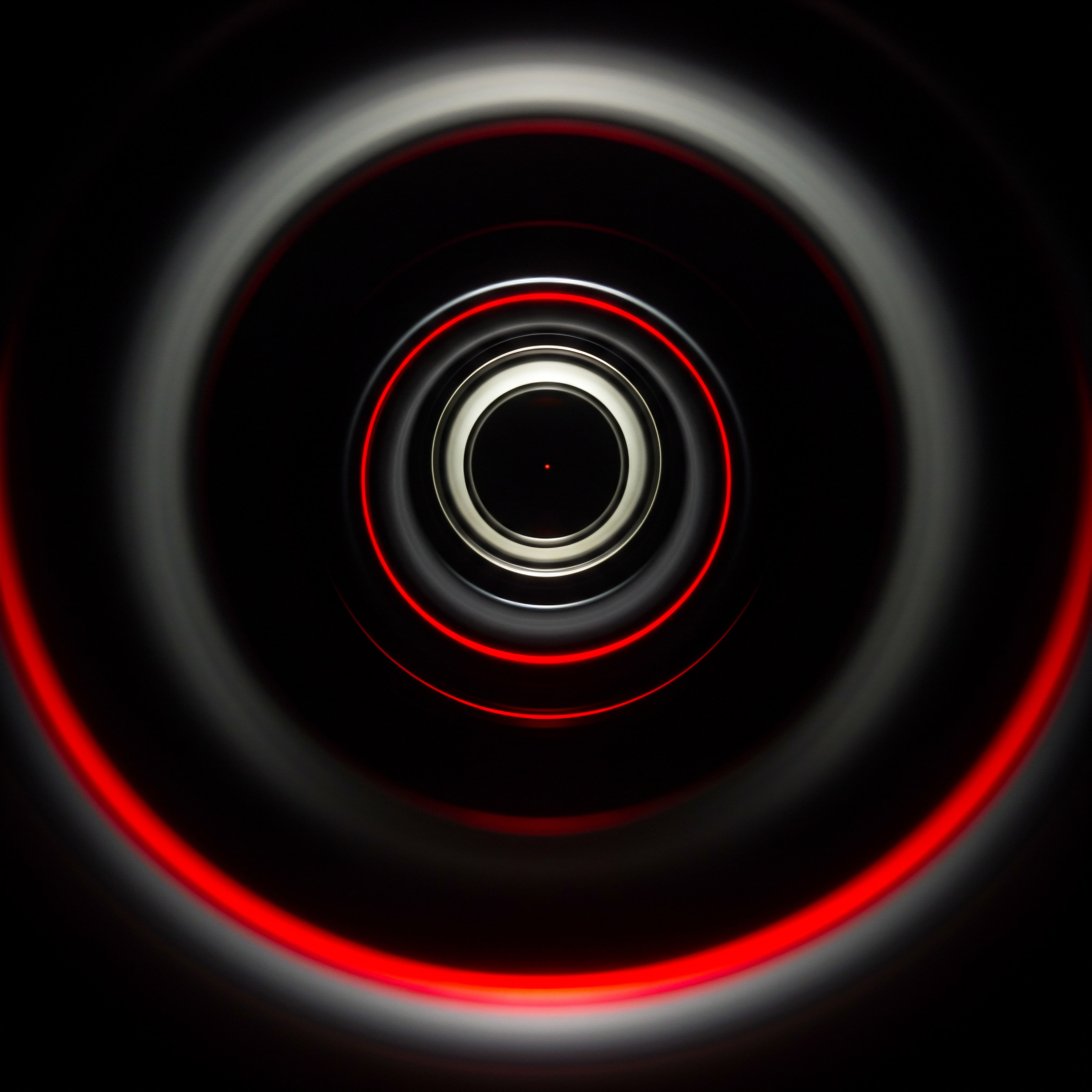
Initial Setup And Website Verification Process
The first step to harnessing the power of GSC is setting it up for your website. This process is straightforward but crucial for unlocking all the valuable data GSC offers. Here’s a step-by-step guide to get started:
- Google Account Requirement ● Ensure you have a Google account. If you use Gmail, YouTube, or any other Google service, you already have one. If not, creating one is free and takes just a few minutes. This account will be linked to your GSC property.
- Access Google Search Console ● Go to the Google Search Console Meaning ● Google Search Console furnishes SMBs with pivotal insights into their website's performance on Google Search, becoming a critical tool for informed decision-making and strategic adjustments. website. You can find it by simply searching “Google Search Console” in Google or directly navigating to the GSC URL.
- Choose Property Type ● You will be presented with two property types ● Domain and URL Prefix.
- Domain Property ● This option verifies your entire domain, including all subdomains (e.g., blog.yourwebsite.com, shop.yourwebsite.com) and all protocol variations (http:// and https://). It requires DNS record verification, which might seem slightly technical but is generally manageable with your domain registrar’s help. This is generally the recommended option for most SMBs as it provides a comprehensive view of your entire online presence.
- URL Prefix Property ● This option verifies only the specific URL prefix you enter, including the protocol (e.g., https://www.yourwebsite.com). If your website uses different protocols (http vs. https) or subdomains, you would need to add each one as a separate property. This method offers simpler verification options but might require more management if your website structure is complex.
- Verification Process ● Depending on the property type you choose, you’ll have different verification methods:
- DNS Record Verification (Domain Property) ● GSC will provide a DNS record (usually a TXT record) that you need to add to your domain’s DNS settings through your domain registrar (e.g., GoDaddy, Namecheap). This confirms you own the domain. Instructions vary slightly depending on your registrar, but most provide clear guides on adding DNS records.
- Verification Methods (URL Prefix Property):
- HTML File Upload ● Download an HTML verification file provided by GSC and upload it to the root directory of your website via FTP or your hosting control panel’s file manager.
- HTML Tag ● Copy a meta tag provided by GSC and paste it into the section of your website’s homepage HTML.
- Google Analytics ● If you already use Google Analytics Meaning ● Google Analytics, pivotal for SMB growth strategies, serves as a web analytics service tracking and reporting website traffic, offering insights into user behavior and marketing campaign performance. on your website and are using the same Google account, you can verify through your Analytics tracking code.
- Google Tag Manager ● Similarly, if you use Google Tag Manager, you can verify through your Tag Manager container snippet.
- Completion ● Once you’ve completed the verification steps, return to GSC and click “Verify.” If successful, you’ll gain access to your Search Console dashboard. It may take some time for data to populate, especially if your website is new or hasn’t been actively crawled by Google recently.
Choosing the right verification method depends on your technical comfort and website setup. For SMBs without dedicated technical staff, the URL prefix property with HTML tag or Google Analytics verification might be the simplest starting point. However, for a holistic view and future scalability, domain verification is generally recommended when feasible. Regardless of the method chosen, successful verification is the gateway to unlocking GSC’s SEO insights and starting your journey towards improved online visibility.

Navigating The Google Search Console Interface
Once your website is verified with Google Search Console, the next step is to become familiar with its interface. GSC’s dashboard is designed to provide a comprehensive overview of your website’s search performance and health. Understanding the main sections and reports is essential for extracting actionable insights Meaning ● Actionable Insights, within the realm of Small and Medium-sized Businesses (SMBs), represent data-driven discoveries that directly inform and guide strategic decision-making and operational improvements. and making data-driven SEO decisions.
The GSC interface is structured into several key sections, each providing unique data and tools:

Overview Dashboard
The Overview dashboard is your starting point, providing a high-level summary of your website’s performance. It typically includes key metrics and alerts:
- Performance ● A snapshot of your website’s search performance, showing total clicks, total impressions, average CTR (click-through rate), and average position over a selected time period. This gives you an immediate sense of how your site is performing in Google Search.
- Index Coverage ● Highlights any issues Google is having indexing your website’s pages. It shows valid pages, pages with errors, and pages that are valid with warnings. This section is crucial for identifying and fixing indexing problems that can prevent your content from appearing in search results.
- Experience ● Summarizes your website’s user experience Meaning ● User Experience (UX) in the SMB landscape centers on creating efficient and satisfying interactions between customers, employees, and business systems. on mobile and desktop, including Core Web Vitals Meaning ● Core Web Vitals are a crucial set of metrics established by Google that gauge user experience, specifically page loading speed (Largest Contentful Paint), interactivity (First Input Delay), and visual stability (Cumulative Layout Shift). and mobile usability. These metrics are important ranking factors and reflect how users interact with your site.
The overview is designed for quick checks, allowing SMB owners to rapidly assess their website’s SEO health and performance trends.

Performance Reports
The Performance section offers detailed insights into how your website performs in Google Search. Key reports include:
- Search Results ● This is the main performance report, allowing you to analyze clicks, impressions, CTR, and average position for various dimensions:
- Queries ● See the actual search terms people used to find your website. This is invaluable for keyword research Meaning ● Keyword research, within the context of SMB growth, pinpoints optimal search terms to attract potential customers to your online presence. and understanding user intent.
- Pages ● Identify which pages on your site are performing best and which need improvement.
- Countries ● Understand where your search traffic is coming from geographically.
- Devices ● Analyze performance across desktop, mobile, and tablet devices.
- Search Appearance ● See how different search appearances (e.g., rich results) affect your performance.
- Dates ● Track performance trends over time, allowing you to see the impact of your SEO efforts.
- Discover ● If your website qualifies for Google Discover (often for news or blog content), this report shows performance in Discover feeds, including impressions, clicks, and CTR.
Performance reports are crucial for understanding what’s working, what’s not, and where to focus your SEO efforts. SMBs can use this data to refine keyword strategies, optimize content, and track the ROI of their SEO investments.

Index Section
The Index section provides tools and reports related to how Google indexes your website:
- Coverage ● As mentioned in the Overview, this report details the indexing status of your pages. It categorizes pages into:
- Error ● Pages that Google couldn’t index due to errors.
- Valid with Warnings ● Pages indexed but with potential issues that might affect performance.
- Valid ● Pages successfully indexed.
- Excluded ● Pages intentionally excluded from indexing (e.g., through robots.txt or noindex tags).
Analyzing this report helps identify technical SEO Meaning ● Technical SEO for small and medium-sized businesses (SMBs) directly addresses website optimization to enhance search engine visibility, impacting organic growth and revenue. issues that prevent Google from properly indexing your content.
- Sitemaps ● Allows you to submit sitemaps to Google, helping Google discover and crawl your website more efficiently. Submitting an updated sitemap after website changes ensures Google is aware of new content.
- Removals ● Use this tool to temporarily remove pages from Google Search results. This is useful for quickly removing outdated or sensitive content.
Ensuring proper indexing is fundamental for SEO. The Index section helps SMBs proactively manage their website’s indexation and resolve any crawling or indexing problems.

Experience Section
The Experience section focuses on user experience metrics that are also ranking signals:
- Core Web Vitals ● Reports on your website’s performance based on Core Web Vitals metrics:
- Largest Contentful Paint (LCP) ● Measures loading performance.
- First Input Delay (FID) ● Measures interactivity.
- Cumulative Layout Shift (CLS) ● Measures visual stability.
These metrics reflect page speed and user experience. Poor Core Web Vitals can negatively impact rankings, especially on mobile.
- Mobile Usability ● Identifies mobile usability issues on your website, such as content wider than screen, text too small to read, and touch elements too close. Mobile-friendliness is critical, as most searches now occur on mobile devices.
Improving user experience, especially Core Web Vitals and mobile usability, is vital for both SEO and overall website success. This section helps SMBs pinpoint areas for improvement in these crucial aspects.

Enhancements Section
The Enhancements section highlights opportunities to improve your website’s search appearance with structured data:
- Enhancements Reports ● These reports vary depending on the structured data implemented on your site (e.g., Breadcrumbs, FAQ, How-to, Product). They show errors and valid items for each enhancement type, helping you ensure your structured data is correctly implemented for rich results and better search visibility.
Structured data can make your search results more visually appealing and informative, potentially increasing click-through rates. This section guides SMBs in leveraging structured data effectively.

Security & Manual Actions Section
This section is critical for website health and trust:
- Manual Actions ● Informs you if Google has applied a manual action to your website, usually due to violations of Google’s Webmaster Guidelines. Manual actions can severely impact rankings or even deindex your site. Addressing manual actions promptly is crucial.
- Security Issues ● Alerts you to any security issues detected on your website, such as malware or hacked content. Security issues can harm your website’s reputation and user trust.
Monitoring these reports is essential for maintaining website security and adhering to Google’s guidelines, ensuring long-term SEO health.

Links Section
The Links section provides data about your website’s link profile:
- External Links ● Shows which websites are linking to yours (backlinks). This is valuable for understanding your website’s authority and identifying potential link-building opportunities.
- Internal Links ● Reports on your website’s internal linking structure. Good internal linking helps Google understand your site’s architecture and distribute link equity effectively.
- Top Linking Sites ● Identifies the websites that link to you most frequently.
- Top Linked Pages ● Shows which pages on your site are receiving the most backlinks.
- Top Linking Text ● Reveals the anchor text used in backlinks pointing to your site.
Link analysis is a core part of SEO. This section helps SMBs understand their backlink profile, identify potential toxic links, and discover opportunities to build high-quality backlinks.
By understanding and regularly using these sections of Google Search Console, SMBs can gain a comprehensive view of their website’s SEO performance, identify areas for improvement, and make data-driven decisions to enhance their online visibility and achieve sustainable growth.

Essential G S C Settings For S M B S E O Success
Beyond navigating the interface, configuring specific settings within Google Search Console is vital for maximizing its effectiveness for SMB SEO. These settings help tailor GSC to your business needs and ensure you’re getting the most relevant data and insights.

Setting Your Preferred Domain
If your website can be accessed with both www and non-www versions (e.g., www.yourwebsite.com and yourwebsite.com), it’s crucial to tell Google your preferred domain version. This setting, known as the “Preferred domain,” helps prevent duplicate content issues and consolidates your website’s ranking signals to a single version.
To set your preferred domain (though note this setting is being phased out in the newer GSC interface, redirection is now the best practice), historically you would:
- Go to the old version of Google Search Console (if the setting is still accessible).
- Navigate to “Settings” in the left-hand menu.
- Find the “Preferred domain” section.
- Choose your preferred option ● “Display URLs as www.yourwebsite.com” or “Display URLs as yourwebsite.com.”
- Save your changes.
Modern Best Practice ● Implement 301 Redirects
In modern SEO, and with the evolution of GSC, the best practice is to implement 301 redirects. This means choosing one version (either www or non-www) as your canonical domain and permanently redirecting the other version to it at the server level. This approach is more robust and SEO-friendly than relying solely on the “Preferred domain” setting, which is less prominent now.
Consult with your web developer or hosting provider to set up 301 redirects. Typically, this involves modifying your .htaccess file (for Apache servers) or server configuration files.

Setting Geographic Targeting
If your SMB targets customers in a specific country, geographic targeting in GSC can be beneficial, especially if your website has a generic top-level domain (like .com or .org). This setting tells Google that your website is primarily intended for users in a particular location, which can improve your rankings in that region.
To set geographic targeting:
- Navigate to “Settings” in the left-hand menu.
- Click on “Targeting and audience.”
- Go to the “Country” tab.
- Check the box “Target users in a specific country.”
- Select your target country from the dropdown list.
- Save your changes.
If your business serves a global audience and isn’t specifically targeting one country, leave the “Country” targeting setting as “No country selected.”

Managing Crawl Rate (Usually Not Needed For S M B S)
In the past, GSC allowed you to adjust Google’s crawl rate for your website. This setting controlled how frequently Googlebot crawled your site. However, Google has largely automated crawl rate optimization, and for most SMBs, Adjusting the Crawl Rate is Not Necessary and Generally Not Recommended. Googlebot is designed to crawl websites efficiently without overloading servers.
Unless you have a very large website with significant server load issues due to crawling, it’s best to let Google automatically manage the crawl rate. Misconfiguring this setting can potentially hinder Google’s ability to discover and index your content effectively.
If you encounter specific issues related to crawl rate (e.g., server overload), consult with a technical SEO expert before attempting to adjust crawl rate settings in GSC.

Associating Google Analytics And Other Services
Connecting Google Search Console with other Google services, particularly Google Analytics, unlocks deeper insights and streamlines your data analysis workflow. Associating these services allows for richer data integration and a more holistic view of your website’s performance.
Associating Google Analytics
Linking GSC and Google Analytics allows you to:
- See Search Console data (queries, landing pages, etc.) directly within your Google Analytics reports. This provides valuable context to your user behavior and conversion data in Analytics.
- Access Analytics data within GSC in some reports, offering a more rounded performance overview.
To associate Google Analytics with GSC:
- In Google Search Console, navigate to “Settings.”
- Click on “Associations.”
- Click “Associate” under “Google Analytics property.”
- Choose the relevant Google Analytics property from the list. Ensure you have “Edit” permissions for the Analytics property.
- Click “Continue” and then “Associate.”
Other Potential Associations
Depending on your business needs, you might also consider associating other Google services, such as:
- Google Ads ● If you run Google Ads campaigns, linking GSC can provide insights into organic vs. paid search performance and help optimize landing pages for both.
- YouTube Channel ● If your SMB uses YouTube for video marketing, associating your YouTube channel with GSC can provide data about how your videos are performing in Google Search.
Check the “Associations” section in GSC Settings to explore available integration options and connect services relevant to your SMB’s online presence.

Setting Up Email Notifications
GSC can send email notifications for important issues, such as new indexing errors, security problems, or manual actions. Enabling email notifications ensures you’re promptly alerted to critical issues that need attention.
To manage email notifications:
- In Google Search Console, navigate to “Settings.”
- Click on “Notifications.”
- Configure your email notification preferences:
- Email Notifications ● Choose to receive email notifications for all new issues or only critical ones. For SMBs, especially those with limited time to check GSC daily, receiving notifications for all new issues is generally recommended to stay proactive.
- Email Preferences Per Report ● Some GSC reports allow for granular notification settings. Review these to customize notifications based on your priorities.
- Save your changes.
Ensure the email address associated with your Google account is actively monitored so you don’t miss important GSC alerts.
By carefully configuring these essential GSC settings, SMBs can tailor the tool to their specific needs, ensure data accuracy, and stay informed about critical website issues. These initial configurations lay a solid foundation for leveraging GSC for ongoing SEO success.
Setting up GSC correctly is the first step, but consistent monitoring and action based on its insights are what truly drive SEO results for SMBs.

Intermediate

Deep Dive Into Performance Reports For Actionable Insights
Moving beyond the fundamentals, the Performance reports in Google Search Console are a goldmine of actionable data for SMB SEO. These reports reveal not just how your website is performing in search, but also why, providing crucial insights to refine your SEO strategy Meaning ● SEO strategy, in the realm of Small and Medium-sized Businesses, defines a systematic plan to enhance online visibility and attract targeted traffic. and drive tangible results. Mastering these reports allows SMBs to move from reactive SEO to a proactive, data-driven approach.

Analyzing Search Queries To Uncover Keyword Opportunities
The “Queries” report within the Performance section is arguably one of the most valuable resources in GSC for keyword research and content strategy. It shows the actual search terms users are typing into Google to find your website. This real-world data is far more insightful than relying solely on keyword research tools, which often provide estimated or generalized data.
How to Use the Queries Report for Keyword Opportunities ●
- Identify High-Impression, Low-Click Queries:
- Filter the report to show queries with a high number of impressions but a relatively low number of clicks (and thus a low CTR). These are keywords for which your website is showing up in search results but not effectively attracting clicks.
- These queries represent potential optimization opportunities. Your page might be ranking for relevant terms, but the search snippet (title tag and meta description) isn’t compelling enough, or the content doesn’t fully meet the user’s search intent.
- Discover Long-Tail Keyword Variations:
- Examine queries with decent impressions and clicks. Often, you’ll find longer, more specific phrases (long-tail keywords) that are driving traffic.
- These long-tail keywords can inspire new content ideas. Create blog posts, FAQs, or service pages specifically targeting these niche queries to capture more targeted traffic. For example, a local bike shop might find queries like “best mountain bikes for beginners near [city]” or “bike repair services for puncture tires.”
- Uncover Unintentional Keyword Rankings:
- Sometimes, you’ll find your website ranking for queries that are somewhat related but not your primary target. These can reveal unexpected content relevance or opportunities to expand your service offerings.
- For instance, a coffee shop targeting “best coffee beans” might discover they are also getting impressions for “coffee brewing methods.” This could prompt them to create content or offer workshops on different brewing techniques, expanding their appeal to coffee enthusiasts.
- Analyze Keyword Performance Trends Over Time:
- Use the date range filter to compare query performance over different periods (e.g., month-over-month, year-over-year).
- Identify trending keywords (queries with increasing impressions and clicks) and declining keywords. This helps you understand evolving search interests and adjust your content strategy Meaning ● Content Strategy, within the SMB landscape, represents the planning, development, and management of informational content, specifically tailored to support business expansion, workflow automation, and streamlined operational implementations. accordingly. For example, a seasonal business like a Christmas tree farm would expect to see queries related to “Christmas trees” surge in November and December.
- Use Filters to Refine Query Analysis:
- Apply filters for “Position” to focus on queries where you rank in specific positions (e.g., positions 5-10). These are “low-hanging fruit” keywords where small optimizations could push you into the top positions.
- Filter by “Pages” to see which queries are driving traffic to specific landing pages. This helps assess the keyword relevance of each page and identify pages that need keyword optimization.
By systematically analyzing the Queries report, SMBs can move beyond guesswork in keyword targeting and base their SEO strategy on real user search behavior. This data-driven approach leads to more effective content creation, better keyword optimization, and ultimately, increased organic traffic and conversions.

Page Performance Analysis For Content Optimization
The “Pages” report in the Performance section complements the “Queries” report by showing how individual pages on your website are performing in search. It provides page-level metrics for clicks, impressions, CTR, and average position. This report is crucial for identifying underperforming content and optimizing pages for better search visibility Meaning ● Search Visibility, within the context of SMBs, represents the degree to which a business's online presence can be discovered by potential customers through search engines. and user engagement.
How to Use the Pages Report for Content Optimization ●
- Identify Low-Performing Pages:
- Sort the Pages report by “Impressions” or “Clicks” from lowest to highest. This highlights pages that are not attracting much search traffic.
- Analyze these low-performing pages to understand why they might be underperforming. Possible reasons include:
- Low Keyword Relevance ● The page might not be targeting relevant keywords effectively.
- Poor Content Quality ● The content might be thin, outdated, or not comprehensive enough to satisfy user intent.
- Technical SEO Issues ● Indexing problems, slow page speed, or mobile usability issues could be hindering performance.
- Optimize Underperforming Pages:
- For pages with low impressions, conduct keyword research to identify relevant, high-potential keywords. Update the page’s title tag, meta description, headings, and body content to incorporate these keywords naturally.
- For pages with decent impressions but low clicks (low CTR), focus on optimizing the search snippet. Rewrite the title tag and meta description to be more compelling and accurately reflect the page’s content and value proposition. Use action-oriented language and highlight key benefits.
- Improve content quality by adding more in-depth information, updating outdated content, incorporating visuals (images, videos), and enhancing readability (headings, bullet points, shorter paragraphs).
- Address any technical SEO issues identified through GSC’s Index Coverage and Experience reports (discussed later).
- Analyze High-Performing Pages:
- Identify your top-performing pages in terms of clicks and impressions. Analyze what makes these pages successful.
- Understand the content format, topics, keywords, and user experience elements that contribute to their success. Replicate these elements in your other content creation Meaning ● Content Creation, in the realm of Small and Medium-sized Businesses, centers on developing and disseminating valuable, relevant, and consistent media to attract and retain a clearly defined audience, driving profitable customer action. efforts. For example, if a “how-to” guide on your blog performs exceptionally well, consider creating more “how-to” content in related areas.
- Monitor Page Performance After Updates:
- After making content optimizations, use the Pages report to track the performance of the updated pages over time. Monitor changes in impressions, clicks, CTR, and average position.
- This allows you to assess the effectiveness of your optimization efforts and make further adjustments as needed. SEO is an iterative process, and continuous monitoring is key.
- Identify Content Gaps:
- By analyzing both high-performing and low-performing pages, you can identify gaps in your content strategy. Are there important topics in your niche that you haven’t covered adequately?
- Use the Pages report in conjunction with the Queries report to uncover content gaps. Look for queries with high search volume that are not currently driving traffic to relevant pages on your site. This can inspire new content ideas and help you expand your website’s topical authority.
The Pages report empowers SMBs to take a page-by-page approach to SEO optimization. By focusing on improving underperforming content and replicating the success of top pages, businesses can systematically enhance their website’s overall search performance and drive more targeted traffic to key pages.

Device And Country Segmentation For Targeted S E O
Google Search Console allows you to segment Performance reports by device (desktop, mobile, tablet) and country. This segmentation is invaluable for understanding how your website performs across different user segments and tailoring your SEO strategy accordingly. For SMBs targeting local or mobile-heavy markets, this data is particularly crucial.
Device Segmentation ● Mobile Vs. Desktop Performance
With mobile-first indexing and the majority of searches now occurring on mobile devices, understanding mobile performance is paramount. GSC’s device segmentation helps SMBs:
- Compare Mobile and Desktop Performance:
- Use the “Devices” filter in the Performance reports to compare metrics (clicks, impressions, CTR, position) for mobile and desktop users.
- Identify any significant performance discrepancies. For example, if your mobile CTR is significantly lower than desktop CTR for the same keywords, it might indicate mobile usability issues or a less compelling mobile search snippet.
- Prioritize Mobile Optimization:
- If mobile performance lags, prioritize mobile optimization efforts. This includes:
- Improving Mobile Page Speed ● Optimize images, leverage browser caching, and minimize code to enhance mobile loading times.
- Ensuring Mobile Usability ● Address mobile usability issues reported in GSC’s Mobile Usability report (e.g., content wider than screen, touch elements too close).
- Mobile-Friendly Design ● Ensure your website has a responsive design that adapts seamlessly to different screen sizes.
- Mobile-Specific Content ● In some cases, consider tailoring content or calls-to-action for mobile users, considering their on-the-go context.
- If mobile performance lags, prioritize mobile optimization efforts. This includes:
- Identify Device-Specific Keyword Opportunities:
- Analyze query performance separately for mobile and desktop. Are there keywords that perform significantly better on one device type than the other?
- This can reveal device-specific user intent. For example, users searching on mobile might be more likely to be looking for immediate local services (“restaurants near me”), while desktop users might be doing more research (“best restaurants in [city]”). Tailor your content and targeting accordingly.
Country Segmentation ● Local and International S E O
For SMBs with a local focus or those expanding internationally, country segmentation is vital for understanding geographic performance:
- Analyze Country-Specific Performance:
- Use the “Countries” filter in Performance reports to see how your website performs in different geographic regions.
- Identify your top-performing countries and countries where performance is weaker than expected.
- Optimize for Local S E O:
- If you’re a local business, focus on optimizing for your target country and region. Ensure your Google Business Profile is optimized, build local citations, and create location-specific content.
- Analyze queries from your target country to understand local search terms and user intent.
- Identify International Expansion Opportunities:
- If you see strong performance in countries you haven’t actively targeted, it might indicate international expansion opportunities.
- Investigate user intent and search behavior in these countries. Consider translating your website content, adapting your offerings, and building country-specific SEO strategies if you decide to expand internationally.
- Address Language and Cultural Nuances:
- Country segmentation can highlight the need to address language and cultural nuances in your SEO. If you target multiple countries, consider multilingual SEO strategies, including website translation and localization.
- Understand cultural differences in search behavior and content preferences in different regions.
By leveraging device and country segmentation in GSC Performance reports, SMBs can gain a granular understanding of their audience and tailor their SEO efforts for maximum impact. This targeted approach is essential for optimizing user experience, improving search visibility, and driving growth in specific markets and user segments.
Performance reports are the compass guiding SMB SEO strategy, revealing keyword opportunities, content optimization Meaning ● Content Optimization, within the realm of Small and Medium-sized Businesses, is the practice of refining digital assets to improve search engine rankings and user engagement, directly supporting business growth objectives. needs, and audience segmentation insights.

Index Coverage Report For Technical S E O Health
The Index Coverage report in Google Search Console is your primary tool for monitoring and maintaining your website’s technical SEO health. It provides critical information about how Google is indexing your website’s pages, highlighting errors, warnings, and excluded pages that can hinder your search visibility. Regularly reviewing and acting on the Index Coverage report is essential for ensuring Google can effectively crawl and index your content.

Understanding Indexing Status Categories
The Index Coverage report categorizes your website’s pages into several key statuses:
- Error ● These are pages that Google encountered errors while trying to index. Errors prevent pages from being indexed and appearing in search results. Common errors include server errors (5xx status codes), redirect errors, and crawl errors.
- Valid with Warnings ● These pages are indexed by Google, but there are issues that might negatively impact their performance or user experience. Warnings can include “indexed, though blocked by robots.txt,” “indexed, not submitted in sitemap,” and “page with redirect.” While indexed, addressing warnings can further optimize page performance.
- Valid ● These are pages that have been successfully indexed by Google without any detected issues. This is the ideal status for most of your website’s important pages.
- Excluded ● These are pages that are intentionally excluded from Google’s index. Exclusion can be due to various reasons, such as “noindex” meta tags, robots.txt directives, canonical tags pointing to other pages, or pages being duplicates without canonical tags. While intentional exclusion is sometimes necessary (e.g., for thank-you pages or admin areas), unintentional exclusion can be detrimental.
Understanding these categories is the first step in effectively using the Index Coverage report to improve your website’s technical SEO.

Identifying And Fixing Indexing Errors
Errors in the Index Coverage report are critical issues that require immediate attention. They prevent pages from being indexed and thus from ranking in search results. Common error types and how to address them:
- Server Errors (5xx):
- Issue ● These errors indicate problems with your website’s server, preventing Googlebot from accessing pages. Common 5xx errors include 500 (Internal Server Error), 503 (Service Unavailable), and 504 (Gateway Timeout).
- Troubleshooting:
- Check your website hosting server status. Is there an outage or server overload?
- Review your server logs for detailed error information.
- Contact your hosting provider for assistance in resolving server-side issues.
- If the issue is temporary, Googlebot will usually re-crawl the pages later. Use the “Validate Fix” button in GSC after resolving server errors to expedite re-indexing.
- Redirect Errors:
- Issue ● Redirect errors occur when Googlebot encounters issues following redirect chains. This can happen with broken redirects, redirect loops, or excessively long redirect chains.
- Troubleshooting:
- Examine the affected URLs in the Index Coverage report. Use a redirect checker tool to analyze the redirect path.
- Ensure redirect chains are short (ideally, no more than 1-2 redirects).
- Fix broken redirects (redirects to 404 pages) by updating them to point to valid pages.
- Avoid redirect loops (redirects that lead back to the original URL, creating an infinite loop).
- Use 301 redirects for permanent redirects and 302 redirects only for temporary moves.
- After fixing redirect errors, use “Validate Fix” in GSC.
- Crawl Errors (e.g., 404 Not Found):
- Issue ● 404 errors indicate that Googlebot tried to crawl a URL that no longer exists on your website. While some 404s are normal (for deleted pages), excessive 404 errors or 404s on important pages are problematic.
- Troubleshooting:
- Identify the source of the 404 errors. Are they due to broken internal links, external links, or outdated sitemap URLs?
- For 404 errors on important pages, consider:
- Restoring the page if it was accidentally deleted.
- Redirecting the 404 URL to a relevant, existing page using a 301 redirect.
- If the page is permanently removed and has no relevant replacement, ensure there are no internal links pointing to it and update your sitemap.
- Fix broken internal links that lead to 404 pages.
- For 404 errors that are no longer relevant, you can mark them as “Fixed” in GSC after ensuring they are no longer linked to internally.
Regularly monitoring the “Error” category in the Index Coverage report and promptly addressing these issues is crucial for maintaining a technically sound website that Google can crawl and index effectively.

Addressing Warnings For Optimized Indexing
Pages categorized as “Valid with warnings” are indexed, but the warnings indicate potential areas for improvement. While not as critical as errors, addressing warnings can enhance your website’s SEO performance.
- “Indexed, Though Blocked by Robots.txt”:
- Issue ● This warning means Google has indexed the page, but your robots.txt file is blocking Googlebot from crawling it. This is usually unintentional, as blocking crawling often implies you don’t want the page indexed.
- Resolution:
- Review your robots.txt file. Identify which rule is blocking the page.
- If you intended to block crawling (and indexing), ensure this is the desired behavior.
- If you want the page to be fully crawled and indexed, remove the blocking rule from your robots.txt file.
- Use the Robots.txt Tester tool in GSC to verify your robots.txt rules.
- “Indexed, Not Submitted in Sitemap”:
- Issue ● This warning indicates that Google found and indexed the page, but it’s not included in any sitemap you’ve submitted to GSC. While not an error, including important pages in your sitemap helps Google discover and crawl them more efficiently, especially for new or updated content.
- Resolution:
- Review your sitemap. Ensure all important, indexable pages are included in your sitemap.
- Generate a new sitemap if needed and submit it through GSC’s Sitemaps report.
- This warning is less critical for well-established websites with good internal linking, but sitemaps are particularly helpful for large sites or those with complex structures.
- “Page with Redirect”:
- Issue ● This warning simply indicates that the indexed URL is a redirect. It’s not necessarily a problem, especially if the redirect is intentional (e.g., a 301 redirect to a new page).
- Consideration:
- If the redirect is intentional and permanent (301), this warning is generally not an issue.
- If the redirect is unintentional or part of a long redirect chain, review and optimize the redirects as discussed in the “Redirect Errors” section.
- Ensure that important pages are not redirecting unnecessarily. Direct access to content is generally preferred for optimal performance.
Addressing warnings in the Index Coverage report contributes to a cleaner, more efficient website from Google’s perspective, potentially leading to improved crawl efficiency and SEO performance.

Managing Excluded Pages And Intentional De-Indexing
The “Excluded” category lists pages that are intentionally excluded from Google’s index. Reviewing this section is important to ensure you are intentionally excluding the correct pages and not inadvertently de-indexing important content.
- “Excluded by ‘noindex’ Tag”:
- Issue ● These pages contain a “noindex” meta tag or header directive, instructing search engines not to index them.
- Verification:
- Review the list of pages excluded by “noindex.” Are these pages that you intentionally want to keep out of search results (e.g., thank-you pages, internal search results pages, staging environments)?
- If important content is unintentionally marked as “noindex,” remove the “noindex” tag or directive from those pages.
- Use the URL Inspection tool in GSC to re-inspect and request indexing for pages after removing “noindex.”
- “Blocked by Robots.txt”:
- Issue ● These pages are blocked from crawling by your robots.txt file. If Google cannot crawl a page, it generally won’t index it.
- Verification:
- Review the list of robots.txt blocked pages. Are you intentionally blocking these pages from crawling and indexing?
- If important content is blocked, remove the blocking rule from your robots.txt file (unless you have a specific reason to block crawling but still want indexing, which is less common).
- Remember that “blocked by robots.txt” primarily prevents crawling, not necessarily indexing if Google finds the URL through other means. However, for most effective SEO, ensure important pages are both crawlable and indexable.
- “Duplicate without Canonical”:
- Issue ● These are pages that Google considers duplicates of other pages on your website but lack a canonical tag to specify which version is preferred. Duplicate content can dilute ranking signals.
- Resolution:
- Examine the reported duplicate pages. Are they truly duplicates of other pages?
- Implement canonical tags on duplicate pages, pointing to the preferred, original version of the content. This tells Google which version to index and rank.
- If the “duplicates” are actually distinct pages, investigate why Google is considering them duplicates. Ensure they have sufficiently unique content and are properly differentiated.
- “Page is Not Indexed ● Discovered – Currently Not Indexed” and “Page is Not Indexed ● Crawled – Currently Not Indexed”:
- Issue ● These statuses indicate that Google has discovered or crawled the page but decided not to index it yet. This could be due to various factors, such as perceived low content quality, crawl budget limitations, or Google prioritizing other pages.
- Considerations:
- These are softer exclusions. Google might index these pages eventually.
- Focus on improving the quality and relevance of these pages. Ensure they provide valuable, unique content and are well-optimized for SEO.
- Submit these pages for indexing using the URL Inspection tool in GSC to expedite the indexing process after making improvements.
- For “Discovered – currently not indexed,” Google has found the URL but hasn’t crawled it yet. Ensure the page is linked to internally and submitted in your sitemap to aid discovery and crawling.
- For “Crawled – currently not indexed,” Google has crawled the page but decided not to index it. Focus on content quality and relevance improvements.
Regularly reviewing the “Excluded” pages in the Index Coverage report helps SMBs ensure their website is indexed as intended, preventing unintentional de-indexing of valuable content and addressing duplicate content issues effectively.
The Index Coverage report is a critical tool for maintaining the technical SEO health of your website. By understanding the different indexing statuses, promptly fixing errors, addressing warnings, and managing excluded pages, SMBs can ensure their content is readily discoverable and indexable by Google, laying a strong foundation for SEO success.
Sitemaps And Robots.Txt Management For Crawl Optimization
Sitemaps and robots.txt files are fundamental technical SEO elements that directly influence how search engines crawl and index your website. Google Search Console provides dedicated tools to manage and monitor these files, ensuring efficient crawl optimization for SMB websites.
Submitting And Testing Sitemaps In G S C
A sitemap is an XML file that lists the URLs of your website’s important pages, informing search engines about your site’s structure and content. Submitting your sitemap to Google Search Console helps Google discover and crawl your pages more effectively, especially for new or updated content and for websites with complex structures.
Submitting a Sitemap ●
- Generate a Sitemap ● If you don’t already have a sitemap, you’ll need to generate one. Many CMS platforms (like WordPress with SEO plugins like Yoast SEO or Rank Math) can automatically generate sitemaps for you. Alternatively, online sitemap generators are available. Ensure your sitemap includes all important, indexable pages and is in XML format.
- Access the Sitemaps Report ● In Google Search Console, navigate to “Index” > “Sitemaps.”
- Enter Sitemap URL ● In the “Add a new sitemap” field, enter the URL of your sitemap XML file (e.g., sitemap.xml or sitemap_index.xml if you have a sitemap index).
- Submit ● Click “Submit.” GSC will process your sitemap and show its status (e.g., “Success,” “Pending,” or “Couldn’t fetch”).
- Review Status ● After submission, GSC will provide information about the sitemap, including:
- Status ● Indicates if the sitemap was successfully processed.
- Discovered URLs ● Shows the number of URLs Google was able to discover from your sitemap.
- Last Read ● Displays the last time Google processed your sitemap.
- Errors/Warnings ● Highlights any errors or warnings encountered while processing the sitemap.
Sitemap Best Practices for SMBs ●
- Keep Sitemaps Updated ● Automatically update your sitemap whenever you add new pages, remove old ones, or make significant content changes. Most CMS-generated sitemaps are dynamically updated.
- Include Important Pages ● Prioritize including all important, indexable pages in your sitemap. Exclude non-essential pages like thank-you pages, admin areas, or duplicate content.
- Sitemap Size Limits ● Sitemaps have size limits (50MB uncompressed and 50,000 URLs per sitemap). For large websites, use sitemap indexes to organize multiple sitemaps.
- Test Your Sitemap ● Before submitting, test your sitemap using online sitemap validators to ensure it’s properly formatted XML and contains valid URLs.
- Monitor Sitemap Status Regularly ● Periodically check the Sitemaps report in GSC to ensure your sitemap is being processed successfully and address any errors or warnings promptly.
Testing Robots.txt Using GSC
The Robots.txt Tester tool in Google Search Console allows you to test your robots.txt file to ensure it’s correctly blocking or allowing access to specific URLs for Googlebot.
- Access Robots.txt Tester ● In Google Search Console, navigate to “Settings” > “Crawl stats” (in older GSC versions, it might be under “Crawl” > “robots.txt Tester”).
- View Robots.txt File ● The tool displays the content of your website’s robots.txt file. If you don’t have a robots.txt file, it will indicate that.
- Test URLs ● In the text box provided, enter a URL from your website that you want to test against your robots.txt rules.
- Test ● Click “Test.” The tool will tell you whether Googlebot is allowed or disallowed to access the URL based on your robots.txt rules.
- Edit Robots.txt (If Needed) ● If the test results are not as expected, you can directly edit your robots.txt file within the tool (if you have write access to your website’s root directory). After editing, you can re-test and submit the updated robots.txt file.
Robots.txt Best Practices for SMBs ●
- Use Robots.txt Judiciously ● Only use robots.txt to block crawling of non-essential pages that you don’t want search engines to waste crawl budget on (e.g., admin areas, internal search results). Avoid blocking important content that you want indexed.
- Don’t Rely on Robots.txt for Security ● Robots.txt is not a security mechanism. It’s a directive for crawlers, but it doesn’t prevent users from accessing URLs directly. Use proper authentication and access control for sensitive content.
- Test Regularly ● Periodically test important URLs using the Robots.txt Tester to ensure your robots.txt file is working as intended and not unintentionally blocking critical pages.
- Keep It Simple ● For most SMBs, a simple robots.txt file is sufficient. Avoid overly complex rules that can be difficult to manage and prone to errors.
- Location ● Ensure your robots.txt file is placed in the root directory of your website (e.g., yourwebsite.com/robots.txt).
Effective sitemap and robots.txt management, facilitated by Google Search Console’s tools, is crucial for crawl optimization. By submitting updated sitemaps and correctly configuring robots.txt, SMBs can guide Googlebot to efficiently crawl and index their most important content, maximizing their website’s visibility in search results.
By mastering performance reports, index coverage, and crawl optimization tools within Google Search Console, SMBs can gain a significant competitive edge in SEO. These intermediate-level techniques enable data-driven decision-making, technical SEO health maintenance, and efficient crawl management, paving the way for sustained organic growth.
Google Search Console’s intermediate features transform SEO from guesswork to a data-backed strategy, empowering SMBs to optimize effectively and achieve measurable growth.

Advanced
Leveraging A P Is For Automated S E O Workflows
For SMBs aiming for advanced SEO automation and efficiency, Google Search Console’s API (Application Programming Interface) offers a powerful solution. The API allows programmatic access to GSC data, enabling the creation of custom SEO workflows, automated reporting, and integration with other business intelligence Meaning ● BI for SMBs: Transforming data into smart actions for growth. tools. While it requires some technical setup, the long-term benefits of automation can be substantial, freeing up valuable time and resources for SMBs.
Understanding The Google Search Console A P I
The Google Search Console API Meaning ● Google Search Console API gives SMBs programmatic access to their website’s Search Console data, enabling automation of SEO tasks and better insights into search performance. provides programmatic access to most of the data available in the GSC web interface. This includes performance data (search analytics), URL inspection data, and site data. Key capabilities of the API include:
- Automated Data Extraction ● Retrieve performance data (queries, pages, devices, countries, etc.) on a scheduled basis without manually exporting reports from the GSC interface.
- Custom Reporting ● Create tailored SEO reports and dashboards that combine GSC data with data from other sources (e.g., Google Analytics, CRM, sales data).
- Data Integration ● Integrate GSC data into your existing business intelligence (BI) or data analysis platforms for comprehensive performance monitoring and analysis.
- Workflow Automation ● Automate repetitive SEO tasks, such as performance monitoring, anomaly detection, and report generation.
- Scalability ● Efficiently manage and analyze SEO data for multiple websites or large websites, which can be challenging to handle manually through the web interface alone.
The GSC API uses OAuth 2.0 for authentication and requires basic programming knowledge to implement. However, pre-built tools and integrations can simplify API access for less technical users.
Setting Up A P I Access And Authentication
To use the Google Search Console API, you need to set up API access and authentication through a Google Cloud Project. Here’s a step-by-step guide:
- Create a Google Cloud Project:
- Go to the Google Cloud Console.
- If you don’t have a Google Cloud account, you’ll need to create one.
- Create a new project. Give it a descriptive name (e.g., “GSC API Project”) and select an organization if applicable.
- Enable the Search Console API:
- In your Google Cloud Project, navigate to “APIs & Services” > “Library.”
- Search for “Search Console API.”
- Click on “Google Search Console API” and then click “Enable.”
- Create Credentials (OAuth 2.0 Client IDs):
- Go to “APIs & Services” > “Credentials.”
- Click “Create Credentials” and choose “OAuth client ID.”
- Select “Web application” as the application type.
- Give your OAuth client ID a name (e.g., “GSC API Client”).
- Under “Authorized redirect URIs,” add the redirect URI for your application or script (if applicable). For simple scripts running locally, http://localhost might suffice. For web applications, provide the actual redirect URI.
- Click “Create.” Google Cloud will generate your OAuth 2.0 client ID and client secret. Download these credentials as a JSON file and keep them secure.
- Install a Google API Client Library:
- Choose a programming language for interacting with the API (e.g., Python, Java, PHP, Node.js, Ruby).
- Install the corresponding Google API Client Library for your chosen language. For Python, use the google-api–client library. For example, using pip ● pip install google-api–client google-auth-httplib2 google-auth-oauthlib
- Authentication Flow in Your Code:
- In your script or application, use the Google API Client Library and your OAuth 2.0 credentials (client ID, client secret, and downloaded JSON file) to implement the OAuth 2.0 authentication flow.
- This typically involves:
- Loading your client secrets from the downloaded JSON file.
- Creating an OAuth 2.0 authorization URL.
- Redirecting the user to the authorization URL to grant your application access to their Search Console data.
- Exchanging the authorization code received after user consent for access and refresh tokens.
- Using the access token to make API requests to the Search Console API.
- Handling token refresh when the access token expires using the refresh token.
- Authorize Your Application in GSC:
- The first time your application attempts to access GSC data for a user, the user will be prompted to authorize your application to access their Search Console data. Ensure you request appropriate scopes (permissions) for the data you need to access (e.g., https://www.googleapis.com/auth/webmasters.readonly for read-only access to Search Console data).
Setting up API access requires initial technical effort, but once configured, it enables powerful automation capabilities for SMB SEO.
Automating Performance Data Extraction And Reporting
One of the most immediate benefits of the GSC API is automating the extraction of performance data and generating custom SEO reports. Here’s how SMBs can leverage API automation for reporting:
- Scheduled Data Extraction:
- Use scripting languages (like Python) and task schedulers (like cron jobs or Windows Task Scheduler) to automate the execution of API scripts on a regular schedule (e.g., daily, weekly, monthly).
- Your script should use the GSC API to fetch performance data for your website (e.g., queries, pages, devices, countries, date ranges).
- Data Storage and Processing:
- Store the extracted GSC data in a database (e.g., Google Cloud Storage, BigQuery, PostgreSQL) or data warehouse for efficient querying and analysis.
- Process the raw API data to calculate key SEO metrics, such as:
- Keyword rankings (average position for target keywords).
- Organic traffic trends (clicks, impressions over time).
- Click-through rates (CTR) for important pages and queries.
- Performance by device and country.
- Custom Report Generation:
- Use data visualization libraries (e.g., Python’s Matplotlib, Seaborn, or business intelligence tools like Google Data Studio, Tableau, Power BI) to create custom SEO reports and dashboards.
- Design reports tailored to your SMB’s specific needs and KPIs. Examples include:
- Weekly SEO performance reports summarizing key metrics and trends.
- Keyword ranking dashboards tracking progress for target keywords.
- Content performance reports highlighting top and underperforming pages.
- Mobile vs. desktop performance comparison reports.
- Geographic performance reports for local SEO.
- Automated Report Delivery:
- Automate the distribution of generated SEO reports to stakeholders (e.g., via email, shared dashboards, or integrated into project management tools).
- Schedule report delivery at regular intervals (e.g., weekly reports delivered every Monday morning).
- Anomaly Detection and Alerts:
- Implement anomaly detection Meaning ● Anomaly Detection, within the framework of SMB growth strategies, is the identification of deviations from established operational baselines, signaling potential risks or opportunities. algorithms (e.g., using statistical methods or machine learning) to automatically identify significant deviations in SEO performance metrics (e.g., sudden drops in organic traffic, keyword ranking declines).
- Set up automated alerts to notify you via email or messaging apps when anomalies are detected, enabling proactive issue identification and resolution.
Automated performance reporting saves significant time and effort compared to manual data extraction and report creation. It also ensures timely access to SEO insights, enabling faster decision-making and more agile SEO strategies.
Integrating G S C Data With Business Intelligence Tools
Taking automation a step further, SMBs can integrate Google Search Console API data with business intelligence (BI) tools and data warehouses. This integration allows for a holistic view of SEO performance alongside other business data, facilitating more comprehensive analysis and strategic insights.
- Data Warehouse Integration:
- Use data integration platforms or ETL (Extract, Transform, Load) tools to automatically transfer GSC API data into a data warehouse (e.g., Google BigQuery, Amazon Redshift, Snowflake).
- Data warehouses provide scalable storage and powerful querying capabilities for large datasets, enabling complex SEO analysis.
- B I Tool Connectivity:
- Connect your BI tools (e.g., Google Data Studio, Tableau, Power BI, Looker) to your data warehouse or directly to the GSC API (depending on the tool’s capabilities).
- BI tools offer interactive dashboards, data visualization features, and advanced analytics capabilities.
- Cross-Channel Data Analysis:
- Combine GSC data with data from other marketing channels (e.g., Google Analytics, Google Ads, social media, email marketing) within your BI platform.
- Analyze SEO performance in the context of overall marketing performance. Understand how organic search contributes to conversions, revenue, and other business goals.
- Identify correlations and dependencies between SEO and other marketing channels. For example, analyze how SEO performance impacts paid search performance or vice versa.
- Custom Dashboards and Visualizations:
- Create interactive dashboards in your BI tool that visualize key SEO metrics alongside business KPIs.
- Design dashboards that allow for drill-down analysis, data filtering, and segmentation to explore SEO performance in detail.
- Examples of integrated dashboards:
- SEO performance vs. sales revenue dashboard.
- Organic traffic vs. paid traffic acquisition cost dashboard.
- Customer journey analysis dashboard showing SEO’s role in customer acquisition and conversion paths.
- Advanced Analytics and Machine Learning:
- Leverage the analytical capabilities of your BI platform and data warehouse to perform advanced SEO analysis.
- Apply machine learning techniques (e.g., regression analysis, time series forecasting, clustering) to GSC data to:
- Predict future SEO performance trends.
- Identify factors driving SEO success or decline.
- Segment keywords and pages based on performance patterns.
- Personalize SEO strategies based on user behavior data.
Integrating GSC data with BI tools provides SMBs with a 360-degree view of their online performance, enabling data-driven strategic decision-making that goes beyond basic SEO reporting.
API automation transforms Google Search Console from a manual tool to a powerful engine for automated SEO insights, reporting, and integration, driving advanced SMB growth.
Advanced Keyword And Content Strategy With G S C A P I
The Google Search Console API empowers SMBs to develop more sophisticated keyword and content strategies by providing deeper insights into search query performance and user behavior. Advanced API-driven analysis can uncover hidden keyword opportunities, optimize content at scale, and personalize user experiences.
A P I-Driven Keyword Research And Opportunity Identification
Traditional keyword research tools provide valuable estimates, but GSC API data offers real-world performance insights based on your website’s actual search query data. API-driven keyword research can uncover opportunities that might be missed by conventional methods.
- Granular Query Analysis:
- Use the GSC API to extract detailed query performance data, including clicks, impressions, CTR, and average position for individual queries.
- Analyze query performance at a granular level, going beyond aggregated reports in the GSC web interface.
- Keyword Performance Segmentation:
- Segment keywords based on performance metrics (e.g., high-impression, low-click keywords; high-converting keywords; trending keywords).
- Use clustering algorithms (e.g., k-means clustering) to automatically group keywords with similar performance patterns.
- Opportunity Keyword Identification:
- Identify “opportunity keywords” – queries with high impressions and decent average position (e.g., positions 4-10) but relatively low CTR or clicks.
- These keywords represent low-hanging fruit for optimization. Improving content relevance, search snippets, and page experience for these keywords can lead to significant traffic gains.
- Long-Tail Keyword Mining:
- Use the API to extract long-tail keywords (longer, more specific search phrases) that are driving traffic to your website.
- Analyze the performance of long-tail keywords. They often have lower search volume individually but collectively can contribute significantly to organic traffic and conversions.
- Long-tail keywords often indicate specific user intent. Tailor content to address the nuances of long-tail queries.
- Competitor Keyword Gap Analysis (API Assisted):
- While GSC API directly provides data only for your website, you can combine it with competitor analysis tools (e.g., SEMrush, Ahrefs APIs) to identify keyword gaps.
- Extract your top-performing keywords from GSC API.
- Use competitor analysis APIs to identify keywords for which your competitors rank well but you don’t.
- Focus content creation efforts on bridging these keyword gaps and targeting relevant keywords where competitors have a stronger presence.
- Semantic Keyword Analysis:
- Use natural language processing (NLP) techniques and APIs (e.g., Google Cloud Natural Language API, spaCy) to analyze the semantic meaning and user intent behind search queries.
- Identify related keywords, semantic clusters, and topic areas based on query data.
- Develop content strategies that address broader topic clusters and semantic relationships between keywords, rather than just targeting individual keywords in isolation.
API-driven keyword research provides a more data-centric and nuanced approach to keyword strategy, moving beyond generic keyword lists to actionable insights based on real user search behavior and website performance.
Automated Content Optimization And Personalization
The GSC API can also be used to automate content optimization and personalization efforts, ensuring that your website content is continuously improved and tailored to user needs and search trends.
- Performance-Based Content Audits:
- Use the API to regularly extract page performance data (clicks, impressions, CTR, position) for all your website’s content pages.
- Identify underperforming content pages based on pre-defined performance thresholds (e.g., pages with low CTR or declining organic traffic).
- Trigger automated content Meaning ● Automated Content, in the realm of SMB growth, automation, and implementation, refers to the strategic generation of business-related content, such as marketing materials, reports, and customer communications, using software and predefined rules, thus minimizing manual effort. audits for underperforming pages.
- Automated Content Optimization Workflows:
- Based on performance data and keyword analysis, automate content optimization tasks:
- Search Snippet Optimization ● Automatically A/B test different title tags and meta descriptions for pages with low CTR using API data to measure performance improvements.
- Content Refresh and Updates ● Identify outdated content based on performance trends and keyword seasonality. Automatically schedule content refreshes and updates to maintain relevance and freshness.
- Keyword Integration ● Automatically identify relevant keywords from API query data and suggest keyword integration opportunities within existing content.
- Internal Linking Optimization ● Use API data to identify pages with high authority and relevance. Automatically suggest internal linking opportunities from these pages to underperforming pages to boost their visibility.
- Based on performance data and keyword analysis, automate content optimization tasks:
- Personalized Content Recommendations:
- Integrate GSC API data with user behavior data from Google Analytics and CRM systems.
- Develop personalized content recommendation engines that suggest relevant content to users based on their search queries, browsing history, and past interactions with your website.
- Use API data to understand user intent behind search queries and tailor content recommendations to match that intent.
- Dynamic Content Generation (Advanced):
- For highly advanced applications, consider using GSC API data to dynamically generate content variations based on search query patterns and user segmentation.
- For example, dynamically adjust landing page content based on the specific long-tail keyword a user searched for to arrive at the page, increasing relevance and conversion rates.
- This requires sophisticated content management systems and API integrations but can deliver highly personalized and effective user experiences.
Automated content optimization and personalization, driven by GSC API data, enable SMBs to maintain a continuously optimized and user-centric website, enhancing SEO performance and user engagement at scale.
Url Inspection A P I For Real-Time Indexing And Issue Resolution
The URL Inspection API in Google Search Console provides programmatic access to the same URL inspection tool available in the GSC web interface. This API is invaluable for real-time indexing requests, troubleshooting indexing issues, and automating technical SEO checks.
Real-Time Indexing Requests And Status Checks
The URL Inspection API allows you to programmatically submit URLs for indexing and check their indexing status in real-time. This is significantly faster and more efficient than manually requesting indexing through the GSC web interface, especially for websites with frequent content updates.
- Automated Indexing Submissions:
- Integrate the URL Inspection API into your content management system (CMS) or publishing workflow.
- Automatically submit new or updated URLs for indexing immediately after publication or content updates.
- This ensures that Google is promptly aware of your latest content, reducing the time it takes for new pages to appear in search results.
- Bulk Indexing Requests:
- Use the API to submit bulk indexing requests for multiple URLs simultaneously. This is useful for quickly indexing a batch of new pages or re-indexing updated content across your website.
- Be mindful of API usage quotas and rate limits when submitting bulk requests.
- Real-Time Indexing Status Checks:
- Use the API to check the indexing status of individual URLs in real-time.
- Determine if a URL is indexed, when it was last crawled, and if there are any indexing errors or issues.
- This is useful for monitoring the indexing status of critical pages and troubleshooting indexing problems promptly.
- Index Coverage Monitoring Automation:
- Combine the URL Inspection API with the Index Coverage report data (accessible via the Search Analytics API) to create automated index coverage monitoring workflows.
- Regularly check the indexing status of important pages using the URL Inspection API and compare it with the Index Coverage report data to identify discrepancies or indexing gaps.
- Set up alerts to notify you when critical pages are not indexed or have indexing errors.
Real-time indexing requests and status checks via the URL Inspection API significantly accelerate the indexing process and improve website agility in search.
Automated Technical S E O Checks And Issue Detection
Beyond indexing, the URL Inspection API provides detailed technical SEO information about inspected URLs, enabling automated technical SEO checks and issue detection.
- Mobile-Friendliness Testing Automation:
- Use the API to programmatically test the mobile-friendliness of your website’s URLs.
- Retrieve mobile usability issues reported by the API (e.g., viewport not configured, content wider than screen, text too small to read).
- Automate mobile-friendliness checks for new pages before publication and for existing pages on a scheduled basis.
- Integrate API-based mobile-friendliness checks into your website development and content publishing workflows to ensure mobile-first SEO best practices are consistently followed.
- Structured Data Validation Automation:
- Use the API to validate the structured data markup on your website’s pages programmatically.
- Retrieve structured data errors and warnings reported by the API.
- Automate structured data validation checks for pages with implemented schema markup.
- Ensure that your structured data is correctly implemented and error-free to maximize rich result opportunities in search.
- Canonicalization Issue Detection:
- Use the API to check the canonical URL detected by Google for inspected pages.
- Verify if the canonical URL is correctly set and matches your intended canonical URL.
- Detect canonicalization issues, such as incorrect canonical tags or canonical conflicts, using API data.
- Automate canonicalization checks, especially for websites with complex URL structures or dynamically generated content.
- Robots.txt and Indexing Blockage Detection:
- Use the API to check if a URL is blocked by robots.txt or has a “noindex” directive.
- Automate checks to ensure that important pages are not unintentionally blocked from crawling or indexing.
- Detect and resolve robots.txt or “noindex” issues promptly using API-driven monitoring.
- Page Speed Insights Integration (API Assisted):
- While GSC URL Inspection API doesn’t directly provide page speed metrics, you can integrate it with Google PageSpeed Insights API or other page speed testing APIs.
- Use the URL Inspection API to get a list of your website’s URLs.
- Submit these URLs to PageSpeed Insights API to retrieve page speed metrics Meaning ● Page Speed Metrics: Crucial measurements of website load times impacting SMB user experience, SEO, and conversions. (e.g., Core Web Vitals, Lighthouse scores).
- Combine data from both APIs to correlate technical SEO factors (from URL Inspection API) with page speed performance (from PageSpeed Insights API) for comprehensive technical SEO analysis.
Automated technical SEO checks via the URL Inspection API ensure continuous website health monitoring, proactive issue detection, and adherence to technical SEO best practices, contributing to improved search performance and user experience.
Mastering Google Search Console APIs is the pinnacle of advanced SEO for SMBs. By automating data extraction, reporting, keyword research, content optimization, and technical SEO checks, SMBs can achieve unprecedented levels of SEO efficiency, scalability, and data-driven decision-making, driving sustained organic growth and competitive advantage in the digital landscape.

References
- Brandeis, Louis D., and Samuel D. Warren. “The Right to Privacy.” Harvard Law Review, vol. 4, no. 5, 1890, pp. 193-220.
- Porter, Michael E. Competitive Advantage ● Creating and Sustaining Superior Performance. Free Press, 1985.
- Kaplan, Robert S., and David P. Norton. “The Balanced Scorecard ● Measures That Drive Performance.” Harvard Business Review, vol. 70, no. 1, 1992, pp. 71-79.

Reflection
Mastering Google Search Console for SMB SEO is not merely about understanding a tool; it’s about embracing a paradigm shift in how SMBs approach online growth. In an era where digital visibility is paramount, GSC is not just a monitoring utility, but a strategic command center. SMBs often operate under resource constraints, making efficiency and targeted action critical. GSC, especially when leveraged with automation and AI-driven insights, offers a pathway to amplify SEO efforts without proportionally increasing resource expenditure.
The discord lies in the initial perception of SEO as a complex, often opaque domain. GSC demystifies this by providing direct, unfiltered data from the search engine itself. This transparency empowers SMBs to move from reactive marketing tactics to proactive, data-informed strategies. However, the true potential of GSC remains untapped for many, often relegated to basic error checking rather than strategic insight generation.
The future of SMB SEO hinges on bridging this gap, transforming GSC from a tool for technical audits into a strategic asset for growth and competitive differentiation. The challenge is not just in adopting GSC, but in embedding its data-driven insights into the very fabric of SMB operations, fostering a culture of continuous optimization and adaptation in the ever-evolving digital ecosystem. This requires a shift in mindset, from viewing SEO as a separate marketing function to recognizing it as an integral component of overall business strategy, guided by the direct intelligence of Google Search Console.
Unlock SMB SEO potential ● Master Google Search Console for data-driven growth, automate insights, and outrank competitors.
Explore
Automate S M B S E O With G S C A P IData Driven Content Optimization For S M B GrowthTechnical S E O Audit Process For Small Business Websites