
Essential First Steps For Google Search Console Mastery
Google Search Console (GSC) is an indispensable free tool for small to medium businesses (SMBs) aiming to enhance their online presence. It acts as a direct communication channel with Google, providing invaluable insights into how Google crawls, indexes, and ranks your website. For SMBs, mastering GSC isn’t just about technical SEO; it’s about gaining a competitive edge in the digital landscape. This guide provides a practical, step-by-step approach to effectively utilize GSC, focusing on actionable strategies that drive measurable results.
We cut through the complexity and jargon to deliver clear, implementable advice tailored to the realities and resources of SMBs. This guide stands out because it prioritizes a streamlined, data-driven workflow, leveraging accessible AI tools Meaning ● AI Tools, within the SMB sphere, represent a diverse suite of software applications and digital solutions leveraging artificial intelligence to streamline operations, enhance decision-making, and drive business growth. to unlock hidden growth opportunities within GSC, even for those without deep SEO expertise. Our unique approach focuses on quickly identifying and capitalizing on low-hanging fruit, ensuring that even businesses new to GSC can see tangible improvements in their online visibility and business outcomes.

Setting Up Your Google Search Console Account
The first step towards GSC mastery is setting up your account correctly. This process is straightforward but crucial for accurate data collection and effective communication with Google. Here’s a step-by-step guide:
- Go to Google Search Console ● Navigate to the Google Search Console Meaning ● Google Search Console furnishes SMBs with pivotal insights into their website's performance on Google Search, becoming a critical tool for informed decision-making and strategic adjustments. website. You’ll need a Google account to proceed. If you use Gmail or other Google services, you already have one.
- Start Now ● Click the “Start now” button. You will be presented with two property types ● Domain and URL prefix.
- Choose Property Type ● For SMBs, the Domain Property is generally recommended. It covers all URLs across all subdomains and protocols (http and https). However, if you need to track a specific section of your website or a single URL prefix, the URL Prefix option is suitable. For most comprehensive website analysis, Domain property is superior.
- Domain Property Setup (Recommended) ●
- Enter your domain name (e.g., yourbusiness.com) into the Domain box. Do not include ‘http://’ or ‘https://’ or ‘www.’.
- Click “Continue”.
- DNS Verification ● You’ll be prompted to verify domain ownership via DNS record. This might seem technical, but it’s usually straightforward. GSC will provide a TXT record. You need to copy this record and add it to your domain’s DNS settings.
- Access DNS Settings ● Log in to your domain registrar (e.g., GoDaddy, Namecheap, Google Domains) or your DNS provider.
- Add TXT Record ● Find the DNS management section and add a new TXT record. Paste the provided TXT record value into the value field. Leave the hostname field blank or enter “@” if required.
- Verify in GSC ● Return to Google Search Console and click “Verify”. DNS propagation can take some time (up to 72 hours, but often much quicker), but verification is usually instant or within a few minutes.
- URL Prefix Property Setup (Alternative) ●
- Enter the full URL prefix of your website (e.g., https://www.yourbusiness.com or https://yourbusiness.com) into the URL prefix box. Be precise with http/https and www/non-www.
- Click “Continue”.
- Verification Methods ● You’ll have several verification options ● HTML file upload, HTML tag, Google Analytics, Google Tag Manager, and Domain provider. Choose the method most convenient for you. HTML tag or Google Analytics Meaning ● Google Analytics, pivotal for SMB growth strategies, serves as a web analytics service tracking and reporting website traffic, offering insights into user behavior and marketing campaign performance. are often easiest for beginners.
- Follow Verification Instructions ● Follow the specific instructions for your chosen method. For HTML tag, you’ll need to copy a meta tag and paste it into the
section of your website’s homepage. For Google Analytics, your Google Analytics tracking code must be already on your site and you need to have ‘Edit’ permission in Google Analytics. - Verify in GSC ● Once you’ve implemented the verification method, click “Verify” in Google Search Console.
- Confirmation ● Once verification is successful, you’ll be taken to your Google Search Console dashboard. GSC will start collecting data for your website. It may take a few days to populate all reports fully.
Setting up Google Search Console correctly is the foundational step for unlocking data-driven SEO insights for your SMB.

Understanding The Google Search Console Interface
Navigating the GSC interface might seem daunting at first, but understanding its key sections is crucial for extracting actionable insights. The interface is structured to provide a clear overview of your website’s search performance and technical health. Here’s a breakdown of the main sections:

Overview Page
The Overview page provides a high-level snapshot of your website’s performance. It typically includes:
- Performance ● A summary of your website’s search performance, showing clicks, impressions, average CTR (click-through rate), and average position over a selected time period. This is your quick health check for search visibility.
- Coverage ● Highlights any indexing issues Google has encountered on your website. This section flags errors, warnings, and valid pages, crucial for ensuring your content is being indexed.
- Enhancements ● Shows the status of various enhancements Google has detected on your site, such as mobile usability, breadcrumbs, and schema markup. These are factors that can improve user experience Meaning ● User Experience (UX) in the SMB landscape centers on creating efficient and satisfying interactions between customers, employees, and business systems. and search appearance.

Performance Reports
The Performance section is where you analyze your search traffic in detail. Key reports include:
- Search Results ● This is the primary performance report. It allows you to analyze:
- Queries ● The actual search terms people used to find your website. This is invaluable for keyword research Meaning ● Keyword research, within the context of SMB growth, pinpoints optimal search terms to attract potential customers to your online presence. and understanding user intent.
- Pages ● The landing pages on your website that received traffic from Google Search. Helps identify your top-performing pages.
- Countries ● Where your search traffic is coming from geographically. Important for local and international SMBs.
- Devices ● The types of devices (mobile, desktop, tablet) users are using to find your site. Essential for mobile optimization.
- Search Appearance ● Filters performance by different search appearances like rich results Meaning ● Rich Results, in the context of SMB growth, automation, and implementation, represent enhanced search engine results that visually and informatively stand out. or AMP.
- Date Range and Comparison ● Analyze data over different time periods and compare performance changes.
- Discover ● If your website qualifies for Google Discover (often for news or blog content), this report shows performance metrics Meaning ● Performance metrics, within the domain of Small and Medium-sized Businesses (SMBs), signify quantifiable measurements used to evaluate the success and efficiency of various business processes, projects, and overall strategic initiatives. for Discover traffic.
- Google News ● If your site is registered with Google News, this report tracks your performance in Google News.

Indexing Reports
The Indexing section is critical for ensuring Google can find and index your content. Key reports are:
- Coverage ● As mentioned in the Overview, this report details the indexing status of your pages. It categorizes pages into:
- Error ● Pages not indexed due to critical issues. Requires immediate attention.
- Warning ● Pages indexed but with issues that might affect performance. Needs investigation.
- Valid with Warnings ● Pages indexed, but Google recommends improvements.
- Valid ● Pages successfully indexed.
- Excluded ● Pages intentionally or unintentionally excluded from indexing. Review if intentional exclusions are correct.
- Sitemaps ● Where you submit and monitor your XML sitemap. Essential for helping Google discover all your important pages.
- Removals ● Used to temporarily remove URLs from Google Search results. Use cautiously and only when necessary.
- URL Inspection ● A powerful tool to test if a specific URL is indexed, request indexing, and see how Googlebot renders the page. Useful for troubleshooting indexing issues and quickly getting new content indexed.

Experience Reports
The Experience section focuses on user experience signals that Google uses for ranking. Key reports are:
- Page Experience ● Provides an overview of page experience signals for your site, including Core Web Vitals, mobile usability, and security issues.
- Core Web Vitals ● Measures website speed, responsiveness, and visual stability. Crucial for user satisfaction and SEO. Focus on improving scores for Largest Contentful Paint (LCP), First Input Delay (FID), and Cumulative Layout Shift (CLS).
- Mobile Usability ● Identifies mobile usability Meaning ● Mobile Usability, in the context of SMB growth, pertains to the ease with which customers and employees can access and effectively use a small or medium-sized business's digital assets on mobile devices. issues on your website, such as content wider than screen, text too small to read, and tap targets too close. Mobile-friendliness is a ranking factor.

Enhancements Reports
These reports highlight opportunities to enhance your search results appearance and user experience through structured data and other features. Examples include:
- Breadcrumbs ● Shows errors and valid breadcrumb schema markup Meaning ● Schema Markup, within the scope of SMB growth strategies, serves as structured data vocabulary. implementation. Breadcrumbs improve navigation and user understanding of site structure in search results.
- Schema Markup Reports ● Reports for various schema types like FAQ, How-to, Product, Review snippets, etc., if implemented on your site. Structured data can lead to rich results and improved CTR.
- Mobile-Friendly Test ● Quickly test if a specific page is mobile-friendly.

Links Reports
The Links section provides insights into your website’s link profile.
- External Links ● Shows which websites are linking to yours (backlinks). Valuable for understanding your website’s authority and discovering potential link building opportunities.
- Internal Links ● Reports on internal linking within your website. Good internal linking improves website navigation and helps Google understand your site structure.
- Top Linking Sites ● Lists the domains that link to you most frequently.
- Top Linked Pages ● Shows which of your pages receive the most backlinks.
- Top Linking Text ● Displays the anchor text used in backlinks pointing to your site.

Settings
The Settings section allows you to manage your GSC property and user access.
- Verification Details ● Check your verification status and manage verification methods.
- Users and Permissions ● Add or remove users and control their access levels (Full, Restricted). Important for team collaboration.
- Property Settings ● Manage crawl rate settings (usually no need to change default), and association settings with other Google services like Analytics.
- Change of Address ● Use this tool if you migrate your website to a new domain.
- Crawl Stats ● Provides data on Googlebot’s crawling activity on your site. Useful for advanced technical SEO Meaning ● Technical SEO for small and medium-sized businesses (SMBs) directly addresses website optimization to enhance search engine visibility, impacting organic growth and revenue. troubleshooting.
Familiarizing yourself with these sections will empower you to effectively monitor your website’s SEO performance and identify areas for improvement using Google Search Console.
Understanding the GSC interface is key to unlocking actionable SEO insights that can drive SMB growth.

Verifying Domain Ownership ● Essential for Data Access
Verifying domain ownership in Google Search Console is not just a technical formality; it’s the gateway to accessing critical data about your website’s performance in Google Search. Without verification, you are essentially locked out of valuable insights that can significantly impact your SMB’s online visibility and growth. Google needs to confirm you are the legitimate owner of the website to prevent unauthorized access to sensitive search data and control over your site’s presence in search results. Verification establishes trust and allows Google to securely share data and enable you to manage your website’s configuration within GSC.
As outlined in the setup process, GSC offers two main property types for verification ● Domain and URL Prefix. The Domain Property, while requiring DNS verification, offers a broader view, encompassing all subdomains and protocols. This is generally recommended for SMBs seeking a holistic understanding of their online presence.
The URL Prefix Property, with its multiple verification methods, provides flexibility, especially if you need to manage specific sections or URL structures. However, it requires verifying each prefix separately (e.g., http://, https://, www., non-www.).
Why is Domain Verification so Important?
- Data Access ● Verification unlocks all GSC reports and tools. Without it, you see no data.
- Security ● It ensures only authorized personnel can access and manipulate your website’s search settings.
- Feature Access ● Some advanced GSC features, like the URL Inspection tool’s indexing request functionality, require verification.
- Google Communication ● Verification allows Google to send you important notifications about your website’s health, security issues, and indexing problems directly within GSC.
- Holistic View (Domain Property) ● Domain verification provides a comprehensive view across your entire domain, simplifying analysis and management compared to verifying multiple URL prefixes.
Common Verification Pitfalls and How to Avoid Them ●
- Incorrect DNS Record (Domain Verification) ●
- Pitfall ● Typing errors when copying the TXT record, adding the record to the wrong domain’s DNS, or incorrect hostname entry.
- Solution ● Double-check the TXT record value from GSC against what you entered in your DNS settings. Ensure you are in the correct domain’s DNS management panel. Leave the hostname blank or use “@” as instructed. Wait for DNS propagation (though usually quick) before verifying in GSC. Use online DNS lookup tools to check if the TXT record is correctly published.
- Meta Tag in Wrong Location (URL Prefix – HTML Tag) ●
- Pitfall ● Placing the meta tag outside the
section or in the. - Solution ● Carefully paste the meta tag within the
tags of your website’s homepage HTML. Use your browser’s “View Source” function to confirm it’s correctly placed before verifying in GSC.
- Pitfall ● Placing the meta tag outside the
- Google Analytics/Tag Manager Code Missing or Incorrect (URL Prefix – GA/GTM) ●
- Pitfall ● Google Analytics or Tag Manager code not installed on the homepage, or using an account without ‘Edit’ permissions.
- Solution ● Ensure your Google Analytics or Google Tag Manager code is correctly implemented on your website’s homepage and that the tracking code is active. Verify you have ‘Edit’ permissions for the Google Analytics property linked to your website.
- Verification Failing After DNS Propagation ●
- Pitfall ● Less common, but sometimes DNS propagation issues or caching can delay verification even after correct record entry.
- Solution ● Clear your browser cache and cookies. Try verifying again after a few hours. If still failing, use a DNS propagation checker tool to confirm the TXT record is visible globally. Contact your domain registrar/DNS provider if propagation seems stalled.
- Choosing the Wrong Property Type ●
- Pitfall ● Selecting URL Prefix when Domain property would be more beneficial for comprehensive site management.
- Solution ● For most SMBs, especially those with multiple subdomains or wanting a complete domain-level view, Domain property is recommended. If you’re unsure, start with Domain property. You can always add URL Prefix properties later for specific sections if needed.
Correct domain verification is the foundation for effective Google Search Console utilization. Take the time to ensure it’s done right to unlock the full potential of GSC for your SMB.
Verifying domain ownership is the essential first step to access and leverage Google Search Console data for SMB SEO success.

Submitting Your Sitemap ● Guiding Google to Your Content
Submitting a sitemap to Google Search Console is like providing Google with a detailed roadmap of your website. An XML sitemap is a file that lists all the important pages of your website, telling search engines about the structure and organization of your content. For SMBs, especially those with websites that are new, large, or have complex structures, sitemaps are crucial for ensuring Google can efficiently discover and index all your valuable pages.
While Google is generally good at crawling websites, a sitemap acts as a strong signal, helping Googlebot prioritize and understand your content effectively. It’s not a guarantee of indexing or ranking, but it significantly improves the chances of your pages being found and considered for search results.
Why Submit a Sitemap?
- Improved Crawl Efficiency ● Sitemaps help Googlebot crawl your website more intelligently, especially for large sites or sites with deep navigation structures.
- Faster Indexing of New Content ● When you publish new pages, submitting your sitemap signals to Google that there’s fresh content to be indexed.
- Discovery of Hard-To-Find Pages ● Sitemaps can help Google find pages that might be buried deep within your site architecture or are not easily discoverable through internal links.
- Prioritization of Important Pages ● While Google decides which pages to index, a well-structured sitemap implicitly guides Google to focus on your most important content.
- Sitemap Error Reporting ● GSC’s Sitemaps report shows if Google encountered any errors processing your sitemap, allowing you to fix issues and ensure proper submission.
Creating and Submitting a Sitemap ● Step-By-Step
- Generate an XML Sitemap ● You can create a sitemap using various methods:
- SEO Plugins (e.g., Yoast SEO, Rank Math for WordPress) ● These plugins often automatically generate and update sitemaps for you. This is the easiest method for most SMBs using CMS platforms.
- Online Sitemap Generators ● Numerous free online sitemap generators are available. Simply enter your website URL, and they will crawl your site and create a sitemap. Be mindful of limitations on site size for free versions.
- Manual Creation (For Technical Users) ● If you have a small, static website, you can manually create an XML sitemap. This requires understanding XML structure.
A typical sitemap XML file looks like this (simplified example):
https://www.yourbusiness.com/ 2024-01-01 daily 1.0 https://www.yourbusiness.com/services/ 2023-12-15 weekly 0.8Key elements:
● The full URL of the page.(Optional but recommended) ● The last modification date of the page in YYYY-MM-DD format.(Optional) ● How frequently the page is likely to change (e.g., daily, weekly, monthly, yearly, never).(Optional) ● The priority of this URL relative to other URLs on your site (0.0 to 1.0, with 1.0 being highest priority).
- Locate Your Sitemap URL ● Once generated, your sitemap file will typically be located at URLs like:
https://www.yourbusiness.com/sitemap.xmlhttps://www.yourbusiness.com/sitemap_index.xml(for sitemap indexes, if your site is very large and uses multiple sitemaps)
Check your SEO plugin settings or the output of your sitemap generator to find the exact URL.
- Submit Sitemap in Google Search Console ●
- Go to Google Search Console and select your verified property.
- Navigate to Indexing > Sitemaps in the left-hand menu.
- In the “Add a new sitemap” section, enter the URL of your sitemap file (e.g.,
sitemap.xmlorsitemap_index.xml– you only need to enter the part after your domain, GSC knows your domain already). - Click “Submit”.
- GSC will process your sitemap and show the status (e.g., “Success”, “Pending”, or errors if any).
- Monitor Sitemap Status ● Regularly check the Sitemaps report in GSC. It will show:
- Status ● “Success” indicates successful processing. “Couldn’t fetch” or “Errors” indicate problems.
- Discovered URLs ● The number of URLs Google successfully extracted from your sitemap.
- Errors and Warnings ● Details about any issues Google encountered while processing your sitemap. Address these errors promptly. Common errors include sitemap format issues, URL errors (404s, redirects), or URLs blocked by robots.txt.
Best Practices for Sitemaps ●
- Keep Your Sitemap Updated ● Automatically update your sitemap whenever you add, remove, or significantly change content on your website. SEO plugins often handle this automatically.
- Include Important Pages ● Focus on including indexable, canonical URLs of your key pages ● product pages, service pages, blog posts, etc. Avoid including noindex pages, redirected URLs, or error pages.
- Sitemap Size Limits ● Sitemaps have limits (currently 50MB uncompressed and 50,000 URLs per sitemap file). For very large sites, use a sitemap index file to link to multiple sitemap files.
- Submit Sitemap Index ● If you use multiple sitemaps, submit the sitemap index file to GSC, not individual sitemap files.
- Test Your Sitemap ● Before submitting, validate your sitemap using online sitemap validators to catch XML format errors.
- Robots.txt Reference (Optional but Recommended) ● Add a line in your
robots.txtfile pointing to your sitemap URL (e.g.,Sitemap ● https://www.yourbusiness.com/sitemap.xml). This helps search engines find your sitemap.
Submitting a sitemap is a proactive step to improve your website’s crawlability and indexing in Google, contributing to better SEO performance for your SMB.
Submitting a sitemap is a proactive step to ensure Google efficiently discovers and indexes your SMB website’s valuable content.

Identifying and Fixing Basic Errors ● Coverage Report
The Coverage report in Google Search Console is your frontline diagnostic tool for identifying indexing issues on your website. It provides a clear picture of how Google is indexing your pages, highlighting errors and warnings that can prevent your content from appearing in search results. For SMBs, regularly monitoring and addressing issues in the Coverage report is a fundamental SEO task.
Neglecting these errors can lead to significant loss of potential traffic and visibility. This report helps you proactively maintain your website’s indexing health, ensuring that Google can find, understand, and rank your content effectively.
Understanding the Coverage Report Categories ●
The Coverage report categorizes URLs into several statuses, each requiring different levels of attention:
- Error ● These are critical indexing errors that prevent pages from being indexed. They require immediate investigation and fixing. Examples include:
- Server Error (5xx) ● Indicates server-side problems preventing Googlebot from accessing the page.
- Redirect Error ● Issues with redirects, such as redirect chains, loops, or exceeding maximum redirects.
- Page Not Found (404) ● Googlebot encountered 404 errors when trying to crawl URLs on your site.
- Blocked by Robots.txt ● Pages unintentionally blocked from crawling by your robots.txt file.
- Submitted URL Not Indexed ● URL submitted in sitemap or via URL Inspection tool, but not indexed due to an error.
- Warning ● Pages are indexed but with issues that may negatively impact performance or user experience. These should be reviewed and addressed. Examples include:
- Indexed, Though Blocked by Robots.txt ● Page is indexed despite being disallowed in robots.txt (usually due to other URLs pointing to it). This is often a configuration error.
- Indexed without Content ● Page is indexed but Google detected very little or no content.
- Duplicate, Google Chose Different Canonical Than User ● Google chose a different canonical URL than the one you specified, indicating a potential canonicalization issue.
- Crawled – Currently Not Indexed ● Googlebot crawled the page but decided not to index it yet. This could be due to quality issues, crawl budget limitations, or other factors.
- Valid with Warnings ● Pages are indexed, but Google suggests improvements. These are lower priority but good to review for optimization. Examples include:
- Valid with Warnings (generic) ● General warnings that Google recommends addressing for better SEO.
- Valid ● Pages are successfully indexed and have no detected issues. This is the desired state.
- Excluded ● Pages intentionally or unintentionally excluded from indexing. Review this section to ensure intentional exclusions are correct and unintentional ones are addressed. Examples include:
- Excluded by ‘noindex’ Tag ● Pages intentionally marked as noindex in meta robots tag or HTTP header.
- Blocked by Robots.txt ● Pages intentionally blocked from crawling via robots.txt.
- Duplicate, Not Selected as Canonical ● Duplicate pages that Google correctly identified and did not index because another page was chosen as canonical.
- Page with Redirect ● Pages that redirect to another URL. Typically, these are not indexed directly, but the target URL might be.
- Crawled – Currently Not Indexed ● (Also appears as a warning). Pages Google crawled but decided not to index.
- Discovered – Currently Not Indexed ● Google has discovered these URLs but hasn’t crawled them yet. This can indicate crawl budget issues or low priority pages.
Step-By-Step Guide to Using the Coverage Report ●
- Access the Coverage Report ● In Google Search Console, navigate to Indexing > Coverage in the left-hand menu.
- Review the Summary Chart ● The chart at the top provides an overview of indexed pages and error trends over time. Look for spikes in errors or drops in valid pages, which indicate potential problems.
- Focus on “Error” Status ● Click on the “Error” tab to see the list of error types and affected URLs. Prioritize fixing these errors as they directly prevent indexing.
- Investigate Specific Errors ● Click on an error type (e.g., “Server error (5xx)”) to see a list of URLs affected by that error.
- Use URL Inspection Tool for Details ● For each error URL, click the “Inspect URL” icon (magnifying glass) next to the URL in the report. This opens the URL Inspection tool, providing detailed information about the error and Googlebot’s crawl attempt.
- Diagnose and Fix Errors ● Based on the error type and URL Inspection details, diagnose the root cause of the error.
- Server Errors (5xx) ● Check your server logs, hosting provider status, or CDN configuration. Server issues need to be resolved at the server level.
- Redirect Errors ● Examine your redirect setup. Use redirect checkers to identify chains or loops. Ensure redirects are correctly configured and point to valid URLs.
- 404 Errors ● If 404s are for important pages, restore the content, redirect to a relevant page, or fix broken internal links pointing to these 404s. If 404s are for outdated or intentionally removed pages, ensure there are no important links pointing to them and consider custom 404 page design.
- Blocked by Robots.txt (Error) ● Review your robots.txt file. Ensure you are not unintentionally blocking important pages. Use the Robots.txt Tester tool in GSC to identify blocking rules.
- Validate Fixes ● After fixing errors, use the “Validate Fix” button in the Coverage report for the specific error type. Google will re-crawl the affected URLs to check if the issue is resolved. Validation can take some time.
- Review “Warning” Status ● After addressing errors, move to the “Warning” tab. Investigate warnings like “Indexed, though blocked by robots.txt” or “Duplicate, Google chose different canonical.”
- Address Warnings ●
- Indexed, Though Blocked by Robots.txt (Warning) ● If you didn’t intend to index blocked pages, update robots.txt to correctly disallow them and consider adding ‘noindex’ meta tag to those pages for extra caution. If you intended to index them, remove the blocking rule from robots.txt.
- Duplicate, Google Chose Different Canonical ● Review canonical tags on duplicate pages. Ensure they are correctly implemented and point to the desired canonical URL. If Google’s choice is incorrect, investigate why and adjust canonical tags or internal linking.
- Monitor Regularly ● Check the Coverage report regularly (at least weekly) to catch new errors and warnings promptly. Proactive monitoring helps maintain good indexing health.
Example Scenario ● Fixing 404 Errors
Suppose your Coverage report shows a spike in “Page not found (404)” errors. You click on this error type and see a list of URLs. Using the URL Inspection tool for one of these URLs, you confirm it returns a 404 error.
You investigate and find that this URL was a product page that was recently discontinued, but some older blog posts still link to it internally. To fix this, you have a few options:
- Option 1 (Best if Possible) ● If the product is still somewhat relevant, consider redirecting the 404 URL (using a 301 redirect) to a similar, currently available product page or a category page.
- Option 2 ● If the product is completely discontinued and no longer relevant, and there’s no good redirect target, you can leave it as a 404. However, you should update the internal links in your blog posts to point to more relevant content or remove the links altogether to improve user experience.
- Option 3 (Less Ideal) ● If the product is temporarily unavailable and will be back soon, you could temporarily redirect to a relevant category page and reinstate the product page when it’s back in stock, removing the redirect then.
After implementing your chosen solution (e.g., setting up a 301 redirect), use the “Validate Fix” button in the Coverage report. Google will re-crawl and verify the fix.
By systematically using the Coverage report and the URL Inspection tool, SMBs can effectively identify and resolve indexing issues, ensuring their websites are fully discoverable by Google and potential customers.
The Coverage report is your essential tool for proactively identifying and fixing indexing errors, ensuring your SMB website is fully discoverable in Google Search.

Quick Wins ● Indexing Requests and URL Inspection Tool
For SMBs looking for immediate SEO impact, Google Search Console offers “quick win” tools that can expedite indexing of new content and troubleshoot specific URL issues ● the Indexing Request feature (within the URL Inspection tool) and the URL Inspection tool itself for real-time analysis. These tools provide direct control over how Google crawls and indexes your website, allowing you to quickly get new pages into search results and diagnose indexing problems for individual URLs. They are particularly valuable for time-sensitive content, updated pages, or when you’ve just fixed indexing errors.
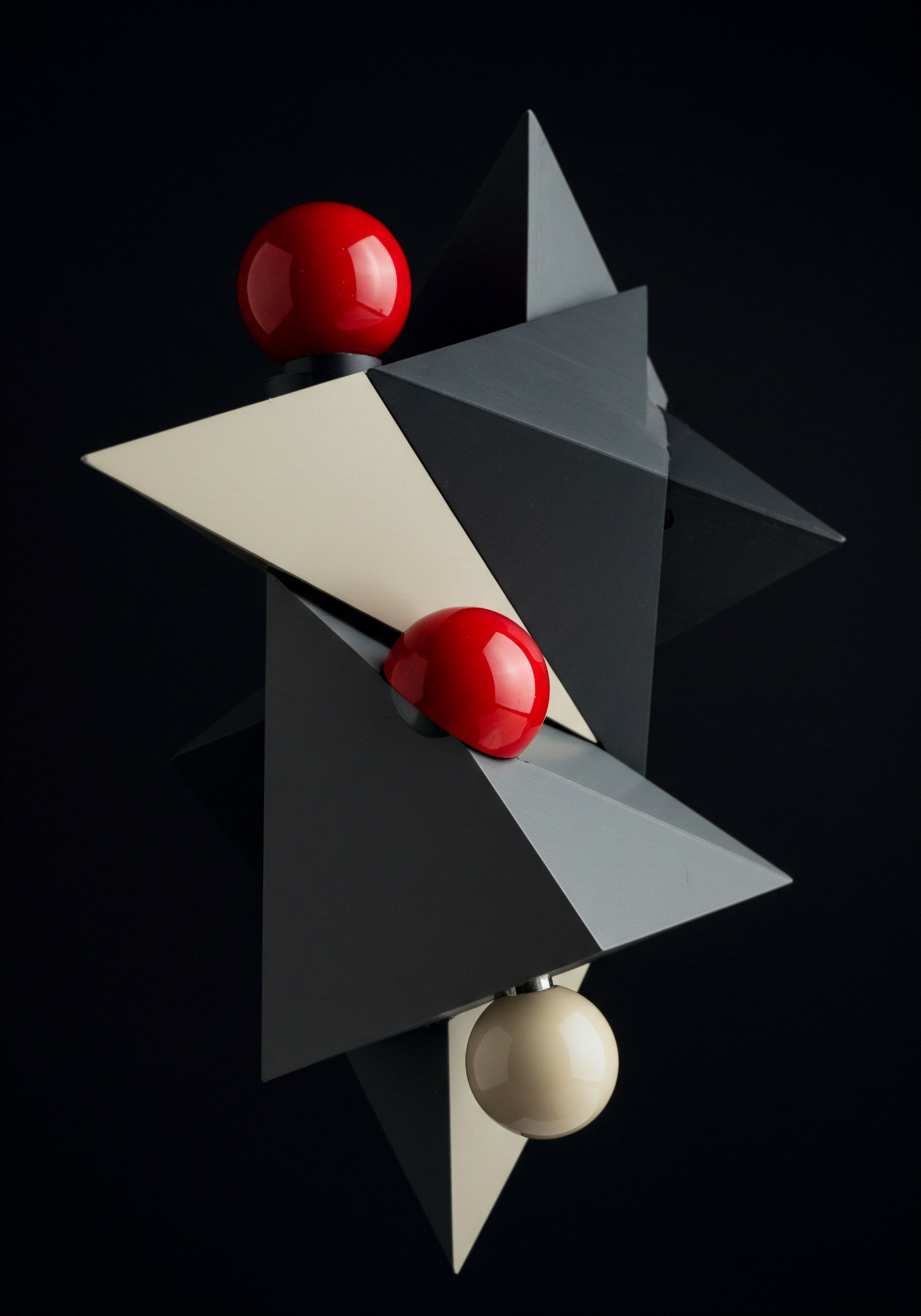
Indexing Request (URL Inspection Tool)
The Indexing Request feature, accessed through the URL Inspection tool, allows you to directly ask Google to crawl and index a specific URL. This is incredibly useful in several scenarios:
- Publishing New Content ● When you publish a new blog post, product page, or service page, submitting an indexing request can significantly speed up its appearance in search results compared to waiting for Google to discover it naturally through its regular crawling.
- Updating Existing Content ● If you’ve made significant updates to an existing page (e.g., revised text, added new sections, updated product information), an indexing request prompts Google to re-crawl and re-index the updated version, ensuring search results reflect the latest information.
- Fixing Indexing Errors ● After resolving errors identified in the Coverage report (e.g., 404 errors, server errors, robots.txt blocks), using Indexing Request on the affected URLs can expedite their re-indexing once the issues are fixed.
- Time-Sensitive Content ● For content that is time-sensitive (e.g., announcements, promotions, news), getting it indexed quickly is crucial. Indexing Request helps ensure timely visibility.
How to Use Indexing Request ●
- Access URL Inspection Tool ● In Google Search Console, navigate to URL Inspection in the left-hand menu.
- Enter URL ● Enter the full URL you want to request indexing for into the inspection bar at the top and press Enter.
- Inspect URL ● GSC will fetch information about the URL from Google’s index. Wait for the inspection to complete.
- Check Indexing Status ● Review the “URL is on Google” status.
- “URL is on Google” ● If the URL is already indexed, you’ll see information about its indexing status. You can still request re-indexing if you’ve made updates.
- “URL is Not on Google” ● If the URL is not indexed, you’ll see reasons why (if known).
- Request Indexing ● If the URL is not indexed or you want to re-index an updated page, click the “Request Indexing” button. This button is usually prominent if indexing is possible.
- Wait for Request Processing ● GSC will add the URL to its crawl queue. The “Indexing requested” message will appear. Indexing is not immediate; it can take some time (from minutes to hours, sometimes longer depending on Google’s crawl load).
- Test Live URL (Optional) ● Before requesting indexing, you can use the “Test Live URL” button in the URL Inspection tool. This runs a live test to see how Googlebot currently sees your page. It can help identify immediate rendering issues or accessibility problems before you submit for indexing.
- Monitor Indexing Status (Later) ● After requesting indexing, you can re-inspect the URL after some time (e.g., after a few hours or the next day) to check if it has been indexed. The URL Inspection tool will show the updated indexing status.
Important Considerations for Indexing Requests ●
- Use Sparingly ● While Indexing Request is powerful, don’t overuse it. It’s intended for important new content or updates, not for submitting every page on your site repeatedly. Overuse might be seen as less efficient crawling by Google. Submitting sitemaps is still the primary way to inform Google about your website’s structure.
- Quality Content Matters ● Indexing Request doesn’t guarantee ranking. Google indexes content it deems valuable and relevant. Ensure the pages you request for indexing are high-quality, original, and provide value to users. Low-quality or thin content might still not rank well even if indexed.
- Respect Crawl Budget ● For very large websites, excessive use of Indexing Request might theoretically impact crawl budget allocation, though for most SMBs, this is unlikely to be a concern. Focus on submitting sitemaps and having a well-structured site for efficient crawling overall.
- No Guarantee of Immediate Indexing ● Indexing Request prompts Google to crawl and consider indexing, but it’s not an instant indexing button. Google’s algorithms ultimately decide whether and when to index a page.
- Quota Limits ● There are daily quota limits for Indexing Requests, though they are generally generous for typical SMB usage.

URL Inspection Tool for Real-Time Analysis
Beyond Indexing Request, the URL Inspection tool itself is a valuable diagnostic tool for understanding how Google sees a specific URL. It provides real-time information about:
- Indexing Status ● Whether the URL is indexed or not, and if not, why.
- Google-Selected Canonical ● The canonical URL Google has chosen for the page.
- Mobile Usability ● Mobile-friendliness status and any mobile usability issues detected.
- Enhancements Detection ● Whether Google has detected structured data (schema markup) and other enhancements on the page.
- Last Crawl Details ● When Googlebot last crawled the page, crawl status, and whether crawling was allowed or disallowed by robots.txt.
- Page Resources ● Whether Googlebot could load all page resources (CSS, JavaScript, images) successfully. Resource loading issues can impact rendering and indexing.
- Coverage Issues ● Any indexing errors or warnings specifically for that URL.
Using URL Inspection Tool for Troubleshooting ●
- Diagnose Indexing Problems ● If a page is not ranking or not appearing in search results, use URL Inspection to check its indexing status. If it’s not indexed, the tool often provides reasons (e.g., “Discovered – currently not indexed,” “Crawled – currently not indexed,” robots.txt blocked, noindex tag). This helps pinpoint the issue.
- Verify Robots.txt and Noindex ● If the tool indicates robots.txt blocking or a noindex tag as the reason for non-indexing, check your robots.txt file and page’s meta robots tags or HTTP headers to ensure these directives are intentional and correctly configured.
- Check Mobile Usability ● Use the tool to quickly verify if a page is mobile-friendly. If mobile usability issues are reported, address them to improve mobile SEO and user experience.
- Validate Structured Data ● After implementing schema markup, use URL Inspection to see if Google correctly detects and validates your structured data. Address any errors reported in the “Enhancements detected” section.
- Analyze Crawl Issues ● If crawl errors or resource loading issues are reported, investigate your server, hosting, CDN, or page code to resolve these problems. Resource loading failures can prevent Google from fully rendering and understanding your page content.
By effectively using Indexing Request and the URL Inspection tool, SMBs can gain greater control over their website’s indexing, quickly get new content discovered, and efficiently troubleshoot URL-specific SEO issues, leading to faster and more impactful SEO results.
Indexing Request and the URL Inspection Tool provide SMBs with quick wins by expediting content indexing and enabling real-time URL-specific SEO troubleshooting.

Harnessing Intermediate Google Search Console Techniques
Having established a solid foundation with Google Search Console (GSC), SMBs can now move to intermediate-level strategies to deepen their SEO insights and drive more significant results. This section focuses on leveraging GSC’s more advanced features for data-driven content Meaning ● Data-Driven Content for SMBs: Crafting targeted, efficient content using data analytics for growth and customer engagement. optimization, keyword research beyond basic metrics, and competitor analysis to refine SEO strategies. We will explore practical techniques to extract actionable intelligence from performance reports, optimize content based on user queries, and use link data to build authority.
The emphasis remains on actionable implementation, ensuring SMBs can efficiently apply these intermediate techniques to achieve tangible improvements in search visibility, traffic, and ultimately, business growth. This guide continues to prioritize a streamlined, data-informed approach, integrating accessible tools and methodologies to empower SMBs to move beyond basic SEO and unlock more sophisticated growth opportunities within GSC.

Performance Reports Deep Dive ● Unlocking Query and Page Insights
The Performance reports in Google Search Console are a goldmine of information for SMBs looking to understand and improve their search performance. Moving beyond the basic overview, a deep dive into these reports ● specifically the “Search results” report ● allows you to uncover granular insights into user queries, top-performing pages, and trends over time. This detailed analysis is crucial for data-driven content optimization, targeted keyword strategy refinement, and identifying content gaps and opportunities. By dissecting the data within these reports, SMBs can make informed decisions to enhance their SEO efforts and attract more relevant traffic.

Analyzing Queries ● Understanding User Intent and Keyword Opportunities
The “Queries” report within the Performance section lists the actual search terms users typed into Google that led to your website being shown in search results. This is invaluable for understanding:
- Keywords You Already Rank For ● Identify the keywords for which your website is already ranking, even if you weren’t explicitly targeting them. This reveals your current search footprint.
- User Intent ● Analyze the types of queries driving traffic. Are users looking for informational content, product information, services, or local businesses like yours? Understanding intent helps tailor your content to meet user needs.
- Long-Tail Keyword Opportunities ● Discover longer, more specific search queries (long-tail keywords) that bring traffic. These often represent highly targeted user intent and can be easier to rank for than broad, competitive keywords.
- Branded Vs. Non-Branded Queries ● Segment queries to analyze branded (including your brand name) vs. non-branded search traffic. This helps assess brand awareness and the effectiveness of your broader SEO efforts.
- Question-Based Queries ● Identify queries phrased as questions. These are excellent opportunities to create FAQ content, blog posts answering specific questions, or use question schema markup to enhance search visibility.
How to Analyze Queries for Actionable Insights ●
- Access the “Search Results” Report ● Navigate to Performance > Search Results in the left-hand menu of GSC.
- Focus on the “Queries” Tab ● Ensure the “Queries” tab is selected above the performance graph.
- Sort and Filter Data ●
- Sort by Impressions, Clicks, CTR, or Position ● Click on the column headers (Impressions, Clicks, CTR, Position) to sort queries by these metrics. Sorting by impressions can reveal keywords where you have visibility but low clicks, indicating potential optimization opportunities. Sorting by clicks shows keywords driving the most traffic.
- Filter by Date Range ● Use the date range filter to analyze performance over different periods (e.g., last 7 days, last 28 days, last 3 months, custom range). Compare performance over time to identify trends and seasonality.
- Filter by Query Type (Optional) ● Use the “Search type” filter to analyze performance in Web, Image, or Video search if relevant to your SMB.
- Filter by Page (Optional) ● Use the “Page” filter to see queries that drive traffic to a specific page on your website. Useful for page-level optimization.
- Query Filters (Advanced) ● Use the “Query containing” or “Query not containing” filters to refine your analysis. For example, filter for queries containing your brand name to analyze branded traffic, or filter for queries “not containing” your brand name to focus on non-branded keywords. You can also filter for question words like “how,” “what,” “why,” “where,” “when” to find question-based queries.
- Identify High-Impression, Low-Click Queries ● Sort queries by “Impressions” in descending order. Look for queries with high impressions but relatively low clicks and CTR. These represent potential optimization opportunities. Your website is being shown for these queries, but users aren’t clicking through as much as they could.
- Analyze High-Click Queries ● Sort queries by “Clicks” in descending order. These are your top-performing keywords. Analyze the associated pages and content. Can you create more content around these topics? Can you optimize these pages further to improve conversions?
- Look for Long-Tail Keywords ● Examine the query list for longer, more specific phrases. These often have lower search volume individually but collectively can drive significant traffic and are typically less competitive. Target these long-tail keywords in your content strategy.
- Identify Question Keywords ● Filter queries for question words (e.g., “how to,” “what is,” “where to buy”). These indicate users seeking specific information or solutions. Create content that directly answers these questions (blog posts, FAQs, guides).
- Analyze Branded Vs. Non-Branded Queries ● Filter for queries containing your brand name to see branded traffic. Compare this to overall traffic. A healthy mix of both is ideal. If branded traffic is low, consider brand awareness campaigns. If non-branded traffic is low, focus on broader SEO improvements.
- Export Data for Deeper Analysis ● Export the query data to a spreadsheet (CSV or Google Sheets). This allows for more in-depth analysis, sorting, filtering, and visualization. You can use spreadsheet formulas to calculate CTR, track keyword performance over time, and identify trends.
Example ● SMB Coffee Shop Query Analysis
A local coffee shop analyzes their GSC “Queries” report and finds these insights:
- High-Impression, Low-Click Query ● “coffee shop near me open now” – High impressions, low clicks. They realize their Google Business Profile Meaning ● Google Business Profile, or GBP, serves as a critical digital storefront for Small and Medium-sized Businesses seeking local visibility. listing hours might not be prominently displayed or up-to-date. Action ● Optimize Google Business Profile with clear, updated hours and consider adding schema markup for opening hours on their website.
- High-Click Query ● “best latte in [city name]” – High clicks. Their latte page is performing well. Action ● Create more content around specialty coffee drinks, perhaps a blog post comparing different latte types or a guide to making lattes at home (linking back to their coffee bean sales).
- Long-Tail Keyword ● “vegan pastries coffee shop downtown” – Moderate traffic, good CTR. Action ● They currently offer vegan pastries but don’t heavily promote them online. Action ● Create a dedicated “Vegan Pastries” page, optimize it for this long-tail keyword, and feature vegan options more prominently on their menu and website.
- Question Keyword ● “where to find fair trade coffee beans” – Some impressions and clicks. Action ● They sell fair trade coffee beans. Action ● Create a blog post titled “Where to Buy Fair Trade Coffee Beans in [City Name]” highlighting their fair trade offerings and ethical sourcing practices.
By systematically analyzing the “Queries” report, SMBs can uncover valuable keyword opportunities, understand user intent, and refine their content strategy Meaning ● Content Strategy, within the SMB landscape, represents the planning, development, and management of informational content, specifically tailored to support business expansion, workflow automation, and streamlined operational implementations. to attract more targeted search traffic.
Deeply analyzing the “Queries” report unlocks insights into user intent and valuable keyword opportunities for SMB content optimization.

Analyzing Pages ● Identifying Top Content and Optimization Needs
The “Pages” report in the Performance section complements the “Queries” report by showing which pages on your website are receiving traffic from Google Search. This report helps SMBs understand:
- Top-Performing Pages ● Identify your most successful landing pages in terms of search traffic. These pages are already resonating with users and Google.
- Underperforming Pages with Potential ● Discover pages that have high impressions but low clicks or low average position. These pages have visibility but are not fully realizing their potential.
- Content Performance by Page Type ● Analyze performance differences between different types of pages (e.g., product pages, service pages, blog posts). This can inform content strategy and resource allocation.
- Mobile Vs. Desktop Performance by Page ● See how specific pages perform on mobile vs. desktop devices. Identify pages that may need mobile optimization Meaning ● Mobile Optimization, within the SMB context, is the strategic process of ensuring a business's website, content, and digital marketing efforts deliver an optimal user experience on mobile devices, thereby driving business growth. improvements.
- Landing Page Effectiveness ● Evaluate the effectiveness of your landing pages in attracting and engaging search traffic. High bounce rates or low conversion rates on top landing pages may indicate user experience issues.
How to Analyze Pages for Actionable Insights ●
- Access the “Search Results” Report ● Navigate to Performance > Search Results in GSC.
- Select the “Pages” Tab ● Click on the “Pages” tab above the performance graph.
- Sort and Filter Data (Similar to Queries) ●
- Sort by Clicks, Impressions, CTR, or Position ● Sort pages by clicks to see your top traffic-driving pages. Sort by impressions to find pages with visibility but lower clicks.
- Filter by Date Range ● Analyze page performance over different time periods.
- Filter by Device (Optional) ● Use the “Devices” filter (above the graph, not within the Pages table directly, you’d need to add a “Devices” dimension to the table by clicking the “+ NEW” button above the chart and selecting “Devices”, then choose to filter the table by a specific device like “Mobile”) to see mobile vs. desktop performance for specific pages.
- Page Filters (Advanced) ● Use the “Page containing” or “Page not containing” filters to analyze performance for specific sections of your website (e.g., filter for pages containing “/blog/” to analyze blog post performance).
- Identify Top Traffic Pages ● Sort pages by “Clicks” in descending order. Analyze these top pages:
- Content Audit ● Review the content. Is it up-to-date, comprehensive, and high-quality? Can it be further improved or expanded?
- Conversion Optimization ● Are these pages effectively converting visitors into leads or customers? Analyze call-to-actions (CTAs), user flow, and conversion paths.
- Internal Linking ● Are these top pages well-linked to from other relevant pages on your site? Improve internal linking to distribute link equity and guide users to other important content.
- Find Underperforming Pages with High Impressions ● Sort pages by “Impressions” in descending order, then examine pages with relatively low clicks and CTR. These pages are being seen in search results but aren’t attracting clicks. Potential issues:
- Title Tag and Meta Description Optimization ● Are the title tags and meta descriptions compelling and relevant to the search queries? Optimize them to improve CTR.
- Content Relevance ● Is the page content truly relevant to the queries it’s ranking for? Improve content relevance and depth if needed.
- Page Speed and Mobile Usability ● Check page speed and mobile usability. Slow loading or non-mobile-friendly pages can deter clicks, especially on mobile devices.
- Analyze Mobile Vs. Desktop Performance ● Filter the Pages report by “Devices” (as described above) to compare mobile and desktop performance for specific pages. Identify pages with significantly lower performance on mobile. Focus on mobile optimization for these pages:
- Mobile-Friendliness ● Ensure the page is mobile-friendly (responsive design, legible text, appropriate tap targets). Use Google’s Mobile-Friendly Test tool.
- Mobile Page Speed ● Optimize page speed specifically for mobile devices. Mobile users are often more impatient with slow-loading pages.
- Mobile User Experience ● Consider mobile-specific user experience elements, such as simplified navigation, concise content, and easy-to-use forms on mobile.
- Analyze Page Performance by Type ● If your website has distinct page types (e.g., product pages, blog posts, service pages), use page filters (e.g., “Page containing” “/products/”) to analyze performance by page type. This can reveal which types of content are most effective in search and inform your content strategy.
- Identify Content Gaps ● By analyzing top pages and underperforming pages, identify content gaps. Are there related topics or subtopics that are not yet covered on your website? Use query data from the “Queries” report to inform content gap analysis.
- Export Data for Deeper Analysis ● Export page performance data to a spreadsheet for further analysis and reporting.
Example ● E-Commerce SMB Page Analysis
An online clothing retailer analyzes their GSC “Pages” report and finds:
- Top Traffic Page ● Their homepage – Drives significant traffic. Action ● Review homepage design and CTAs. Ensure it effectively guides users to key product categories and promotions.
- Underperforming Page (High Impressions, Low Clicks) ● Category page for “Summer Dresses” – High impressions, low CTR. Action ● Optimize title tag and meta description for “Summer Dresses” category page to be more enticing and keyword-rich. Improve category page image and introductory text.
- Mobile Underperforming Page ● Product page for “Women’s Linen Shirt” – Significantly lower clicks and position on mobile compared to desktop. Action ● Test page speed on mobile. Optimize product images for mobile. Ensure mobile product page layout is clean and easy to navigate.
- Blog Post Performing Well ● Blog post “5 Summer Outfit Ideas” – Driving good traffic. Action ● Create more fashion-related blog content. Promote this and other blog posts internally within product pages and category pages.
By analyzing the “Pages” report in detail, SMBs can identify their content strengths, pinpoint optimization needs, and refine their content strategy to maximize search traffic and user engagement across their website.
Analyzing the “Pages” report helps SMBs identify top-performing content, uncover optimization opportunities, and refine content strategy for maximum impact.

Keyword Research Within Google Search Console ● Beyond Basic Metrics
While dedicated keyword research tools offer extensive features, Google Search Console itself provides valuable, often overlooked, keyword research capabilities. GSC data is based on your website’s actual search performance, offering a unique and direct insight into what keywords are driving traffic and impressions for your SMB. This “internal” keyword research within GSC complements external keyword tools and provides a real-world perspective on keyword relevance and performance. By leveraging GSC for keyword research, SMBs can discover hidden keyword opportunities, refine their targeting, and create content that aligns directly with user search behavior.

Uncovering Hidden Keyword Opportunities with GSC
GSC can reveal keyword opportunities that might be missed by traditional keyword research tools. These include:
- Keywords You Already Rank For (But Aren’t Targeting Explicitly) ● The “Queries” report shows keywords driving traffic even if you haven’t intentionally targeted them. These are low-hanging fruit.
- Long-Tail Keywords with Actual Performance Data ● GSC shows real performance data for long-tail keywords, validating their traffic potential, unlike external tools that often estimate volume.
- Question-Based Keywords Driving Traffic ● Identify questions users are asking to find your site. These are direct content opportunities for FAQs, blog posts, and rich snippets.
- Seasonal Keyword Trends ● Analyze GSC data over time to identify seasonal keyword trends relevant to your business.
- Geographic Keyword Variations ● If you target specific locations, GSC can show location-based keyword variations users are using.
- Keywords Driving Traffic to Competitor Pages (Indirectly) ● While GSC doesn’t directly show competitor keywords, analyzing your own keyword gaps and comparing your performance to industry benchmarks can indirectly reveal areas where competitors might be ranking well for relevant terms.
GSC Keyword Research Techniques ●
- Mine the “Queries” Report for Keyword Ideas ● The “Queries” report is your primary source for GSC keyword research.
- High-Impression, Low-Click Queries (Revisited) ● These are keyword opportunities. Improve title tags and meta descriptions to increase CTR. Analyze content relevance and depth for these queries.
- Long-Tail Keywords ● Look for longer, more specific queries. Group related long-tail keywords. Create content clusters Meaning ● Content Clusters represent a strategic grouping of related content around a central topic, designed to establish topical authority and enhance search engine visibility, crucial for SMB growth by attracting qualified leads. targeting these themes.
- Question Keywords ● Identify question-based queries. Brainstorm content ideas to answer these questions directly.
- Keyword Variations ● Notice variations of keywords. For example, “coffee shop” vs. “coffee store” vs. “cafe.” Target these variations in your content.
- Brand + Keyword Queries ● Analyze queries like “[your brand] + [product/service].” These indicate users specifically seeking your brand for certain offerings. Optimize related pages.
- Use GSC Performance Data to Validate External Keyword Research ● If you use external keyword tools, cross-reference their suggestions with GSC data.
- Validate Search Volume Estimates ● External tools estimate search volume. GSC shows actual impressions and clicks. Prioritize keywords with good GSC performance, even if external tools show lower volume, as GSC data is real.
- Assess Keyword Relevance ● GSC data shows how relevant keywords are to your actual website content and traffic. Some keywords with high volume in external tools might not be relevant to your SMB’s offerings or target audience. GSC helps filter for relevant keywords.
- Identify Keyword Difficulty (Indirectly) ● While GSC doesn’t provide keyword difficulty scores, you can indirectly assess competitiveness. If you rank relatively low (average position > 10) for a high-impression keyword, it might be competitive. Focus on long-tail variations or niche down for less competitive targeting.
- Analyze Keyword Performance Trends Over Time ● Use the date range comparison feature in the Performance reports to analyze keyword trends.
- Seasonal Keywords ● Identify keywords with seasonal performance spikes. Plan content and marketing campaigns Meaning ● Marketing campaigns, in the context of SMB growth, represent structured sets of business activities designed to achieve specific marketing objectives, frequently leveraged to increase brand awareness, drive lead generation, or boost sales. around these seasonal trends.
- Trending Keywords ● Spot keywords with increasing impressions and clicks over time. These are emerging trends. Create content to capitalize on these trends early.
- Declining Keywords ● Identify keywords with declining performance. Is the user intent changing? Is the content becoming outdated? Decide whether to update content, pivot to new keywords, or accept the decline.
- Use Page-Level Keyword Analysis ● Filter the “Queries” report by specific pages using the “Page” filter. This shows keywords driving traffic to individual pages.
- Page-Specific Keyword Targeting ● Optimize each page for its primary and secondary keywords revealed in GSC.
- Identify Keyword Cannibalization ● If multiple pages are ranking for the same keywords, assess if keyword cannibalization is occurring. Consolidate content or refine keyword targeting for each page to avoid competing with yourself.
- Content Expansion Opportunities ● For top-performing pages, analyze related keywords from the “Queries” report. Expand content to cover these related keywords and create content clusters around core topics.
- Combine GSC with Google Trends for Broader Keyword Context ● Use Google Trends to get broader context on keyword search volume trends, seasonality, and related topics. Google Trends complements GSC data by providing wider market-level insights.
Example ● Local Bakery GSC Keyword Research
A local bakery uses GSC for keyword research:
- Hidden Keyword Opportunity ● They notice they rank for “artisan bread [city name]” with decent impressions but low clicks. They realize they don’t have a dedicated page for artisan bread. Action ● Create a new page specifically about their artisan bread offerings, optimize it for “artisan bread [city name],” and improve internal linking to this new page.
- Long-Tail Keyword Validation ● External tools suggest “best sourdough bread bakery near me” has low search volume. However, GSC shows they are getting some clicks and impressions for variations of this long-tail keyword. Action ● Validate the long-tail keyword potential based on GSC data and create a blog post or page focusing on their sourdough bread, targeting this long-tail phrase.
- Seasonal Keyword Trend ● Analyzing GSC data over the past year, they see a spike in queries related to “holiday cookies” in November-December. Action ● Plan holiday cookie content and promotions well in advance, targeting relevant seasonal keywords starting in October.
- Page-Level Keyword Analysis ● For their “Cakes” category page, GSC “Queries” report shows keywords like “birthday cakes [city name],” “wedding cakes [city name],” “custom cakes [city name].” Action ● Optimize the “Cakes” category page to target these specific cake types and occasions. Create sub-category pages for birthday cakes, wedding cakes, etc., targeting more specific keywords.
By conducting keyword research directly within Google Search Console, SMBs gain a real-world, data-driven understanding of keyword performance and uncover valuable opportunities to refine their SEO strategy and content creation Meaning ● Content Creation, in the realm of Small and Medium-sized Businesses, centers on developing and disseminating valuable, relevant, and consistent media to attract and retain a clearly defined audience, driving profitable customer action. efforts.
Keyword research within GSC provides SMBs with real-world, data-driven insights to uncover hidden keyword opportunities and refine targeting.

Content Optimization Based on Google Search Console Data
Google Search Console is not just for monitoring performance; it’s a powerful tool for guiding content optimization. By leveraging the data within GSC, SMBs can make informed decisions to improve existing content, create new content that aligns with user search intent, and ultimately enhance their search rankings and traffic. Data-driven content optimization Meaning ● Data-Driven Content Optimization for SMBs means using data insights to create better content that resonates with your audience and drives business growth. using GSC ensures that your SEO efforts are grounded in real user behavior and Google’s understanding of your website.

Optimizing Existing Content with GSC Insights
GSC provides actionable data to optimize your existing website content for better search performance. Key optimization areas based on GSC data include:
- Title Tag and Meta Description Optimization for CTR Improvement ● Identify pages with high impressions but low CTR from the “Pages” report. Optimize title tags and meta descriptions to be more compelling and relevant to user queries from the “Queries” report.
- Content Expansion and Depth for Underperforming Keywords ● Find keywords with high impressions but low rankings or clicks in the “Queries” report. Expand your content to cover these keywords more comprehensively, addressing user intent more fully.
- Content Freshness and Updates for Declining Keywords ● Identify keywords with declining performance over time. Update and refresh content related to these keywords to maintain relevance and rankings.
- Mobile Optimization for Pages Underperforming on Mobile ● Use the “Pages” report filtered by “Devices” to find pages with poor mobile performance. Optimize these pages for mobile-friendliness and mobile page speed.
- Internal Linking Improvements Based on Top Pages and Keyword Relevance ● Analyze your top-performing pages from the “Pages” report and relevant keywords from the “Queries” report. Improve internal linking to these pages from other relevant content on your site to boost their authority and distribute link equity.
Step-By-Step Content Optimization Meaning ● Content Optimization, within the realm of Small and Medium-sized Businesses, is the practice of refining digital assets to improve search engine rankings and user engagement, directly supporting business growth objectives. Workflow Using GSC ●
- Identify Underperforming Pages (High Impressions, Low CTR/Position) ●
- Go to Performance > Search Results > Pages report in GSC.
- Sort pages by “Impressions” in descending order.
- Examine pages with high impressions but relatively low “Clicks” and “Average position.” These are your optimization candidates.
- Analyze Associated Queries for Underperforming Pages ●
- For each underperforming page, click on the page URL in the “Pages” report. This will filter the report to show data specifically for that page.
- Switch to the “Queries” tab. This shows the queries driving impressions for that page.
- Analyze these queries to understand what users are searching for when they see your page in search results. Identify the primary and secondary keywords.
- Optimize Title Tag and Meta Description for CTR ●
- Review the current title tag and meta description of the underperforming page. Are they compelling and relevant to the queries you identified?
- Optimize title tag ● Make it more keyword-rich (naturally incorporate primary and secondary keywords), benefit-driven, and within the recommended character limit (around 50-60 characters).
- Optimize meta description ● Write a concise, engaging description (around 150-160 characters) that accurately summarizes the page content and entices users to click. Include a clear call to action if appropriate.
- Use tools like Yoast SEO or Rank Math (if using WordPress) or online SERP snippet preview tools to preview how your optimized title and description will appear in search results.
- Expand and Deepen Content for Keyword Relevance and User Intent ●
- Analyze the queries driving impressions for the underperforming page. Does your current content fully address the user intent behind these queries?
- Expand content to cover related subtopics, answer common questions, and provide more in-depth information on the main topic.
- Incorporate relevant keywords (including long-tail keywords and keyword variations) naturally within your content.
- Consider adding multimedia elements (images, videos, infographics) to enhance content engagement and user experience.
- Structure content with clear headings, subheadings, bullet points, and lists to improve readability and SEO.
- Refresh and Update Outdated Content ●
- Identify keywords with declining performance over time (using date range comparison in the “Queries” report).
- Find the pages associated with these declining keywords in the “Pages” report.
- Review the content of these pages. Is it outdated? Does it reflect current trends, information, or best practices?
- Update the content with fresh information, current statistics, recent examples, and relevant updates.
- Check for broken links and outdated references.
- Consider updating the publication date of the page to signal content freshness to search engines and users (if your CMS allows and it’s appropriate).
- Optimize for Mobile Performance (If Needed) ●
- If the “Pages” report (filtered by “Devices” for mobile) shows poor mobile performance for underperforming pages, focus on mobile optimization.
- Use Google’s Mobile-Friendly Test and PageSpeed Insights tools to identify mobile usability and speed issues.
- Implement mobile optimization improvements ● responsive design, image optimization, mobile page speed optimization, mobile-friendly navigation, and clear tap targets.
- Improve Internal Linking ●
- Identify your top-performing pages from the “Pages” report (sorted by clicks).
- Analyze the queries driving traffic to these top pages from the “Queries” report.
- Find relevant opportunities to internally link to these top pages from other pages on your website, especially from pages that are thematically related or mention relevant keywords.
- Use keyword-rich anchor text for internal links, but keep it natural and contextual.
- Also, review internal linking within the underperforming pages themselves. Are they linking out to other relevant internal resources? Improve internal linking within these pages to keep users engaged and explore more of your site.
- Monitor and Measure Results ●
- After implementing content optimizations, monitor the performance of the optimized pages in GSC.
- Track changes in impressions, clicks, CTR, and average position for the target keywords and pages.
- Use GSC’s date range comparison to assess before-and-after performance.
- Allow sufficient time for Google to re-crawl and re-index your optimized content and for performance improvements to become visible (this can take weeks or months).
Example ● Blog Post Content Optimization
An SMB with a blog about gardening identifies a blog post titled “Top 10 Flowers for Your Garden” as underperforming (high impressions, low clicks) in GSC. They analyze the queries for this page and find users are searching for more specific information, like “best flowers for shade garden” and “easy to grow flowers for beginners.”
Optimization actions:
- Title Tag & Meta Description ● They optimize the title tag to “Top 10 Easy Flowers for Shade Gardens (Beginner-Friendly Guide)” and write a more enticing meta description highlighting beginner-friendliness and shade gardening.
- Content Expansion ● They expand the blog post to include dedicated sections on “Best Flowers for Shade” and “Best Flowers for Beginner Gardeners,” adding more detail and specific plant recommendations for each category.
- Internal Linking ● They internally link to this blog post from other relevant pages on their site, such as their “Shade Gardening Tips” page and product pages for flower seeds suitable for shade.
After these optimizations, they monitor GSC and see an improvement in CTR and rankings for related keywords for the optimized blog post.
By using GSC data to guide content optimization, SMBs can create more relevant, engaging, and search-engine-friendly content that attracts more organic traffic and drives business results.
Data-driven content optimization using GSC ensures SMB SEO efforts are grounded in real user behavior and Google’s understanding of their website.

Link Building Insights ● Leveraging Backlinks and Internal Links Reports
Links are a fundamental ranking factor in Google’s algorithm. Google Search Console provides valuable reports on both backlinks (external links pointing to your site) and internal links (links within your website). Analyzing these reports gives SMBs actionable insights for link building and internal linking strategies to improve website authority, navigation, and SEO performance. Understanding your link profile through GSC helps you identify link building opportunities, assess the quality of your backlinks, and optimize your internal link structure for better crawlability and user experience.

Analyzing Backlinks with GSC’s External Links Report
The “External links” report in GSC provides data on websites linking to yours. This is crucial for:
- Discovering Backlink Opportunities ● Identify websites already linking to you. Explore if there are opportunities to get more links from these domains (e.g., through partnerships, guest posting, resource pages).
- Assessing Backlink Quality ● Review the domains linking to you. Are they relevant and authoritative in your industry? Focus on building links from high-quality, relevant websites.
- Identifying Lost Backlinks ● Monitor your backlink profile over time. A sudden drop in backlinks might indicate lost links. Investigate and try to recover valuable lost backlinks.
- Understanding Anchor Text Distribution ● Analyze the anchor text used in backlinks. A natural and diverse anchor text profile is ideal. Avoid over-optimization with exact-match anchor text.
- Competitor Backlink Analysis (Indirectly) ● While GSC doesn’t directly show competitor backlinks, analyzing your own backlink profile can indirectly reveal link building strategies used in your industry. Identify websites linking to your competitors but not to you and explore opportunities to get links from those sites.
How to Analyze the External Links Report ●
- Access the “External Links” Report ● Navigate to Links > External Links in the left-hand menu of GSC.
- Review “Top Linking Sites” ● This section lists domains linking to your website most frequently.
- Identify High-Authority Linking Domains ● Review the list. Are there reputable websites in your industry linking to you? These are valuable backlinks.
- Explore Relationship Opportunities ● For domains already linking to you, consider if there are opportunities to strengthen the relationship and get more links (e.g., guest blogging, resource exchange, partnerships).
- Investigate Low-Quality or Irrelevant Domains ● If you see low-quality or irrelevant domains linking to you, monitor them. If they are spammy or harmful, consider disavowing these links (using the Disavow Links tool in GSC, used cautiously and only when necessary).
- Review “Top Linked Pages” ● This section shows which of your pages receive the most backlinks.
- Identify Top Link Magnet Pages ● These pages are attracting backlinks naturally. Analyze why. Is it the content quality, resource value, or topic? Leverage these insights for future content creation.
- Check Link Equity Distribution ● Are your most important pages (e.g., service pages, product category pages) receiving a good share of backlinks? If not, consider link building efforts to target these key pages.
- Review “Top Linking Text” ● This section shows the anchor text used in backlinks pointing to your site.
- Analyze Anchor Text Diversity ● Is your anchor text profile diverse and natural? A healthy profile includes a mix of branded anchor text (your brand name), generic anchor text (e.g., “click here,” “website”), naked URLs (your domain name), and some keyword-rich anchor text.
- Avoid Over-Optimization ● Be cautious of over-optimization with too many exact-match keyword anchor texts. This can look unnatural and potentially trigger penalties. Aim for a natural and varied anchor text profile.
- Identify Branded Anchor Text ● Check for branded anchor text. Strong branded anchor text indicates brand recognition and can be valuable.
- Monitor Backlink Trends Over Time ● Periodically review the “External links” report to track changes in your backlink profile.
- Track Backlink Growth ● Monitor if your backlink count is growing over time. Consistent growth is a positive sign.
- Identify Backlink Loss ● A sudden drop in backlinks might indicate lost links. Investigate and try to recover valuable links if possible (e.g., reach out to the linking site, check if the linked page was removed or URL changed).
- Analyze New Linking Domains ● Regularly check for new domains linking to you. Evaluate the quality and relevance of these new backlinks.
- Export Backlink Data for Deeper Analysis ● Export the backlink data to a spreadsheet for more detailed analysis and reporting. You can sort, filter, and analyze backlink data offline.
Example ● Local Restaurant Backlink Analysis
A local restaurant analyzes their GSC “External links” report:
- Top Linking Site ● A local city tourism website is linking to their restaurant page. Action ● Explore partnership opportunities with the tourism website. Could they be featured more prominently? Could they offer exclusive deals to tourism website visitors?
- Top Linked Page ● Their homepage receives the most backlinks. Action ● Ensure their homepage is optimized to convert visitors. Highlight key offerings, menu, and location prominently.
- Anchor Text Analysis ● They notice a high percentage of backlinks use the anchor text “restaurant.” Action ● Encourage more diverse anchor text in future link building efforts. Aim for branded anchor text (“Restaurant Name”), location-based anchor text (“Restaurant in [City Name]”), and menu-related anchor text (“Best Italian Restaurant”).

Optimizing Internal Links with GSC’s Internal Links Report
The “Internal links” report in GSC shows how pages on your website link to each other. Effective internal linking is crucial for:
- Improving Website Navigation ● Internal links help users navigate your website and find relevant content easily.
- Distributing Link Equity ● Internal links pass link equity (ranking power) around your website, boosting the authority of important pages.
- Improving Crawlability ● Internal links help Googlebot crawl and index your website more efficiently, discovering all your important pages.
- Guiding User Flow ● Strategic internal linking can guide users through a desired path on your website, leading them to conversion goals.
How to Analyze the Internal Links Report ●
- Access the “Internal Links” Report ● Navigate to Links > Internal Links in the left-hand menu of GSC.
- Review “Top Linked Pages (internally)” ● This section lists your pages that are linked to most frequently from other pages within your website.
- Identify High-Authority Pages (Internally) ● These pages are receiving the most internal link equity. Are they your most important pages? If not, consider adjusting your internal linking strategy.
- Check Internal Link Relevance ● Review the pages linking to these top internally linked pages. Are the internal links contextual and relevant? Irrelevant or excessive internal linking can be less effective.
- Identify Orphan Pages (Pages with Few or No Internal Links) ● While GSC doesn’t directly list orphan pages, you can indirectly identify them by looking at pages that are not in the “Top linked pages (internally)” list, especially if you have a large website.
- Improve Internal Linking to Orphan Pages ● Orphan pages are harder for Google to discover and users to find. Identify important orphan pages and strategically add internal links to them from relevant pages across your site.
- Ensure All Important Pages Are Internally Linked ● Make sure all your key pages (service pages, product category pages, important blog posts) are well-integrated into your internal link structure.
- Optimize Anchor Text for Internal Links ● While GSC doesn’t directly report on internal link anchor text, consider anchor text optimization as part of your internal linking strategy.
- Use Keyword-Rich Anchor Text (Naturally) ● Use descriptive, keyword-rich anchor text for internal links, but keep it natural and contextual.
- Vary Anchor Text ● Don’t use the exact same anchor text for all internal links pointing to a page. Use variations and synonyms.
- Link to Relevant Pages ● Ensure internal links are always contextually relevant to the linking and linked-to pages.
- Structure Content for Internal Linking Opportunities ● When creating new content, think about internal linking opportunities from the outset.
- Create Content Clusters ● Develop content clusters around core topics, with a central “pillar page” and supporting “cluster content” pages that internally link to each other.
- Plan Internal Links During Content Creation ● As you write content, identify opportunities to naturally link to other relevant pages on your site.
- Review and Update Internal Links Regularly ● Periodically review your website’s internal link structure. Update links as you add new content, remove outdated pages, or restructure your site.
Example ● E-Commerce Website Internal Link Optimization
An e-commerce website selling shoes analyzes their GSC “Internal links” report:
- Top Internally Linked Page ● Their “New Arrivals” category page is highly internally linked. Action ● Ensure the “New Arrivals” page is visually appealing, easy to navigate, and effectively showcases new products.
- Identifying Orphan Pages ● They notice some product pages for specific shoe styles are not in the “Top internally linked pages” list. Action ● Strategically add internal links to these product pages from relevant category pages, blog posts about shoe styles, and buying guides.
- Anchor Text for Internal Links ● They decide to improve anchor text for internal links. Instead of generic anchor text like “click here,” they start using more descriptive anchor text like “Shop Women’s Running Shoes” when linking to their women’s running shoes category page from relevant blog content.
By effectively analyzing both external and internal links reports in Google Search Console, SMBs can build a stronger link profile, improve website navigation, and enhance their overall SEO performance.
Analyzing backlink and internal link reports in GSC empowers SMBs to build a stronger link profile and improve website navigation for enhanced SEO.
Using GSC for Local SEO ● Optimizing for Local Search
For SMBs with a local customer base, optimizing for local search Meaning ● Local Search, concerning SMB growth, designates the practice of optimizing an SMB's online presence to appear prominently in search engine results when users seek products or services within a specific geographic area. is paramount. Google Search Console, while not exclusively a local SEO Meaning ● Local SEO represents a vital component of digital marketing focused on optimizing a Small and Medium-sized Business's online presence to attract customers within its local geographic area. tool, provides valuable data and features that can significantly enhance local search visibility. By strategically using GSC in conjunction with other local SEO tactics, SMBs can improve their rankings in local search results, attract more local customers, and drive foot traffic to their physical locations. GSC helps you understand how your website performs in local search, identify areas for improvement, and ensure your online presence Meaning ● Online Presence, within the SMB sphere, represents the aggregate digital footprint of a business across various online platforms. effectively targets your local audience.
Leveraging GSC Features for Local SEO
Key GSC features and reports that are beneficial for local SEO include:
- Performance Reports (Geographic Segmentation) ● The “Search results” performance report allows you to filter data by “Countries.” While not city-specific, it helps you understand performance in your target country and identify if you are getting impressions and clicks from your local region.
- Mobile Usability Report ● Mobile search is crucial for local SEO, as many local searches are performed on mobile devices “on-the-go.” The Mobile Usability report helps ensure your website is mobile-friendly, a ranking factor in local search.
- Core Web Vitals Report ● Page speed and user experience are important for local SEO. Core Web Vitals Meaning ● Core Web Vitals are a crucial set of metrics established by Google that gauge user experience, specifically page loading speed (Largest Contentful Paint), interactivity (First Input Delay), and visual stability (Cumulative Layout Shift). reports help you monitor and improve website performance, contributing to better local rankings.
- URL Inspection Tool (Mobile-First Indexing Insights) ● The URL Inspection tool shows how Googlebot renders your page, including mobile rendering. Ensure your website is properly rendered and indexed in Google’s mobile-first index, critical for local mobile search.
- Sitemaps and Index Coverage ● Submitting a sitemap and monitoring index coverage ensures all your important pages, including location pages and local landing pages, are indexed by Google.
- Links Reports (Local Link Building Insights) ● The “External links” report helps you monitor backlinks, including links from local directories, local business associations, and other local websites, which are important for local SEO.
Local SEO Tactics Using GSC Data ●
- Monitor Performance in Target Country ●
- Go to Performance > Search Results in GSC.
- Add a “Country” filter and select your target country (e.g., United States, Canada, United Kingdom).
- Analyze performance data (clicks, impressions, position) specifically for your target country. This gives you a general sense of your visibility in your target geographic area.
- Compare performance in your target country to overall performance. Are you performing better or worse in your target region compared to globally?
- Optimize for Mobile Usability (Local Mobile Search) ●
- Access the Experience > Mobile Usability report in GSC.
- Identify and fix any mobile usability errors reported. Mobile-friendliness is crucial for local search, especially for “near me” searches on mobile devices.
- Use Google’s Mobile-Friendly Test tool to test individual pages and ensure they are mobile-friendly.
- Improve Core Web Vitals (Local User Experience) ●
- Go to Experience > Core Web Vitals in GSC.
- Focus on improving “Poor URLs” in both Mobile and Desktop reports. Address issues causing poor LCP, FID, and CLS scores.
- Faster loading and better user experience contribute to improved local rankings and user engagement.
- Ensure Mobile-First Indexing Meaning ● Mobile-First Indexing: Search engines prioritize mobile site versions for indexing and ranking, crucial for SMB online visibility. Compatibility ●
- Use the URL Inspection tool to inspect your homepage and key local landing pages.
- Check the “Mobile-friendliness” and “Page resources” sections in the inspection results.
- Ensure your pages are mobile-friendly and all resources are loaded successfully for Googlebot on mobile. Mobile-first indexing means Google primarily uses the mobile version of your content for indexing and ranking.
- Optimize Location Pages and Local Landing Pages ●
- Create dedicated location pages for each physical location if your SMB has multiple locations.
- Optimize these location pages for local keywords (e.g., “[city name] [service/product],” “[neighborhood] [service/product]”).
- Include your business name, address, phone number (NAP), business hours, map embed, and directions on location pages.
- Submit sitemaps that include your location pages to GSC to ensure they are indexed.
- Use the URL Inspection tool to request indexing for new or updated location pages.
- Build Local Backlinks (Monitor in GSC) ●
- Actively build local backlinks from:
- Local business directories (e.g., Yelp, Yellow Pages, local industry directories).
- Local news websites and blogs.
- Local business associations and chambers of commerce.
- Sponsorships of local events or organizations.
- Monitor your backlink profile in GSC’s “External links” report. Track new backlinks from local sources.
- Analyze anchor text used in local backlinks.
- Actively build local backlinks from:
- Use Schema Markup for Local Business (Enhancements) ●
- Implement LocalBusiness schema markup on your homepage and location pages. This helps Google understand your business type, location, hours, and contact information.
- Use schema markup generators to create the code and add it to your website’s HTML.
- Monitor “Enhancements” reports in GSC (if specific local business schema reports become available in the future) to check for schema implementation errors.
- Optimize Google Business Profile (GBP) in Conjunction with GSC ●
- GSC and GBP work together for local SEO. Optimize your Google Business Profile listing thoroughly ● accurate NAP, business category, business description, photos, posts, Q&A.
- Ensure NAP consistency between your GBP listing and your website (especially location pages).
- Use GBP Insights (within your GBP dashboard) to track performance metrics in Google Maps and local search.
- While GBP Insights is separate from GSC, both provide valuable data for local SEO. Use them in tandem.
Example ● Local Plumber Local SEO with GSC
A local plumbing business uses GSC for local SEO:
- Country Performance ● They filter GSC Performance report by “United States” (their target country) and see good impressions but want to improve local city-level visibility.
- Mobile Usability ● They check the Mobile Usability report and fix some mobile usability errors to improve mobile-friendliness for local mobile searches.
- Location Page Optimization ● They create a dedicated “Plumber in [City Name]” location page, optimize it for local keywords, and include NAP, map, and directions. They submit the location page sitemap to GSC.
- Local Backlink Building ● They list their business in local online directories and get a backlink from the city’s chamber of commerce website. They monitor these new backlinks in GSC.
- Google Business Profile ● They optimize their Google Business Profile listing and ensure NAP consistency with their website’s location page.
By integrating Google Search Console data and features into their local SEO strategy, SMBs can enhance their visibility in local search results, attract more local customers, and drive local business growth.
GSC, combined with local SEO tactics, empowers SMBs to optimize for local search, attract local customers, and drive foot traffic.
Competitor Analysis ● Gaining Insights from GSC Data
Google Search Console, while primarily focused on your own website’s data, can indirectly provide valuable insights into competitor strategies and performance. By carefully analyzing your GSC data and comparing it to industry benchmarks and competitor positioning in search results, SMBs can gain a competitive edge in their SEO efforts. While GSC doesn’t offer direct competitor data, strategic interpretation of your own performance data can reveal competitor strengths, weaknesses, and opportunities for your SMB to outperform them in search.
Indirect Competitor Analysis Techniques with GSC
GSC can be used for indirect competitor analysis in several ways:
- Keyword Gap Analysis (Implied) ● Identify keywords where your competitors likely rank higher or have better visibility than you. This is done by analyzing your own “Queries” report and identifying keyword themes where you have impressions but low clicks or low average position. These are potential keyword gaps compared to competitors.
- Content Gap Analysis (Implied) ● Based on keyword gap analysis, infer content gaps. If competitors rank well for certain keywords, they likely have content addressing those topics effectively. Analyze your own content to identify gaps and create content to fill them.
- Mobile Performance Benchmarking ● Compare your website’s Mobile Usability and Core Web Vitals performance to industry benchmarks and general expectations for user experience. If your mobile performance is lagging, competitors with better mobile experiences may have an advantage.
- Backlink Profile Benchmarking (Indirectly) ● While GSC shows your backlinks, you can indirectly benchmark your backlink profile by observing the types of websites linking to you and comparing them to the types of websites you know are authoritative in your industry. Identify potential link building opportunities to match or surpass competitor backlink quality.
- SERP Feature Analysis (Competitor Presence) ● Observe the search engine results pages (SERPs) for your target keywords. Note which SERP features are present (e.g., featured snippets, local packs, image packs, video carousels) and which competitors are appearing in these features. This reveals competitor SEO strategies beyond just organic rankings.
- Seasonal Trend Analysis (Competitor Adaptation) ● Analyze seasonal keyword trends in your GSC data. Observe how competitors adapt their content and marketing during these seasonal peaks and valleys. Learn from their strategies.
Step-By-Step Competitor Analysis Workflow Using GSC (Indirectly) ●
- Identify Key Competitors ● List your main online competitors. These are businesses that compete with you for the same target audience and keywords in search results.
- Keyword Gap Analysis Using “Queries” Report ●
- Go to Performance > Search Results > Queries report in GSC.
- Sort queries by “Impressions” in descending order.
- Identify keyword themes where you have high impressions but low clicks and/or low average position. These are potential keyword gaps.
- For these keyword gap themes, manually search on Google to see which websites are ranking in the top positions. Identify your direct competitors ranking well for these keywords.
- Example ● If you sell “organic coffee beans” and see high impressions for “organic coffee beans online” but low clicks, search “organic coffee beans online” on Google. See which e-commerce coffee retailers rank at the top. These are your competitors for this keyword theme.
- Content Gap Analysis Based on Keyword Gaps ●
- For the keyword gap themes identified, analyze the content of your competitor pages that rank well.
- What type of content are they creating? (e.g., product pages, category pages, blog posts, guides, videos).
- How comprehensive and in-depth is their content? What topics and subtopics do they cover?
- Identify content gaps on your own website. What content are your competitors offering that you are not?
- Plan to create content to fill these gaps. Create content that is as good as or better than your competitors’ content, targeting the same keyword themes.
- Mobile Performance Benchmarking (Your Site Vs. Industry) ●
- Review your website’s Mobile Usability and Core Web Vitals reports in GSC.
- Compare your performance to general industry benchmarks and user expectations for mobile experience. (e.g., aim for “Good URLs” in Core Web Vitals to be above 75%, strive for no mobile usability errors).
- If your mobile performance is below par, prioritize mobile optimization. Competitors with better mobile experiences are likely to rank better, especially in mobile-first indexing.
- Backlink Profile Benchmarking (Indirectly – Types of Links) ●
- Analyze your own backlink profile in GSC’s “External links” report. Note the types of websites linking to you (e.g., industry blogs, news sites, directories, resource pages).
- Manually research the backlink profiles of your top competitors (using third-party backlink analysis tools, if available). Note the types of websites linking to them.
- Identify potential link building opportunities to acquire links from similar types of websites that link to your competitors but not yet to you. Focus on quality and relevance.
- SERP Feature Monitoring for Competitor Presence ●
- For your target keywords, regularly monitor the SERPs. Note which SERP features appear (featured snippets, local packs, image packs, video carousels, etc.).
- Identify which competitors are consistently appearing in these SERP features.
- Analyze their content and SEO tactics that might be contributing to their SERP feature visibility.
- Optimize your own content and SEO to target relevant SERP features and potentially displace competitors. For example, if competitors are winning featured snippets for question-based keywords, create high-quality, concise answer content targeting those questions.
- Seasonal Trend Adaptation (Learn from Competitors) ●
- Analyze seasonal keyword trends in your GSC “Queries” report using date range comparison.
- Observe how your competitors adapt their content, promotions, and marketing campaigns during seasonal peaks and valleys. (e.g., check their website, social media, email marketing during seasonal periods).
- Learn from their seasonal strategies. Identify successful competitor tactics you can adapt for your own SMB. Plan your seasonal content and marketing campaigns proactively, informed by competitor observations and your own GSC data.
- Ethical Considerations ● Competitor analysis should be ethical and focused on improving your own strategies based on publicly available information and insights. Avoid unethical practices like scraping competitor websites aggressively or engaging in “black hat” SEO tactics.
Example ● Local Gym Competitor Analysis with GSC
A local gym uses GSC for indirect competitor analysis:
- Keyword Gap ● They see high impressions for “gyms near me” but relatively low clicks and position. They search “gyms near me” on Google and see local competitor gyms ranking higher in the local pack and organic results.
- Content Gap ● They analyze the competitor gym websites ranking well. They notice competitors have detailed service pages for different types of classes (yoga, HIIT, Zumba), while their website has a generic “Classes” page. Action ● Create dedicated service pages for each class type, optimizing for keywords like “yoga classes [city name],” “HIIT workouts [city name],” etc.
- Mobile Performance ● They check their Mobile Usability report and find mobile usability errors. They realize their website is not as mobile-friendly as competitor gym websites they’ve visited. Action ● Prioritize mobile optimization to improve mobile user experience and potentially local rankings.
- SERP Features ● They notice competitors are frequently appearing in the “Local Pack” for “gyms near me” searches. Action ● Focus on optimizing their Google Business Profile listing thoroughly, getting more local reviews, and ensuring NAP consistency to improve their chances of appearing in the Local Pack.
By strategically using Google Search Console data for indirect competitor analysis, SMBs can gain valuable competitive insights, identify opportunities to outperform competitors in search, and refine their SEO strategies for greater success.
Indirect competitor analysis with GSC empowers SMBs to gain competitive insights, identify opportunities, and refine SEO strategies for outperformance.

Advanced Google Search Console Strategies For Growth
For SMBs ready to push the boundaries of SEO and achieve significant competitive advantages, mastering advanced Google Search Console (GSC) strategies is essential. This section moves into cutting-edge techniques, focusing on AI-powered data analysis, advanced automation, and predictive SEO approaches. We will explore how to leverage GSC’s API for automation, integrate AI tools to extract deeper insights from GSC data, and use advanced technical SEO audits within GSC to optimize for long-term sustainable growth. The focus remains on practical implementation, providing SMBs with actionable guidance on leveraging these advanced tools and strategies, even without deep technical expertise.
This guide’s USP shines through in this section by demonstrating how SMBs can harness readily available AI tools to unlock predictive SEO insights and automate GSC workflows, transforming data into a powerful engine for growth and competitive dominance. We emphasize strategic, long-term thinking, ensuring SMBs can not only react to current search trends but proactively anticipate and capitalize on future opportunities.
GSC API for Automation ● Streamlining SEO Workflows
The Google Search Console API Meaning ● Google Search Console API gives SMBs programmatic access to their website’s Search Console data, enabling automation of SEO tasks and better insights into search performance. (Application Programming Interface) is a powerful tool for advanced SMBs looking to automate SEO tasks, integrate GSC data with other business systems, and streamline their SEO workflows. The API allows programmatic access to GSC data, enabling you to retrieve performance metrics, indexing information, and other valuable data points directly, without manually logging into the GSC interface. For SMBs, automation through the GSC API can save significant time, improve data analysis Meaning ● Data analysis, in the context of Small and Medium-sized Businesses (SMBs), represents a critical business process of inspecting, cleansing, transforming, and modeling data with the goal of discovering useful information, informing conclusions, and supporting strategic decision-making. efficiency, and enable more sophisticated SEO reporting and monitoring.
Understanding the GSC API and Its Benefits
The GSC API provides programmatic access to most of the data available in the Google Search Console web interface. Key benefits of using the GSC API for SMBs include:
- Automation of Reporting ● Automatically generate SEO reports on a scheduled basis (daily, weekly, monthly). No need to manually export data from GSC and create reports.
- Data Integration with Other Tools ● Integrate GSC data with other business intelligence (BI) tools, dashboards, spreadsheets, or custom applications for a holistic view of marketing and business performance.
- Customized Data Analysis ● Perform more complex data analysis and manipulation than possible within the GSC web interface. Combine GSC data with other data sources for richer insights.
- Efficient Monitoring and Alerting ● Set up automated monitoring for key SEO metrics (e.g., traffic drops, indexing errors). Receive alerts when thresholds are triggered, enabling faster response to SEO issues.
- Scalability ● Automate SEO tasks across multiple websites or GSC properties if you manage SEO for multiple SMBs or have a large website portfolio.
- Time Savings ● Reduce manual, repetitive tasks associated with SEO reporting and data extraction, freeing up time for strategic SEO activities.
Key GSC API Use Cases for SMBs ●
- Automated SEO Performance Dashboards ● Create custom dashboards that automatically pull GSC data and display key SEO metrics (clicks, impressions, average position, top keywords, indexing status) in a visually appealing and easily digestible format. Use tools like Google Data Studio, Tableau, or Power BI to build these dashboards.
- Scheduled SEO Reporting ● Automate the generation of weekly or monthly SEO reports. Reports can include performance summaries, keyword rankings, indexing status, and error trends. Distribute reports automatically to stakeholders via email or shared drives.
- Keyword Performance Tracking and Analysis ● Automate the tracking of keyword performance over time. Identify trending keywords, declining keywords, and keyword opportunities more efficiently. Perform advanced keyword analysis by combining GSC query data with other keyword research data.
- Indexing Error Monitoring and Alerting ● Set up automated checks for indexing errors in the GSC Coverage report. If new errors are detected or error counts exceed thresholds, trigger email or Slack alerts to notify SEO teams for immediate action.
- Competitor Keyword Performance Monitoring (Indirectly) ● While direct competitor keyword data is not in GSC API, you can use GSC API to monitor your own keyword performance and identify keyword gaps (as discussed in the Intermediate section). Track your performance against industry benchmarks and competitor positioning indirectly through automated reporting.
- Content Performance Analysis and Recommendations ● Automate analysis of content performance Meaning ● Content Performance, in the context of SMB growth, automation, and implementation, represents the measurable success of created materials in achieving specific business objectives. based on GSC data (clicks, impressions, rankings). Generate recommendations for content optimization, updates, or new content creation based on data trends.
- SEO Audit Automation ● Automate parts of your technical SEO audits by using the GSC API to retrieve indexing status, coverage errors, and other technical SEO data points. Integrate this data into your SEO audit Meaning ● An SEO Audit, within the landscape of Small and Medium-sized Businesses, constitutes a systematic evaluation of a website's performance against search engine optimization best practices. checklists and reports.
- Integration with CRM and Marketing Automation Systems ● Integrate GSC data with CRM (Customer Relationship Management) or marketing automation systems to connect SEO performance with business outcomes. Track how SEO traffic contributes to leads, conversions, and sales.
Technical Requirements and Setup for GSC API Access ●
Accessing the GSC API requires some technical setup, but it’s manageable for SMBs, especially with readily available tools and tutorials:
- Google Cloud Project Setup ● You need a Google Cloud Project. If you don’t have one, create a project in the Google Cloud Console. This is free for basic usage.
- Enable Search Console API ● In your Google Cloud Project, enable the “Google Search Console API.” This is done in the API Library within the Cloud Console.
- Create Service Account (Recommended for Automation) ● Create a Google Cloud Service Account. This is a non-human Google account used for programmatic access. Download the service account’s credentials file (JSON key file).
- Grant API Access in Google Search Console ● In Google Search Console, grant API access to your service account. Go to GSC Settings > Users and permissions > Add User. Add the email address of your service account and grant “Full” or “Restricted” permissions as needed.
- Choose Programming Language or Tool ● You can interact with the GSC API using various programming languages (Python, Java, PHP, etc.) or tools. For SMBs without coding expertise, using pre-built tools or low-code platforms is often more practical.
- Python (Popular for Data Science and APIs) ● Python is a widely used language for API interactions and data analysis. Libraries like
google-api--clientsimplify GSC API access. Many online tutorials and code examples are available for using Python with the GSC API. - Google Apps Script (for Google Sheets Meaning ● Google Sheets, a cloud-based spreadsheet application, offers small and medium-sized businesses (SMBs) a cost-effective solution for data management and analysis. and Google Workspace) ● Google Apps Script is a JavaScript-based scripting language integrated with Google Workspace (Sheets, Docs, etc.). It’s useful for automating GSC data import into Google Sheets for reporting and analysis.
- No-Code/Low-Code API Connectors ● Platforms like Zapier, Integromat (Make), or similar API connector tools can provide no-code or low-code interfaces to connect to the GSC API and integrate data with other apps or services. These platforms often have pre-built GSC API integrations.
- Pre-Built GSC API Tools and Dashboards ● Some third-party SEO tools and platforms offer pre-built integrations with the GSC API, providing ready-to-use dashboards and reports. These can be commercial tools, but some may have free or trial versions suitable for SMBs.
- Python (Popular for Data Science and APIs) ● Python is a widely used language for API interactions and data analysis. Libraries like
- API Authentication and Data Retrieval ● Using your chosen method (programming language, tool, or platform), authenticate with the GSC API using your service account credentials (JSON key file). Then, use API endpoints to retrieve the desired GSC data (performance data, indexing data, etc.).
- Data Processing and Visualization ● Process the retrieved GSC data as needed (e.g., filter, aggregate, calculate metrics). Visualize the data in reports, dashboards, or spreadsheets for analysis and insights.
Example ● Automating GSC Data Export to Google Sheets with Google Apps Script
An SMB wants to automate weekly export of top keyword performance data from GSC to Google Sheets for reporting. They can use Google Apps Script:
- Set up Google Cloud Project, Enable API, Service Account, Grant Access (Steps 1-4 Above).
- Create a Google Sheet ● Create a new Google Sheet to store the GSC data.
- Open Script Editor ● In Google Sheets, go to “Extensions” > “Apps Script.”
- Write Apps Script Code ● Write a Google Apps Script to:
- Authenticate with the GSC API using the service account credentials.
- Use the GSC API to retrieve “Search Analytics” data (performance data) for the last 7 days, including queries, clicks, impressions, position.
- Format the data and write it to the Google Sheet.
(Sample Apps Script code structure – actual code will be more detailed and require proper API library usage):
function fetchGSCData() { // API Authentication code (using service account credentials) // GSC API call to get Search Analytics data var gscData = // API call result // Data processing and formatting // Write data to Google Sheet } - Set up Time-Driven Trigger ● In the Apps Script editor, set up a time-driven trigger to run the
fetchGSCData()function automatically every week (e.g., every Monday morning). - Run and Monitor ● Run the script. Verify that GSC data is automatically populated in your Google Sheet every week.
By leveraging the GSC API, even SMBs with limited technical resources can automate SEO workflows, gain deeper data insights, and improve SEO efficiency for sustainable growth.
GSC API automation streamlines SEO workflows, enabling SMBs to save time, improve data analysis, and scale their SEO efforts.
AI-Powered GSC Analysis ● Uncovering Predictive Insights
Artificial intelligence (AI) tools are revolutionizing SEO, and Google Search Console data is a prime candidate for AI-powered analysis. By applying AI techniques to GSC data, SMBs can unlock predictive insights, identify hidden patterns, and gain a deeper understanding of their search performance that goes beyond traditional manual analysis. AI can help SMBs move from reactive SEO to proactive and predictive strategies, anticipating future trends and opportunities based on GSC data patterns.
AI Techniques for GSC Data Analysis
Several AI techniques can be applied to GSC data for advanced analysis:
- Trend Analysis and Forecasting ● AI algorithms (e.g., time series analysis, machine learning Meaning ● Machine Learning (ML), in the context of Small and Medium-sized Businesses (SMBs), represents a suite of algorithms that enable computer systems to learn from data without explicit programming, driving automation and enhancing decision-making. forecasting models) can analyze historical GSC performance data (clicks, impressions, rankings) to identify trends and forecast future performance. Predict seasonal traffic patterns, keyword trend changes, and potential performance fluctuations.
- Anomaly Detection ● AI can automatically detect anomalies or unusual patterns in GSC data. Identify sudden drops in traffic, unexpected keyword ranking changes, or spikes in indexing errors. Anomaly detection helps in early identification of SEO issues or opportunities.
- Keyword Clustering and Topic Modeling ● AI-powered keyword clustering and topic modeling techniques can analyze GSC query data to group related keywords into thematic clusters and identify underlying topics. Discover content gaps, keyword targeting opportunities, and content strategy insights.
- Sentiment Analysis of Queries ● Apply sentiment analysis to GSC query data to understand the user sentiment associated with search terms driving traffic to your site. Identify if users are searching with positive, negative, or neutral sentiment related to your brand, products, or services. Sentiment insights can inform content and marketing messaging.
- Predictive Keyword Research ● Combine GSC query data with external data sources (e.g., Google Trends, social media trends, industry news) and AI models to predict emerging keywords and search trends before they become mainstream. Proactive keyword targeting for future SEO advantage.
- Personalized SEO Recommendations ● AI can analyze GSC data and website data to generate personalized SEO recommendations tailored to your specific SMB, website, and target audience. Recommendations can include content optimization suggestions, keyword targeting advice, technical SEO fixes, and link building opportunities.
- Automated SEO Issue Diagnosis ● AI can analyze GSC Coverage report data, Core Web Vitals, and other technical SEO metrics to automatically diagnose potential SEO issues. Identify root causes of indexing errors, page speed problems, or mobile usability issues and suggest solutions.
AI Tools and Platforms for GSC Data Analysis (Accessible to SMBs) ●
SMBs don’t need to be AI experts or have deep coding skills to leverage AI for GSC analysis. Several readily accessible AI tools and platforms can be used:
- Google Cloud AI Platform (AutoML Tables, AI Platform Notebooks) ● Google Cloud offers AI tools like AutoML Tables (for automated machine learning model building on tabular data like GSC data) and AI Platform Notebooks (for more custom AI development using Python and libraries like TensorFlow or scikit-learn). While these are cloud-based platforms, they offer user-friendly interfaces and documentation, making AI accessible to SMBs without deep AI expertise. Google Cloud provides free tiers for initial experimentation.
- Third-Party SEO AI Tools with GSC Integration ● Many third-party SEO tools are now integrating AI features and directly connect to the GSC API. These tools often offer AI-powered keyword research, content optimization, and SEO analysis features that leverage GSC data. Examples include Surfer SEO, Frase, Scalenut, and others. Some offer free trials or affordable plans for SMBs.
- Spreadsheet AI Add-Ons (Google Sheets, Excel) ● Spreadsheet software like Google Sheets and Microsoft Excel offer AI-powered add-ons or built-in AI features (e.g., Google Sheets Explore, Excel Ideas, AI-powered functions). These can be used for basic AI analysis of GSC data imported into spreadsheets (e.g., trend analysis, anomaly detection, basic forecasting).
- No-Code AI Platforms (for Data Analysis and Automation) ● No-code AI platforms like Obviously.AI, Akkio, or MonkeyLearn provide user-friendly interfaces to build AI models and analyze data without coding. You can connect these platforms to GSC data (e.g., via API connectors or data import) and use their AI capabilities for trend analysis, prediction, classification, and other tasks.
- Python Libraries (for More Custom AI Analysis – if Technical Resources are Available) ● For SMBs with some technical resources, Python libraries like
pandas(data manipulation),scikit-learn(machine learning),statsmodels(time series analysis), andNLTKorspaCy(natural language processing for query analysis) can be used for more custom AI analysis of GSC data. Libraries likegoogle-api--clientfacilitate GSC API data retrieval.
Example ● Predictive Keyword Trend Analysis with AI (Using Google Cloud AutoML Tables) ●
An SMB e-commerce store wants to predict future keyword trends for “winter coats” using AI to proactively optimize their product listings and content.
- Export Historical GSC Query Data ● Export historical GSC “Queries” report data for the past 2-3 years, filtering for queries related to “winter coats.” Include metrics like impressions, clicks, average position, and date.
- Prepare Data for AutoML Tables ● Clean and format the exported GSC data. Ensure data is in a tabular format (CSV or Google Sheets) suitable for AutoML Tables. Include features like date (month, year), keyword, impressions, clicks, average position.
- Upload Data to Google Cloud Storage ● Upload the prepared GSC data file to Google Cloud Storage (part of Google Cloud Platform).
- Use Google Cloud AutoML Tables to Train a Forecasting Model ●
- In Google Cloud Console, navigate to AutoML Tables.
- Create a new dataset and import your GSC data from Cloud Storage.
- Choose “Forecasting” as the objective. Select “Impressions” or “Clicks” as the target column to predict, and “Date” (month, year) as the time column.
- Train an AutoML model. AutoML Tables automates the machine learning model selection and training process.
- Evaluate Model and Get Predictions ● Evaluate the trained AutoML model’s performance. Once satisfied, use the model to get predictions for future keyword impressions or clicks for “winter coats” for the upcoming months (e.g., next winter season).
- Interpret Predictions and Optimize SEO Strategy ● Analyze the AI-powered predictions. Identify predicted keyword trend increases or decreases. Based on predictions, proactively optimize product listings, content, and marketing campaigns for “winter coats” to capitalize on predicted trends. For example, if AI predicts a surge in “lightweight winter coats” searches, focus on optimizing product pages and creating content around this specific type of winter coat.
By embracing AI-powered GSC analysis, SMBs can move beyond reactive SEO, uncover predictive insights, and proactively optimize their strategies for future search trends and competitive advantages.
AI-powered GSC analysis unlocks predictive insights, enabling SMBs to anticipate trends and proactively optimize SEO strategies for future growth.
Advanced Technical SEO Audits with Google Search Console
Google Search Console is not only a performance monitoring tool but also a valuable platform for conducting advanced technical SEO audits. Beyond the basic error checks in the Coverage report, GSC provides deeper insights into crawl stats, site speed (Core Web Vitals), mobile usability, and structured data implementation. Advanced technical SEO audits using GSC help SMBs identify and resolve technical issues that can hinder crawlability, indexing, user experience, and ultimately, search rankings. A proactive approach to technical SEO, guided by GSC data, is crucial for long-term SEO success and sustainable growth.
Key GSC Reports for Advanced Technical SEO Audits
Several GSC reports are essential for advanced technical SEO audits:
- Coverage Report (Detailed Error Analysis) ● Go beyond basic error fixing. Analyze error trends over time, identify recurring error patterns, and investigate root causes of persistent errors. Segment errors by page type or website section to pinpoint specific technical issues.
- Sitemaps Report (Sitemap Health and Coverage) ● Monitor sitemap processing status, identify sitemap errors, and ensure your sitemap is effectively guiding Googlebot to all important pages. Analyze sitemap coverage ● are all submitted URLs being indexed?
- URL Inspection Tool (In-Depth Page Analysis) ● Use the URL Inspection tool for detailed analysis of individual pages. Check indexing status, mobile-friendliness, structured data validity, page resources loading, and crawl details for critical pages (homepage, key landing pages, sample product/service pages).
- Core Web Vitals Report (Site Speed and UX Performance) ● Deep dive into Core Web Vitals metrics (LCP, FID, CLS) for both mobile and desktop. Identify pages with “Poor URLs” and “Needs Improvement URLs.” Analyze performance trends over time. Segment Core Web Vitals data by page type or device to pinpoint specific performance bottlenecks.
- Mobile Usability Report (Mobile-Friendliness Issues) ● Review mobile usability errors in detail. Identify specific types of mobile usability issues (e.g., content wider than screen, text too small, tap targets too close). Prioritize fixing errors on key mobile landing pages.
- Crawl Stats Report (Crawl Activity Analysis) ● Analyze Googlebot crawl activity over time. Monitor crawl requests, average download time, and pages crawled per day. Identify crawl budget optimization opportunities and potential crawl efficiency issues.
- Settings > Crawl Stats (Deeper Crawl Analysis) ● Access the deeper Crawl Stats report for more granular data on crawl requests by file type (HTML, CSS, JavaScript, image, etc.), crawl response types (success, errors), and crawl purpose (refresh, discovery). Analyze crawl breakdown to optimize crawl budget allocation.
Advanced Technical SEO Audit Checklist Using GSC ●
- Comprehensive Coverage Report Audit ●
- Error Trend Analysis ● Analyze Coverage report error trends over the past 3-6 months. Are errors increasing, decreasing, or stable? Identify any concerning error spikes.
- Recurring Error Pattern Identification ● Look for recurring error types (e.g., persistent server errors, redirect errors, 404 patterns). Investigate root causes of these recurring issues.
- Error Segmentation by Page Type ● Segment Coverage report data by page type (e.g., using URL filters for product pages, blog posts, category pages). Are errors concentrated in specific page types? This can pinpoint template or structural issues.
- “Crawled – Currently Not Indexed” Analysis ● Investigate “Crawled – currently not indexed” pages. Are these important pages that should be indexed? If so, why are they not being indexed? (Quality issues, crawl budget limitations, etc.).
- “Discovered – Currently Not Indexed” Analysis ● Analyze “Discovered – currently not indexed” pages. Are these important pages that are not even being crawled? Improve internal linking to these pages and submit sitemaps to enhance discoverability.
- In-Depth Sitemap Audit ●
- Sitemap Status Monitoring ● Regularly check the Sitemaps report for sitemap processing status and errors. Address any sitemap errors promptly.
- Sitemap Coverage Analysis ● Analyze the “Discovered URLs” count in the Sitemaps report. Is it close to the expected number of important pages on your site? Are there significant discrepancies?
- Sitemap URL Validation ● Sample-check URLs listed in your sitemap. Are they all valid, indexable, canonical URLs? Remove any non-indexable, redirected, or error URLs from your sitemap.
- Sitemap Update Frequency Audit ● Is your sitemap automatically updated when you add or remove content? Ensure your sitemap is always up-to-date to reflect your website’s current structure.
- URL Inspection of Critical Pages ●
- Homepage Inspection ● Regularly inspect your homepage using the URL Inspection tool. Verify indexing status, mobile-friendliness, and resource loading.
- Key Landing Page Inspection ● Inspect your top landing pages (from Performance reports) and key service/product pages. Ensure they are indexed, mobile-friendly, and have valid structured data (if applicable).
- Sample Page Type Inspection ● Inspect sample pages from different page types (product pages, blog posts, category pages, location pages). Check for consistent technical SEO implementation across page types.
- Post-Deployment Inspection ● After website updates, content changes, or technical SEO fixes, use URL Inspection to test and request indexing for affected URLs to expedite re-indexing.
- Comprehensive Core Web Vitals Audit ●
- Performance Trend Analysis ● Monitor Core Web Vitals trends over time (monthly, quarterly). Are performance metrics improving, declining, or stable? Identify performance degradation patterns.
- “Poor URLs” and “Needs Improvement URLs” Analysis ● Deep dive into pages listed as “Poor URLs” and “Needs Improvement URLs” in the Core Web Vitals reports. Prioritize optimization for “Poor URLs.”
- Mobile Vs. Desktop Performance Comparison ● Compare mobile and desktop Core Web Vitals performance. Mobile performance is often more critical. Focus on mobile speed optimization.
- Core Web Vitals Segmentation by Page Type ● Segment Core Web Vitals data by page type. Are certain page types consistently performing poorly? Investigate template or content issues specific to those page types.
- Identify Core Web Vitals Bottlenecks ● Use tools like PageSpeed Insights, WebPageTest, or Chrome DevTools to diagnose specific Core Web Vitals issues (LCP, FID, CLS). Identify resource loading bottlenecks, JavaScript execution issues, layout shift causes, etc.
- Detailed Mobile Usability Audit ●
- Error Type Breakdown ● Analyze the types of mobile usability errors reported in the Mobile Usability report. Prioritize fixing the most frequent or impactful error types.
- Mobile Usability Error Segmentation by Page Type ● Segment mobile usability error data by page type. Are errors concentrated in specific page templates or page categories?
- Mobile Usability Testing on Key Pages ● Manually test mobile usability on key landing pages and page templates using mobile devices or mobile emulators. Go beyond GSC reports and identify user experience issues.
- Responsive Design Validation ● Validate your website’s responsive design across different mobile screen sizes and devices. Ensure content adapts correctly and is easily accessible on all devices.
- Crawl Stats Analysis for Crawl Budget Optimization ●
- Crawl Request Trend Analysis ● Monitor crawl request trends over time. Are crawl requests stable, increasing, or decreasing? Significant drops might indicate crawlability issues.
- Average Download Time Analysis ● Analyze average download time (milliseconds spent downloading a page). High download times can indicate server performance issues or slow-loading pages. Optimize server response time and page speed.
- Pages Crawled Per Day Analysis ● Track pages crawled per day. Low crawl rate for a large website might suggest crawl budget limitations. Improve internal linking, sitemap submission, and website speed to enhance crawl efficiency.
- Crawl Breakdown Analysis (Settings > Crawl Stats) ● Analyze the deeper Crawl Stats report. Identify crawl request breakdown by file type and response type. Are there excessive crawl errors for specific file types (e.g., JavaScript, CSS)? Are there many 4xx or 5xx crawl responses? Investigate and fix crawl errors.
- Crawl Purpose Analysis (Settings > Crawl Stats) ● Analyze crawl purpose breakdown (refresh vs. discovery). A high percentage of “discovery” crawls suggests Googlebot is still discovering new pages, which is good for new content. A high percentage of “refresh” crawls indicates Googlebot is re-crawling existing content, important for content updates.
- Structured Data Validation (Enhancements Reports & URL Inspection) ●
- Enhancements Reports Monitoring ● Regularly monitor Enhancements reports (e.g., Breadcrumbs, FAQ schema, Product schema) in GSC. Identify and fix structured data errors and warnings.
- URL Inspection for Structured Data Validation ● Use the URL Inspection tool to validate structured data implementation on individual pages. Check if structured data is correctly detected and valid.
- Schema Markup Coverage Audit ● Audit the coverage of schema markup across your website. Are you using relevant schema types for different content types (product pages, blog posts, FAQs, local business, etc.)? Expand schema markup usage for enhanced rich results.
- Schema Markup Error Trend Analysis ● Track structured data error trends over time. Are schema errors increasing or decreasing? Address recurring schema implementation issues.
By conducting advanced technical SEO audits using Google Search Console’s comprehensive reports and tools, SMBs can proactively identify and resolve technical SEO issues, optimize website crawlability, improve user experience, and achieve sustainable SEO growth.
Advanced technical SEO audits with GSC empower SMBs to proactively resolve technical issues, optimize crawlability, and achieve sustainable SEO growth.

References
- Brin, S., & Page, L. (1998). The anatomy of a large-scale hypertextual web search engine. Computer Networks and ISDN Systems, 30(1-7), 107-117.
- Langville, A. N., & Meyer, C. D. (2006). Google’s PageRank and beyond ● The science of search engine rankings. Princeton University Press.
- Manning, C. D., Raghavan, P., & Schütze, H. (2008). Introduction to information retrieval. Cambridge university press.
- Siroker, D., & Koomen, P. (2013). Search engine optimization (SEO) – An hour a day. John Wiley & Sons.

Reflection
Mastering Google Search Console for SMBs is not merely about understanding a tool; it’s about embracing a data-driven, adaptive mindset in the ever-evolving digital landscape. While GSC provides a wealth of information, its true power lies in its application to strategic business decisions. The future of GSC and SEO for SMBs is inextricably linked to AI and automation. As AI algorithms become more sophisticated, the ability to leverage AI-powered GSC analysis for predictive insights Meaning ● Predictive Insights within the SMB realm represent the actionable intelligence derived from data analysis to forecast future business outcomes. and automated workflows will differentiate successful SMBs from those left behind.
The challenge for SMBs is not just to learn GSC, but to integrate it into a holistic business growth Meaning ● SMB Business Growth: Strategic expansion of operations, revenue, and market presence, enhanced by automation and effective implementation. strategy, continuously adapting to search engine algorithm updates and user behavior shifts. The ultimate reflection point is this ● how can SMBs evolve their organizational culture to be truly data-centric, using tools like GSC not as an afterthought, but as a core component of their strategic decision-making process, ensuring sustained growth and resilience in a competitive digital world?
Unlock hidden growth ● Master Google Search Console with AI for data-driven SMB success.
Explore
AI Powered SEO For Local BusinessesData Driven Content Strategy For SMB GrowthAutomating Google Search Console For Efficiency Gains