
Demystifying Ga4 Explore Reports For Initial Smb Advantage

Understanding Ga4 Explore Reports Core Value Proposition
For small to medium businesses (SMBs), the digital landscape presents both opportunity and complexity. Google Analytics 4 (GA4) is a powerful platform designed to provide data-driven insights, but its vast capabilities can feel daunting. GA4 Explore reports offer a unique, customizable way to visualize and analyze your data, moving beyond standard reports to uncover specific growth levers. Think of Explore as your business data laboratory, where you can conduct experiments and find answers to your most pressing growth questions without needing to be a data scientist.
Traditional analytics often present pre-defined reports, limiting your ability to ask specific questions relevant to your unique business needs. Explore breaks free from these constraints. It allows you to drag and drop dimensions and metrics, create custom visualizations, and segment your data in ways that standard reports simply cannot match. For an SMB owner focused on growth, this means the power to pinpoint exactly what’s working, what’s not, and where to focus limited resources for maximum impact.
GA4 Explore reports empower SMBs to move beyond generic data analysis Meaning ● Data analysis, in the context of Small and Medium-sized Businesses (SMBs), represents a critical business process of inspecting, cleansing, transforming, and modeling data with the goal of discovering useful information, informing conclusions, and supporting strategic decision-making. and uncover tailored, actionable insights Meaning ● Actionable Insights, within the realm of Small and Medium-sized Businesses (SMBs), represent data-driven discoveries that directly inform and guide strategic decision-making and operational improvements. for targeted growth strategies.
This guide will focus on practical application. We will avoid abstract theory and instead concentrate on showing you, step-by-step, how to use Explore reports to achieve tangible business outcomes. We’ll start with the fundamentals, ensuring even those completely new to GA4 can quickly grasp the essentials and begin extracting valuable insights.

Essential First Steps Setting Up Ga4 For Explore Success
Before you can leverage Explore reports, a correctly configured GA4 setup is paramount. This isn’t just about installing the GA4 tag; it’s about ensuring you are collecting the right data in a structured way. For SMBs, time is a precious resource, so let’s focus on the most impactful initial setup steps:
- Verify GA4 Property Implementation ● Ensure the GA4 property is correctly implemented on your website or app. Use Google Tag Assistant or your browser’s developer tools to check for the GA4 tag firing on your key pages. A missing or incorrectly implemented tag means no data collection, rendering Explore reports useless.
- Define Key Business Objectives and Conversions ● What constitutes success for your SMB online? Is it contact form submissions, product purchases, newsletter sign-ups, or something else? Clearly define these conversions in GA4. Navigate to ‘Admin’ > ‘Conversions’ and set up conversion events that align with your business goals. Accurate conversion tracking is vital for measuring the effectiveness of your growth efforts in Explore.
- Integrate Google Search Console ● Connect GA4 to Google Search Console. This integration provides valuable insights into your organic search performance directly within GA4. Go to ‘Admin’ > ‘Property Settings’ > ‘Search Console Linking’. This allows you to see search queries driving traffic and landing pages performing well organically, data that’s incredibly useful for SEO-focused Explore reports.
- Enable Google Signals (If Applicable) ● If privacy policies and business needs allow, enable Google signals in ‘Admin’ > ‘Data Settings’ > ‘Data Collection’. Google signals provide aggregated and anonymized data from users who have signed into Google and have Ads Personalization enabled. This can enhance audience insights and improve the accuracy of reporting, especially for audience-based Explore reports.
- Initial Data Stream Configuration ● Review your data streams (‘Admin’ > ‘Data Streams’). For websites, ensure enhanced measurement is enabled. Enhanced measurement automatically tracks common events like page views, scrolls, outbound clicks, site search, video engagement, and file downloads, saving you time on manual event tracking setup initially.
These initial steps lay the groundwork for meaningful data collection. Without them, the insights you derive from Explore reports will be incomplete or misleading. Remember, garbage in, garbage out ● a well-configured GA4 setup is the foundation for extracting valuable growth insights using Explore.
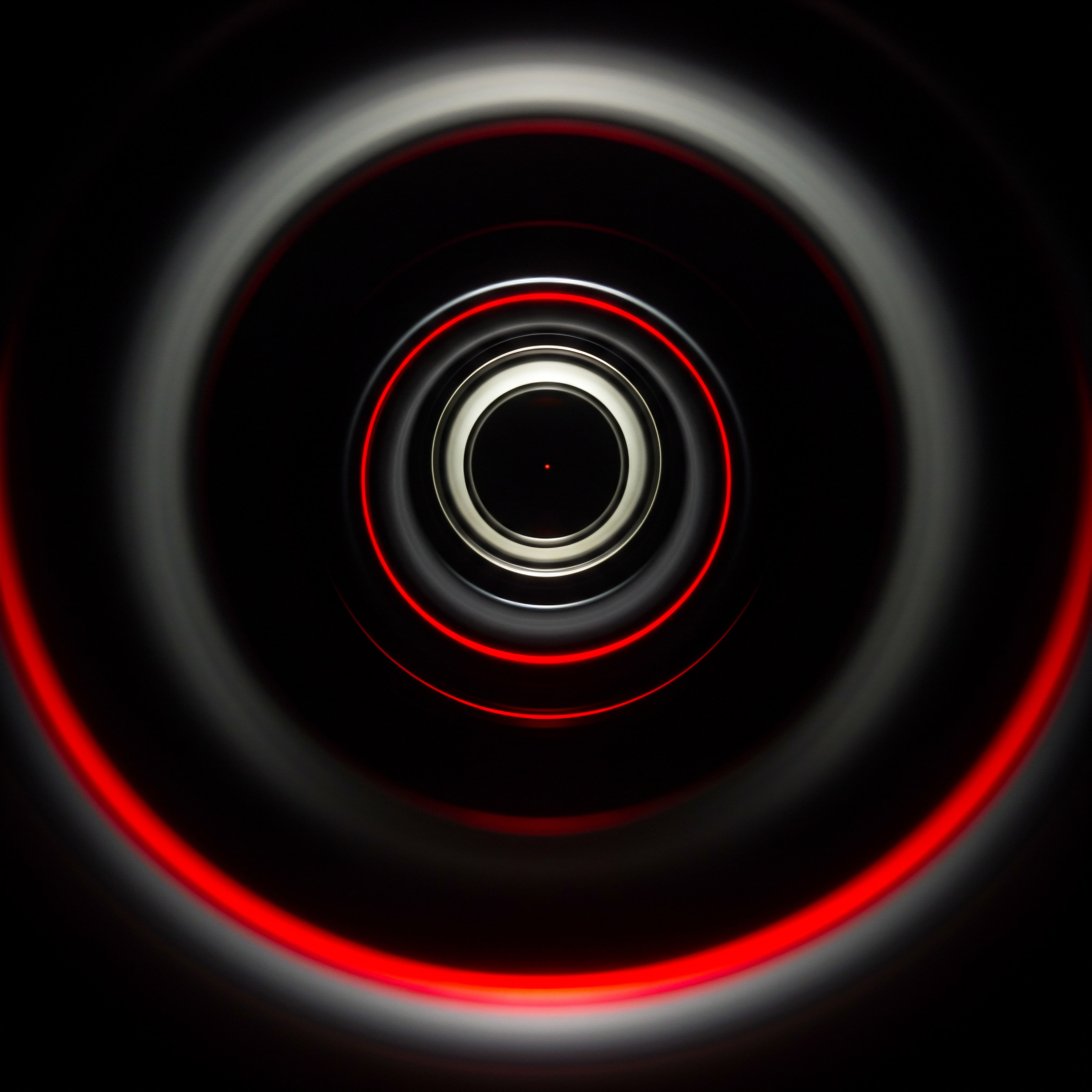
Basic Explore Reports For Immediate Smb Insights And Quick Wins
Let’s move from interface navigation to creating actual reports that deliver immediate value for SMBs. We’ll focus on three fundamental Explore report types that provide quick wins and actionable insights without requiring advanced analytical skills:

Free Form Reports ● Understanding Traffic Source Performance
The Free form report is the most versatile starting point. Think of it as a blank canvas where you can build tables and charts to answer specific questions. For SMBs, understanding traffic sources is crucial for optimizing marketing spend. Let’s create a Free form report to analyze traffic source performance:
- Create a New Free Form Report ● In Explore, click ‘Blank’ under ‘Free form’ to start a new report.
- Choose Dimensions and Metrics ● In the ‘Variables’ panel, find and drag the following to the ‘Canvas’:
- Dimensions ● ‘Session source / medium’ (under ‘Dimensions’ > ‘Traffic sources’)
- Metrics ● ‘Sessions’, ‘Conversions’, ‘Conversion rate’ (under ‘Metrics’ > ‘Events’)
- Populate Rows and Values ● Drag ‘Session source / medium’ to ‘Rows’ and ‘Sessions’, ‘Conversions’, ‘Conversion rate’ to ‘Values’.
- Visualization (Optional) ● By default, it will display as a table. You can change the visualization type (e.g., to a bar chart) from the ‘Visualization’ dropdown above the canvas if you prefer a visual representation.
This simple report immediately shows you which traffic sources are driving the most sessions and, more importantly, conversions. You can quickly identify your top-performing channels and those that are underperforming. For example, you might discover that organic search drives significant traffic but social media, while generating sessions, has a very low conversion rate. This insight can prompt you to re-evaluate your social media strategy or allocate more resources to SEO.
Actionable Takeaway ● Regularly review this Free form report to monitor traffic source performance. Identify top channels to double down on and underperforming channels to optimize or re-allocate budget.

Funnel Exploration ● Pinpointing Conversion Drop-Off Points
Funnel Exploration is invaluable for visualizing the steps users take to complete a conversion and identifying where they drop off. For SMBs focused on sales or lead generation, understanding the conversion funnel Meaning ● Within the sphere of SMB growth, a Conversion Funnel represents the multi-stage journey a prospective customer undertakes, commencing with initial awareness and ideally culminating in a completed transaction, or other defined business goal. is critical for optimization. Let’s create a Funnel Exploration report for a typical e-commerce purchase funnel:
- Create a New Funnel Exploration Report ● In Explore, click ‘Funnel exploration’ under ‘Templates’.
- Define Funnel Steps ● In the ‘Funnel steps’ section on the left, define the steps of your conversion funnel. For example, for e-commerce:
- Step 1 ● ‘View item’ (Event name ● view_item)
- Step 2 ● ‘Add to cart’ (Event name ● add_to_cart)
- Step 3 ● ‘Begin checkout’ (Event name ● begin_checkout)
- Step 4 ● ‘Purchase’ (Event name ● purchase)
(Note ● Ensure these event names match the event names you have configured in GA4 for your e-commerce tracking). You can add or remove steps as needed to match your specific funnel.
- Run the Report ● GA4 will automatically visualize the funnel.
The Funnel Exploration report visually shows you the drop-off rate between each step. You can immediately see at which stage users are abandoning the funnel most frequently.
For instance, a high drop-off between ‘Add to cart’ and ‘Begin checkout’ might indicate issues with your cart page ● perhaps it’s too slow, confusing, or lacks trust signals. Addressing this drop-off point can significantly improve your conversion rate.
Actionable Takeaway ● Regularly analyze your Funnel Exploration reports for key conversion funnels. Identify the biggest drop-off points and investigate potential causes for optimization. A/B test changes to your website or app to improve funnel progression.

Path Exploration ● Visualizing User Journeys And Content Engagement
Path Exploration allows you to visualize the paths users take through your website or app. It’s like seeing a map of user journeys, helping you understand how users navigate your content and where they tend to go after landing on specific pages. For SMBs, this is valuable for understanding content engagement and identifying popular user flows. Let’s create a Path Exploration report to analyze user journeys starting from your homepage:
- Create a New Path Exploration Report ● In Explore, click ‘Path exploration’ under ‘Templates’.
- Start Node Configuration ● In the ‘Starting point’ section, select ‘Start node’ and choose ‘Page path and screen class’. Then, search for and select your homepage path (e.g., ‘/’).
- Explore User Paths ● GA4 will visualize the paths users take after landing on your homepage. You can click on each node (page) to expand and see the subsequent pages users visit.
By visualizing user paths, you can identify common navigation patterns, popular content sequences, and potential dead ends where users might be leaving your site. For example, you might discover that many users who land on your homepage navigate to your ‘About Us’ page and then directly to your ‘Contact Us’ page. This suggests strong interest in your company and services, and you could optimize these pages further to encourage conversions. Conversely, if you see users frequently dropping off after a certain page, it might indicate content or usability issues on that page.
Actionable Takeaway ● Use Path Exploration to understand user navigation patterns. Identify popular content paths to optimize for conversions and pinpoint pages with high exit rates for improvement.

Avoiding Common Pitfalls For Explore Beginners In Smbs
While Explore is designed to be user-friendly, beginners can still encounter common pitfalls that hinder their analysis. Being aware of these potential issues can save you time and frustration:
- Data Sampling Misinterpretation ● In GA4 (free version), Explore reports can be subject to data sampling, especially for large datasets. This means you’re analyzing a representative subset of your data, not the entire dataset. Be mindful of the sampling rate (displayed at the top of the report). While sampling provides directional insights, avoid making critical decisions based on heavily sampled data. For precise analysis on large datasets, consider GA4 360.
- Incorrect Dimension and Metric Combinations ● Not all dimensions and metrics can be meaningfully combined. For instance, trying to analyze ‘Users’ by ‘Session source / medium’ is logical, but analyzing ‘Average session duration’ by ‘Country’ might not always yield actionable insights. Think critically about whether the dimensions and metrics you’re combining make sense for your business questions.
- Over-Segmentation Leading to Small Sample Sizes ● While segmentation is powerful, excessive segmentation can lead to very small sample sizes, especially for SMBs with limited traffic. Analyzing segments with very few users can result in statistically insignificant findings. Ensure your segments are large enough to provide meaningful insights.
- Ignoring Data Freshness ● GA4 data is not real-time. Data processing latency exists, meaning data from the last few hours might not be fully processed and available in Explore. Be aware of data freshness, especially when analyzing very recent campaigns or events. Typically, standard reports are near real-time, while Explore reports may have a slightly longer latency.
- Not Saving and Sharing Reports ● Once you create valuable Explore reports, remember to save them. Click ‘Save’ in the top right. You can also share reports with colleagues by clicking ‘Share’. Saving and sharing reports ensures you can easily revisit your analysis and collaborate with your team.
By being mindful of these common pitfalls, you can ensure you’re using Explore effectively and deriving accurate, actionable insights for your SMB. Start simple, validate your data, and gradually increase complexity as your comfort level grows.
Mastering the fundamentals of GA4 Explore reports provides SMBs with a solid foundation for data-driven decision-making and sustainable growth.

Elevating Smb Growth With Intermediate Ga4 Explore Techniques

Deeper Dive Into Explore Techniques For Enhanced Analysis
Having grasped the fundamentals, let’s progress to intermediate Explore techniques that unlock more sophisticated analysis and deeper insights for SMB growth. These techniques allow you to move beyond basic reporting and answer more complex business questions:

Cohort Exploration ● Analyzing Customer Retention And Behavior Over Time
Cohort Exploration is a powerful technique for analyzing user behavior grouped by shared characteristics over time. A cohort is a group of users who share a common attribute, typically the time of acquisition (e.g., users acquired in January). For SMBs, cohort analysis is invaluable for understanding customer retention, lifetime value, and the long-term impact of marketing efforts. Let’s create a Cohort Exploration report to analyze user retention:
- Create a New Cohort Exploration Report ● In Explore, click ‘Cohort exploration’ under ‘Templates’.
- Configure Cohort Settings ● In the ‘Settings’ panel:
- Cohort Technique ● Keep ‘Standard cohort’.
- Cohort Inclusion ● Set to ‘First visit date’ (this groups users by when they first visited your site).
- Granularity ● Choose ‘Month’ or ‘Week’ depending on your desired level of detail. ‘Month’ is often suitable for longer-term retention analysis.
- Calculation ● Select ‘Standard’ (retention is calculated based on any activity during the period).
- Metric ● Choose ‘Active users’ (to track users returning to your site).
- Date Range ● Set a date range long enough to observe retention trends (e.g., the last 12 months).
- Run the Report ● GA4 will display a cohort table visualizing user retention over time.
The Cohort Exploration report shows you the percentage of users from each acquisition cohort who remain active in subsequent periods. You can see how retention rates decline over time and compare the retention of different cohorts. For example, you might notice that users acquired during a specific marketing campaign have significantly higher retention rates than other cohorts.
This indicates the campaign’s effectiveness in attracting and retaining valuable customers. Conversely, declining retention rates across cohorts might signal broader issues with customer experience or product-market fit.
Actionable Takeaway ● Regularly analyze Cohort Exploration reports to monitor customer retention Meaning ● Customer Retention: Nurturing lasting customer relationships for sustained SMB growth and advocacy. trends. Identify cohorts with high retention for best practice analysis and cohorts with low retention for targeted improvement strategies. Experiment with retention-focused initiatives and track their impact on cohort behavior.

Segment Overlap Report ● Understanding Audience Intersections For Targeted Marketing
The Segment overlap report visually represents the intersection and overlap between different audience segments. For SMBs, understanding audience overlap is crucial for refining targeting strategies and avoiding audience duplication in marketing campaigns. Let’s create a Segment overlap report to analyze the overlap between ‘Mobile users’ and ‘Users who purchased’:
- Create a New Segment Overlap Report ● In Explore, click ‘Segment overlap’ under ‘Templates’.
- Define Segments ● In the ‘Segments’ panel, define the segments you want to compare. For example:
- Segment 1 ● ‘Mobile users’ (System > Device category > matches exactly > mobile).
- Segment 2 ● ‘Users who purchased’ (Events > Event name > purchase).
You can create these segments directly within the report or use pre-defined segments.
- Run the Report ● GA4 will display a Venn diagram visualizing the overlap between the segments.
The Segment overlap report shows you the number of users in each segment and the number of users who belong to both segments (the overlap). This is valuable for understanding audience relationships. For example, a significant overlap between ‘Mobile users’ and ‘Users who purchased’ indicates that mobile is a key channel for conversions.
You might then prioritize mobile optimization and mobile-specific marketing campaigns. Conversely, low overlap between segments might suggest opportunities to target specific segments with tailored messaging without worrying about excessive overlap and ad waste.
Actionable Takeaway ● Use Segment overlap reports to analyze the relationships between key audience segments. Identify overlaps to refine targeting strategies and avoid audience duplication. Discover under-tapped segments for potential new marketing opportunities.

User Lifetime Report ● Assessing Customer Lifetime Value And Acquisition Cost
The User lifetime report provides insights into user behavior and value over their entire lifetime as customers. For SMBs, understanding customer lifetime value Meaning ● Customer Lifetime Value (CLTV) for SMBs is the projected net profit from a customer relationship, guiding strategic decisions for sustainable growth. (CLTV) is essential for making informed decisions about customer acquisition Meaning ● Gaining new customers strategically and ethically for sustainable SMB growth. cost (CAC) and long-term profitability. Let’s create a User lifetime report to analyze CLTV based on acquisition channel:
- Create a New Free Form Report ● Start with a ‘Free form’ report (as User lifetime is not a dedicated template but uses Free form framework).
- Choose Dimensions and Metrics ● In the ‘Variables’ panel, select:
- Dimensions ● ‘Acquisition channel’ (under ‘Dimensions’ > ‘Traffic sources’ > ‘Session acquisition’).
- Metrics ● ‘User lifetime revenue’ (under ‘Metrics’ > ‘User lifetime’).
- Populate Rows and Values ● Drag ‘Acquisition channel’ to ‘Rows’ and ‘User lifetime revenue’ to ‘Values’.
- Visualization (Optional) ● Consider a bar chart visualization for easier comparison of CLTV across channels.
This User lifetime report shows you the average revenue generated by users acquired through different channels over their entire customer lifetime. You can see which acquisition channels bring in the most valuable customers in the long run. For example, you might find that users acquired through organic search have a significantly higher CLTV than those acquired through paid social media.
This insight can inform your marketing budget allocation, prioritizing channels that deliver higher CLTV even if the initial acquisition cost is higher. By comparing CLTV to CAC for each channel, you can assess the profitability and sustainability of your acquisition strategies.
Actionable Takeaway ● Regularly analyze User lifetime reports to monitor CLTV by acquisition channel. Compare CLTV to CAC to evaluate the profitability of different marketing channels. Optimize marketing spend towards channels with a favorable CLTV:CAC ratio for sustainable growth.

Creating Custom Dimensions And Metrics For Smb Specific Analysis
GA4’s built-in dimensions and metrics are comprehensive, but to truly tailor your analysis to your SMB’s unique needs, creating custom dimensions and metrics is often necessary. Custom dimensions and metrics allow you to track and analyze data points specific to your business model and objectives. For example, an e-commerce SMB might want to track ‘Product category’ as a custom dimension, while a SaaS SMB might track ‘Subscription tier’.

Setting Up Custom Dimensions Relevant For Smbs
Custom dimensions allow you to categorize and group data based on attributes not available in standard GA4 dimensions. Here’s how to set up a custom dimension:
- Identify a Relevant Attribute ● Determine a business-specific attribute you want to track. Examples for SMBs:
- E-Commerce ● ‘Product category’, ‘Customer type’ (new vs. returning), ‘Order value tier’.
- SaaS ● ‘Subscription tier’, ‘Plan type’ (free trial, paid), ‘Customer segment’ (SMB, Enterprise).
- Lead Generation ● ‘Lead quality’, ‘Lead source detail’, ‘Sales stage’.
- Choose Scope ● Decide the scope of the custom dimension:
- Event-Scoped ● Applies to specific events (e.g., ‘Product category’ for ‘purchase’ events).
- User-Scoped ● Applies to users and persists across sessions (e.g., ‘Customer type’).
Event-scoped is more common for granular analysis.
- Implement Custom Dimension in Data Collection ● This step requires technical implementation, usually involving your website developer or tag management system (like Google Tag Manager). You need to pass the custom dimension value along with relevant events. For example, when a ‘purchase’ event occurs, you would also send the ‘product_category’ parameter with the product’s category.
- Register Custom Dimension in GA4 Interface ● Once implemented in data collection, register the custom dimension in GA4. Navigate to ‘Admin’ > ‘Custom definitions’ > ‘Custom dimensions’ > ‘Create custom dimensions’.
- Dimension Name ● Enter a descriptive name (e.g., ‘Product Category’).
- Scope ● Select the scope (‘Event’ or ‘User’).
- Event Parameter or User Property ● Enter the exact parameter name you used in your data collection implementation (e.g., product_category).
- Description ● Add a brief description for clarity.
After setup and data processing, your custom dimension will be available in Explore reports under ‘Custom dimensions’. You can then use it to segment and analyze your data in new ways, tailored to your SMB’s specific context.

Setting Up Custom Metrics To Measure Unique Smb Kpis
Custom metrics allow you to measure quantitative data points that are not standard GA4 metrics but are crucial for your SMB’s performance measurement. Here’s how to set up a custom metric:
- Identify a Relevant KPI ● Determine a key performance indicator (KPI) unique to your business that you want to track as a metric. Examples for SMBs:
- E-Commerce ● ‘Average order value’, ‘Customer acquisition cost’, ‘Gross profit per order’.
- SaaS ● ‘Monthly recurring revenue (MRR)’, ‘Customer churn rate’, ‘Customer lifetime value (CLTV)’.
- Lead Generation ● ‘Cost per lead’, ‘Lead-to-customer conversion rate’, ‘Sales qualified leads (SQLs)’.
- Define Calculation Logic ● Determine how the custom metric will be calculated. Custom metrics in GA4 are typically based on event parameters. For example, ‘Average order value’ can be calculated by dividing total revenue by the number of orders. You need to ensure the underlying data (e.g., order value) is being passed as an event parameter.
- Implement Metric Data Collection (If Needed) ● If the data needed for your custom metric is not already being collected as an event parameter, you’ll need to implement data collection. For example, to calculate ‘Average order value’, you need to ensure the ‘value’ parameter is being sent with your ‘purchase’ event.
- Register Custom Metric in GA4 Interface ● Navigate to ‘Admin’ > ‘Custom definitions’ > ‘Custom metrics’ > ‘Create custom metrics’.
- Metric Name ● Enter a descriptive name (e.g., ‘Average Order Value’).
- Description ● Add a brief description.
- Event Parameter ● Enter the event parameter name that holds the metric value (e.g., value if you are using the standard ‘value’ parameter for purchase revenue).
- Unit of Measurement ● Choose the appropriate unit (e.g., ‘Currency’ for revenue, ‘Standard’ for numbers).
- Data Type ● Select the data type (e.g., ‘Integer’, ‘Decimal’).
Similar to custom dimensions, after setup and data processing, your custom metric will be available in Explore reports under ‘Custom metrics’. You can then use it to measure and analyze your SMB’s unique KPIs directly within Explore, providing a more tailored and relevant performance overview.

Utilizing Filters And Segments To Refine Smb Data Analysis
Filters and segments are essential tools in Explore for focusing your analysis on specific subsets of data and gaining granular insights. For SMBs, effectively using filters and segments allows you to analyze specific customer groups, marketing campaigns, or website sections in isolation.

Advanced Filtering Techniques For Targeted Smb Insights
Filters allow you to narrow down the data included in your entire Explore report based on specific criteria. Advanced filtering goes beyond basic inclusion/exclusion and allows for more complex conditions and combinations. Here are advanced filtering techniques for SMBs:
- Multiple Filters ● Combine multiple filters to create very specific data subsets. For example, filter for ‘Device category’ = ‘mobile’ AND ‘Country’ = ‘United States’ AND ‘Session source / medium’ = ‘google / organic’. This isolates mobile organic traffic from the US.
- Filter Groups (AND/OR Logic) ● Use filter groups to apply AND/OR logic. For example, filter for (‘Device category’ = ‘mobile’ OR ‘Device category’ = ‘tablet’) AND ‘Conversion’ > 0. This isolates converting users on mobile or tablet devices. Filter groups are created by clicking ‘Add filter group’ in the ‘Filters’ section.
- Regular Expression (Regex) Filters ● Use regular expressions for pattern matching in filter values. For example, filter ‘Page path’ using regex to include all pages under a specific section of your website (e.g., /blog/. to include all pages starting with /blog/). Regex filters offer powerful flexibility for filtering text-based dimensions.
- Metric Filters ● Filter based on metric values. For example, filter for ‘Sessions’ > 1000 to focus on traffic sources that drive significant session volume. Metric filters allow you to focus on high-performing or low-performing areas based on quantitative thresholds.
- Temporary Filters (Canvas Level) ● Apply filters directly on the canvas for quick, temporary analysis without modifying the underlying report configuration. This is useful for ad-hoc exploration. Click the filter icon on a dimension or metric within the canvas to apply a temporary filter.
By mastering advanced filtering techniques, SMBs can precisely target their data analysis and uncover insights specific to niche segments, campaigns, or website areas.

Advanced Segmentation Strategies For Smb Audience Understanding
Segments allow you to divide your users or sessions into groups based on shared characteristics and compare their behavior. Advanced segmentation strategies Meaning ● Advanced Segmentation Strategies, within the scope of SMB growth, automation, and implementation, denote the sophisticated processes of dividing a broad consumer or business market into sub-groups of consumers or organizations based on shared characteristics. enable deeper audience understanding and personalized marketing approaches. Here are advanced segmentation techniques for SMBs:
- Behavioral Segmentation ● Segment users based on their actions on your website or app. Examples:
- ‘Engaged users’ ● Users with session duration > 60 seconds AND page views > 3.
- ‘Product viewers’ ● Users who viewed product pages but did not add to cart.
- ‘Repeat purchasers’ ● Users with purchase count > 1.
Behavioral segments help you understand user engagement levels and identify specific user groups based on their actions.
- Technographic Segmentation ● Segment users based on technology they use. Examples:
- ‘High-end mobile users’ ● Users on specific high-end mobile device models.
- ‘Desktop users with large screen’ ● Users with screen resolution above a certain threshold.
- ‘Users on fast internet connections’ ● (Potentially inferred based on network performance metrics if available).
Technographic segments can inform website optimization for specific devices or technologies.
- Predictive Segments (GA4 Predictive Metrics Meaning ● Predictive Metrics in the SMB context are forward-looking indicators used to anticipate future business performance and trends, which is vital for strategic planning. Required) ● If you have enough conversion data, GA4 offers predictive segments based on AI. Examples:
- ‘Likely 7-day purchasers’ ● Users predicted to purchase in the next 7 days.
- ‘Likely churning users’ ● Users predicted to churn (stop using your service).
Predictive segments allow for proactive marketing actions, such as targeting likely purchasers with special offers or engaging likely churners with retention campaigns.
- Sequence Segments (User Journey Based) ● Segment users based on the sequence of steps they take. Example ● ‘Users who visited homepage -> product page -> cart page but did not purchase’.
Sequence segments are powerful for analyzing user journey drop-offs and identifying areas for funnel optimization.
- Segment Combinations and Exclusion ● Combine multiple segments using AND/OR logic and exclude segments to create highly targeted audience definitions. For example, ‘Mobile users’ AND ‘Users who purchased’ BUT NOT ‘Repeat purchasers’ (to target first-time mobile purchasers).
Advanced segmentation strategies Meaning ● Segmentation Strategies, in the SMB context, represent the methodical division of a broad customer base into smaller, more manageable groups based on shared characteristics. empower SMBs to deeply understand their diverse audiences, personalize marketing messages, and optimize user experiences for different segments.
Intermediate GA4 Explore techniques enable SMBs to conduct more granular and insightful data analysis, driving targeted growth strategies.

Pioneering Smb Growth Through Advanced Ga4 Explore Applications

Leveraging Ai Powered Insights And Predictive Metrics In Explore
The cutting edge of GA4 Explore lies in its integration with artificial intelligence (AI) and machine learning Meaning ● Machine Learning (ML), in the context of Small and Medium-sized Businesses (SMBs), represents a suite of algorithms that enable computer systems to learn from data without explicit programming, driving automation and enhancing decision-making. (ML). For SMBs seeking a competitive advantage, understanding and utilizing AI-powered insights Meaning ● AI-Powered Insights for SMBs: Smart data analysis to boost decisions & growth. and predictive metrics within Explore is paramount. These advanced features move beyond descriptive analytics into predictive and prescriptive analytics, enabling proactive growth strategies.

Predictive Metrics For Smb Business Forecasting And Proactive Actions
GA4’s predictive metrics use machine learning to forecast future user behavior based on historical data patterns. For SMBs, predictive metrics offer a powerful tool for anticipating trends, optimizing resource allocation, and taking proactive actions to maximize growth. Key predictive metrics in GA4 include:
- Purchase Probability ● Predicts the probability that users who were active in the last 28 days will purchase within the next 7 days. This metric helps identify users with high purchase intent for targeted marketing.
- Churn Probability ● Predicts the probability that users who were active in the last 7 days will not be active in the next 7 days. This metric helps identify users at risk of churn for proactive retention efforts.
- Revenue Prediction ● Predicts the revenue expected to be generated from users who were active in the last 28 days within the next 28 days. This metric provides a forecast of future revenue based on current user behavior.
Using Predictive Metrics in Explore ●
- Access Predictive Metrics ● Predictive metrics are available in Free form and other Explore report types. Find them under ‘Metrics’ > ‘Predictive’.
- Conditions for Availability ● Predictive metrics require sufficient data volume and quality. GA4 needs to observe a minimum number of positive and negative examples of the predicted behavior (e.g., purchases and non-purchases) over a period of time to train its models. If your SMB is new to GA4 or has low conversion volume, predictive metrics might not be immediately available.
- Analyzing Purchase Probability ● Use purchase probability to identify high-intent users. Create segments based on purchase probability thresholds (e.g., ‘Users with purchase probability > 75%’). Target these segments with personalized offers, retargeting campaigns, or priority customer service to maximize conversion rates.
- Analyzing Churn Probability ● Use churn probability to identify users at risk of churn. Create segments based on churn probability thresholds (e.g., ‘Users with churn probability > 80%’). Implement proactive retention strategies for these segments, such as personalized email campaigns, special promotions, or proactive customer support outreach to reduce churn rates.
- Utilizing Revenue Prediction ● Monitor revenue prediction to forecast near-term revenue trends. Compare predicted revenue to actual revenue to assess the accuracy of predictions and identify potential deviations. Use revenue predictions for resource planning, inventory management, and financial forecasting.
Example SMB Application ● E-Commerce Store
An e-commerce SMB uses purchase probability to identify high-intent shoppers. They create an Explore report with a Free form table, using ‘Purchase probability’ as a metric and ‘User ID’ as a dimension. They filter for users with ‘Purchase probability’ > 90%.
This list of high-intent users is then exported and used to create a targeted Google Ads retargeting campaign with dynamic product ads showcasing products they recently viewed. They also send personalized email offers to these users, resulting in a significant uplift in conversion rates and revenue.
Actionable Takeaway ● Regularly monitor predictive metrics in Explore. Utilize purchase probability Meaning ● Purchase Probability, within the context of SMB growth, automation, and implementation, quantifies the likelihood that a prospective customer will complete a transaction. to target high-intent users, churn probability to proactively reduce churn, and revenue prediction for business forecasting and resource planning. Ensure data quality and volume to maximize the accuracy and utility of predictive insights.

Anomaly Detection For Automated Insight Discovery And Alerting
GA4’s anomaly detection Meaning ● Anomaly Detection, within the framework of SMB growth strategies, is the identification of deviations from established operational baselines, signaling potential risks or opportunities. system automatically identifies statistically significant deviations from expected data patterns. For SMBs, anomaly detection provides an automated way to surface unexpected changes in key metrics, enabling rapid response to emerging issues or opportunities without requiring constant manual monitoring. Explore reports can be configured to highlight anomalies, and GA4 can also send automated alerts when anomalies are detected.
Types of Anomalies Detected ●
- Trend Anomalies ● Deviations from expected trends over time. For example, a sudden drop in website traffic or a spike in conversion rate.
- Seasonal Anomalies ● Deviations from expected seasonal patterns. For example, lower than usual sales during a typical holiday shopping period.
- Level Shift Anomalies ● Abrupt changes in the overall level of a metric. For example, a sudden increase in bounce rate across the entire website.
Using Anomaly Detection in Explore ●
- Anomaly Detection in Time Series Charts ● When visualizing metrics in Explore using time series charts (e.g., line charts), GA4 automatically overlays anomaly markers on the chart. These markers indicate points where anomalies are detected. Hovering over an anomaly marker provides details about the anomaly, including the metric, date, and percentage deviation from the expected value.
- Anomaly Summary Cards ● In some Explore templates and dashboards, GA4 may display anomaly summary cards that highlight key anomalies detected across different metrics. These cards provide a quick overview of significant data deviations.
- Custom Alert Configuration (Outside Explore, in GA4 Admin) ● For proactive anomaly alerting, configure custom alerts in GA4 Admin. Navigate to ‘Admin’ > ‘Alerts’ > ‘Manage Alerts’ > ‘Create New Alert’. You can define conditions for alerts based on metric anomalies.
- Alert Name ● Give your alert a descriptive name (e.g., ‘Sudden Drop in Website Traffic’).
- Frequency ● Choose alert frequency (e.g., ‘Hourly’, ‘Daily’, ‘Weekly’).
- Conditions ● Set alert conditions based on metrics and anomaly detection. For example ● ‘Metric’ = ‘Sessions’, ‘Condition’ = ‘is anomalous’. You can further refine conditions by adding filters (e.g., ‘Dimension’ = ‘Traffic source’, ‘Dimension value’ = ‘organic’).
- Notifications ● Configure email notifications to be sent when an alert is triggered.
Example SMB Application ● Online Retailer
An online retailer sets up daily anomaly detection alerts for website sessions and conversion rate. One morning, they receive an alert indicating a significant drop in website sessions. Investigating further in Explore, they identify that the drop is isolated to mobile traffic from organic search.
They quickly discover a technical issue with their mobile site’s SEO implementation after a recent website update. By promptly addressing the issue, they minimize the impact of the traffic drop and recover lost sales.
Actionable Takeaway ● Utilize anomaly detection in Explore to automatically identify data deviations. Configure custom alerts for proactive notification of critical anomalies. Integrate anomaly detection into your monitoring workflows for rapid response to issues and opportunities. Focus alerts on key metrics that directly impact your SMB’s growth and revenue.

Integrating Explore With External Ai Powered Tools For Enhanced Analysis
While GA4 Explore offers built-in AI capabilities, integrating it with external AI-powered tools can significantly enhance your analytical capabilities and unlock advanced use cases. These external tools can provide deeper insights, automate complex analyses, and enable more sophisticated data-driven actions. For SMBs, strategic integration can amplify the value of GA4 data and drive greater growth.

Google Cloud Ai Platform For Advanced Analytics And Machine Learning
For SMBs with more advanced analytical needs and technical resources, integrating GA4 with Google Cloud AI Platform (formerly Google Cloud Machine Learning Engine) opens up possibilities for custom machine learning models Meaning ● Machine Learning Models, within the scope of Small and Medium-sized Businesses, represent algorithmic structures that enable systems to learn from data, a critical component for SMB growth by automating processes and enhancing decision-making. and advanced data processing. Google Cloud AI Platform provides a suite of tools and services for building, training, and deploying machine learning models at scale.
Integration Points and Use Cases ●
- Data Export to BigQuery ● The primary integration point is exporting GA4 data to Google BigQuery, Google’s cloud data warehouse. GA4 360 properties have native BigQuery export. For standard GA4 properties, BigQuery export can be set up (though with some limitations and potential costs for data volume). BigQuery provides a scalable and cost-effective platform for storing and querying large GA4 datasets.
- Custom Machine Learning Models ● Once GA4 data is in BigQuery, you can use Google Cloud AI Platform to build and train custom machine learning models tailored to your SMB’s specific needs. Examples:
- Advanced Churn Prediction ● Build more sophisticated churn prediction models incorporating a wider range of user behavior data and external data sources (e.g., CRM data).
- Personalized Recommendation Engines ● Develop personalized product or content recommendation engines based on user behavior patterns and preferences.
- Customer Segmentation Models ● Create advanced customer segmentation models beyond GA4’s built-in segments, incorporating more complex behavioral and demographic variables.
- Marketing Mix Modeling ● Build models to analyze the impact of different marketing channels on conversions and revenue, optimizing marketing budget allocation.
- Automated Data Processing and Enrichment ● Use Google Cloud Dataflow (part of Google Cloud Platform) to automate data processing pipelines for cleaning, transforming, and enriching GA4 data in BigQuery. This can involve integrating GA4 data with data from other sources (e.g., CRM, sales data, product catalogs) to create a unified view of customer data for more comprehensive analysis.
- Model Deployment and Integration with Marketing Platforms ● Deploy trained machine learning models on Google Cloud AI Platform and integrate them with your marketing platforms (e.g., Google Ads, marketing automation Meaning ● Marketing Automation for SMBs: Strategically automating marketing tasks to enhance efficiency, personalize customer experiences, and drive sustainable business growth. systems). This enables real-time predictions and automated actions based on model outputs. For example, feed churn predictions back into your CRM to trigger automated retention campaigns.
Technical Considerations ●
Integrating with Google Cloud AI Platform requires technical expertise in data engineering, machine learning, and cloud computing. SMBs might need to partner with data science consultants or hire specialized talent to effectively leverage these advanced capabilities. Cost is also a factor, as Google Cloud services are usage-based. However, for SMBs with significant data volumes and complex analytical needs, the potential ROI from advanced AI-powered insights can justify the investment.
Actionable Takeaway ● Explore Google Cloud AI Platform integration if your SMB has advanced analytical needs and technical resources. Start by exporting GA4 data to BigQuery. Consider building custom machine learning models for use cases like advanced churn prediction, personalized recommendations, or marketing mix modeling. Invest in data engineering and data science expertise to effectively implement and manage these advanced integrations.

Third Party Ai Powered Tools For Seamless Explore Data Enhancement
For SMBs seeking easier-to-implement AI solutions without the complexity of building custom models on cloud platforms, numerous third-party AI-powered tools integrate directly with GA4 or can leverage GA4 data via APIs. These tools offer pre-built AI capabilities for various marketing and analytics use cases, often with user-friendly interfaces and lower technical barriers to entry.
Types of Third-Party AI Tools and Integration Methods ●
- AI-Powered Analytics Platforms ● Several analytics platforms build on top of GA4 data and incorporate AI features. These platforms often provide:
- Automated Insights and Recommendations ● AI-driven insights that automatically surface key trends, anomalies, and opportunities in your GA4 data, along with actionable recommendations.
- Predictive Analytics Dashboards ● Pre-built dashboards visualizing predictive metrics and forecasts based on AI models.
- Natural Language Querying ● Ability to ask questions about your GA4 data in natural language and receive AI-powered answers and visualizations.
Integration methods ● Direct API integrations with GA4, or connecting to GA4 data via BigQuery export.
- AI-Driven Marketing Automation Tools ● Tools that use AI to automate and optimize marketing campaigns Meaning ● Marketing campaigns, in the context of SMB growth, represent structured sets of business activities designed to achieve specific marketing objectives, frequently leveraged to increase brand awareness, drive lead generation, or boost sales. based on GA4 data. Examples:
- Personalized Email Marketing ● AI-powered email marketing platforms that personalize email content, send times, and audience segmentation based on user behavior data from GA4.
- AI-Optimized Ad Campaigns ● Ad platforms that use AI to optimize ad bidding, targeting, and creative based on GA4 conversion data and user segments.
- Chatbots and Conversational AI ● AI-powered chatbots that personalize customer interactions and provide support based on user behavior and data from GA4.
Integration methods ● API integrations with GA4, or importing GA4 segments and audiences into marketing automation platforms.
- AI-Content Optimization Tools ● Tools that use AI to analyze content performance data from GA4 and provide recommendations for content optimization. Examples:
- SEO Content Optimization ● AI-powered SEO tools that analyze GA4 organic traffic data and provide recommendations for content improvement to boost search rankings and organic visibility.
- Website Personalization ● AI-driven website personalization platforms that tailor website content and experiences based on user behavior data from GA4 to improve engagement and conversions.
Integration methods ● API integrations with GA4, or analyzing GA4 data exports to inform content optimization Meaning ● Content Optimization, within the realm of Small and Medium-sized Businesses, is the practice of refining digital assets to improve search engine rankings and user engagement, directly supporting business growth objectives. strategies.
Selecting the Right Third-Party Tools ●
When choosing third-party AI tools, consider:
- Specific Use Cases ● Identify your SMB’s most pressing marketing and analytics challenges and choose tools that directly address those needs.
- Integration Capabilities ● Ensure seamless integration with GA4 data, either via direct API connections or compatibility with BigQuery export.
- Ease of Use and Implementation ● Prioritize tools with user-friendly interfaces and straightforward setup processes, especially if your SMB has limited technical resources.
- Pricing and ROI ● Evaluate the pricing models of different tools and assess the potential return on investment based on your SMB’s growth objectives and budget.
Actionable Takeaway ● Explore third-party AI-powered tools to enhance your GA4 Explore analysis without requiring deep technical expertise. Focus on tools that address your specific SMB needs in areas like automated insights, predictive analytics, marketing automation, or content optimization. Prioritize tools with seamless GA4 integration, ease of use, and a clear path to ROI.

Developing Advanced Dashboards And Reports For Strategic Smb Monitoring
To maximize the ongoing value of GA4 Explore, SMBs should develop advanced dashboards and reports for strategic monitoring of key performance indicators Meaning ● Key Performance Indicators (KPIs) represent measurable values that demonstrate how effectively a small or medium-sized business (SMB) is achieving key business objectives. (KPIs) and proactive decision-making. These dashboards and reports should go beyond basic data visualization and provide actionable insights, automated analysis, and a holistic view of business performance.
Custom Dashboard Design For Holistic Kpi Monitoring And Performance Overview
Custom dashboards in Explore allow you to consolidate key reports and visualizations into a single, unified view. For strategic monitoring, dashboards should be designed to provide a high-level overview of critical KPIs and allow for drill-down into more detailed reports as needed.
Key Elements of Strategic Dashboards ●
- KPI Selection ● Identify the most critical KPIs for your SMB’s growth and success. These might include:
- Website Traffic and Engagement ● Sessions, users, bounce rate, session duration.
- Conversion Metrics ● Conversion rate, conversions, revenue, average order value (for e-commerce).
- Acquisition Metrics ● Traffic by source/medium, new users, customer acquisition cost.
- Retention Metrics ● Cohort retention rates, customer lifetime value, churn rate (for SaaS).
- Predictive Metrics ● Purchase probability, churn probability, revenue prediction.
- Visualization Choice ● Select appropriate visualizations for each KPI to effectively communicate trends and performance. Common visualizations for dashboards:
- Scorecards ● Display single KPI values with trend indicators (e.g., showing current sessions and percentage change compared to previous period).
- Time Series Charts (Line Charts) ● Visualize KPI trends over time (e.g., website sessions over the last 3 months).
- Bar Charts ● Compare KPI values across different dimensions (e.g., conversion rate by traffic source).
- Funnel Charts ● Visualize conversion funnel performance and drop-off rates.
- Geo Maps ● Display geographic distribution of users or conversions.
- Segmentation and Filtering ● Incorporate relevant segments and filters into dashboard reports to allow for quick analysis of specific audience groups or data subsets. For example, include a segment filter to view dashboard KPIs for ‘Mobile users’ only.
- Date Range Controls ● Include date range controls to easily adjust the reporting period and compare performance over different timeframes.
- Annotations and Context ● Add annotations to dashboards to provide context to data fluctuations. For example, annotate dates of marketing campaign launches, website updates, or external events that might impact KPIs.
Dashboard Design Best Practices ●
- Keep It Concise ● Focus on the most essential KPIs and avoid overcrowding dashboards with too many metrics or visualizations.
- Prioritize Visual Clarity ● Use clear and intuitive visualizations, labels, and color schemes for easy interpretation.
- Mobile-Friendly Design ● Design dashboards to be accessible and viewable on mobile devices for on-the-go monitoring.
- Regular Review and Iteration ● Periodically review and update dashboards to ensure they remain relevant to your SMB’s evolving business needs and KPIs.
Actionable Takeaway ● Design custom dashboards in Explore to provide a holistic view of your SMB’s key performance indicators. Select relevant KPIs, choose effective visualizations, incorporate segmentation and filtering, and ensure dashboards are concise, visually clear, and mobile-friendly. Regularly review and iterate on dashboards to maintain their strategic value.
Automated Report Scheduling And Distribution For Efficient Insights Delivery
To ensure timely and efficient delivery of insights, automate the scheduling and distribution of key Explore reports. GA4 allows you to schedule email delivery of reports on a recurring basis, eliminating the need for manual report generation and distribution.
Steps to Schedule Report Email Delivery ●
- Open the Explore Report ● Open the Explore report you want to schedule for email delivery.
- Click ‘Share’ -> ‘Schedule Email’ ● In the top right corner of the report, click ‘Share’ and then select ‘Schedule email delivery’.
- Configure Schedule Settings ● In the ‘Schedule email delivery’ dialog:
- Recipients ● Enter the email addresses of recipients who should receive the report. You can add multiple email addresses separated by commas.
- Subject ● Customize the email subject line.
- Frequency ● Choose the delivery frequency (Daily, Weekly, Monthly, or Custom).
- Time ● Select the delivery time.
- Format ● Choose the report format (PDF or CSV). PDF is suitable for visual reports and dashboards, while CSV is useful for data export and further analysis in spreadsheets.
- Customize Message (Optional) ● Add a custom message to the email body.
- Save Schedule ● Click ‘Schedule’ to save the email delivery schedule.
Best Practices for Automated Report Distribution ●
- Schedule Key Reports ● Automate delivery of your most critical Explore reports, such as KPI dashboards, traffic source performance reports, conversion funnel analysis, and cohort retention reports.
- Targeted Distribution Lists ● Create distribution lists tailored to different teams or stakeholders. For example, schedule marketing performance reports to be sent to the marketing team, sales performance reports to the sales team, and executive summaries to leadership.
- Choose Appropriate Frequency ● Select report delivery frequency based on the data update frequency and the needs of report recipients. Daily reports are suitable for frequently changing metrics, while weekly or monthly reports might be sufficient for longer-term trend monitoring.
- Review and Update Schedules ● Periodically review and update report schedules to ensure they remain relevant and recipients are still receiving the information they need.
Actionable Takeaway ● Automate the scheduling and email distribution of key Explore reports to ensure efficient and timely insights delivery to relevant stakeholders. Schedule delivery of KPI dashboards, performance reports, and trend analyses on a recurring basis. Create targeted distribution lists and choose appropriate delivery frequencies to maximize the value of automated reporting.
Advanced GA4 Explore applications, including AI-powered insights, predictive metrics, and strategic dashboards, empower SMBs to achieve significant competitive advantages through data-driven innovation and proactive growth strategies.

References
- Farris, Paul W., Neil T. Bendle, Phillip E. Pfeifer, and David J. Reibstein. Marketing Metrics ● The Definitive Guide to Measuring Marketing Performance. 3rd ed., Pearson Education, Inc., 2019.
- Provost, Foster, and Tom Fawcett. Data Science for Business ● What You Need to Know about Data Mining and Data-Analytic Thinking. O’Reilly Media, 2013.
- Shmueli, Galit, Peter C. Bruce, Peter Gedeck, and Nitin R. Patel. Data Mining for Business Analytics ● Concepts, Techniques, and Applications in Python. 2nd ed., John Wiley & Sons, Inc., 2017.

Reflection
The journey to mastering GA4 Explore reports for SMB growth Meaning ● SMB Growth is the strategic expansion of small to medium businesses focusing on sustainable value, ethical practices, and advanced automation for long-term success. is not merely about learning a tool; it’s about cultivating a data-centric mindset. While this guide provides actionable steps and advanced techniques, the true transformative power lies in continuous experimentation and adaptation. SMBs must recognize that data analysis is not a one-time project but an ongoing process of discovery and refinement. The insights gleaned from Explore reports are not static truths but rather dynamic signals that require constant interpretation in the context of the ever-evolving business landscape.
The ultimate reflection is that the most advanced tool is useless without a commitment to data-driven culture and a willingness to iterate strategies based on empirical evidence. The future of SMB growth hinges not just on adopting tools like GA4 Explore, but on embedding data literacy and analytical thinking into the very fabric of the organization, fostering a culture where decisions are informed by insights, and growth is perpetually fueled by data-driven adaptation. This ongoing evolution, more than any specific report or technique, will define the success of SMBs in the years to come.
Unlock SMB growth with GA4 Explore ● actionable insights, AI-driven analysis, and strategic dashboards for data-informed decisions.
Explore
Implementing Ga4 Explore For E Commerce GrowthStep By Step Guide To Funnel Exploration For Smb Conversion OptimizationAutomating Ga4 Explore Reporting With Google Sheets For Smb Efficiency
