
Decoding Data Demystifying Looker Studio Social Media Reporting
For small to medium businesses (SMBs), navigating the social media landscape can feel like sailing uncharted waters. Visibility, brand recognition, and growth hinge on understanding performance, yet many SMBs lack the resources or expertise to effectively analyze their social media data. Looker Studio offers a powerful, accessible solution to this challenge, transforming raw social media metrics into actionable insights.
This guide is designed to equip SMBs with the fundamental knowledge and practical steps to master social media reporting Meaning ● Social Media Reporting, in the context of SMBs, signifies the systematic collection, analysis, and interpretation of data derived from social media platforms to inform strategic business decisions. using Looker Studio, even without prior data analysis experience. We will bypass complex jargon and focus on clear, implementable strategies that yield immediate improvements.

Understanding Looker Studio Core Concepts
Imagine Looker Studio as a central control panel for your social media data. Instead of manually compiling spreadsheets from various platforms, Looker Studio connects directly to your social media accounts and other data sources, automatically pulling in the information you need. It then allows you to visualize this data in customizable reports and dashboards, making it easy to understand trends, track progress, and identify areas for improvement. Think of it as turning a pile of numbers into a clear, visual story about your social media performance.
Looker Studio empowers SMBs to transform social media data into actionable insights, driving informed decisions and measurable growth.

Key Terminology for Beginners
Before diving in, let’s clarify some essential terms:
- Data Source ● This is where your data comes from. In social media reporting, data sources include platforms like Facebook, Instagram, X (formerly Twitter), LinkedIn, and TikTok. Looker Studio uses connectors to link to these platforms.
- Connector ● A bridge between Looker Studio and your data source. Google provides connectors for many popular platforms, simplifying the process of importing data.
- Report ● The final output you create in Looker Studio. A report consists of one or more pages, each containing charts, tables, and other visualizations.
- Dashboard ● Often used interchangeably with ‘report’, a dashboard is typically a single-page report providing a high-level overview of key metrics.
- Chart ● Visual representations of your data, such as bar charts, line charts, pie charts, and scorecards. Charts make it easier to spot trends and patterns.
- Metric ● A quantifiable measure used to track and assess performance. Examples in social media include followers, impressions, engagement rate, website clicks, and conversions.
- Dimension ● Categorical attributes of your data. Dimensions help you segment and analyze metrics. Examples include date, platform, campaign name, post type, and demographics.

Setting Up Your First Looker Studio Report
Creating your first report might seem daunting, but Looker Studio’s intuitive interface makes it surprisingly straightforward. Follow these steps to get started:
- Access Looker Studio ● Go to lookerstudio.google.com and sign in with your Google account. If you haven’t used it before, you’ll see a welcome screen.
- Create a Blank Report ● Click the “Create” button in the top left corner and select “Report”. This will open a blank report canvas.
- Connect to a Data Source ● A “Add data to report” panel will appear. Search for the social media platform you want to connect (e.g., “Facebook Pages”). Select the appropriate connector.
- Authorize Connection ● You’ll be prompted to authorize Looker Studio to access your social media data. Follow the on-screen instructions to grant permissions.
- Choose Your Account ● Select the specific social media account (e.g., your Facebook Page) you want to pull data from.
- Add to Report ● Click “Add” to add the selected data source to your report.
Congratulations, you’ve connected your first data source! Now, let’s visualize some data.

Building Basic Visualizations
With your data source connected, you can start creating charts and tables to visualize your social media performance. Let’s create a simple scorecard to track your total Facebook Page Likes:
- Add a Chart ● In the toolbar at the top, click “Add a chart”. A dropdown menu will appear with various chart types.
- Select Scorecard ● Choose “Scorecard” from the menu.
- Position the Chart ● Click on the report canvas where you want to place the scorecard. A default scorecard will appear.
- Configure the Scorecard ● In the “Chart” panel on the right, under “Metric”, click the current metric (likely “Record Count”). Search for “Page Likes” and select it.
You should now see a scorecard displaying your total Facebook Page Likes. You can repeat these steps to add other scorecards for metrics like followers, impressions, or website clicks. Experiment with different chart types ● bar charts for comparing performance across different periods, line charts for visualizing trends over time, and pie charts for showing proportions.

Essential Metrics for SMB Social Media Reports
For SMBs, focusing on the right metrics is paramount. Avoid getting lost in vanity metrics that don’t directly contribute to business goals. Here are some essential metrics to track:
| Metric Category Reach & Impressions |
| Specific Metrics Impressions, Reach, Potential Reach |
| Business Relevance for SMBs Indicates brand visibility and awareness. Higher reach means more potential customers are seeing your content. |
| Metric Category Engagement |
| Specific Metrics Likes, Comments, Shares, Saves, Clicks, Engagement Rate |
| Business Relevance for SMBs Measures audience interaction and interest in your content. High engagement suggests content is resonating with your target audience. |
| Metric Category Website Traffic |
| Specific Metrics Website Clicks from Social Media, Referral Traffic |
| Business Relevance for SMBs Directly links social media activity to website visits, a crucial step in the customer journey for many SMBs. |
| Metric Category Conversion Metrics |
| Specific Metrics Leads Generated from Social Media, Sales Attributed to Social Media |
| Business Relevance for SMBs Demonstrates the direct ROI of social media efforts. Crucial for justifying social media investment. |
| Metric Category Audience Growth |
| Specific Metrics Follower Growth Rate, Audience Demographics |
| Business Relevance for SMBs Tracks the expansion of your social media audience and helps understand who you are reaching. |

Avoiding Common Pitfalls in Initial Reporting
Even with user-friendly tools like Looker Studio, SMBs can encounter common pitfalls when starting with social media reporting:
- Data Overload ● Trying to track too many metrics at once can be overwhelming and obscure meaningful insights. Focus on a select few key performance indicators (KPIs) aligned with your business goals.
- Vanity Metrics Focus ● Prioritizing metrics like likes and followers over engagement, website traffic, or conversions can lead to misguided strategies. Remember, vanity metrics look good but don’t always translate to business results.
- Neglecting Data Quality ● Inconsistent data or errors in data collection can skew reports and lead to incorrect conclusions. Ensure your data sources are properly connected and data is accurately represented.
- Lack of Actionable Insights ● Reports should not just present data; they should provide actionable insights. Focus on asking “so what?” after seeing a metric and identifying steps to improve performance.
- Ignoring Context ● Data in isolation is less meaningful. Compare your current performance to previous periods, industry benchmarks, or competitor data to gain valuable context.
Effective social media reporting for SMBs is about focusing on actionable insights, not just data presentation, driving strategic improvements and tangible outcomes.

Quick Wins for Immediate Impact
To get started and see immediate value from Looker Studio, focus on these quick wins:
- Create a Basic Overview Dashboard ● Set up a single-page dashboard with scorecards for your most important KPIs (e.g., reach, engagement rate, website clicks). This provides an instant snapshot of your social media performance.
- Track Weekly Performance ● Implement date range filters to easily compare weekly performance. Identify trends and quickly spot any significant changes.
- Monitor Top-Performing Content ● Create tables or charts to identify your best-performing posts or content types based on engagement metrics. Learn what resonates with your audience and replicate successful strategies.
- Schedule Automated Report Delivery ● Set up email schedules to receive your overview dashboard regularly (e.g., weekly or monthly). This ensures you stay informed without manually accessing Looker Studio each time.
By focusing on these fundamentals and quick wins, SMBs can establish a solid foundation for social media reporting with Looker Studio. This initial mastery sets the stage for more advanced analysis and strategic optimization, which we will explore in the subsequent sections.

Elevating Analysis Interactive Dashboards and Deeper Insights
Having grasped the fundamentals of Looker Studio, SMBs can now move towards intermediate techniques to unlock more sophisticated analysis and gain deeper insights from their social media data. This section focuses on creating interactive dashboards, leveraging calculated fields, and exploring data blending to enhance reporting efficiency and effectiveness. We will transition from basic data visualization to creating dynamic reports that facilitate proactive decision-making.

Building Interactive Dashboards with Filters and Parameters
Static reports provide a snapshot in time, but interactive dashboards empower users to explore data dynamically and answer specific questions. Filters and parameters are key components of interactive dashboards, allowing you to segment data and focus on relevant information.

Implementing Filters for Data Segmentation
Filters allow you to narrow down the data displayed in your reports based on specific criteria. For example, you might want to analyze Facebook Page performance for a particular campaign or content type. Here’s how to implement filters:
- Select a Chart or Report Page ● Choose the chart or entire report page you want to filter.
- Add a Filter Control ● In the toolbar, click “Add a control”. A dropdown menu will appear. Select the type of filter control you need (e.g., Drop-down list, Fixed-size list, Input box).
- Configure the Filter ● Position the filter control on your report canvas. In the “Control” panel on the right:
- Control Field ● Select the dimension you want to filter by (e.g., “Campaign Name”, “Post Type”).
- Data Source ● Ensure the correct data source is selected.
Now, users can interact with the filter control to dynamically change the data displayed in the associated charts and tables. For instance, a “Campaign Name” filter allows you to isolate the performance of individual social media campaigns.
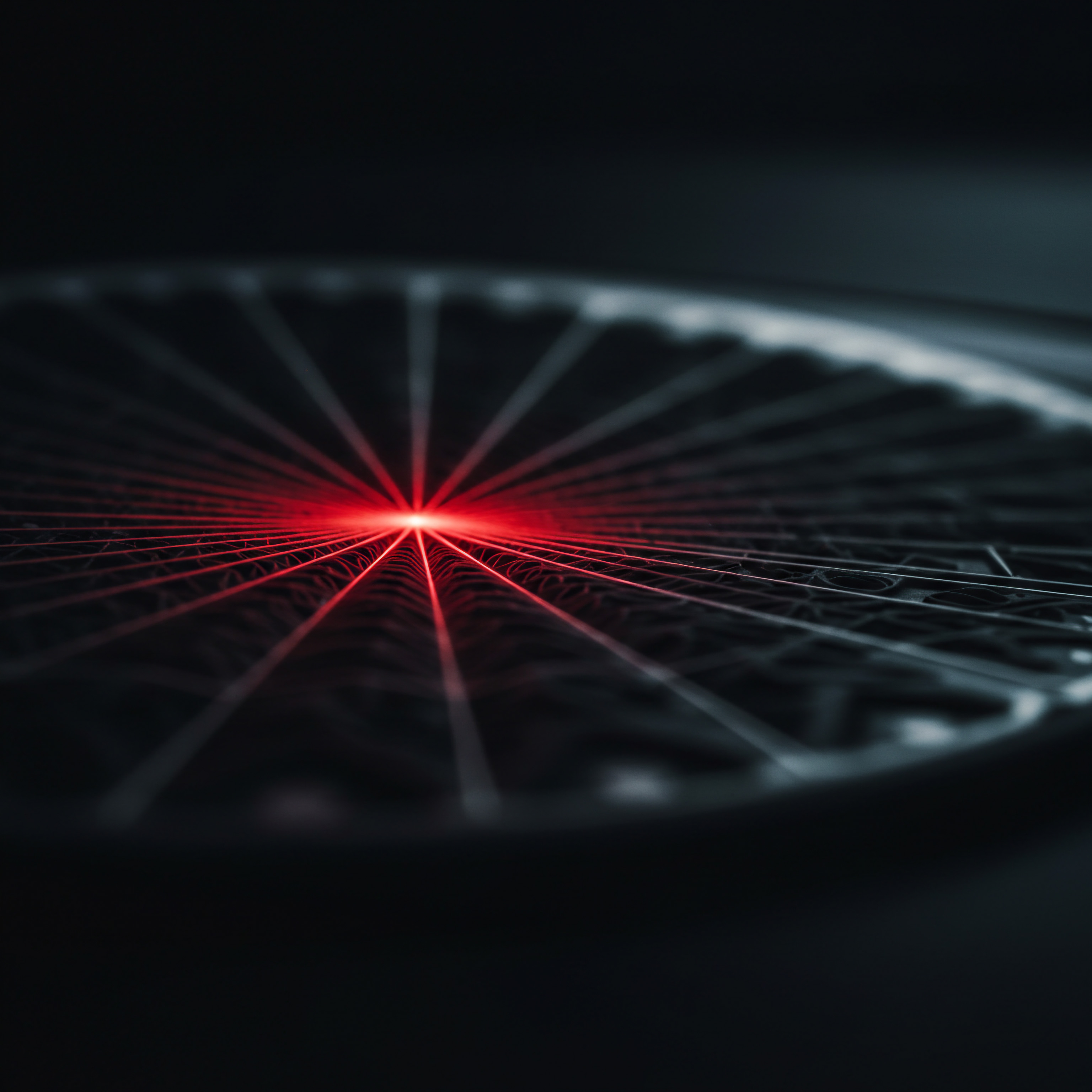
Utilizing Parameters for Dynamic Reporting
Parameters offer a more advanced form of interactivity, allowing users to change report behavior beyond simple filtering. Parameters can be used in calculated fields, URLs, and even chart configurations. Here’s a basic example of using a parameter to dynamically change the date range of a report:
- Create a Parameter:
- Go to “File” > “Report settings”.
- Navigate to the “Parameters” tab.
- Click “Add Parameter”.
- Parameter Name ● Enter a descriptive name (e.g., “Date Range Selection”).
- Data Type ● Choose “Text”.
- Allowed Values ● Select “List of values” and enter options like “Last 7 Days”, “Last 30 Days”, “Custom”.
- Click “Save”.
- Add a Parameter Control ● Similar to filters, add a “Drop-down list” control.
- Configure the Parameter Control ● In the “Control” panel:
- Control Field ● Select the parameter you created (“Date Range Selection”).
- Apply Parameter to Date Range:
- Select a chart.
- In the “Chart” panel, under “Date Range”, click “Custom”.
- Choose “Parameter” and select your “Date Range Selection” parameter.
While slightly more complex to set up, parameters unlock powerful customization, allowing users to tailor reports to their specific needs and analyses.
Interactive dashboards in Looker Studio transform static reports into dynamic tools, empowering SMBs to actively explore data and uncover actionable insights.

Leveraging Calculated Fields for Enhanced Metrics
Pre-defined metrics are useful, but calculated fields allow you to create custom metrics tailored to your specific business objectives. This is particularly valuable for SMBs that need to track unique performance indicators. For example, calculating an “Engagement Rate” metric that isn’t directly provided by a social media platform.

Creating a Custom Engagement Rate Metric
Let’s create a calculated field to determine the engagement rate as a percentage of impressions. This metric provides a clearer picture of content effectiveness compared to raw engagement numbers.
- Edit Data Source:
- Go to “Resource” > “Manage added data sources”.
- Find your social media data source and click “Edit”.
- Click “Add Field” in the top right corner.
- Define Calculated Field:
- Field Name ● Enter “Engagement Rate”.
- Formula ● Input the formula ●
(SUM(Likes) + SUM(Comments) + SUM(Shares) + SUM(Saves) + SUM(Clicks)) / SUM(Impressions) - Click “Save”.
- Use the Calculated Field ● Your new “Engagement Rate” metric is now available in your data source. You can use it in scorecards, charts, and tables just like any other metric.
This example demonstrates a simple engagement rate calculation. You can create more complex calculated fields to track metrics like cost per engagement, return on ad spend (ROAS), or custom conversion ratios, depending on your data availability and business goals.

Advanced Calculated Field Techniques
Beyond basic arithmetic, calculated fields support a range of functions that enable advanced analysis:
- Conditional Logic (CASE Statements) ● Create metrics that behave differently based on conditions. For example, categorize posts as “High Performing”, “Medium Performing”, or “Low Performing” based on their engagement rate.
- Text Manipulation Functions ● Extract specific information from text fields, like campaign names or post descriptions, for more granular analysis.
- Date Functions ● Perform calculations based on dates, such as calculating month-over-month growth or identifying trends over specific time periods.
- Aggregation Functions (SUM, AVG, COUNT, Etc.) ● Aggregate data at different levels of granularity.
Mastering calculated fields empowers SMBs to move beyond standard metrics and create reports that truly reflect their unique business performance indicators.

Data Blending for Holistic Social Media Reporting
Social media efforts rarely exist in isolation. To gain a comprehensive understanding of marketing performance, it’s crucial to integrate social media data with data from other sources, such as website analytics, CRM systems, or sales platforms. Data blending in Looker Studio enables this integration.

Combining Social Media and Website Analytics Data
Let’s blend data from Facebook Pages and Google Analytics Meaning ● Google Analytics, pivotal for SMB growth strategies, serves as a web analytics service tracking and reporting website traffic, offering insights into user behavior and marketing campaign performance. to understand how social media activity drives website traffic and user behavior.
- Add Google Analytics Data Meaning ● Analytics Data, within the scope of Small and Medium-sized Businesses (SMBs), represents the structured collection and subsequent analysis of business-relevant information. Source ● Connect your Google Analytics account to your Looker Studio report, similar to how you connected your social media data source.
- Blend Data:
- Go to “Resource” > “Manage blends”.
- Click “Add a blend”.
- Data Source 1 ● Select your Facebook Pages data source.
- Data Source 2 ● Select your Google Analytics data source.
- Join Keys ● Define the common dimensions to join the data. For basic blending, “Date” is often a suitable join key. For more advanced blending, consider using campaign parameters if you’re tracking social media campaigns in Google Analytics.
- Configure Join ● Choose a join type (e.g., “Left outer join” to keep all data from the first data source).
- Select Dimensions and Metrics ● Choose the dimensions and metrics you want to include from each data source in your blended data source. For example, from Facebook Pages, you might select “Date” and “Impressions”. From Google Analytics, you might select “Sessions” and “Bounce Rate”.
- Click “Save”.
- Visualize Blended Data ● You can now use your blended data source to create charts and tables that combine metrics from both Facebook Pages and Google Analytics. For example, create a line chart showing “Facebook Impressions” and “Website Sessions” over time to visualize the correlation between social media reach and website traffic.
Data blending opens up a world of possibilities for cross-channel analysis, allowing SMBs to understand the holistic impact of their social media efforts on broader business outcomes.

Advanced Data Blending Scenarios
Beyond combining social media and website analytics, consider these advanced data blending scenarios:
- CRM Data Integration ● Blend social media engagement Meaning ● Social Media Engagement, in the realm of SMBs, signifies the degree of interaction and connection a business cultivates with its audience through various social media platforms. data with CRM data to understand how social interactions influence lead generation and customer acquisition.
- Sales Data Integration ● Connect social media data with sales data to directly attribute revenue to social media marketing Meaning ● Social Media Marketing, in the realm of SMB operations, denotes the strategic utilization of social media platforms to amplify brand presence, engage potential clients, and stimulate business expansion. activities.
- Competitor Data Blending ● If you have access to competitor social media data (through social listening tools or APIs), blend it with your own data for comparative performance analysis.
- Offline Data Integration ● For businesses with offline operations, consider blending online social media data with offline sales or customer data to gain a 360-degree view of customer behavior.
Data blending in Looker Studio provides SMBs with a holistic view of their marketing performance, integrating social media insights with broader business data for comprehensive analysis.

Case Study ● SMB Optimizes Campaigns with Intermediate Reporting
The Challenge ● “The Cozy Cafe,” a local coffee shop, struggled to understand which social media content and campaigns were most effective in driving foot traffic and online orders. They were tracking basic metrics but lacked deeper insights.
The Solution ● The Cozy Cafe implemented intermediate Looker Studio reporting techniques:
- Interactive Dashboard ● Created a dashboard with filters for campaign type (e.g., promotions, events, product features) and content format (e.g., image, video, story).
- Calculated Engagement Rate ● Developed a custom “Engagement Rate” metric to better assess content performance beyond vanity metrics.
- Data Blending (Social Media & Website) ● Blended Facebook Page data with website analytics Meaning ● Website Analytics, in the realm of Small and Medium-sized Businesses (SMBs), signifies the systematic collection, analysis, and reporting of website data to inform business decisions aimed at growth. to track website visits originating from social media and online order conversions.
The Results:
- Identified High-Performing Content ● Through interactive filters, they discovered that video content showcasing behind-the-scenes coffee preparation generated significantly higher engagement rates.
- Optimized Campaign Strategy ● Data blending revealed that promotional campaigns focused on limited-time offers drove the most website traffic and online orders.
- Improved ROI ● By focusing on high-performing content formats and campaign types, The Cozy Cafe increased online orders by 20% and foot traffic by 15% within two months.
Key Takeaway ● Intermediate Looker Studio techniques empowered The Cozy Cafe to move beyond basic reporting, gain actionable insights, and optimize their social media strategy for tangible business results.

Efficiency and ROI through Intermediate Mastery
Investing time in mastering intermediate Looker Studio techniques pays significant dividends for SMBs:
- Time Savings ● Interactive dashboards and automated reporting Meaning ● Automated Reporting, in the context of SMB growth, automation, and implementation, refers to the technology-driven process of generating business reports with minimal manual intervention. reduce the time spent manually compiling and analyzing data.
- Improved Decision-Making ● Deeper insights from calculated fields and data blending lead to more informed and strategic decisions.
- Increased ROI ● Data-driven campaign optimization and resource allocation Meaning ● Strategic allocation of SMB assets for optimal growth and efficiency. result in higher returns on social media marketing investments.
- Competitive Advantage ● SMBs that effectively leverage intermediate reporting gain a competitive edge by understanding their audience and market dynamics better than competitors relying on basic metrics.
By advancing to intermediate Looker Studio mastery, SMBs transform their social media reporting from a reactive tracking exercise to a proactive strategic tool, driving efficiency, ROI, and sustainable growth. The next section will explore advanced techniques, including AI-powered insights Meaning ● AI-Powered Insights for SMBs: Smart data analysis to boost decisions & growth. and predictive analytics, to further amplify social media reporting capabilities.

Unlocking Peak Performance AI Powered Insights and Predictive Analytics
For SMBs aiming for market leadership and sustained growth, advanced Looker Studio techniques offer a pathway to unlock peak social media performance. This section explores cutting-edge strategies, focusing on leveraging AI-powered insights, implementing predictive analytics, and automating complex reporting processes. We move beyond descriptive analytics to predictive and prescriptive approaches, empowering SMBs to anticipate trends, proactively optimize strategies, and achieve significant competitive advantages.

Harnessing AI for Intelligent Social Media Insights
Artificial intelligence (AI) is no longer a futuristic concept but a present-day reality that can revolutionize social media reporting. Integrating AI into Looker Studio workflows allows SMBs to uncover hidden patterns, automate anomaly detection, and gain intelligent insights that would be difficult or impossible to identify manually. While Looker Studio doesn’t have built-in AI capabilities, it can be integrated with external AI tools and platforms to augment its analytical power.

Integrating AI-Powered Sentiment Analysis
Sentiment analysis uses AI to determine the emotional tone behind text data, such as social media comments or mentions. Understanding sentiment provides a deeper understanding of audience perception and brand reputation. Several third-party AI sentiment analysis Meaning ● AI Sentiment Analysis, within the context of SMB growth, automation, and implementation, represents the process of leveraging artificial intelligence to determine the emotional tone behind text data, such as customer reviews, social media posts, and survey responses. tools can be integrated with Looker Studio through data connectors or APIs.
- Choose an AI Sentiment Analysis Meaning ● Sentiment Analysis, for small and medium-sized businesses (SMBs), is a crucial business tool for understanding customer perception of their brand, products, or services. Tool ● Select a tool that offers API access or data export capabilities (e.g., Brandwatch, Talkwalker, Lexalytics). Many offer free trials or SMB-friendly pricing.
- Collect Social Media Text Data ● Use social media platform APIs or data scraping tools to collect relevant text data (e.g., comments on your Facebook posts, mentions of your brand on X).
- Process Data with Sentiment Analysis Tool ● Feed the collected text data into your chosen AI sentiment analysis tool. The tool will analyze the text and assign sentiment scores (e.g., positive, negative, neutral) to each piece of text.
- Import Sentiment Data into Looker Studio ● Export the sentiment analysis results (typically in CSV or JSON format) and import them into Looker Studio as a new data source. Alternatively, if the AI tool offers an API, explore using Looker Studio’s Community Connectors or creating a custom connector to directly pull data.
- Blend Sentiment Data with Social Media Metrics ● Blend the sentiment data with your existing social media performance data in Looker Studio, using dimensions like “Date” and “Post ID” as join keys.
- Visualize Sentiment Trends ● Create charts in Looker Studio to visualize sentiment trends over time, sentiment distribution across different content types, or sentiment associated with specific campaigns. For example, a stacked bar chart showing the proportion of positive, negative, and neutral sentiment for each week can reveal shifts in audience perception.
By integrating sentiment analysis, SMBs can move beyond simple engagement metrics and understand the qualitative aspects of audience interactions, allowing for more responsive and nuanced communication strategies.

Automated Anomaly Detection for Proactive Issue Management
AI-powered anomaly detection Meaning ● Anomaly Detection, within the framework of SMB growth strategies, is the identification of deviations from established operational baselines, signaling potential risks or opportunities. automatically identifies unusual patterns or deviations in your social media data. This allows SMBs to proactively detect and address potential issues, such as sudden drops in engagement or negative feedback spikes, before they escalate. Several AI-driven data monitoring platforms can be integrated with Looker Studio.
- Select an AI Anomaly Detection Platform ● Choose a platform that can monitor time-series data and provide anomaly alerts (e.g., Anodot, Datadog, ThousandEyes). Many offer integrations with data visualization tools.
- Connect Social Media Data to Anomaly Detection Platform ● Configure the AI platform to connect to your social media data sources (either directly or by feeding data from Looker Studio via API or data export).
- Set Up Anomaly Detection Rules ● Define the metrics you want to monitor for anomalies (e.g., engagement rate, website clicks from social media) and configure sensitivity levels for anomaly detection.
- Receive Anomaly Alerts ● Configure alerts to be triggered when anomalies are detected. Alerts can be sent via email, SMS, or integrated into communication platforms like Slack.
- Visualize Anomalies in Looker Studio ● Many anomaly detection platforms offer visualizations or data export capabilities. If possible, import anomaly data into Looker Studio and overlay anomaly markers on your social media performance charts to visually correlate anomalies with metric fluctuations. For example, use annotations on a line chart of engagement rate to highlight dates when anomalies were detected.
Automated anomaly detection shifts social media management from reactive to proactive. SMBs can identify and address issues in real-time, minimizing negative impacts and maximizing opportunities.
AI-powered insights transform social media reporting from descriptive to intelligent, enabling SMBs to uncover hidden patterns, automate anomaly detection, and gain a deeper understanding of audience sentiment.

Predictive Analytics for Social Media Forecasting
Predictive analytics uses historical data and statistical algorithms to forecast future trends and outcomes. In social media, predictive analytics Meaning ● Strategic foresight through data for SMB success. can help SMBs forecast future engagement, audience growth, or campaign performance, enabling proactive planning and resource allocation. Implementing predictive analytics often requires specialized tools or programming skills, but user-friendly platforms are becoming increasingly accessible.

Forecasting Social Media Engagement Using Time Series Analysis
Time series analysis is a statistical method used to analyze data points indexed in time order. It can be used to forecast future social media engagement based on historical engagement patterns. Several cloud-based machine learning platforms offer time series forecasting capabilities (e.g., Google Cloud AI Platform, AWS SageMaker, Azure Machine Learning). For SMBs without in-house data science expertise, consider using no-code or low-code AI platforms that simplify predictive modeling.
- Choose a Predictive Analytics Platform ● Select a platform that offers time series forecasting models and is accessible to SMBs (e.g., BigML, DataRobot, or even advanced features within spreadsheet software like Google Sheets with add-ons).
- Export Historical Social Media Data ● Export historical social media engagement data (e.g., daily engagement rate, weekly impressions) from Looker Studio or directly from social media platform APIs. Ensure you have a sufficient historical data range for accurate forecasting (ideally at least one to two years of data).
- Import Data into Predictive Analytics Platform ● Import the historical data into your chosen predictive analytics platform.
- Train a Forecasting Model ● Use the platform’s time series forecasting tools to train a predictive model. Select appropriate algorithms (e.g., ARIMA, Exponential Smoothing, Prophet) based on your data characteristics and platform recommendations. Many platforms offer automated model selection.
- Generate Forecasts ● Once the model is trained, use it to generate forecasts for future social media engagement (e.g., predicted engagement rate for the next month, forecasted impressions for the next quarter).
- Visualize Forecasts in Looker Studio ● Export the forecasts from the predictive analytics platform and import them into Looker Studio as a new data source. Blend the forecast data with your actual historical data. Create line charts that display both historical engagement trends and forecasted engagement, allowing you to visually compare predictions with actual performance.
Predictive analytics empowers SMBs to move from reactive reporting to proactive planning. By forecasting future social media performance, businesses can optimize content calendars, allocate ad budgets effectively, and anticipate potential challenges or opportunities.
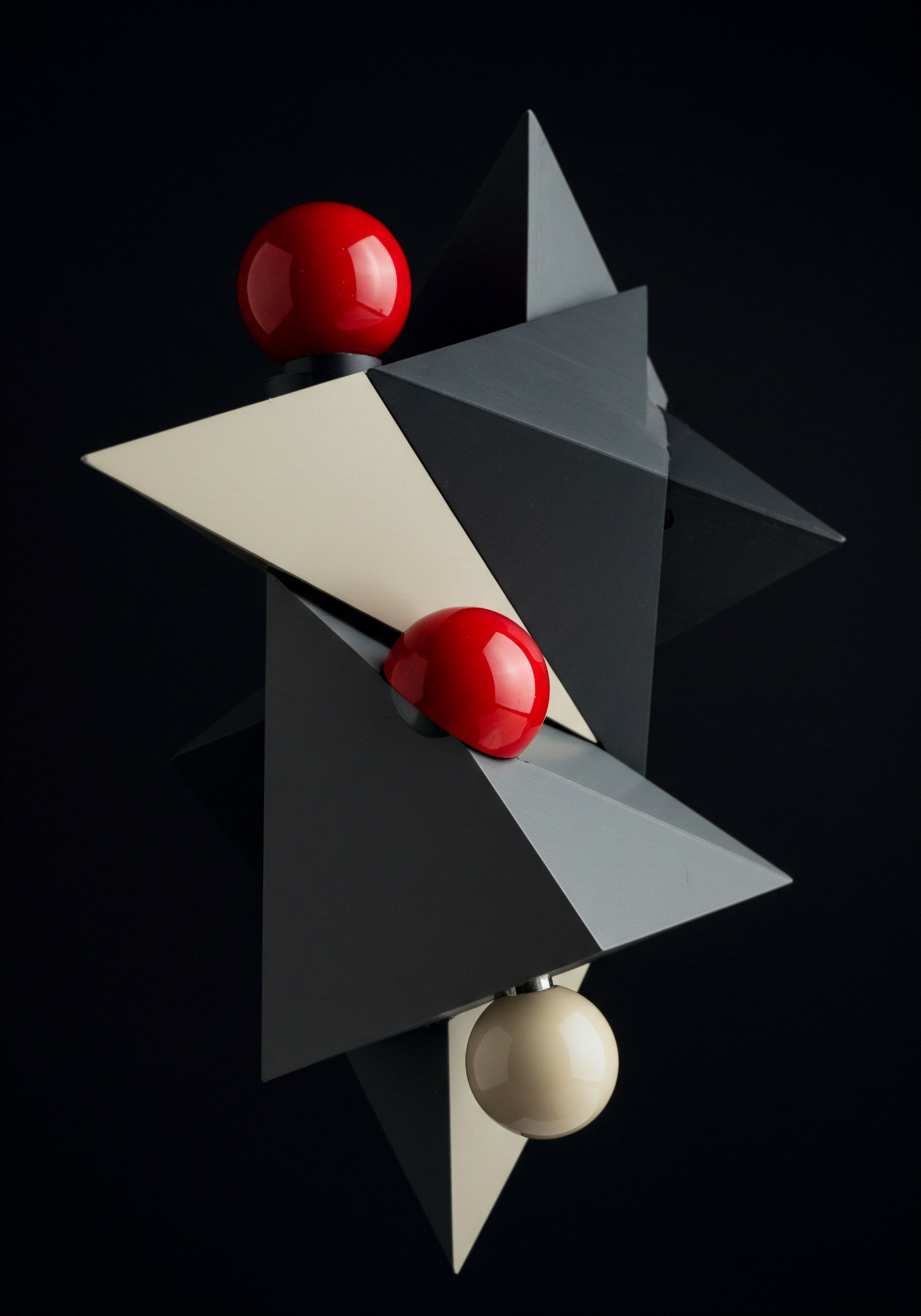
Predictive Audience Growth Modeling
Beyond engagement forecasting, predictive analytics can also be used to model audience growth. By analyzing historical follower growth patterns, demographic trends, and content performance, SMBs can forecast future audience size and composition. This is valuable for long-term strategic planning and resource allocation.
The process is similar to engagement forecasting, but the target metric becomes audience growth (e.g., daily or weekly follower gain). Predictive audience growth models can help SMBs:
- Set Realistic Growth Targets ● Base audience growth goals on data-driven forecasts rather than arbitrary targets.
- Identify Growth Drivers ● Analyze which content types, campaigns, or activities are most strongly correlated with audience growth to optimize strategies.
- Plan for Future Resource Needs ● Forecast audience growth can inform decisions about future staffing needs, content production capacity, and community management resources.
Predictive analytics in social media reporting empowers SMBs to move from reactive analysis to proactive planning, forecasting future trends and outcomes for strategic advantage.

Advanced Automation for Scalable Reporting
As social media operations scale, manual reporting processes become increasingly time-consuming and inefficient. Advanced automation Meaning ● Advanced Automation, in the context of Small and Medium-sized Businesses (SMBs), signifies the strategic implementation of sophisticated technologies that move beyond basic task automation to drive significant improvements in business processes, operational efficiency, and scalability. techniques are crucial for SMBs to maintain reporting effectiveness while managing growing data volumes and complexity. Looker Studio offers several automation features, and these can be further amplified by integrating with external automation tools.
Automating Report Generation and Distribution with Scheduled Emails and APIs
Looker Studio’s built-in scheduled email delivery automates report distribution, ensuring stakeholders receive up-to-date reports without manual intervention. For more advanced automation, Looker Studio’s API can be used to programmatically generate and distribute reports.
- Scheduled Email Delivery (Built-In):
- Open your Looker Studio report.
- Click “File” > “Schedule email delivery”.
- Configure the schedule:
- Recipients ● Enter email addresses of recipients.
- Frequency ● Choose the delivery frequency (e.g., daily, weekly, monthly).
- Start Time ● Set the delivery time.
- Custom Message (optional) ● Add a personalized message to the email.
- Click “Schedule”.
- API-Driven Report Automation (Advanced):
- Explore Looker Studio API Documentation ● Familiarize yourself with the Looker Studio API documentation to understand available endpoints and functionalities.
- Develop Automation Scripts ● Use programming languages like Python or JavaScript to write scripts that interact with the Looker Studio API. Scripts can be designed to:
- Generate Reports ● Programmatically create report instances based on templates and parameters.
- Export Reports ● Export reports in various formats (e.g., PDF, CSV).
- Distribute Reports ● Automatically email reports to stakeholders or upload them to cloud storage services.
- Update Data Sources ● Automate data source refreshes to ensure reports are always up-to-date.
- Schedule Automation Scripts ● Use task scheduling tools (e.g., cron jobs, Windows Task Scheduler, cloud-based automation platforms like Zapier or Make) to run your automation scripts at desired intervals.
API-driven automation offers greater flexibility and control compared to scheduled emails, allowing for highly customized and scalable reporting workflows.
Integrating with Workflow Automation Platforms for End-To-End Reporting Pipelines
For truly advanced automation, integrate Looker Studio with workflow automation Meaning ● Workflow Automation, specifically for Small and Medium-sized Businesses (SMBs), represents the use of technology to streamline and automate repetitive business tasks, processes, and decision-making. platforms like Zapier, Make (formerly Integromat), or Power Automate. These platforms allow you to create automated workflows that connect Looker Studio with hundreds of other apps and services, building end-to-end reporting pipelines.
Example Workflow ● Automated Social Media Meaning ● Automated Social Media, within the realm of SMB growth, refers to the strategic utilization of software and technological tools to streamline and optimize social media marketing efforts. Performance Reporting and Slack Notifications
- Trigger ● Schedule-based trigger in your workflow automation platform (e.g., run workflow daily at 9:00 AM).
- Action 1 (Looker Studio API) ● Use the Looker Studio API connector in your automation platform to:
- Generate Report ● Create a daily social media performance report instance.
- Export Data (optional) ● Export key metrics from the report in CSV format.
- Action 2 (Data Processing – Optional) ● If needed, use data processing tools within your automation platform (or external services) to further analyze or transform the exported data.
- Action 3 (Slack Notification) ● Use the Slack connector to:
- Post a Summary Message ● Send a message to a dedicated Slack channel summarizing key social media performance highlights from the generated report. Include links to the full Looker Studio report and (optional) exported data file.
Workflow automation platforms enable SMBs to build sophisticated, hands-off reporting pipelines that streamline data flow, automate report distribution, and trigger actions based on report insights, freeing up valuable time and resources.
Advanced automation in Looker Studio reporting, amplified by AI and workflow automation platforms, enables SMBs to achieve scalable, efficient, and proactive social media management.
Case Study ● AI-Driven Reporting for E-Commerce Growth
The Challenge ● “Gadget Galaxy,” an online electronics retailer, experienced rapid growth but struggled to manage their expanding social media presence and optimize marketing spend across multiple platforms. They needed to move beyond basic reporting to gain deeper, AI-driven insights.
The Solution ● Gadget Galaxy implemented advanced Looker Studio reporting with AI integration:
- AI Sentiment Analysis Integration ● Integrated an AI sentiment analysis tool to monitor customer feedback on social media product mentions and identify emerging sentiment trends.
- Predictive Engagement Forecasting ● Implemented time series forecasting models to predict weekly social media engagement for different product categories, informing content planning and ad budgeting.
- Automated Reporting Pipeline ● Built an automated reporting pipeline using a workflow automation platform to generate daily performance reports, distribute them to relevant teams, and trigger Slack notifications for anomaly detection alerts.
The Results:
- Improved Customer Sentiment ● Sentiment analysis insights allowed them to proactively address negative feedback and tailor messaging to improve customer perception, resulting in a 15% increase in positive sentiment over three months.
- Optimized Ad Spend ● Predictive engagement forecasts enabled them to allocate ad budgets more effectively across product categories and platforms, focusing spend on product lines with higher predicted engagement and conversion potential, leading to a 10% reduction in ad spend while maintaining sales volume.
- Increased Operational Efficiency ● Automated reporting pipelines saved the marketing team approximately 10 hours per week in manual reporting efforts, allowing them to focus on strategic initiatives and campaign optimization.
Key Takeaway ● Advanced, AI-driven Looker Studio reporting empowered Gadget Galaxy to scale their social media operations efficiently, gain deeper customer insights, optimize marketing spend, and drive significant e-commerce growth.
Strategic Advantage through Advanced Mastery
Mastering advanced Looker Studio techniques offers SMBs a significant strategic advantage:
- Data-Driven Competitive Edge ● AI-powered insights and predictive analytics provide a deeper understanding of market dynamics and customer behavior, enabling more effective competitive strategies.
- Proactive Issue Management ● Automated anomaly detection and real-time alerts allow for proactive identification and resolution of potential issues, minimizing negative impacts.
- Scalable Growth ● Advanced automation streamlines reporting processes, enabling SMBs to manage increasing data volumes and complexity as they scale their social media operations.
- Sustainable Long-Term Success ● By embracing cutting-edge reporting techniques, SMBs build a data-driven culture that fosters continuous improvement, innovation, and sustainable long-term growth in the dynamic social media landscape.
For SMBs seeking to not just participate but lead in the social media arena, advanced Looker Studio mastery Meaning ● Looker Studio Mastery for SMBs is transforming data into actionable insights for growth and strategic advantage. is not merely a technical skill but a strategic imperative. By embracing AI, predictive analytics, and automation, SMBs can unlock peak social media performance and achieve significant, sustainable competitive advantages.

References
- Few, Stephen. Information Dashboard Design ● Displaying Data for At-a-glance Monitoring. Analytics Press, 2013.
- Provost, Foster, and Tom Fawcett. Data Science for Business ● What You Need to Know about Data Mining and Data-analytic Thinking. O’Reilly Media, 2013.
- Shmueli, Galit, et al. Data Mining for Business Analytics ● Concepts, Techniques, and Applications in Python. Wiley, 2017.

Reflection
The relentless pursuit of social media mastery for SMBs often fixates on follower counts and viral moments. Yet, the true leverage lies not just in broadcasting louder, but in listening and interpreting data signals with greater acuity. Looker Studio, augmented by AI, becomes more than a reporting tool; it evolves into a strategic listening post. Imagine a business landscape where SMBs, irrespective of size, can access predictive insights previously reserved for large corporations.
This democratization of data intelligence shifts the competitive paradigm. The discord emerges when we consider the ethical implications. As AI refines our ability to predict and influence customer behavior, the responsibility to wield this power ethically becomes paramount. The future of SMB social media Meaning ● Strategic use of social platforms by SMBs for growth, engagement, and customer relationship management, driven by data and automation. success isn’t solely about data volume, but about the wisdom and ethical considerations applied in interpreting and acting upon AI-driven revelations. Are SMBs prepared for this responsibility, and how will the evolving ethical landscape shape the next wave of social media mastery?
Master Looker Studio for SMB social media ● AI-powered insights, predictive analytics, automation for growth. Actionable guide inside.
Explore
Automated Social Media Insights with Looker StudioPredictive Social Media Analytics for Business Growth StrategiesImplementing AI-Driven Social Media Reporting for Small Businesses