
First Steps In Google Analytics For Small Business Success
For small to medium businesses (SMBs), navigating the digital landscape without a compass is akin to sailing uncharted waters. Google Analytics Meaning ● Google Analytics, pivotal for SMB growth strategies, serves as a web analytics service tracking and reporting website traffic, offering insights into user behavior and marketing campaign performance. (GA) serves as that essential compass, offering data-driven insights to steer your online presence Meaning ● Online Presence, within the SMB sphere, represents the aggregate digital footprint of a business across various online platforms. toward growth and efficiency. This guide is designed to be your hands-on manual, simplifying the setup process and highlighting immediate actions for measurable results.
Our unique selling proposition is clarity and speed ● we will guide you to a functional Google Analytics setup in under an hour, focusing on the metrics that matter most to SMBs from day one. This is about actionable intelligence, not data overload.
Google Analytics is the essential compass for SMBs in the digital landscape, guiding online presence towards growth and efficiency.

Understanding Google Analytics Core Value Proposition
Before diving into the technicalities, it is vital to understand what Google Analytics offers to an SMB. Imagine your website as a physical store. Google Analytics is your silent observer, meticulously recording customer behavior. It tracks how visitors arrive at your site, what pages they view, how long they stay, and whether they complete desired actions, such as making a purchase or filling out a contact form.
This data is not just numbers; it is a narrative of customer interaction with your brand online. For SMBs, this narrative is invaluable for several reasons:
Enhanced Website Performance:
By understanding user behavior, you can identify underperforming pages, optimize website navigation, and improve overall user experience. For instance, if you notice a high bounce rate on a specific product page, it signals a potential issue, perhaps with the page’s content, design, or loading speed. Addressing this can directly improve conversion rates.
Targeted Marketing Meaning ● Targeted marketing for small and medium-sized businesses involves precisely identifying and reaching specific customer segments with tailored messaging to maximize marketing ROI. Campaigns:
Google Analytics provides insights into which marketing channels are most effective in driving traffic and conversions. This allows you to allocate your marketing budget more efficiently. If social media campaigns are bringing in low-quality traffic with high bounce rates, while search engine optimization (SEO) efforts are yielding engaged visitors who convert, you can adjust your strategy accordingly, investing more in SEO and refining your social media approach.
Data-Driven Decision Making:
Instead of relying on guesswork, Google Analytics empowers you to make informed decisions based on concrete data. Whether it’s redesigning your website, adjusting your content strategy, or refining your marketing tactics, data from Google Analytics provides the evidence to support your choices. This reduces risk and increases the likelihood of success.
Competitive Advantage:
In today’s competitive market, understanding your online performance relative to industry benchmarks is crucial. Google Analytics allows you to track key performance indicators Meaning ● Key Performance Indicators (KPIs) represent measurable values that demonstrate how effectively a small or medium-sized business (SMB) is achieving key business objectives. (KPIs) and identify areas where you can outperform competitors. By continuously monitoring and optimizing your website based on data, you gain a significant edge.
For an SMB operating on limited resources, Google Analytics is not just a tool; it is a strategic asset. It transforms marketing from an expense into an investment, ensuring that every dollar spent is backed by data and directed toward activities that yield the highest return. It is about working smarter, not harder, and achieving sustainable growth Meaning ● Sustainable SMB growth is balanced expansion, mitigating risks, valuing stakeholders, and leveraging automation for long-term resilience and positive impact. in the digital age.

Account Creation And Property Setup Essential Steps
The initial step into the world of Google Analytics involves setting up your account and property. Think of your Google Account as the master key to all Google services, and your Google Analytics account as a dedicated space for your website data. The ‘property’ within Google Analytics represents your website itself. Here is a step-by-step approach:

Creating Your Google Account If Needed
If you already use Gmail, YouTube, or any other Google service, you already have a Google Account. If not, creating one is straightforward:
- Navigate to the Google Account creation page.
- Fill in the required details ● your first name, last name, desired username (which will be your Gmail address), and password.
- Follow the prompts to verify your phone number and complete the account setup. This step is crucial for security and account recovery.
Once your Google Account is active, you can proceed to set up your Google Analytics account.

Setting Up Your Google Analytics Account
With your Google Account ready, the next step is to create your Google Analytics account. This is where you will manage the data collection and reporting for your website.
- Go to the Google Analytics website and click on “Start for free”.
- Sign in with your Google Account credentials.
- Click on “Start measuring”.
- You will be prompted to set up your account. Provide an account name. This name is for your internal organization and can be the name of your business.
- Review the data sharing settings. Decide whether you want to share your analytics data Meaning ● Analytics Data, within the scope of Small and Medium-sized Businesses (SMBs), represents the structured collection and subsequent analysis of business-relevant information. with Google for benchmarking, technical support, account specialists, or sales experts. For SMBs, it is generally advisable to keep these settings enabled to leverage Google’s insights and support, but review each option to align with your data privacy preferences.
- Click “Next” to proceed to property setup.

Property Setup ● Defining Your Website
The property is where you specify the website you want to track. For most SMBs, this will be their primary business website.
- Choose a property name. This is usually the name of your website, for example, “YourBusinessName Website”.
- Select your reporting time zone. Choose the time zone that aligns with your business operations. This ensures that your reports reflect your local business hours and days accurately.
- Select your currency. Choose the currency in which your business operates. This is particularly important if you are tracking e-commerce transactions.
- Click “Next” to configure your business information. This step helps Google understand your business context, which can be used for benchmarking and providing relevant insights.
- Select your industry category. Choose the category that best describes your business. If your specific industry is not listed, select the closest match.
- Select your business size. Indicate the size of your business based on the number of employees. This helps Google provide relevant benchmarks and recommendations.
- Choose how you intend to use Google Analytics with your business. Select the options that align with your objectives, such as measuring customer engagement, optimizing website experience, measuring conversions, analyzing online sales, and measuring app installations (if applicable). These selections help Google tailor the interface and reports to your needs.
- Click “Create”. You may need to accept the Google Analytics Terms of Service and Data Processing Amendment.
After completing these steps, you will be presented with your Google Analytics property. The next crucial step is to install the tracking code on your website to start collecting data.

Implementing The Google Analytics Tracking Code
The tracking code is a snippet of JavaScript that you need to embed into your website’s HTML. This code is the bridge that sends data from your website to your Google Analytics property. There are several methods to implement this code, catering to different levels of technical expertise and website platforms.

Manual Installation ● Directly Editing Website HTML
For those comfortable with website code or with access to a web developer, manual installation is a direct and effective method.
- Locate your Google Analytics tracking code. After setting up your property, Google Analytics will provide you with a unique tracking code. This code is usually found under Admin > Property Settings > Tracking Info > Tracking Code.
- Copy the entire tracking code snippet.
- Access your website’s HTML. You will need to access the backend of your website. This process varies depending on your website platform (e.g., WordPress, Shopify, custom-built HTML site).
- Paste the tracking code into the section of every page you want to track. It is crucial to place the code just before the closing tag. For most websites, you can edit a global header file or template that applies to all pages, ensuring consistent tracking across your entire site.
- Save your changes and upload the updated HTML files to your web server.
- Verify your installation. Go to your Google Analytics account, navigate to Reports > Realtime > Overview. Visit your website in a separate browser window. You should see your visit being tracked in the Realtime reports within a few minutes. If data appears, the tracking code is correctly installed.
Manual installation provides precise control, but it requires direct access to website code and some technical understanding. For users less comfortable with code, or using content management systems (CMS), there are simpler, plugin-based methods.
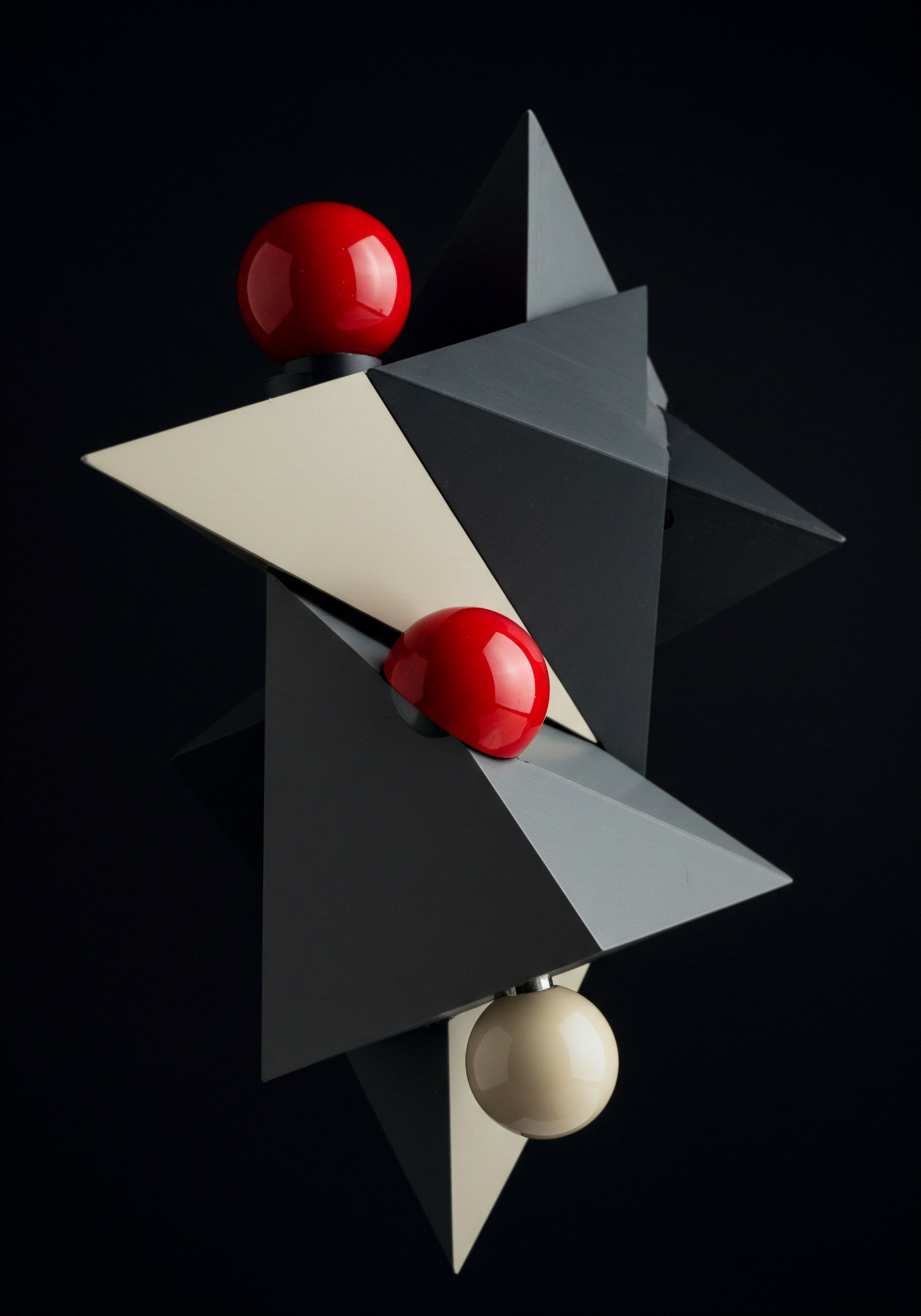
Using Google Tag Manager For Streamlined Management
Google Tag Manager (GTM) is a tag management system that simplifies the process of adding and managing tracking codes and other code snippets on your website. It acts as a central hub, allowing you to deploy and update tags without directly editing your website’s code each time.
- Set up a Google Tag Manager account. Go to Google Tag Manager and create an account using your Google Account. Set up a container for your website. A container holds all the tags for a single website.
- Install the Google Tag Manager code snippet on your website. Google Tag Manager provides two code snippets. Place the first snippet in the section of your website’s HTML and the second snippet immediately after the opening tag. Similar to manual Google Analytics installation, you typically need to edit a global header or template file.
- Create a Google Analytics tag in Google Tag Manager. In your GTM container, click “Add a new tag”. Choose “Google Analytics ● Universal Analytics” as the tag type. Configure the tag with your Google Analytics Tracking ID (found in your Google Analytics property settings). Set the track type to “Page View” and the trigger to “All Pages” to track page views on all pages of your website.
- Publish your Google Tag Manager container. After configuring the tag, click “Submit” and then “Publish” to make your changes live. GTM will deploy the Google Analytics tracking code to your website.
- Verify your installation. Use the Google Analytics Realtime reports to confirm that data is being collected, as described in the manual installation verification steps.
Google Tag Manager offers several advantages. It centralizes tag management, reduces the need to directly edit website code for every tracking update, and supports more advanced tracking configurations beyond basic Google Analytics. It is a scalable solution as your tracking needs become more sophisticated.

Utilizing CMS Plugins For Simplified Integration
For websites built on popular content management systems like WordPress, Joomla, or Drupal, plugins offer the easiest way to integrate Google Analytics. These plugins simplify the process to just a few clicks, often requiring only your Google Analytics Tracking ID.
- Install a Google Analytics plugin for your CMS. In your CMS admin dashboard, navigate to the plugins or extensions section. Search for “Google Analytics” and choose a reputable plugin with good reviews and active updates. Popular options include “GA Google Analytics” or “MonsterInsights” for WordPress.
- Activate the plugin and locate the plugin settings. Once installed and activated, find the plugin settings, usually located under the “Settings” menu or a dedicated “Analytics” section in your CMS dashboard.
- Enter your Google Analytics Tracking ID. Most plugins require you to enter only your Google Analytics Tracking ID. This ID is found in your Google Analytics property settings (Admin > Property Settings > Tracking Info > Tracking Code). Paste your Tracking ID into the plugin’s designated field.
- Save plugin settings. Save the changes you made in the plugin settings. The plugin will automatically insert the Google Analytics tracking code into your website’s pages.
- Verify your installation. Check the Google Analytics Realtime reports to ensure data collection is active, following the verification steps outlined earlier.
CMS plugins are the most user-friendly option, particularly for SMB owners who prefer a no-code approach. They streamline integration and often provide additional features, such as dashboard reports within your CMS admin area. However, for more complex tracking setups or when using multiple marketing and analytics tools, Google Tag Manager offers greater flexibility and scalability.

Configuring Essential Google Analytics Settings
Once the tracking code is in place and collecting data, configuring essential settings within Google Analytics is crucial to ensure data accuracy and relevance. These settings refine how Google Analytics processes and presents your website data.

Setting Your Default Time Zone And Currency
Accuracy in time and currency is vital for reporting and analysis, especially for businesses with time-sensitive operations or e-commerce transactions.
- Navigate to Admin settings. In your Google Analytics account, click on “Admin” in the bottom left corner.
- Go to Property Settings. In the middle column (Property), click on “Property Settings”.
- Set the Reporting Time Zone. Under “Basic Settings”, find the “Reporting time zone” dropdown menu. Select the time zone that aligns with your business’s primary operating location. This ensures that daily, weekly, and monthly reports are based on your local time.
- Set the Currency. If you are tracking e-commerce data or revenue, ensure the “Currency” setting is correct. Select your local currency from the dropdown menu. This ensures that all monetary values in your reports are displayed in your operational currency.
- Click “Save”. Save the changes at the bottom of the Property Settings page.
Setting the correct time zone and currency ensures that your data is reported in a format that is immediately understandable and relevant to your business operations, preventing misinterpretations and facilitating accurate financial analysis.

Enabling Demographics And Interests Reports
Understanding the demographic and interest characteristics of your website visitors provides valuable insights for content targeting, ad campaign optimization, and product development. Enabling these reports unlocks this layer of data.
- Navigate to Property Settings. In the Admin section, go to the middle column (Property) and click on “Property Settings”.
- Find “Advertising Reporting Features”. Scroll down to “Advertising Reporting Features” and ensure that “Enable Demographics and Interests Reports” is toggled ON. If it is off, toggle it to the ON position.
- Review and accept the Advertising Features Policy Requirements. When you enable Demographics and Interests Reports, you will be prompted to review and accept Google’s Advertising Features Policy Requirements. Read through the terms and accept them to proceed. This policy outlines the data privacy considerations when using these features.
- Click “Save”. Save the changes at the bottom of the Property Settings page.
Once enabled, it takes some time for Google Analytics to gather demographic and interests data. After a few days, you can access these reports under the “Audience” section in your Google Analytics reports menu. These reports provide aggregated and anonymized data about the age, gender, and interests of your website visitors, helping you refine your understanding of your target audience.

Setting Up Site Search Tracking For Content Optimization
If your website has an internal search function, tracking what users search for provides direct insights into what information they are actively seeking on your site. This is invaluable for content optimization Meaning ● Content Optimization, within the realm of Small and Medium-sized Businesses, is the practice of refining digital assets to improve search engine rankings and user engagement, directly supporting business growth objectives. and identifying gaps in your website content.
- Navigate to View Settings. In the Admin section, go to the rightmost column (View) and click on “View Settings”.
- Enable Site Search Tracking. Scroll down to “Site Search Settings”. Toggle the “Site Search Tracking” switch to ON.
-
Enter Query Parameter(s). You need to identify the query parameter used in your website’s search URLs. This is the part of the URL that indicates the search term. For example, if your search results page URL looks like
www.example.com/search?q=keywords, then the query parameter is “q”. Enter this parameter in the “Query parameter” field. Some sites use parameters like “s”, “query”, or “searchterm”. If you are unsure, perform a search on your website and examine the URL of the search results page. - Optional ● Category Parameter. If your site search uses category refinement, you can also specify a “Category parameter”. This is less common but allows for more detailed search analysis.
- Click “Save”. Save the changes at the bottom of the View Settings page.
After setting up site search tracking, Google Analytics will start recording the search terms users enter on your website. You can access these reports under “Behavior” > “Site Search” > “Search Terms”. This report reveals the most popular search queries, helping you understand user intent and identify content opportunities or areas where users are struggling to find information on your site.

Initial Data Exploration Key Reports For SMBs
With Google Analytics set up and collecting data, the next step is to understand the essential reports that provide immediate value for SMBs. Focus on these key reports to gain a quick overview of your website’s performance and user behavior.

Audience Overview ● Understanding Your Visitors
The Audience Overview report provides a high-level summary of who is visiting your website. It answers fundamental questions about your audience and their engagement levels.
- Access the Audience Overview report. In the Google Analytics left navigation menu, go to “Audience” > “Overview”.
-
Review key metrics. Focus on these core metrics:
Users:
The total number of unique visitors to your website during the selected date range. This indicates your website’s reach.
Sessions:
The total number of visits to your website. A single user can have multiple sessions. This reflects website traffic volume.
Pageviews:
The total number of pages viewed on your website. High pageviews indicate user engagement and content consumption.
Pages / Session:
The average number of pages viewed per session. Higher values suggest users are exploring more content on your site.
Average Session Duration:
The average time users spend on your website per session. Longer durations indicate higher engagement and interest.
Bounce Rate:
The percentage of single-page sessions in which users leave your site from the entrance page without interacting with the page. A high bounce rate can indicate issues with landing page relevance or user experience.
New vs. Returning Visitors:
The percentage breakdown of new and returning visitors. This helps understand audience loyalty and effectiveness of attracting new users.
- Analyze trends over time. Use the date range selector at the top right to compare data over different periods (e.g., month-over-month, year-over-year). Identify trends and patterns in your website traffic and engagement metrics. Look for increases or decreases and investigate potential causes (e.g., marketing campaigns, seasonal trends, website changes).
- Use segmentation for deeper insights. Apply segments (e.g., mobile traffic, organic traffic, users from specific countries) to the Audience Overview report to understand how different segments of your audience behave. This helps identify high-performing and underperforming audience segments.
The Audience Overview report is your starting point for understanding website performance. It provides a snapshot of overall traffic and user engagement, highlighting areas that require further investigation or optimization.

Acquisition Overview ● Discovering Traffic Sources
The Acquisition Overview report reveals where your website traffic is coming from. Understanding your traffic sources is essential for evaluating marketing channel performance and optimizing your marketing spend.
- Access the Acquisition Overview report. In the Google Analytics left navigation menu, go to “Acquisition” > “Overview”.
-
Identify primary traffic channels. The report displays a breakdown of traffic by default channels:
Organic Search:
Traffic from search engines like Google, Bing, and DuckDuckGo from unpaid search results. This reflects the effectiveness of your SEO efforts.
Direct:
Traffic from users who directly type your website address into their browser or use bookmarks. This often indicates brand recognition and returning visitors.
Referral:
Traffic from other websites that link to your site. This shows the impact of backlinks and partnerships.
Social:
Traffic from social media platforms like Facebook, Instagram, Twitter, LinkedIn, etc. This measures the effectiveness of your social media marketing.
Paid Search:
Traffic from paid search advertising campaigns, such as Google Ads. This reflects the performance of your paid search marketing.
Email:
Traffic from email marketing campaigns Meaning ● Marketing campaigns, in the context of SMB growth, represent structured sets of business activities designed to achieve specific marketing objectives, frequently leveraged to increase brand awareness, drive lead generation, or boost sales. (if properly tagged). This measures the effectiveness of your email marketing Meaning ● Email marketing, within the small and medium-sized business (SMB) arena, constitutes a direct digital communication strategy leveraged to cultivate customer relationships, disseminate targeted promotions, and drive sales growth. efforts.
Other:
Traffic that doesn’t fit into the above categories, often requiring further investigation to identify the source.
- Analyze channel performance. For each channel, review key metrics like Sessions, Bounce Rate, Pages/Session, and Average Session Duration. Compare channel performance to identify which channels are driving the most engaged traffic and which have higher bounce rates or lower engagement. Focus on channels that deliver both volume and quality traffic.
- Drill down into specific channels. Click on each channel in the report to see more detailed information. For example, clicking on “Organic Search” will show you the search queries driving traffic to your site (if Google Search Console Meaning ● Google Search Console furnishes SMBs with pivotal insights into their website's performance on Google Search, becoming a critical tool for informed decision-making and strategic adjustments. is linked). Clicking on “Referral” will show you the referring websites.
- Use secondary dimensions. Apply secondary dimensions (e.g., landing page, device category, country) to the Acquisition Overview report to gain deeper insights into channel performance. For instance, analyze which landing pages are most effective for organic search traffic or which device categories are most common for social media traffic.
The Acquisition Overview report is crucial for understanding your online marketing effectiveness. It helps you identify which channels are working best, where to invest more resources, and where adjustments are needed to improve traffic quality and conversion rates.

Behavior Overview ● Understanding User Engagement
The Behavior Overview report provides insights into how users interact with your website content. It helps you understand which pages are most popular, how users navigate your site, and where they might be encountering issues.
- Access the Behavior Overview report. In the Google Analytics left navigation menu, go to “Behavior” > “Overview”.
- Review top pages. The report highlights your website’s most viewed pages. Analyze these top pages to understand what content is resonating most with your audience. Are they product pages, blog posts, or service descriptions? Use this information to optimize high-performing content and replicate successful elements on other pages.
- Analyze bounce rate and exit rate for key pages. For your top pages, examine the bounce rate and exit rate. A high bounce rate on a key landing page may indicate issues with page relevance or user experience. A high exit rate on a critical conversion page (e.g., checkout page) may signal problems in the conversion funnel.
- Explore Behavior Flow. Navigate to “Behavior” > “Behavior Flow”. This report visually represents the paths users take through your website. Identify common user journeys, drop-off points, and loops. Analyze user flow to understand how users navigate your site and where they might be getting lost or abandoning their journey. Optimize navigation paths and address drop-off points to improve user flow.
- Analyze Site Search data (if enabled). If you have set up site search tracking, go to “Behavior” > “Site Search” > “Search Terms”. Review the most frequent search terms to understand what users are looking for on your site. Identify content gaps and opportunities to create new content or improve existing content to meet user needs. Use search term data to refine website navigation and information architecture.
- Use Content Drilldown. Navigate to “Behavior” > “Site Content” > “Content Drilldown”. This report organizes your website content by directory structure. Analyze content performance at different levels of your website hierarchy. Identify high-performing and underperforming content sections. Use this information to guide content strategy Meaning ● Content Strategy, within the SMB landscape, represents the planning, development, and management of informational content, specifically tailored to support business expansion, workflow automation, and streamlined operational implementations. and optimize website structure.
The Behavior Overview report and its related reports are essential for understanding user engagement with your website content. They help you identify popular content, optimize user journeys, and address areas of friction or content gaps. By analyzing user behavior, you can make data-driven improvements to your website’s content and structure, enhancing user experience Meaning ● User Experience (UX) in the SMB landscape centers on creating efficient and satisfying interactions between customers, employees, and business systems. and achieving business goals.

Setting Up Basic Conversion Goals
Conversion goals are crucial for measuring the effectiveness of your website in achieving your business objectives. For SMBs, common goals include contact form submissions, newsletter sign-ups, and purchase completions. Setting up these goals in Google Analytics allows you to track these critical actions and measure conversion rates.

Goal Types Relevant For SMBs
Google Analytics offers several goal types. For initial setup and SMB priorities, focus on these:
Destination Goals:
Track when users reach a specific page on your website, such as a “thank you” page after form submission or a purchase confirmation page. This is ideal for tracking form submissions, order completions, and landing page conversions.
Event Goals:
Track specific user actions or events, such as button clicks, video plays, file downloads, or interactions with specific website elements. This is useful for tracking engagement with interactive content and actions that don’t lead to a new page load.
Duration Goals:
Track sessions that last longer than a specified duration. This measures user engagement and interest in your content. Useful for websites focused on content consumption, such as blogs or media sites.
Pages/Screens per session Goals:
Track sessions where users view more than a specified number of pages. Similar to duration goals, this measures engagement and website exploration. Relevant for websites aiming to encourage users to explore multiple pages or sections.
For a basic SMB setup, Destination Goals are often the most straightforward and immediately impactful to configure for tracking key conversions like form submissions and purchase completions.

Setting Up A Destination Goal For Contact Form Submissions
Tracking contact form submissions is vital for lead generation Meaning ● Lead generation, within the context of small and medium-sized businesses, is the process of identifying and cultivating potential customers to fuel business growth. and customer inquiries. Destination goals are perfect for this purpose.
-
Identify your “thank you” page URL. After a user successfully submits your contact form, they are typically redirected to a “thank you” page. Identify the URL of this page. For example, it might be
www.example.com/thank-you-contact. - Navigate to Goals settings. In the Admin section, go to the rightmost column (View) and click on “Goals”.
- Click “+ NEW GOAL”.
- Choose “Custom” goal setup. Select “Custom” and click “Continue”.
- Name your goal. Enter a descriptive name for your goal, such as “Contact Form Submission”.
- Select “Destination” goal type. Under “Type”, choose “Destination” and click “Continue”.
- Enter your “thank you” page URL. Under “Goal details”, in the “Destination” field, enter the URL of your “thank you” page. Choose the “Equals to” match type if the URL is always exactly the same. If there might be variations in the URL (e.g., with or without trailing slash), consider using “Begins with”.
- Optional ● Assign a Goal Value. You can assign a monetary value to each contact form submission if you can estimate the average value of a lead generated through the contact form. This is optional but can be useful for calculating the return on investment Meaning ● Return on Investment (ROI) gauges the profitability of an investment, crucial for SMBs evaluating growth initiatives. of your marketing efforts. Enter a value in the “Value” field if desired.
- Optional ● Set up a Funnel. If your contact form submission process involves multiple steps or pages (e.g., a multi-page form), you can set up a funnel to track user progression through these steps and identify drop-off points. Click “ON” for “Funnel” and define the steps and page URLs in the funnel. This is an advanced feature for optimizing multi-step processes.
- Click “Save”. Save your goal settings.
Once set up, Google Analytics will start tracking contact form submissions as conversions. You can view conversion data in various reports, including Acquisition reports (to see which traffic sources drive the most conversions) and Conversion reports (under “Conversions” > “Goals” > “Overview”).

Setting Up An Event Goal For Newsletter Sign-Ups
Tracking newsletter sign-ups is essential for building your email list and nurturing leads. Event goals are suitable for tracking sign-ups that might not involve a dedicated “thank you” page, such as sign-ups within a popup or embedded form.
To set up an Event Goal, you first need to implement Event Tracking Meaning ● Event Tracking, within the context of SMB Growth, Automation, and Implementation, denotes the systematic process of monitoring and recording specific user interactions, or 'events,' within digital properties like websites and applications. code on your newsletter sign-up button or form submission. This requires slightly more technical setup than Destination Goals, but it provides precise tracking of specific user interactions.
Since setting up Event Tracking requires code modification which might be beyond the scope of “Fundamentals”, for SMBs starting out, it’s often simpler to use a Destination Goal for newsletter sign-ups as well, especially if your newsletter sign-up process redirects to a thank you page. If your newsletter sign-up form redirects to a “thank you” page after submission, you can follow the same steps as for Contact Form Submissions, just using the URL of your newsletter sign-up “thank you” page instead.
For SMBs prioritizing quick wins, focusing on Destination Goals for key conversions like contact form submissions and purchase completions (if applicable) provides immediate, actionable insights Meaning ● Actionable Insights, within the realm of Small and Medium-sized Businesses (SMBs), represent data-driven discoveries that directly inform and guide strategic decision-making and operational improvements. without requiring complex Event Tracking setup. Event Tracking can be explored as you move to the “Intermediate” level of Google Analytics usage.

Avoiding Common Setup Pitfalls
Setting up Google Analytics correctly from the start is crucial for data accuracy and reliable insights. Several common pitfalls can lead to inaccurate data or missed opportunities. Avoiding these from the outset will save time and ensure you are working with trustworthy data.

Not Setting Up Filters For Internal Traffic
Internal traffic, from your own team and employees, can skew your website data and distort your understanding of customer behavior. Filtering out internal traffic is essential for clean and accurate analytics.
- Identify your office IP address. Determine the static IP address used by your office network. You can use online tools like “What is my IP” to find this information when connected to your office network. If your IP address is dynamic (changes frequently), consider using a cookie-based method for filtering internal traffic, which is a more advanced topic.
- Navigate to Filters settings. In the Admin section, go to the rightmost column (View) and click on “Filters”.
- Click “+ ADD FILTER”.
- Name your filter. Give your filter a descriptive name, such as “Exclude Internal Traffic”.
- Choose “Predefined” filter type. Select “Predefined” filter type.
-
Configure filter settings. Use these settings:
- Filter type ● “Exclude”
- Select source or destination ● “traffic from the IP addresses”
- Select expression ● “that are equal to”
- Enter your office IP address in the IP address field.
- Apply filter to views. Choose which views to apply the filter to. It is generally recommended to apply internal traffic filters to your main reporting view to keep your primary data clean. You might consider creating a separate “Unfiltered View” as a backup, which contains all data without any filters applied.
- Click “Save”. Save your filter settings.
After setting up the filter, Google Analytics will exclude traffic originating from your specified IP address from your reports, providing a more accurate view of external customer behavior.

Ignoring Goal Setup From The Beginning
Many SMBs delay setting up conversion goals, focusing only on traffic metrics. However, without goals, you are missing crucial insights into website effectiveness and ROI. Setting up goals from the beginning, even basic ones, is vital.
As outlined earlier, prioritize setting up Destination Goals for key conversions like contact form submissions and purchase completions right after installing the tracking code. This provides immediate feedback on your website’s ability to convert visitors into leads or customers. Regularly review and refine your goals as your business objectives evolve. Goals are not a “set it and forget it” feature; they should be actively managed and aligned with your business strategy.

Not Linking Google Search Console
Google Search Console (GSC) provides valuable data about your website’s performance in Google Search, including search queries, impressions, clicks, and technical SEO issues. Linking GSC to Google Analytics unlocks these insights within your Analytics reports, providing a more holistic view of your online presence.
- Ensure your website is verified in Google Search Console. If you haven’t already, verify your website in Google Search Console. This typically involves adding a verification code to your website or using your Google Account to verify ownership.
- Navigate to Property Settings in Google Analytics. In the Admin section, go to the middle column (Property) and click on “Property Settings”.
- Scroll down to “Search Console Settings”. At the bottom of the Property Settings page, find “Search Console Settings”.
- Select your Search Console property. If your Search Console property is already linked to your Google Account, it will be listed in the dropdown menu. Select your website’s Search Console property.
- Click “Save”. Save the changes at the bottom of the Property Settings page.
Once linked, you will find new Search Console reports in the “Acquisition” section of Google Analytics, including reports on Search Queries, Landing Pages, and Geo performance. These reports provide valuable SEO insights, such as the search terms driving traffic to your site, the click-through rates for your pages in search results, and any technical SEO issues detected by Google. Regularly reviewing these reports helps you optimize your SEO strategy Meaning ● SEO strategy, in the realm of Small and Medium-sized Businesses, defines a systematic plan to enhance online visibility and attract targeted traffic. and improve your website’s visibility in search results.
Ignoring Mobile-Friendliness In Analysis
In today’s mobile-first world, ignoring mobile traffic in your analytics is a major oversight. Mobile traffic often constitutes a significant portion of website visits, and mobile user behavior can differ significantly from desktop users. Failing to analyze mobile data separately can lead to misguided optimizations.
Use segmentation to analyze mobile traffic specifically. In many Google Analytics reports, you can apply the “Mobile Traffic” segment (found under “System” > “Device Category”). This allows you to isolate mobile user data and analyze metrics like bounce rate, conversion rate, and user behavior specifically for mobile visitors. Pay attention to mobile-specific metrics and identify areas where your mobile user experience Meaning ● Mobile User Experience (MUX) in the SMB context directly impacts customer engagement and retention, a critical factor for growth. can be improved.
Ensure your website is mobile-friendly, loads quickly on mobile devices, and provides a seamless experience for mobile users. Mobile optimization is not just about aesthetics; it directly impacts user engagement, conversion rates, and SEO rankings in mobile search.
By addressing these common setup pitfalls from the outset, SMBs can ensure a solid foundation for their Google Analytics implementation, leading to more accurate data, reliable insights, and effective data-driven decision-making. This initial setup, focusing on essential steps and avoiding common errors, sets the stage for leveraging Google Analytics for sustainable growth and online success.

Expanding Google Analytics Capabilities For Deeper Insights
Building upon the foundational setup, the intermediate phase of Google Analytics implementation focuses on leveraging more sophisticated tools and techniques to extract deeper insights. For SMBs ready to move beyond basic metrics, this stage emphasizes practical implementation of features that deliver a strong return on investment (ROI). We shift from initial setup to strategic analysis, empowering you to optimize website performance Meaning ● Website Performance, in the context of SMB growth, represents the efficacy with which a website achieves specific business goals, such as lead generation or e-commerce transactions. and marketing campaigns with greater precision. This section is about transforming raw data into actionable strategies for growth.
Moving beyond basic setup, intermediate Google Analytics focuses on sophisticated techniques for deeper insights and strategic optimization.
Deep Dive Into Key Metrics Beyond The Basics
While basic metrics like Users and Sessions provide a general overview, a deeper understanding of metrics such as Bounce Rate, Session Duration, Pages per Session, and Conversion Rate is essential for actionable insights. These metrics, when analyzed in context, reveal nuanced aspects of user engagement and website performance.
Understanding And Interpreting Bounce Rate
Bounce Rate, the percentage of single-page sessions, is often misinterpreted as simply a negative metric. However, its interpretation depends heavily on the context of the page and your website objectives. A high bounce rate is not always bad, and a low bounce rate is not always good.
Context Matters:
For blog posts or articles, a high bounce rate might be acceptable if users find the information they need on that single page and leave satisfied. If a user lands on a blog post from organic search, reads the entire article, and then leaves, this is a “bounce” but a successful visit. Conversely, for landing pages designed to drive conversions (e.g., product pages, service pages), a high bounce rate is a strong negative signal, indicating that users are not finding what they expect or are not being effectively guided to the next step.
Benchmark Your Bounce Rate:
Industry benchmarks for bounce rates vary. A general range is between 26% to 70%. However, focus on internal benchmarks ● track your bounce rate over time and compare it to your historical averages. Significant deviations, either increases or decreases, warrant investigation. Sudden spikes in bounce rate could indicate website issues, such as slow loading times or broken pages. Decreases might be due to successful website improvements or targeted marketing campaigns.
Analyze Bounce Rate By Traffic Source:
Bounce rate should be analyzed by traffic source. Organic search traffic often has a lower bounce rate than social media traffic, as organic search users are typically actively seeking specific information. Social media traffic might be more exploratory, leading to higher bounce rates. If you see a high bounce rate from a specific marketing campaign, it could indicate that the campaign is attracting the wrong audience or that the landing page is not aligned with the ad message.
Page-Specific Analysis:
Focus on page-specific bounce rates, especially for key landing pages and conversion pages. Identify pages with unusually high bounce rates. Investigate these pages for potential issues ● page load speed, content relevance, clarity of call-to-actions, mobile-friendliness, and overall user experience. Use tools like Google PageSpeed Insights to assess page load speed and consider A/B testing Meaning ● A/B testing for SMBs: strategic experimentation to learn, adapt, and grow, not just optimize metrics. different page layouts or content to reduce bounce rates on critical pages.
Bounce Rate is a diagnostic metric. It signals potential areas for improvement but requires deeper analysis in conjunction with other metrics and contextual understanding of user intent and page purpose. Do not aim to eliminate bounces entirely; aim to reduce bounce rates on pages where user engagement and conversions are primary objectives.
Interpreting Session Duration And Pages Per Session
Session Duration and Pages per Session are engagement metrics Meaning ● Engagement Metrics, within the SMB landscape, represent quantifiable measurements that assess the level of audience interaction with business initiatives, especially within automated systems. that reflect how deeply users interact with your website content. Higher values generally indicate greater user interest and engagement.
Session Duration As An Engagement Indicator:
Average Session Duration measures the total time users spend on your website during a single session. Longer session durations suggest that users are finding your content valuable and are spending time exploring your site. However, consider the type of content. For websites with long-form content, like in-depth articles or product guides, longer session durations are expected and desirable. For websites with short-form content or transactional pages, excessively long session durations might indicate user confusion or difficulty finding information.
Pages Per Session As Content Consumption Metric:
Pages per Session indicates the average number of pages a user views during a session. Higher values suggest that users are exploring multiple pages and engaging with different sections of your website. This is particularly important for websites aiming to guide users through a journey, such as e-commerce sites where users browse multiple product pages before making a purchase, or content-rich sites where users explore various articles or resources.
Correlation With Conversion Rate:
Analyze the correlation between Session Duration, Pages per Session, and Conversion Rate. Often, users who spend more time on your site and view more pages are more likely to convert. Identify segments of users with high session duration and pages per session and analyze their conversion behavior. Understand what content or user journeys are associated with high engagement and conversions, and replicate these patterns across your website.
Segment Analysis For Deeper Insights:
Segment Session Duration and Pages per Session by traffic source, device category, and landing page. Understand how engagement metrics vary across different segments of your audience and entry points to your website. For example, compare session duration for organic search traffic versus social media traffic, or for mobile versus desktop users. Identify segments with low engagement metrics and investigate potential issues, such as slow mobile loading times or irrelevant content for specific traffic sources.
Content Optimization Based On Engagement Metrics:
Use Session Duration and Pages per Session to identify high-performing and underperforming content. Pages with high session duration and pages per session are likely engaging and valuable to users. Analyze these pages to understand what makes them successful ● content format, topic relevance, readability, user experience. Apply these learnings to optimize underperforming pages and create new content that resonates with your audience.
Session Duration and Pages per Session, when analyzed in context and segmented by relevant dimensions, provide valuable insights into user engagement, content performance, and website navigation effectiveness. They are key metrics for optimizing user experience and driving conversions.
Conversion Rate ● Measuring Business Outcomes
Conversion Rate, the percentage of website visitors who complete a desired action (a goal conversion), is the ultimate metric for measuring website effectiveness in achieving business objectives. It directly reflects the ROI of your online presence.
Define Meaningful Conversions:
Ensure your conversion goals are aligned with your business objectives. For an e-commerce site, primary conversions are purchases. For a service business, conversions might be contact form submissions, quote requests, or phone calls. For content-focused sites, conversions could be newsletter sign-ups, ebook downloads, or registrations. Clearly define what constitutes a “conversion” for your SMB and set up corresponding goals in Google Analytics.
Benchmark Your Conversion Rate:
Industry average conversion rates vary significantly, typically ranging from 1% to 5% or higher depending on the industry and conversion type. Focus on establishing your own baseline conversion rate and tracking improvements over time. Monitor your conversion rate trends and identify factors that influence it, such as website changes, marketing campaigns, seasonal fluctuations, and competitor activities.
Analyze Conversion Rate By Traffic Source And Channel:
Conversion rate varies significantly by traffic source and marketing channel. Organic search traffic often has a higher conversion rate than social media traffic, as organic search users are typically further down the purchase funnel. Email marketing traffic, targeting engaged subscribers, can also yield high conversion rates. Analyze conversion rates for each marketing channel to identify which channels are most effective in driving conversions and allocate your marketing budget accordingly. Optimize underperforming channels by refining targeting, messaging, and landing page alignment.
Conversion Funnel Meaning ● Within the sphere of SMB growth, a Conversion Funnel represents the multi-stage journey a prospective customer undertakes, commencing with initial awareness and ideally culminating in a completed transaction, or other defined business goal. Analysis:
For multi-step conversion processes (e.g., e-commerce checkout, multi-page forms), set up conversion funnels in Google Analytics. Funnel visualization reports show user progression through each step of the conversion process and identify drop-off points. Analyze funnel drop-off rates to pinpoint areas of friction or obstacles in the conversion path. Optimize funnel steps to reduce drop-offs and improve overall conversion rate. For example, simplify checkout processes, clarify form instructions, or improve page load speed in critical funnel steps.
A/B Testing For Conversion Rate Optimization (CRO):
Use A/B testing to experiment with different website elements (e.g., headlines, call-to-actions, page layouts, form designs) to identify variations that improve conversion rates. Tools like Google Optimize (free) or Optimizely (paid) integrate with Google Analytics and allow you to run A/B tests and track conversion rate improvements. Continuously test and iterate to incrementally improve your website’s conversion performance.
Conversion Rate is the ultimate measure of online business success. Focus on defining meaningful conversions, tracking conversion rates across different segments and channels, analyzing conversion funnels, and implementing CRO strategies to continuously improve your website’s ability to convert visitors into customers or achieve your desired business outcomes.
Crafting Custom Dashboards And Reports For SMB KPIs
While standard Google Analytics reports provide valuable data, custom dashboards and reports allow SMBs to focus on the specific Key Performance Indicators (KPIs) that are most critical to their business. Tailoring analytics to your unique business goals ensures efficient monitoring and actionable insights.
Designing A Custom Dashboard For At-A-Glance Monitoring
A custom dashboard is a visual snapshot of your most important metrics, presented in a single view for quick monitoring and performance assessment. It eliminates the need to navigate through multiple standard reports to get a pulse on your business.
- Identify your key SMB KPIs. Determine the 3-5 most critical metrics that reflect your business performance. For example, for an e-commerce SMB, KPIs might include ● Revenue, Conversion Rate, Top Selling Products, Acquisition Cost per Channel, and Customer Lifetime Value Meaning ● Customer Lifetime Value (CLTV) for SMBs is the projected net profit from a customer relationship, guiding strategic decisions for sustainable growth. (if tracked). For a service-based SMB, KPIs could be ● Leads Generated (Contact Form Submissions, Quote Requests), Lead Conversion Rate, Website Traffic, Top Traffic Sources, and Average Session Duration.
- Navigate to Dashboards. In the Google Analytics left navigation menu, go to “Customization” > “Dashboards”.
- Click “+ Create”.
- Choose a dashboard type. Select “Blank Canvas” to start from scratch or “Starter Dashboard” to use a pre-built template as a starting point. For a fully customized dashboard, “Blank Canvas” is recommended.
- Name your dashboard. Give your dashboard a descriptive name, such as “SMB Performance Dashboard” or “Marketing KPI Dashboard”.
-
Add widgets to your dashboard. Click “+ Add Widget”. Choose the type of widget you want to add (Metric, Timeline, Geomap, Table, Pie Chart, Bar Chart). Select the metric and dimensions for each widget. Configure widget display options, such as visualization type, date range, and segments. Add widgets for each of your key KPIs. For example:
- Metric Widget ● Displaying total Revenue for e-commerce SMB or Leads Generated for service SMB.
- Timeline Widget ● Showing Conversion Rate trend over the past month or quarter.
- Table Widget ● Listing Top Selling Products by Revenue or Top Traffic Sources by Conversions.
- Pie Chart Widget ● Visualizing Traffic Channel distribution or Device Category breakdown.
- Arrange and customize your dashboard. Drag and drop widgets to arrange them in a logical and visually appealing layout. Resize widgets to emphasize important metrics. Customize widget titles, colors, and data display options for clarity and readability.
- Save your dashboard. Click “Save Dashboard”.
Your custom dashboard is now ready. Access it regularly to monitor your key SMB KPIs at a glance. Customize and refine your dashboard as your business needs and priorities evolve. Dashboards are dynamic and should be updated to reflect changing business objectives and key metrics.
Creating Custom Reports For In-Depth Analysis
Custom reports go beyond dashboards by allowing you to combine specific dimensions and metrics to answer targeted business questions. They provide deeper, more granular analysis than standard reports and dashboards.
- Identify your analytical needs. Determine the specific business questions you need to answer with Google Analytics data. For example ● “Which marketing channels are driving the most valuable customers (highest average order value)?”, “Which landing pages have the highest conversion rate for mobile users?”, “What are the top search queries leading to conversions from organic search traffic?”.
- Navigate to Custom Reports. In the Google Analytics left navigation menu, go to “Customization” > “Custom Reports”.
- Click “+ New Custom Report”.
- Name your report. Give your custom report a descriptive name that reflects its purpose, such as “Channel Performance by AOV” or “Mobile Landing Page Conversion Report”.
- Choose report type. Select the report type ● “Explorer”, “Flat Table”, or “Map Overlay”. “Explorer” is the most versatile, allowing for drill-down analysis and secondary dimensions. “Flat Table” provides a simple table view. “Map Overlay” visualizes geographic data.
- Define dimensions and metrics. Add dimensions and metrics relevant to your business question. Dimensions are attributes of your data (e.g., Traffic Source, Landing Page, Device Category). Metrics are quantitative measurements (e.g., Revenue, Conversion Rate, Session Duration). For example, for “Channel Performance by AOV”, dimensions would be “Source/Medium” (traffic source) and metrics would be “Revenue” and “Average Order Value”. For “Mobile Landing Page Conversion Report”, dimensions would be “Landing Page” and “Device Category” (segmented to “mobile”) and metrics would be “Sessions” and “Conversion Rate”.
- Add filters (optional). Apply filters to narrow down your report to specific segments of data. For example, filter “Device Category” to “mobile” for a mobile-specific report or filter “Traffic Source” to “organic search” for SEO analysis.
- Select views to include. Choose which Google Analytics views to include in your custom report. Typically, you will use your main reporting view.
- Save your custom report. Click “Save”.
Your custom report is now created. Access it to analyze the data and answer your specific business questions. Customize and refine your custom reports as your analytical needs evolve. Custom reports are powerful tools for in-depth analysis and uncovering actionable insights tailored to your SMB’s unique challenges and opportunities.
Tracking Marketing Campaign Performance With UTM Parameters
To accurately measure the performance of your marketing campaigns, especially across various channels, UTM parameters are essential. UTM (Urchin Tracking Module) parameters are tags you add to your campaign URLs that allow Google Analytics to track the source, medium, and campaign name of your traffic.
Understanding UTM Parameters ● Source, Medium, Campaign
UTM parameters are appended to your URLs as query strings, following a question mark (?). There are five UTM parameters, but the three core parameters are crucial for most SMB campaign tracking:
utm_source:
Identifies the source of your traffic. Examples ● google, facebook, newsletter, bannerad.
utm_medium:
Identifies the marketing medium. Examples ● organic, cpc, email, social, display.
utm_campaign:
Identifies the specific marketing campaign. Examples ● summer_sale_2024, product_launch_v2, brand_awareness_campaign.
Using these three parameters consistently across all your marketing URLs allows Google Analytics to accurately attribute traffic and conversions to specific campaigns, sources, and mediums.
Optional UTM parameters include:
utm_term:
Used for paid search to identify keywords. Example ● running+shoes.
utm_content:
Used for A/B testing or content-differentiated ads. Example ● version_a, version_b, link_image, link_text.
For most SMBs, focusing on utm_source, utm_medium, and utm_campaign provides sufficient granularity for campaign tracking.
Implementing UTM Tagging For Different Marketing Channels
Apply UTM tagging consistently across all your marketing channels to ensure accurate and comparable campaign data.
Social Media Campaigns:
For links in social media posts, bios, and ads, use UTM parameters. Example URL for a Facebook post promoting a summer sale ●www.example.com/summer-sale?utm_source=facebook&utm_medium=social&utm_campaign=summer_sale_2024.
Email Marketing Campaigns:
For links in your email newsletters and promotional emails, use UTM parameters. Example URL in an email newsletter ●www.example.com/summer-sale?utm_source=newsletter&utm_medium=email&utm_campaign=summer_sale_2024.
Paid Advertising Campaigns (Google Ads, Social Ads):
For paid campaigns, especially outside of Google Ads, manually tag your ad URLs with UTM parameters. While Google Ads Meaning ● Google Ads represents a pivotal online advertising platform for SMBs, facilitating targeted ad campaigns to reach potential customers efficiently. auto-tagging is available (and recommended for Google Ads campaigns), UTM tagging is needed for other paid platforms like Facebook Ads, LinkedIn Ads, etc. Example URL for a Facebook Ad ●www.example.com/summer-sale?utm_source=facebookads&utm_medium=cpc&utm_campaign=summer_sale_2024.
Referral Links And Partner Campaigns:
When working with partners or placing referral links on other websites, use UTM parameters to track traffic from these sources. Example URL for a partner website link ●www.example.com/?utm_source=partnerwebsite&utm_medium=referral&utm_campaign=partner_promo.
QR Codes And Offline Marketing:
For QR codes in print materials or offline marketing, use UTM-tagged URLs. This allows you to track online traffic originating from offline campaigns. Use URL shorteners (like bit.ly) to create shorter, trackable UTM-tagged URLs for QR codes. Example UTM-tagged short URL for a print ad QR code ●bit.ly/summersaleqr?utm_source=printad&utm_medium=qrcode&utm_campaign=summer_sale_2024.
Consistency in UTM tagging conventions is crucial. Develop a UTM tagging strategy and document your naming conventions for source, medium, and campaign. Train your marketing team to use UTM parameters correctly and consistently across all campaigns. Use URL builders (like Google Campaign URL Builder) to create UTM-tagged URLs accurately and avoid errors.
Analyzing Campaign Performance In Google Analytics
Once you implement UTM tagging, Google Analytics automatically categorizes your traffic based on UTM parameters. Analyze campaign performance using these reports:
Campaigns Report:
Navigate to “Acquisition” > “Campaigns” > “All Campaigns”. This report shows the performance of your campaigns based on the utm_campaign parameter. Analyze metrics like Sessions, Conversions, Conversion Rate, and Revenue (if e-commerce tracking is set up) for each campaign. Compare campaign performance and identify top-performing and underperforming campaigns. Drill down into specific campaigns to analyze source and medium performance within each campaign.
Source/Medium Report:
Navigate to “Acquisition” > “All Traffic” > “Source/Medium”. This report shows traffic performance by utm_source and utm_medium combinations. Analyze metrics for each source/medium combination. Filter the report to focus on UTM-tagged traffic by using an advanced segment or filter for “Campaign” dimension not matching “(not set)”. Identify which sources and mediums are driving the most valuable traffic and conversions.
Custom Reports For Deeper Campaign Analysis:
Create custom reports to combine UTM parameters with other dimensions and metrics for more granular campaign analysis. For example, create a custom report with dimensions “Campaign”, “Source/Medium”, and “Landing Page” and metrics “Sessions”, “Conversions”, “Revenue”, and “Average Order Value”. This report provides a comprehensive view of campaign performance, including landing page effectiveness and revenue contribution by source and medium within each campaign.
UTM tagging is fundamental for accurate marketing campaign measurement. It enables you to attribute website traffic and conversions to specific marketing efforts, optimize campaign performance, and maximize your marketing ROI. Consistent and strategic UTM tagging is a cornerstone of data-driven marketing for SMBs.
Understanding User Behavior Flow And Site Search Insights
Beyond top-level metrics, understanding how users navigate your website (Behavior Flow) and what they search for (Site Search) provides valuable insights for optimizing user experience, content strategy, and website navigation.
Analyzing User Behavior Flow For Navigation Optimization
The Behavior Flow report visualizes the paths users take through your website, from their entry page to subsequent pages and drop-off points. Analyzing this flow helps identify navigation bottlenecks, popular content paths, and areas where users are abandoning their journey.
- Access the Behavior Flow report. In the Google Analytics left navigation menu, go to “Behavior” > “Behavior Flow”.
- Understand the flow visualization. The report displays user flow as a series of nodes (pages or content groupings) and connections (paths users take between pages). Entry pages are shown on the left, and subsequent interactions flow to the right. Drop-offs are visualized as red lines exiting nodes.
- Analyze common user paths. Identify the most frequent paths users take through your website. These paths represent typical user journeys and highlight popular content sequences. Analyze these successful paths to understand what makes them effective and replicate similar patterns in other areas of your website.
- Identify drop-off points. Pay close attention to nodes with high drop-off rates (significant red lines exiting nodes). These drop-off points indicate pages or sections where users are abandoning their journey. Investigate these pages for potential issues ● unclear navigation, irrelevant content, slow loading times, broken links, or confusing user experience. Optimize drop-off pages to improve user retention and guide users towards desired actions (e.g., conversions).
- Segment behavior flow for deeper insights. Segment the Behavior Flow report by traffic source, device category, or user demographics to understand how different segments of your audience navigate your website. For example, compare user flows for mobile vs. desktop users, or for organic search vs. social media traffic. Identify segment-specific navigation patterns and drop-off points and tailor your website optimization Meaning ● Website Optimization, in the realm of Small and Medium-sized Businesses (SMBs), represents the strategic refinement of a company's online presence to enhance its performance metrics. efforts to address the needs of different audience segments.
- Optimize website navigation based on flow analysis. Use Behavior Flow insights to optimize your website navigation structure, internal linking, and call-to-actions. Ensure clear and intuitive navigation paths that guide users towards key content and conversion points. Reduce navigation friction and eliminate dead ends that lead to user drop-offs. Improve internal linking to guide users from entry pages to related content and conversion pages. Place prominent call-to-actions on pages where you want users to take specific actions.
Behavior Flow analysis is a powerful tool for understanding user navigation patterns and identifying areas for website optimization. By visualizing user journeys and drop-off points, you can make data-driven improvements to your website’s user experience and guide users more effectively towards your business goals.
Leveraging Site Search Data For Content And Navigation Improvements
If you have implemented Site Search tracking, the Site Search reports provide direct insights into what users are actively looking for on your website. This data is invaluable for content strategy, navigation improvements, and identifying user needs and content gaps.
- Access Site Search reports. In the Google Analytics left navigation menu, go to “Behavior” > “Site Search” > “Search Terms”.
- Analyze top search terms. Review the list of most frequent search terms. These terms represent topics and information that users are actively seeking on your website. Prioritize creating or optimizing content around these top search terms. Ensure that your website provides clear and easily accessible information for these frequently searched topics.
- Identify search terms with zero results. Analyze the “Search Terms with No Results” report (under “Behavior” > “Site Search” > “Pages”). These search terms indicate content gaps in your website. Users are searching for information that your site does not currently provide. Prioritize creating content to address these content gaps. This can include new blog posts, articles, product descriptions, or service pages. Filling content gaps based on site search data directly addresses user needs and improves website relevance.
- Analyze search term categories (if category tracking is enabled). If you have set up category tracking for site search, analyze search term performance by category. This provides insights into user interest within specific content categories or product areas. Identify popular categories and areas of high user interest. Optimize content and navigation within these categories to enhance user experience and drive engagement.
- Improve website navigation based on site search data. Use site search data to improve your website’s navigation structure and internal linking. If users are frequently searching for specific topics that are buried deep within your site or difficult to find through navigation, improve your website’s information architecture and internal linking to make this content more easily discoverable. Consider adding prominent links to popular search topics in your main navigation or homepage.
- Optimize search results pages. Analyze the pages that users land on after performing a site search (landing pages after site search). Ensure that search results pages are relevant, well-organized, and provide a clear path for users to find the information they are seeking. Improve search result snippets (titles and descriptions) to accurately reflect page content and encourage clicks. Optimize the layout and design of search results pages for user experience.
Site Search data is a direct voice of your users, revealing their information needs and search intent on your website. Leveraging site search insights for content creation, navigation improvements, and search results optimization directly addresses user needs, enhances user experience, and improves website effectiveness in meeting user expectations.
Integrating Google Analytics With Google Search Console For SEO Insights
Integrating Google Analytics with Google Search Console (GSC) unlocks valuable SEO insights within your Analytics reports, providing a comprehensive view of your website’s search performance and organic traffic.
Accessing Search Console Reports Within Google Analytics
Once you have linked your Google Analytics property with your Google Search Console account (as outlined in the “Fundamentals” section), you can access Search Console reports directly within Google Analytics. These reports are located in the “Acquisition” section, under “Search Console”.
The key Search Console reports available in Google Analytics are:
Landing Pages:
Shows the Google Search performance of your website’s landing pages, including impressions, clicks, average position, and click-through rate (CTR) in search results. Analyze landing page performance to identify top-performing pages in search, pages with low CTR that need optimization, and pages with declining search visibility.
Queries:
Shows the Google Search queries that are driving traffic to your website, along with impressions, clicks, average position, and CTR for each query. This is invaluable for understanding the search terms users are using to find your site. Identify high-performing queries, relevant keywords, and potential keyword targeting opportunities. Analyze queries with low CTR to optimize page titles and meta descriptions for improved search result visibility.
Devices:
Breaks down Search Console data by device category (desktop, mobile, tablet). Analyze device-specific search performance to understand how your website performs in search across different devices. Identify device-specific SEO opportunities and challenges. Ensure your website is mobile-friendly and optimized for mobile search performance.
Countries:
Shows Search Console data by country. Analyze country-specific search performance to understand your website’s visibility and traffic in different geographic regions. Identify geographic SEO opportunities and tailor your SEO strategy to target specific countries or regions.
These Search Console reports within Google Analytics provide a consolidated view of both website traffic and search performance data, streamlining SEO analysis and reporting.
Analyzing Search Queries And Landing Pages For SEO Optimization
Leverage Search Console reports in Google Analytics to identify SEO opportunities and optimize your website for improved search visibility and organic traffic.
Identify High-Impression, Low-Click Queries:
In the “Queries” report, sort by “Impressions” in descending order and then examine queries with high impressions but relatively low clicks and CTR. These queries represent opportunities to improve your search result snippets (titles and meta descriptions). Optimize page titles and meta descriptions for these queries to be more compelling and relevant to user search intent, aiming to increase CTR and drive more organic traffic.
Analyze Landing Page Performance For Top Queries:
For your top search queries (identified in the “Queries” report), analyze the performance of the corresponding landing pages in the “Landing Pages” report. Ensure that landing pages are highly relevant to the search queries they are ranking for. Optimize landing page content to align with user search intent and provide comprehensive and valuable information related to the target keywords. Improve page load speed, mobile-friendliness, and user experience of landing pages to enhance SEO performance.
Discover Keyword Opportunities From Search Queries:
Explore the “Queries” report to identify relevant keywords and search terms that you are already ranking for but could target more strategically. Look for long-tail keywords and question-based queries that indicate specific user needs and intent. Create new content or optimize existing content to target these keyword opportunities. Expand your keyword targeting strategy to capture a wider range of relevant search traffic.
Monitor Average Position Trends For Key Landing Pages:
Track the average position of your key landing pages in the “Landing Pages” report over time. Monitor trends and identify pages with declining average positions. Investigate potential causes for ranking drops, such as algorithm updates, competitor activities, or website technical issues. Implement SEO optimizations to regain or improve rankings for important landing pages.
Identify Mobile SEO Meaning ● Mobile SEO, for small and medium-sized businesses, centers on optimizing a website to perform optimally on mobile devices, a strategy crucial for reaching the increasing number of customers accessing the internet via smartphones and tablets. Opportunities And Issues:
Analyze the “Devices” report to compare mobile and desktop search performance. Identify any significant differences in impressions, clicks, CTR, or average position between mobile and desktop. Focus on optimizing your website for mobile search, ensuring mobile-friendliness, fast mobile page speed, and a seamless mobile user experience. Address any mobile SEO issues identified in Search Console, such as mobile usability Meaning ● Mobile Usability, in the context of SMB growth, pertains to the ease with which customers and employees can access and effectively use a small or medium-sized business's digital assets on mobile devices. errors or mobile page speed problems.
Integrating Google Analytics with Google Search Console provides a powerful synergy for SEO analysis and optimization. By combining website traffic data with search performance metrics, you gain a holistic view of your organic search presence and can make data-driven decisions to improve your SEO strategy and drive sustainable organic growth.
Data-Driven Decision Making ● Identifying Underperforming Pages
Google Analytics empowers SMBs to move from intuition-based decisions to data-driven strategies. Identifying underperforming pages is a crucial aspect of this data-driven approach, allowing you to pinpoint areas of your website that are hindering user engagement and conversions.
Using Bounce Rate And Exit Rate To Pinpoint Problem Pages
Bounce Rate and Exit Rate are key metrics for identifying pages that are failing to engage users or effectively guide them through your website journey.
Identify High Bounce Rate Pages:
Navigate to “Behavior” > “Site Content” > “Landing Pages”. Sort the report by “Bounce Rate” in descending order. Identify landing pages with unusually high bounce rates (significantly above your website average and industry benchmarks). These pages are often the first point of contact for users and a high bounce rate indicates that users are not finding what they expect or are immediately leaving your site.
Analyze High Exit Rate Pages:
Navigate to “Behavior” > “Site Content” > “Exit Pages”. Sort the report by “Exits” in descending order. Identify pages with high exit rates, especially those that are intended to be part of a conversion path (e.g., product pages, checkout pages, contact forms). High exit rates on these pages indicate that users are abandoning their journey at these critical points.
Contextualize Bounce Rate And Exit Rate:
Remember that Bounce Rate and Exit Rate should be interpreted in context. For blog posts or informational pages, a higher bounce rate might be acceptable. Focus on high bounce rates on landing pages designed for lead generation or conversions. Similarly, focus on high exit rates on pages that are part of conversion funnels or key user journeys.
Segment Analysis For Deeper Problem Page Identification:
Segment Bounce Rate and Exit Rate reports by traffic source, device category, and user demographics to identify segment-specific underperforming pages. For example, a landing page might have a high bounce rate for mobile users but perform well on desktop. This indicates a mobile user experience issue. Segmenting helps pinpoint specific audience segments or traffic sources that are experiencing problems on certain pages.
High Bounce Rate and Exit Rate pages are red flags signaling potential user experience or content relevance issues. These pages warrant further investigation and optimization.
Analyzing Page Load Speed And Mobile-Friendliness
Page load speed and mobile-friendliness are critical factors influencing user experience and SEO performance. Slow loading pages and non-mobile-friendly designs contribute to high bounce rates and poor engagement.
Use Google PageSpeed Insights:
Utilize Google PageSpeed Insights (pagespeed.web.dev) to analyze the load speed and mobile-friendliness of your underperforming pages. Enter the URL of the page into PageSpeed Insights and run the analysis. PageSpeed Insights provides performance scores for both mobile and desktop, along with specific recommendations for improvement. Focus on addressing “diagnostics” and “opportunities” identified by PageSpeed Insights to improve page load speed and mobile-friendliness.
Analyze Mobile Usability Report In Search Console:
Check the “Mobile Usability” report in Google Search Console (under “Experience” > “Mobile Usability”). This report identifies mobile usability issues detected by Googlebot, such as content wider than screen, text too small to read, clickable elements too close together, and viewport not set. Address mobile usability errors reported in Search Console to ensure a seamless mobile user experience and improve mobile SEO.
Test Mobile-Friendliness With Google’s Mobile-Friendly Test:
Use Google’s Mobile-Friendly Test (search.google.com/test/mobile-friendly) to quickly assess the mobile-friendliness of your underperforming pages. Enter the page URL and run the test. The test indicates whether the page is considered mobile-friendly by Google and highlights any mobile usability issues.
Optimize Images And Code For Speed:
Large, unoptimized images and bloated code are common causes of slow page load speed. Optimize images by compressing them without sacrificing quality and using appropriate image formats (e.g., WebP, JPEG, PNG). Minify HTML, CSS, and JavaScript code to reduce file sizes. Leverage browser caching and content delivery networks (CDNs) to improve page load times.
Simplify Page Design And Content:
Overly complex page designs with excessive elements and content can slow down page load speed and negatively impact user experience, especially on mobile devices. Simplify page layouts, prioritize essential content, and remove unnecessary elements. Improve website navigation and information architecture to help users find information quickly and efficiently.
Page load speed and mobile-friendliness are fundamental aspects of website performance. Addressing these factors for underperforming pages can significantly improve user engagement, reduce bounce rates, and enhance SEO rankings.
A/B Testing Page Variations For Improvement
Once you have identified underperforming pages and potential areas for improvement, A/B testing allows you to experiment with different page variations to determine which changes lead to better performance. A/B testing is a data-driven approach to website optimization.
- Identify elements to A/B test. Based on your analysis of underperforming pages, identify specific elements to test. These could include ● headlines, call-to-actions (CTAs), images, videos, page layouts, form designs, pricing information, or content variations.
- Formulate hypotheses. For each element you plan to test, formulate a clear hypothesis about how a change will impact user behavior and key metrics (e.g., “Changing the headline to be more benefit-driven will increase conversion rate by 10%”).
- Create page variations. Develop variations of your underperforming page, each incorporating a different change based on your hypotheses. Typically, you will test two variations (A and B), with variation A being the original page (control) and variation B being the modified page (treatment).
- Use A/B testing tools. Utilize A/B testing tools like Google Optimize (free, integrates with Google Analytics), Optimizely (paid), or VWO (paid) to set up and run your A/B tests. These tools allow you to split traffic between page variations, track user interactions, and measure the performance of each variation against your defined goals.
- Define goals and metrics for your A/B test. Specify the primary goal for your A/B test (e.g., increase conversion rate, reduce bounce rate, increase page views). Select the key metrics you will track to measure the success of each variation. Ensure that your goals and metrics are aligned with your business objectives.
- Run the A/B test and collect data. Launch your A/B test and allow it to run for a sufficient duration to collect statistically significant data. The required duration depends on your website traffic volume and the magnitude of the expected impact. Typically, A/B tests run for at least a week or two to account for weekly traffic patterns.
- Analyze A/B test results. After the test duration, analyze the results using your A/B testing tool and Google Analytics. Determine which variation (A or B) performed better based on your defined goals and metrics. Assess statistical significance to ensure that the observed differences are not due to random chance. Identify the winning variation and implement it as the new version of your page.
- Iterate and continue testing. A/B testing is an iterative process. Continuously test and refine your website based on data-driven insights. Use the learnings from each A/B test to inform future tests and optimize other areas of your website. Establish a culture of continuous improvement through data-driven experimentation.
A/B testing is a powerful methodology for optimizing underperforming pages and maximizing website performance. By systematically testing variations and measuring results, you can make data-backed decisions to improve user experience, increase conversions, and achieve your business goals.
Moving into the intermediate level of Google Analytics implementation empowers SMBs to leverage data for strategic website optimization and marketing campaign effectiveness. By deepening the understanding of key metrics, crafting custom reports and dashboards, tracking campaigns with UTM parameters, analyzing user behavior flow and site search, integrating with Search Console, and using data-driven decision making and A/B testing, SMBs can transform their website from a passive online presence into a powerful engine for growth and customer engagement.

Harnessing Advanced Analytics For Competitive Edge And Future Growth
For SMBs poised for significant expansion, the advanced stage of Google Analytics implementation unlocks powerful strategies for competitive advantage and sustainable growth. This section transcends basic reporting and delves into cutting-edge techniques, AI-powered tools, and advanced automation. We focus on strategic foresight, long-term planning, and leveraging the most innovative approaches to data analysis. This is about transforming your analytics from a reporting tool into a predictive engine, guiding your SMB towards market leadership.
Advanced Google Analytics transforms data into predictive insights, guiding SMBs towards market leadership and sustainable growth.
Advanced Segmentation For Granular Audience Understanding
While basic segmentation (e.g., by device or traffic source) provides initial audience insights, advanced segmentation allows for granular analysis of user behavior based on complex criteria. This deeper understanding enables highly targeted marketing and personalized user experiences.
Creating Custom Segments Based On User Behavior
Custom segments allow you to define specific groups of users based on their actions and characteristics on your website. This goes beyond predefined segments and allows for highly tailored audience analysis.
-
Identify specific user behaviors for segmentation. Determine the user behaviors that are most relevant to your business objectives. Examples include:
- Users who viewed product pages in a specific category but did not add to cart.
- Users who visited the pricing page multiple times but did not convert.
- Users who downloaded a specific resource (e.g., ebook, whitepaper).
- Users who engaged with live chat but did not submit a contact form.
- Users who are returning visitors and have high session duration.
- Navigate to Segments. In Google Analytics, at the top of most reports, click “+ Add Segment”.
- Click “+ NEW SEGMENT”.
- Name your custom segment. Give your segment a descriptive name, such as “Product Page Viewers – No Add to Cart” or “Pricing Page Visitors – Non-Converting”.
-
Define segment conditions. Use the segment builder interface to define the conditions for your custom segment. You can combine various dimensions and metrics to create complex segment criteria. Common segment condition types include:
- Demographics ● Segment by age, gender, location, language, interests.
- Technology ● Segment by browser, operating system, device category, screen resolution.
- Behavior ● Segment by sessions, session duration, pages/session, bounce rate, transactions, conversion goals, events, site search activity.
- Date of First Session ● Segment users based on when they first visited your website.
- Traffic Sources ● Segment by source, medium, campaign, keyword.
For example, to create a segment of “Product Page Viewers – No Add to Cart”:
- Go to “Conditions”.
- Include users who “Page” contains “/product-category/” (adjust to your product category URL structure).
- Exclude users who “Event Category” equals “Ecommerce” AND “Event Action” equals “Add to Cart”. (assuming you have Ecommerce Event Tracking set up for add-to-cart actions).
- Preview and test your segment. Use the “Preview” function to see an estimate of the segment size and sample users who match your segment conditions. Test your segment to ensure it accurately captures the intended audience.
- Save your custom segment. Click “Save”.
Your custom segment is now available for use in Google Analytics reports. Apply your custom segment to various reports to analyze the behavior and characteristics of your defined user group. Custom segments are dynamic and update in real-time as new data is collected.
Applying Segments For Targeted Analysis And Action
Once you have created custom segments, apply them to your reports to gain targeted insights and drive specific actions.
Analyze Segment Performance Across Reports:
Apply your custom segments to various Google Analytics reports (e.g., Audience Overview, Acquisition, Behavior, Conversions). Compare the performance of your custom segment to the overall website audience or other segments. Identify key differences in behavior, engagement, and conversion rates between your segment and other user groups.
Identify Segment-Specific Opportunities And Challenges:
Based on your segment analysis, identify segment-specific opportunities and challenges. For example, “Product Page Viewers – No Add to Cart” segment might have high product page views but low add-to-cart rates, indicating potential issues with product page content, pricing, or call-to-actions. “Pricing Page Visitors – Non-Converting” segment might have high engagement with the pricing page but low conversion rates, suggesting potential barriers to conversion on the pricing page, such as unclear pricing structure or lack of trust signals.
Tailor Marketing Campaigns To Specific Segments:
Use segment insights to tailor your marketing campaigns to specific audience groups. Create personalized ad messaging, landing pages, and email campaigns that resonate with the specific needs and interests of each segment. For example, retarget “Product Page Viewers – No Add to Cart” segment with ads highlighting product benefits, customer reviews, or limited-time offers. Personalized marketing based on segment insights typically yields higher engagement and conversion rates compared to generic campaigns.
Personalize Website Experience For Segments:
Consider personalizing the website experience for different segments. Tools like Google Optimize allow you to personalize website content and layouts based on user segments. For example, display personalized product recommendations to “Returning Visitors – High Session Duration” segment based on their browsing history. Personalization enhances user engagement and can significantly improve conversion rates.
Refine Segments Based On Ongoing Analysis:
Continuously analyze the performance of your custom segments and refine your segment definitions as needed. User behavior and market dynamics evolve over time. Regularly review and update your segments to ensure they remain relevant and effective for targeted analysis and action.
Advanced segmentation is a powerful tool for understanding your audience at a granular level. By creating custom segments and applying them strategically, SMBs can unlock deeper insights, personalize marketing efforts, and optimize website experiences for specific user groups, driving improved engagement, conversions, and customer loyalty.
Event Tracking For Measuring Granular User Interactions
While page views and session metrics track website visits, Event Tracking allows you to measure specific user interactions within pages, providing granular data on user engagement with interactive elements and content. This level of detail is crucial for understanding user behavior beyond basic page navigation.
Implementing Event Tracking For Key Interactions
Event Tracking involves adding code snippets to your website to track specific user actions as “events”. Events are categorized by Category, Action, and Label, providing a structured way to organize interaction data.
Event Tracking typically requires modifying your website’s code to implement JavaScript event listeners. This can be done directly in your website’s HTML or through Google Tag Manager (GTM), which simplifies event tag management without directly editing code each time.
Using Google Tag Manager for Event Tracking (Recommended for SMBs):
-
Identify interactions to track as events. Determine the key user interactions you want to measure. Examples include:
- Button clicks (e.g., “Add to Cart”, “Download Now”, “Play Video”, “Submit Form”).
- Video plays, pauses, completions.
- File downloads (e.g., PDF downloads, ebook downloads).
- Form interactions (e.g., form submissions, form errors).
- Scroll depth tracking (e.g., track when users scroll to the bottom of a page).
- Outbound link clicks (clicks to external websites).
-
Set up Event Tags in Google Tag Manager. In your GTM container, create new tags of type “Google Analytics ● Universal Analytics”. Configure tag settings:
- Track Type ● “Event”.
- Category ● Define a category for your event (e.g., “Videos”, “Downloads”, “Buttons”, “Forms”). Choose categories that logically group related events.
- Action ● Define the specific action being tracked (e.g., “Play”, “Download”, “Click”, “Submit”).
- Label (Optional) ● Add a label to provide further detail about the event (e.g., video title, file name, button text, form name). Labels provide more granular event data.
- Value (Optional) ● Assign a numeric value to the event, if applicable (e.g., monetary value of a download, engagement score for video view). Values allow you to quantify event impact.
-
Trigger ● Define the trigger that fires the event tag. Triggers specify when the event should be tracked. Common trigger types for events include:
- Click Triggers ● Track clicks on specific elements (buttons, links, images). Configure click triggers based on element IDs, classes, or text.
- YouTube Video Triggers ● Track YouTube video interactions (play, pause, completion) embedded on your website.
- Scroll Depth Triggers ● Track page scroll depth (e.g., track when users scroll 50% or 100% of the page).
- Form Submission Triggers ● Track form submissions.
- Custom Event Triggers ● For more complex interactions, you might need to use custom event triggers and dataLayer pushes.
- Test and debug Event Tracking. Use GTM’s “Preview” mode to test your event tags before publishing them live. Verify that events are firing correctly when you interact with the tracked elements on your website. Debug any issues using GTM’s preview and debug console.
- Publish your Google Tag Manager container. Once you have tested and verified your event tags, publish your GTM container to make the event tracking live on your website.
Implementing Event Tracking through Google Tag Manager simplifies event tag management and reduces the need for direct code modifications. GTM provides a user-friendly interface for creating, testing, and deploying event tags.
Analyzing Event Data For User Engagement Insights
Once Event Tracking is implemented, analyze event data in Google Analytics reports to gain insights into user engagement with interactive elements and content.
Access Event Reports:
Navigate to “Behavior” > “Events” > “Overview” or “Top Events” reports in Google Analytics. These reports provide aggregated event data, showing total events, unique events, event value, and average value.
Analyze Top Events By Category, Action, And Label:
Drill down into event categories, actions, and labels to analyze the performance of specific events. Identify top-performing events with high event counts and values. Analyze event trends over time to understand changes in user engagement with tracked interactions.
Use Event Data In Custom Reports And Dashboards:
Incorporate event metrics into your custom reports and dashboards to track event performance alongside other website metrics. Create custom reports to analyze event data segmented by dimensions like traffic source, device category, or landing page. Visualize event data in dashboards for at-a-glance monitoring of key interactions.
Analyze Event Conversion Rates:
Set up Event Goals to track conversions based on specific events. For example, set up an Event Goal for “Form Submissions” event to measure form submission conversion rates. Analyze event conversion rates to understand the effectiveness of interactive elements and content in driving desired user actions.
Use Event Data For A/B Testing And Website Optimization:
Use event data to inform A/B testing hypotheses and measure the impact of website changes on user interactions. For example, A/B test different button designs or video placements and track button clicks or video plays as events to measure the effectiveness of variations. Optimize website elements and content based on event data insights to improve user engagement and drive conversions.
Event Tracking provides a granular view of user interactions beyond page views, enabling SMBs to understand how users are engaging with specific elements and content on their website. Analyzing event data empowers data-driven optimization of website interactivity, content effectiveness, and user experience.
Funnel Analysis For Conversion Path Optimization
Funnel Analysis is a powerful technique for visualizing and optimizing user journeys through multi-step processes, such as e-commerce checkouts, lead generation forms, or onboarding sequences. By identifying drop-off points in the funnel, SMBs can pinpoint areas of friction and improve conversion rates.
Setting Up Conversion Funnels To Track User Journeys
Conversion funnels are defined in Google Analytics Goals settings. You specify a sequence of pages that users are expected to navigate through to complete a conversion. Google Analytics then visualizes user progression through these steps and highlights drop-off rates at each stage.
-
Identify your conversion funnel steps. Define the sequence of pages that constitute your conversion funnel. Examples:
- E-commerce Checkout Funnel ● Product Page > Add to Cart > Shopping Cart > Billing & Shipping > Review & Order > Confirmation Page.
- Lead Generation Form Funnel ● Landing Page > Form Page > Thank You Page.
- Onboarding Funnel ● Sign-Up Page > Profile Setup > Feature Tutorial > Dashboard.
- Navigate to Goals settings. In the Admin section, go to the rightmost column (View) and click on “Goals”.
- Edit an existing Destination Goal or create a new one. Choose a Destination Goal that corresponds to the final step of your conversion funnel (e.g., Confirmation Page for e-commerce, Thank You Page for lead generation).
- Enable Funnel tracking. In the Goal setup, toggle the “Funnel” switch to “ON”.
-
Define funnel steps. Add the steps of your conversion funnel in the order users are expected to navigate them. For each step:
- Step Name ● Give each step a descriptive name (e.g., “Product Page”, “Shopping Cart”, “Billing & Shipping”).
- Page ● Enter the URL of the page for that step. Use “Equals to” match type for exact page URLs or “Begins with” for URL patterns.
- “Required” Step (Optional) ● Check the “Required” box if users must enter the funnel through this specific step. Typically, the first step of the funnel is not marked as “Required”.
- Verify funnel setup. After defining your funnel steps, Google Analytics provides a funnel visualization preview. Review the preview to ensure your funnel steps are correctly defined and ordered.
- Save your Goal settings. Click “Save”.
Once your conversion funnel is set up, Google Analytics will start tracking user progression through the funnel and generate Funnel Visualization reports.
Analyzing Funnel Visualization Reports For Drop-Off Points
The Funnel Visualization report provides a visual representation of user flow through your conversion funnel, highlighting drop-off rates at each step. Analyzing this report helps identify bottlenecks and areas for optimization.
- Access Funnel Visualization report. Navigate to “Conversions” > “Goals” > “Funnel Visualization” in Google Analytics.
- Understand the funnel visualization. The report displays the steps of your funnel vertically, with user flow visualized as bars connecting each step. The width of the bar represents the percentage of users progressing to the next step. Drop-off rates are indicated by the decreasing width of the bars as you move down the funnel.
- Identify drop-off points with high abandonment rates. Analyze the drop-off rates between each step of the funnel. Identify steps with unusually high abandonment rates (significant decrease in bar width). These steps represent bottlenecks in your conversion process where users are frequently abandoning their journey.
-
Investigate reasons for drop-offs at problem steps. For steps with high drop-off rates, investigate potential reasons for user abandonment. Consider factors such as:
- Page Load Speed ● Slow loading pages can lead to user frustration and abandonment.
- Form Complexity ● Overly long or complex forms can deter users from completing the process.
- Confusing Navigation ● Unclear navigation or confusing page layouts can make it difficult for users to proceed.
- Lack of Trust Signals ● Absence of trust signals (e.g., security badges, customer reviews) can raise user concerns, especially on checkout pages.
- Unexpected Costs or Fees ● Surprise charges or hidden fees revealed at later funnel steps can lead to abandonment.
- Technical Issues ● Broken links, form errors, or website glitches can disrupt the user journey.
-
Optimize problem funnel steps to reduce drop-offs. Based on your investigation, implement optimizations to address the identified issues at problem funnel steps. Examples:
- Improve page load speed.
- Simplify forms and reduce the number of fields.
- Clarify navigation and page layouts.
- Add trust signals and security badges.
- Clearly communicate all costs and fees upfront.
- Fix technical issues and website glitches.
- Monitor funnel performance after optimization. After implementing optimizations, continuously monitor the Funnel Visualization report to track the impact of your changes on funnel performance. Observe whether drop-off rates at optimized steps have decreased and overall conversion rates have improved. Funnel analysis is an iterative process of identifying, optimizing, and monitoring conversion paths.
Funnel Analysis provides a visual and data-driven approach to conversion path optimization. By identifying and addressing drop-off points in conversion funnels, SMBs can significantly improve conversion rates, enhance user experience, and maximize the ROI of their online processes.
Cohort Analysis For Understanding Customer Retention
Cohort Analysis is an advanced technique for analyzing user behavior over time, grouped by cohorts (groups of users sharing a common characteristic, typically acquisition date). This is particularly valuable for understanding customer retention, lifetime value, and the long-term impact of marketing efforts.
Defining Cohorts Based On Acquisition Date
Cohorts are typically defined based on when users were acquired or when they performed their first key action on your website. Acquisition date cohorts are most common for retention analysis.
While Google Analytics does not have built-in Cohort Analysis reports for all types of cohorts, you can use Custom Reports and Segments to perform cohort analysis based on acquisition date and other dimensions.
Manual Cohort Analysis Setup using Custom Reports and Segments:
- Define your cohort criteria and time periods. Decide how you want to define your cohorts (e.g., users acquired in each month) and the time periods you want to analyze (e.g., user behavior in the first 3 months, 6 months, 12 months after acquisition).
- Create a Custom Report for Cohort Analysis. Navigate to “Customization” > “Custom Reports” and create a new custom report.
-
Define dimensions and metrics for your Cohort Report:
- Dimensions ● “Month of First Session” (or “Week of First Session” for weekly cohorts). This dimension groups users by their acquisition month or week.
-
Metrics ● Choose metrics relevant to your retention analysis, such as:
- Users ● Number of users in each cohort.
- Sessions ● Number of sessions per cohort.
- Conversion Rate ● Conversion rate for each cohort.
- Revenue (for e-commerce) ● Revenue generated by each cohort.
- Retention Rate Meaning ● Retention Rate, in the context of Small and Medium-sized Businesses, represents the percentage of customers a business retains over a specific period. (Calculated Metric) ● You might need to calculate retention rate as a custom metric or in a spreadsheet based on user activity over time.
- Run and export the Cohort Report. Run your custom report for a relevant date range that covers your cohort periods. Export the report data to a spreadsheet (e.g., Google Sheets, Excel) for further analysis and visualization.
- Calculate Retention Rates (if needed). In your spreadsheet, calculate retention rates for each cohort over time. Retention rate is typically calculated as the percentage of users in a cohort who remain active (e.g., return to your website, make a purchase) in subsequent time periods (months or weeks) after their acquisition month.
- Visualize Cohort Data. Create visualizations (e.g., line charts, heatmaps) in your spreadsheet to represent cohort retention trends over time. Line charts can show retention rate trends for each cohort. Heatmaps can visually highlight cohort retention patterns across different time periods.
While manual cohort analysis setup requires spreadsheet work, it provides valuable insights into customer retention Meaning ● Customer Retention: Nurturing lasting customer relationships for sustained SMB growth and advocacy. trends and cohort-specific behavior patterns.
Analyzing Cohort Retention Trends And Lifetime Value
Analyzing cohort data reveals trends in customer retention, helps estimate customer lifetime value (CLTV), and informs strategies for improving customer loyalty Meaning ● Customer loyalty for SMBs is the ongoing commitment of customers to repeatedly choose your business, fostering growth and stability. and long-term revenue.
Identify Cohort Retention Patterns:
Analyze cohort retention visualizations to identify patterns in customer retention over time. Observe how retention rates decline for each cohort as time progresses. Compare retention rates across different cohorts to identify cohorts with higher or lower retention. Look for trends and anomalies in cohort retention patterns.
Compare Cohort Performance:
Compare the performance of different cohorts based on metrics like conversion rate, revenue, and session duration. Identify cohorts that are more valuable in terms of conversions and revenue. Analyze the characteristics of high-performing cohorts to understand what factors contribute to their success (e.g., acquisition channel, marketing campaign, user demographics).
Estimate Customer Lifetime Value (CLTV) by Cohort:
Use cohort revenue data to estimate CLTV for each cohort. CLTV is the predicted revenue a customer will generate over their entire relationship with your business. Calculate CLTV by summing up the average revenue generated by each cohort over a defined period (e.g., 12 months, 24 months). Compare CLTV across different cohorts to identify the most valuable customer segments.
Identify Factors Influencing Retention:
Investigate factors that might influence cohort retention rates. Analyze cohort acquisition channels, marketing campaigns, website changes, product updates, and customer service initiatives that occurred around the time of cohort acquisition. Correlate these factors with cohort retention trends to identify potential drivers of retention and churn.
Develop Retention Improvement Strategies Based On Cohort Insights:
Use cohort analysis insights to develop targeted strategies for improving customer retention. For cohorts with low retention, implement retention initiatives such as personalized onboarding, proactive customer support, loyalty programs, and targeted email campaigns. Tailor retention strategies to address the specific needs and behaviors of different customer cohorts. Continuously monitor cohort retention trends and refine retention strategies based on ongoing analysis.
Cohort Analysis provides a longitudinal perspective on customer behavior Meaning ● Customer Behavior, within the sphere of Small and Medium-sized Businesses (SMBs), refers to the study and analysis of how customers decide to buy, use, and dispose of goods, services, ideas, or experiences, particularly as it relates to SMB growth strategies. and retention, enabling SMBs to understand the long-term value of their customer base, identify factors influencing retention, and develop data-driven strategies for improving customer loyalty and sustainable growth.
Leveraging AI And Automation In Google Analytics
The advanced stage of Google Analytics leverages the power of AI and automation to enhance data analysis, uncover hidden insights, and streamline analytics workflows. AI-powered features and automation tools can significantly improve the efficiency and effectiveness of Google Analytics for SMBs.
Utilizing Google Analytics Intelligence For Automated Insights
Google Analytics Intelligence is an AI-powered feature that provides automated insights, anomaly detection, and intelligent alerts. It helps SMBs identify significant data trends and anomalies without manual analysis.
Access Google Analytics Intelligence:
Google Analytics Intelligence is accessible through the “Intelligence” panel in the left navigation menu of Google Analytics (often represented by a lightbulb icon). The Intelligence panel provides a stream of automated insights and alerts.
Review Automated Insights And Anomalies:
Intelligence automatically identifies significant changes and anomalies in your data and presents them as insights in the Intelligence panel. Review these insights regularly to quickly identify noteworthy trends, spikes, or drops in key metrics. Intelligence insights can highlight potential issues or opportunities that might be missed in manual analysis.
Ask Questions With Natural Language Querying:
Intelligence allows you to ask questions about your data using natural language. Type questions like “What was my conversion rate last week?” or “Show me traffic sources with the highest bounce rate” in the Intelligence search bar. Intelligence will interpret your questions and provide data visualizations and answers directly within the interface. Natural language querying simplifies data exploration and allows for quick answers to business questions.
Set Up Custom Alerts For Proactive Monitoring:
Configure custom alerts in Intelligence to be proactively notified of significant changes in your data based on your defined criteria. Set up alerts for:- Metric Anomalies ● Alert when a metric (e.g., Revenue, Conversion Rate, Traffic) deviates significantly from expected values.
- Dimension and Metric Conditions ● Alert when a metric reaches a specific threshold for a particular dimension (e.g., “Alert me when bounce rate exceeds 70% for mobile traffic”).
- Frequency and Sensitivity ● Define the frequency (e.g., daily, weekly, monthly) and sensitivity (e.g., percentage change) for your alerts.
-
Integrate Intelligence Alerts With Communication Channels:
Configure Intelligence alerts to be sent to your email or mobile devices for real-time notifications. Integrate alerts with team communication platforms (e.g., Slack, Microsoft Teams) for shared visibility and faster response to data anomalies. Proactive alerts enable timely responses to website performance issues, marketing campaign fluctuations, or emerging trends.
Google Analytics Intelligence provides AI-powered assistance for data analysis, anomaly detection, and proactive monitoring. Utilizing Intelligence features enhances the efficiency of Google Analytics and helps SMBs stay informed about critical data changes and insights without constant manual monitoring.
Automating Report Generation And Data Export
Automating report generation and data export streamlines analytics workflows, saves time, and ensures consistent reporting schedules. Google Analytics offers built-in features and API access for automation.
Schedule Email Reports:
Google Analytics allows you to schedule automatic email delivery of standard and custom reports. In any report, click “Share” and then “Email”. Configure email recipients, subject, frequency (daily, weekly, monthly), format (PDF, CSV), and data options. Scheduled email reports ensure regular delivery of key data to stakeholders without manual report generation.
Use Google Analytics API For Data Export And Integration:
The Google Analytics Reporting API v4 allows programmatic access to Google Analytics data. SMBs with technical resources can use the API to automate data extraction, integrate Google Analytics data with other business systems (e.g., CRM, data warehouses), and create custom dashboards or reporting tools. API access enables advanced automation Meaning ● Advanced Automation, in the context of Small and Medium-sized Businesses (SMBs), signifies the strategic implementation of sophisticated technologies that move beyond basic task automation to drive significant improvements in business processes, operational efficiency, and scalability. and data integration capabilities.
Utilize Google Sheets Meaning ● Google Sheets, a cloud-based spreadsheet application, offers small and medium-sized businesses (SMBs) a cost-effective solution for data management and analysis. Add-On For Automated Data Import:
The Google Analytics Google Sheets Add-on simplifies importing Google Analytics data into Google Sheets for analysis, reporting, and visualization. Install the add-on from the Google Workspace Marketplace. Use the add-on to create custom queries and automatically refresh data in Google Sheets on a scheduled basis. Google Sheets integration provides a flexible platform for data analysis, manipulation, and visualization.
Explore Third-Party Automation Tools:
Various third-party tools and platforms offer automation features for Google Analytics, such as automated report generation, data blending, and integration with marketing automation platforms. Explore tools like Supermetrics, Funnel.io, or Windsor.ai for advanced automation capabilities and pre-built integrations.
Automating report generation and data export streamlines analytics workflows, reduces manual effort, and ensures timely data availability for analysis and decision-making. Automation enhances the efficiency and scalability of Google Analytics for SMBs.
Predictive Analytics And Future Trend Forecasting
Advanced analytics goes beyond historical reporting to predictive analytics Meaning ● Strategic foresight through data for SMB success. and future trend forecasting. While Google Analytics’ built-in predictive features are still evolving, SMBs can leverage data analysis Meaning ● Data analysis, in the context of Small and Medium-sized Businesses (SMBs), represents a critical business process of inspecting, cleansing, transforming, and modeling data with the goal of discovering useful information, informing conclusions, and supporting strategic decision-making. techniques and external tools to gain predictive insights.
Time Series Analysis Meaning ● Time Series Analysis for SMBs: Understanding business rhythms to predict trends and make data-driven decisions for growth. For Trend Forecasting:
Use time series analysis techniques to analyze historical Google Analytics data (e.g., website traffic, conversions, revenue) over time and forecast future trends. Tools like forecasting functions in spreadsheets (e.g., FORECAST in Excel, FORECAST.ETS in Google Sheets) or specialized time series analysis software can be used for trend forecasting. Time series analysis helps anticipate future website performance, seasonal fluctuations, and potential growth trajectories.
Regression Analysis For Predictive Modeling:
Employ regression analysis to identify relationships between Google Analytics metrics and external factors (e.g., marketing spend, seasonality, economic indicators). Build predictive models using regression techniques to forecast future website performance based on these influencing factors. Regression models can provide more sophisticated predictions by considering multiple variables and their interdependencies.
AI-Powered Predictive Analytics Platforms:
Explore AI-powered predictive analytics platforms that integrate with Google Analytics and offer advanced forecasting capabilities. These platforms often use machine learning algorithms to analyze historical data, identify patterns, and generate more accurate predictions than basic time series models. Examples of predictive analytics platforms include Crayon, Pattern89, or DataRobot (depending on SMB needs and budget).
Monitor Predictive Accuracy And Refine Models:
Predictive analytics models are not perfect and require ongoing monitoring and refinement. Track the accuracy of your predictions and compare forecasted values to actual results. Refine your models based on prediction errors and incorporate new data to improve forecast accuracy over time. Regularly review and update predictive models to adapt to changing market conditions and data patterns.
Predictive analytics and future trend forecasting Meaning ● Trend Forecasting, within the purview of Small and Medium-sized Businesses (SMBs), is the strategic process of anticipating future market shifts and consumer behaviors to inform business decisions related to growth, automation implementation, and overall strategic direction. enable SMBs to move from reactive data analysis to proactive strategic planning. By anticipating future trends and website performance, SMBs can make informed decisions about resource allocation, marketing investments, and business growth strategies.
Reaching the advanced stage of Google Analytics implementation empowers SMBs to achieve a significant competitive edge. By harnessing advanced segmentation, event tracking, funnel analysis, cohort analysis, AI-powered intelligence, automation, and predictive analytics, SMBs transform data into strategic foresight. This advanced approach enables data-driven innovation, proactive decision-making, and sustainable growth in an increasingly competitive digital landscape. Google Analytics, when fully leveraged, becomes not just a reporting tool, but a strategic asset driving SMB success and market leadership.

References
- Ryan, Damian. Understanding Digital Marketing ● Marketing Strategies for Engaging the Digital Generation. Kogan Page, 2020.
- Kaushik, Avinash. 2.0 ● The Art of Online Accountability and Science of Customer Centricity. Sybex, 2010.
- Peterson, Eric T. Web Analytics Demystified ● A Marketer’s Guide to Understanding Web Analytics and Improving Website Performance. Celadora Press, 2004.

Reflection
The journey of Google Analytics setup for SMBs mirrors the broader business evolution from reactive operations to proactive strategy. Initially, it’s about installing the basic infrastructure ● much like setting up shop and opening doors. The intermediate phase involves understanding customer flow and optimizing processes ● akin to refining store layout and customer service based on initial interactions. The advanced stage, however, transcends operational efficiency.
It’s about predictive intelligence, anticipating market shifts, and leveraging data as a competitive moat. SMBs that treat Google Analytics as a mere reporting tool remain tethered to the present. Those that embrace its advanced capabilities unlock a future-oriented perspective, transforming data into a strategic compass guiding them not just to where they are, but to where they aspire to be. This transition from data reporting to strategic foresight Meaning ● Strategic Foresight: Proactive future planning for SMB growth and resilience in a dynamic business world. is the true measure of analytics maturity, and the ultimate driver of sustainable SMB growth in the digital age. The question isn’t just ‘What happened?’, but ‘What will happen, and how can we shape it?’.
Unlock SMB growth with Google Analytics ● a step-by-step guide to setup, insights, and advanced strategies for data-driven success.
Explore
Google Tag Manager SMB AutomationData Driven Website Redesign SMB GuideSMB Growth Strategy Website Analytics Leverage