
Fundamentals
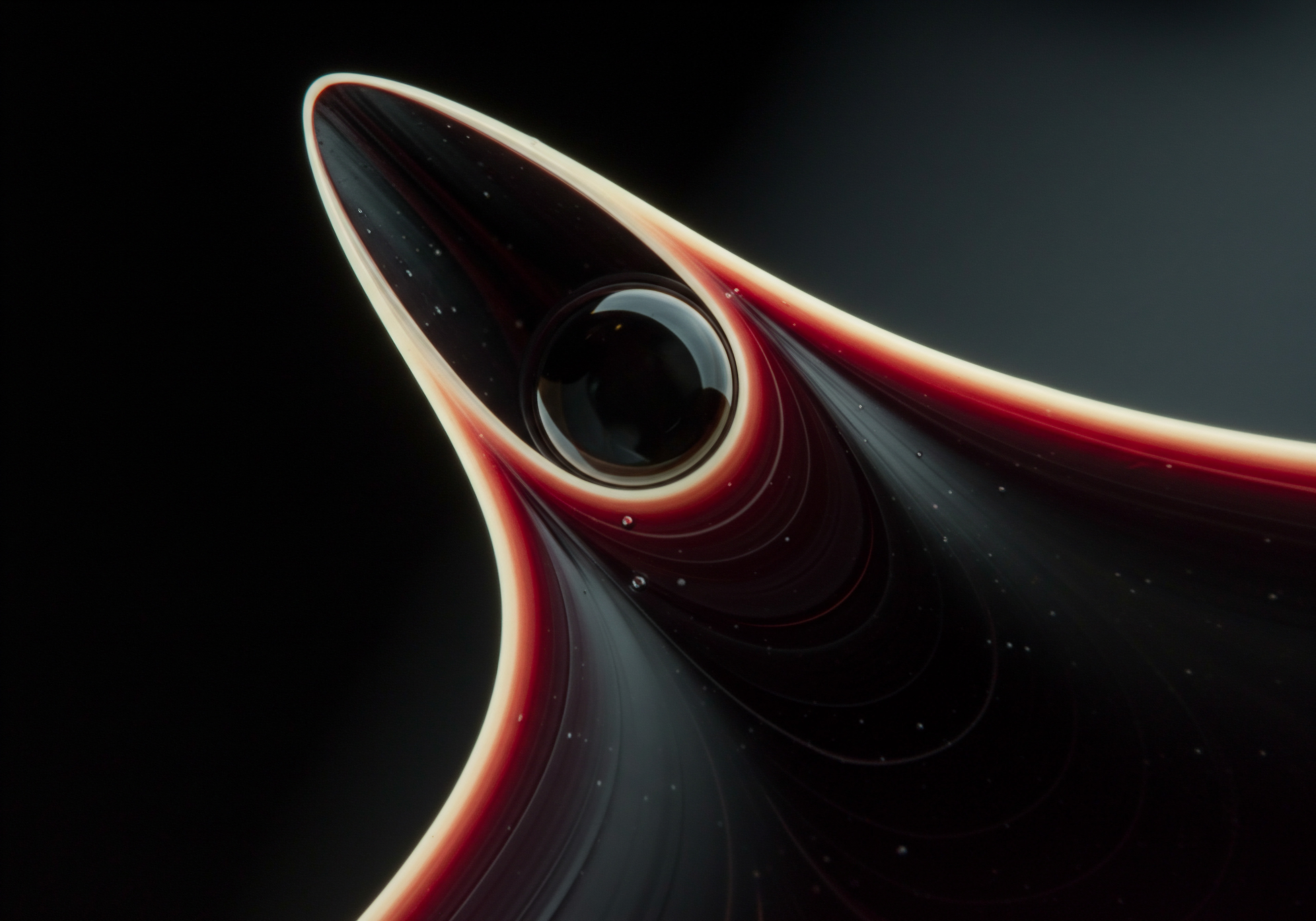
Understanding Inventory Forecasting Basics
Inventory forecasting is not about gazing into a crystal ball; it is a practical, data-driven approach to predict future demand for your products. For small to medium businesses (SMBs), accurate forecasting is the bedrock of efficient operations, directly impacting profitability and customer satisfaction. Without a clear picture of anticipated demand, SMBs often face two detrimental scenarios ● overstocking, leading to tied-up capital, storage costs, and potential obsolescence, or understocking, resulting in lost sales, dissatisfied customers, and damage to brand reputation.
Think of a local bakery. If they overestimate demand for croissants on a Sunday morning, they are left with unsold goods, ingredients wasted, and reduced profits. Conversely, if they underestimate, they disappoint customers who came specifically for those croissants, potentially losing future business to competitors who are better prepared. Inventory forecasting, even in its simplest form, helps mitigate these risks.
At its core, inventory forecasting Meaning ● Inventory forecasting, crucial for SMB growth, employs data analysis to predict future demand, optimizing stock levels. aims to answer a simple yet vital question ● “How much of each product should I have in stock to meet anticipated customer demand over a specific period?” This period can vary ● weekly, monthly, quarterly, or even annually ● depending on the business type, industry, and product lifecycle. For a fast-moving consumer goods (FMCG) business, weekly or even daily forecasts might be necessary. For a business selling seasonal products, like holiday decorations, annual forecasts with monthly adjustments are more appropriate.
For SMBs, especially those new to formal forecasting, the prospect might seem daunting. However, the beauty of using Google Sheets Meaning ● Google Sheets, a cloud-based spreadsheet application, offers small and medium-sized businesses (SMBs) a cost-effective solution for data management and analysis. lies in its accessibility and user-friendliness. You do not need expensive, complex software to get started. With basic spreadsheet skills and a structured approach, you can implement effective inventory forecasting using tools you likely already have.
The initial step is to recognize that perfect accuracy is unattainable. Forecasting is about reducing uncertainty, not eliminating it entirely. External factors like economic shifts, competitor actions, and unexpected events can always influence demand. The goal is to create a forecast that is reliable enough to guide your inventory decisions effectively, allowing you to adapt and adjust as needed.
Starting with Google Sheets means embracing a practical, hands-on approach. It is about building a forecasting system that evolves with your business, becoming more refined and accurate as you gather more data and experience. This guide will break down the process into manageable steps, ensuring that even SMBs with limited resources can implement a robust inventory forecasting system.
Inventory forecasting, especially for SMBs, is about making informed decisions to balance stock levels and meet customer demand, not achieving perfect predictions.

Setting Up Your First Google Sheet for Forecasting
Before diving into formulas and calculations, the foundation of effective forecasting in Google Sheets is a well-organized spreadsheet. Think of your Google Sheet as your inventory forecasting command center. It needs to be structured logically and intuitively to make data entry, analysis, and interpretation as seamless as possible.
Start by creating a new Google Sheet. A clear and descriptive name, such as “Inventory Forecast – [Your Business Name]” or “Product Demand Planning,” will help you easily locate and identify it later. Within this sheet, you will need to set up distinct columns to house your essential data. Consider these fundamental columns as your starting point:
- Product Name/SKU ● This is your primary identifier for each item in your inventory. Use a consistent naming convention or SKU (Stock Keeping Unit) system to avoid confusion. For instance, instead of just “T-shirt,” use “T-Shirt – Blue – Size M” or a unique SKU like “TSH-BLU-M”.
- Historical Sales Data ● This is the backbone of your forecast. You need historical sales figures for each product over a relevant period. Decide on your forecasting period (e.g., monthly) and gather sales data for at least the past year, ideally two to three years if available. Separate columns for each period (e.g., “Sales – Jan 2023,” “Sales – Feb 2023,” etc.). If you are a new business without historical sales data, you will need to rely on industry benchmarks, market research, or initial sales projections as a starting point.
- Lead Time ● This is the time it takes from placing an order with your supplier to receiving the inventory in your warehouse or store. Accurate lead time information is crucial for ensuring timely reordering and preventing stockouts. Lead times can vary depending on the supplier, product, and shipping methods. Maintain a column for the lead time (in days or weeks) for each product.
- Unit Cost ● Knowing the cost of each unit is important for inventory valuation, profitability analysis, and making informed reordering decisions. Include a column for the unit cost of each product.
- Current Stock Level ● This column reflects your current on-hand inventory for each product. Regularly update this column to maintain an accurate picture of your inventory position.
- Forecasted Demand ● This is where your forecasting calculations will be placed. Initially, this column might be empty or contain basic estimations. As you implement forecasting techniques, this column will populate with your calculated demand forecasts.
- Reorder Point ● The reorder point is the inventory level at which you need to place a new order to avoid stockouts, considering lead time and anticipated demand during that lead time. This is a critical value for automated reordering and inventory control. You will calculate this based on your forecast and lead time.
- Order Quantity ● Based on your forecasted demand, unit cost, and potentially economic order quantity (EOQ) considerations (which we will discuss later), this column will indicate the recommended order quantity for each product.
Consider adding columns for other relevant information, such as supplier details, product categories, seasonality factors (if applicable), and minimum order quantities from suppliers. The more organized and comprehensive your initial setup, the more effective your forecasting and inventory management Meaning ● Inventory management, within the context of SMB operations, denotes the systematic approach to sourcing, storing, and selling inventory, both raw materials (if applicable) and finished goods. will become.
Remember to keep your data clean and consistent. Data accuracy is paramount for reliable forecasting. Regularly review and update your Google Sheet to ensure data integrity. This initial setup is a crucial investment that will pay dividends in the long run, streamlining your inventory forecasting process and providing a solid foundation for growth.

Simple Forecasting Methods ● Moving Averages
For SMBs just starting with inventory forecasting, simplicity and ease of implementation are key. The moving average method is an excellent starting point. It is straightforward to understand, easy to calculate in Google Sheets, and provides a basic yet effective way to forecast demand based on historical sales data. The core idea behind the moving average is to smooth out fluctuations in past sales to identify underlying trends and patterns.
Imagine you are tracking the weekly sales of a specific product. Sales might fluctuate week to week due to various factors ● promotions, day of the week, local events, random variations. A moving average helps to filter out these short-term fluctuations and reveal the general direction of sales. It does this by averaging sales data over a specific period, the “moving average period,” and then “moving” this period forward in time to generate forecasts for subsequent periods.
How to Calculate Moving Average in Google Sheets ●
- Choose Your Moving Average Period ● This is the number of past periods you will average to generate a forecast. Common periods are 3 months, 6 months, or 12 months. A shorter period (e.g., 3 months) makes the forecast more responsive to recent changes in demand but also more susceptible to short-term fluctuations. A longer period (e.g., 12 months) provides a smoother forecast but might lag behind significant shifts in demand trends. For initial setup, a 3-month or 6-month moving average is a good starting point for many SMBs.
- Calculate the Average ● In your Google Sheet, in the “Forecasted Demand” column, for the first period you want to forecast (e.g., next month), use the AVERAGE function to calculate the average of the sales data from the chosen moving average period.
- Example ● Let’s say you are using a 3-month moving average to forecast sales for April 2024. Your historical sales data for January, February, and March 2024 are in columns B, C, and D respectively, in rows corresponding to each product. In the “Forecasted Demand” column (e.g., column E), for the row of a specific product, you would enter the formula ● =AVERAGE(B2:D2) (assuming your data starts from row 2). This formula calculates the average of sales from January to March and uses it as the forecast for April.
- Move the Average Forward ● To forecast for the next period (e.g., May 2024), you “move” the averaging period forward by one period. So, for May’s forecast, you would average sales from February, March, and April. In Google Sheets, you can easily drag the formula down to apply it to all products and adjust the cell ranges accordingly as you move forward in time.
Limitations of Moving Averages ● While simple and useful, moving averages have limitations. They are best suited for products with relatively stable demand patterns. They do not effectively capture trends (increasing or decreasing demand over time) or seasonality (predictable fluctuations based on time of year).
For example, if your product sales are consistently growing, a moving average will lag behind the actual demand, leading to under-forecasting. Similarly, if you sell seasonal products, a simple moving average will not account for the seasonal peaks and troughs in demand.
Despite these limitations, moving averages are a valuable starting point for SMBs. They provide a foundation for understanding forecasting principles and can be a significant improvement over guesswork or intuition-based inventory decisions. As your business grows and your forecasting needs become more sophisticated, you can then explore more advanced methods that build upon this basic understanding.
For instance, consider a coffee shop using a 4-week moving average to forecast weekly coffee bean orders. By averaging the past four weeks of bean usage, they can get a reasonable estimate for the next week’s demand, adjusting slightly for any known upcoming events or promotions. This simple method helps them avoid running out of beans or overstocking, optimizing their inventory and minimizing waste.
Moving average forecasting provides SMBs with an accessible and easy-to-implement method to predict demand based on past sales, smoothing out short-term fluctuations for better inventory decisions.

Calculating Reorder Points to Avoid Stockouts
Forecasting demand is only half the battle. The real value of inventory forecasting lies in using those forecasts to make proactive inventory management decisions, particularly determining when and how much to reorder. The reorder point is a critical metric in this process. It is the inventory level that triggers a new order placement to replenish stock before it runs out, considering the lead time required for replenishment.
Imagine you are managing inventory for a small online bookstore. You have forecasted demand for a popular novel and need to ensure you reorder before you sell out. If you wait until you are completely out of stock to reorder, you will inevitably experience a stockout during the lead time while waiting for the new shipment to arrive, leading to lost sales and customer dissatisfaction.
The reorder point calculation helps you avoid this scenario by providing a buffer. It tells you, “When your inventory level reaches this point, it’s time to reorder.” A basic reorder point calculation considers two key factors:
- Lead Time Demand ● This is the amount of inventory you expect to sell during the lead time (the time it takes to receive a new order from your supplier). To calculate lead time demand, you need your forecasted daily (or weekly, depending on your forecasting period) demand and your lead time in the same time unit.
- Safety Stock ● Safety stock is extra inventory held to buffer against unexpected fluctuations in demand or delays in lead time. It acts as an insurance policy against stockouts due to unforeseen circumstances.
Basic Reorder Point Formula ●
Reorder Point = Lead Time Demand + Safety Stock
Calculating Lead Time Demand ●
If you are forecasting monthly demand, you need to convert your forecast to daily or weekly demand to align with your lead time, which is typically measured in days or weeks. For example, if your forecasted monthly demand for a product is 300 units and there are 30 days in the month, your average daily demand is 300 units / 30 days = 10 units per day. If your lead time for that product is 5 days, then your lead time demand is 10 units/day 5 days = 50 units.
In Google Sheets, assuming your forecasted monthly demand is in column E and lead time in days is in column F, you can calculate lead time demand in column G using the formula ● =E2/30F2 (assuming 30 days in a month for simplicity; adjust the divisor if needed for more accurate daily demand calculation based on average days per month or specific month length).
Determining Safety Stock ●
Safety stock calculation is more subjective and depends on your desired service level (the probability of not experiencing a stockout), the variability of demand, and the variability of lead time. A common approach for SMBs starting out is to use a simple rule of thumb, such as setting safety stock as a percentage of lead time demand (e.g., 20% or 50%). Alternatively, you can base it on a certain number of days’ or weeks’ worth of demand. For instance, you might decide to hold safety stock equivalent to one week’s worth of forecasted demand.
For example, if your lead time demand is 50 units and you decide to hold safety stock equal to 20% of lead time demand, your safety stock would be 50 units 0.20 = 10 units. In Google Sheets, if lead time demand is in column G, you can calculate safety stock in column H as ● =G20.2.
Calculating Reorder Point in Google Sheets ●
Finally, you can calculate the reorder point in column I by summing lead time demand (column G) and safety stock (column H) ● =G2+H2.
Practical Application ●
Once you have calculated the reorder point for each product, you need to monitor your current stock levels (column D in our initial setup). When the stock level for a product approaches or reaches its reorder point, it is time to place a new order. You can use conditional formatting in Google Sheets to visually highlight products that are nearing their reorder points, making it easy to identify items requiring immediate attention. For example, you can set a rule to highlight the “Product Name/SKU” column in red if the “Current Stock Level” (column D) is less than or equal to the “Reorder Point” (column I).
| Metric Forecasted Monthly Demand |
| Formula/Calculation Moving Average (Example) |
| Google Sheets Column (Example) Column E |
| Metric Lead Time (Days) |
| Formula/Calculation Supplier Information |
| Google Sheets Column (Example) Column F |
| Metric Lead Time Demand |
| Formula/Calculation Forecasted Monthly Demand / 30 Lead Time |
| Google Sheets Column (Example) Column G ● =E2/30F2 |
| Metric Safety Stock |
| Formula/Calculation 20% of Lead Time Demand (Example) |
| Google Sheets Column (Example) Column H ● =G20.2 |
| Metric Reorder Point |
| Formula/Calculation Lead Time Demand + Safety Stock |
| Google Sheets Column (Example) Column I ● =G2+H2 |
By implementing reorder point calculations in Google Sheets, even with basic forecasting methods, SMBs can significantly improve their inventory control, minimize stockouts, and optimize inventory levels. This proactive approach to reordering is a fundamental step towards efficient inventory management and improved customer service.
Reorder point calculation in Google Sheets empowers SMBs to proactively manage inventory, preventing stockouts by triggering timely reorders based on lead time demand and safety stock considerations.

Intermediate

Refining Forecasts with Trend Analysis
While moving averages provide a basic forecast, they often fall short when demand exhibits a clear trend ● either consistently increasing or decreasing over time. For SMBs experiencing growth or market shifts, incorporating trend analysis into forecasting becomes essential for greater accuracy. Trend analysis acknowledges that demand is not static; it recognizes patterns of change and projects them into the future.
Consider a startup selling eco-friendly cleaning products online. They have seen consistent sales growth month over month as consumer awareness of sustainable products increases. Using a simple moving average might underestimate future demand because it doesn’t explicitly account for this upward trend. Trend analysis, on the other hand, can identify and quantify this growth trajectory, leading to more realistic and proactive inventory planning.
In Google Sheets, you can incorporate trend analysis using the TREND function. This function uses linear regression to calculate a best-fit straight line through your historical sales data, representing the trend. It then projects this line into the future to generate forecasts. While linear trend analysis assumes a straight-line trend, which might not always perfectly reflect reality, it is a significant step up from moving averages and is relatively easy to implement in Google Sheets.
Using the TREND Function in Google Sheets ●
- Data Preparation ● Ensure you have historical sales data organized chronologically in columns. For example, column B might contain dates (or periods like “Month 1,” “Month 2,” etc.), and column C might contain corresponding sales figures.
- TREND Function Syntax ● The basic syntax of the TREND function is ● =TREND(known_y’s, [known_x’s], [new_x’s], [const]).
- Known_y’s ● This is the range of cells containing your historical sales data (the dependent variable).
- Known_x’s (Optional) ● This is the range of cells containing the corresponding dates or periods (the independent variable). If omitted, Google Sheets assumes sequential numbers starting from 1.
- New_x’s (Optional) ● This is the range of cells representing the periods for which you want to forecast. If omitted, it forecasts for the same periods as known_x’s. To forecast for future periods, you need to provide new period values.
- Const (Optional) ● A boolean value (TRUE or FALSE) to specify whether to force the y-intercept to be zero. Usually omitted or set to TRUE for trend analysis in forecasting.
- Applying TREND for Forecasting ● To forecast demand for future periods, you need to set up your Google Sheet with historical sales data and corresponding period values. For instance, if you have monthly sales data from January 2023 to December 2023 in column C (rows 2 to 13) and corresponding month numbers (1 to 12) in column B (rows 2 to 13), and you want to forecast for the next three months (January, February, March 2024), you would set up:
- Column B (Periods) ● Months 1 to 15 (1-12 for historical, 13-15 for forecast periods)
- Column C (Historical Sales) ● Sales data for Months 1 to 12, empty for Months 13 to 15 initially.
- Column D (Trend Forecast) ● In cell D14 (forecast for Month 13, i.e., Jan 2024), enter the formula ● =TREND(C2:C13, B2:B13, B14). Drag this formula down to cells D15 and D16 to get forecasts for Months 14 and 15 (Feb and Mar 2024).
The TREND function will calculate the linear trend based on your historical sales data (C2:C13) and periods (B2:B13) and then project it to the new period (B14) to generate the forecast. By dragging the formula down, you extend the forecast to subsequent periods.
Interpreting Trend Forecasts ● Trend forecasts are valuable for identifying the direction and magnitude of demand changes. A positive trend indicates increasing demand, requiring proactive inventory buildup. A negative trend signals decreasing demand, suggesting inventory reduction to avoid overstocking.
However, remember that linear trend analysis is a simplification. Real-world demand might exhibit non-linear trends or be influenced by other factors not captured by a simple linear model.
Combining Trend with Moving Averages ● For a more robust intermediate approach, you can combine trend analysis with moving averages. For example, you can use a moving average to smooth out short-term fluctuations and then apply trend analysis to the smoothed data to capture the underlying trend more clearly. This two-step approach can improve forecast accuracy, especially for products with both trend and short-term variability.
Consider a business selling online courses. They have seen a steady increase in course enrollments over the past year. Using trend analysis, they can project this growth into the next quarter, allowing them to plan server capacity, marketing campaigns, and support resources proactively. This trend-based forecasting provides a more strategic advantage compared to reactive inventory management based solely on recent sales averages.
Trend analysis in Google Sheets, using the TREND function, enables SMBs to refine forecasts by incorporating growth or decline patterns, moving beyond simple averages to anticipate demand shifts more accurately.

Incorporating Seasonality into Forecasts
Many SMBs operate in markets with seasonal demand fluctuations. Retail businesses often experience peaks during holidays, fashion businesses see cycles based on seasons, and tourism-related businesses are heavily influenced by travel seasons. Ignoring seasonality in inventory forecasting can lead to significant inaccuracies, resulting in both stockouts during peak seasons and excess inventory during off-seasons.
Imagine a business selling seasonal decorations. Demand for Christmas decorations spikes in November and December, while demand for summer decorations peaks in June and July. Using forecasting methods that do not account for seasonality, like simple moving averages or trend analysis alone, would fail to capture these predictable peaks and troughs, leading to either missed sales during peak seasons or large unsold inventories after the season ends.
To incorporate seasonality in Google Sheets, you can use seasonal indices. Seasonal indices quantify the extent to which demand in a particular period deviates from the average demand. They are calculated based on historical data and represent the typical seasonal pattern. By applying these indices to a base forecast (e.g., a trend forecast), you can adjust it to reflect seasonal variations.
Steps to Incorporate Seasonality in Google Sheets ●
- Calculate Average Demand for Each Season ● First, determine your seasonal periods (e.g., months, quarters). Collect historical sales data for several years, organized by these seasonal periods. For each season (e.g., each month of the year), calculate the average sales over the historical years. For example, calculate the average sales for January across the past three years, then for February, and so on.
- Calculate Overall Average Demand ● Calculate the overall average demand across all periods in your historical data. This is the average demand across all months or quarters over the historical period.
- Calculate Seasonal Indices ● For each season, divide the average demand for that season (from step 1) by the overall average demand (from step 2). This ratio is the seasonal index Meaning ● Seasonal Index, within the realm of SMB operations, is a critical metric that quantifies the degree to which business activity fluctuates based on predictable seasonal factors. for that period. An index greater than 1 indicates above-average demand for that season, while an index less than 1 indicates below-average demand. An index of 1 indicates average demand.
- Apply Seasonal Indices to Forecast ● Generate a base forecast using a method like trend analysis (as described in the previous section) or a moving average. Then, for each period in your forecast, multiply the base forecast by the seasonal index for that period. This adjusts the base forecast to account for the expected seasonal variation.
Example in Google Sheets ●
Assume you have monthly sales data for the past three years (2021-2023) for a seasonal product and want to forecast monthly sales for 2024. Your Google Sheet might be structured as follows:
- Columns A-C ● Sales data for 2021, 2022, 2023 (each column representing a year, rows representing months).
- Column D ● Average Monthly Sales (calculated for each month across the three years, e.g., for January, =AVERAGE(A2:A4)).
- Cell E1 ● Overall Average Sales (average of all monthly averages in column D, e.g., =AVERAGE(D2:D13)).
- Column F ● Seasonal Indices (calculated for each month, e.g., for January, =D2/$E$1).
- Column G ● Trend Forecast (using TREND function on historical sales data, as explained earlier, for 2024 months).
- Column H ● Seasonally Adjusted Forecast (for each month, =G2F2).
Column F will contain the seasonal indices for each month. Column G will contain the base trend forecast for 2024 months. Column H will contain the final seasonally adjusted forecast, obtained by multiplying the trend forecast by the corresponding seasonal index.
Benefits of Seasonal Adjustment ● Incorporating seasonality significantly improves forecast accuracy for businesses with seasonal demand patterns. It allows for better inventory planning, optimized staffing levels, and targeted marketing campaigns Meaning ● Marketing campaigns, in the context of SMB growth, represent structured sets of business activities designed to achieve specific marketing objectives, frequently leveraged to increase brand awareness, drive lead generation, or boost sales. aligned with seasonal peaks. By anticipating seasonal demand variations, SMBs can minimize stockouts during peak seasons, reduce excess inventory in off-seasons, and improve overall profitability.
For example, a toy store can use seasonal indices to forecast demand for different toy categories throughout the year. They would expect high seasonal indices for toys popular during Christmas and lower indices for off-season months. By applying these indices to their base forecasts, they can accurately predict demand fluctuations and adjust their inventory and marketing strategies accordingly, maximizing sales during peak seasons and minimizing losses during slow periods.
Seasonal indices in Google Sheets enable SMBs to factor in predictable demand fluctuations, enhancing forecast accuracy and allowing for optimized inventory and resource allocation across seasonal cycles.

Optimizing Order Quantities with Economic Order Quantity (EOQ)
Determining when to reorder (reorder point) is crucial, but equally important is deciding how much to order each time. Ordering too frequently in small quantities increases ordering costs, while ordering too infrequently in large quantities leads to higher holding costs. Economic Order Quantity (EOQ) is a classic inventory management model that helps SMBs find the optimal order quantity to minimize the total inventory costs, balancing ordering costs and holding costs.
Imagine a small hardware store that sells nails. If they order nails every week in small batches, they incur frequent ordering costs (processing orders, shipping, receiving). If they order nails only once a year in a massive quantity, they significantly increase their holding costs (storage space, insurance, potential obsolescence, tied-up capital). EOQ helps determine the sweet spot ● the order quantity that minimizes the sum of these two cost categories.
EOQ Model Assumptions ● The basic EOQ model relies on several assumptions, including:
- Constant Demand Rate ● Assumes demand is known and constant over time.
- Constant Lead Time ● Assumes lead time is fixed and known.
- Constant Unit Cost ● Assumes the purchase price per unit is constant, regardless of order quantity.
- Constant Ordering Cost ● Assumes the cost to place and receive an order is fixed per order, regardless of quantity.
- Constant Holding Cost ● Assumes the cost to hold one unit in inventory for a period is fixed per unit per period.
- No Stockouts Allowed ● Assumes demand is always met, and stockouts are not permitted (in the basic model).
While these assumptions are simplifications of real-world scenarios, the EOQ model provides a valuable starting point for optimizing order quantities, especially for SMBs dealing with relatively stable demand products.
EOQ Formula ●
EOQ = √(2 Annual Demand Ordering Cost) / Holding Cost per Unit per Year
Components of the EOQ Formula ●
- Annual Demand (D) ● The total demand for the product in a year. You can estimate this using your annual forecast.
- Ordering Cost Per Order (S) ● The fixed cost incurred each time an order is placed. This includes costs like order processing, paperwork, supplier communication, shipping, and receiving. Estimate this cost per order.
- Holding Cost Per Unit Per Year (H) ● The cost of holding one unit of inventory for one year. This includes costs like storage space, warehouse rent, utilities, insurance, taxes, cost of capital tied up in inventory, obsolescence, and spoilage. Holding cost is often expressed as a percentage of the unit cost of the product. For example, if the unit cost is $10 and the annual holding cost percentage is 20%, then the holding cost per unit per year is $10 0.20 = $2.
Calculating EOQ in Google Sheets ●
Assume you have the following data in your Google Sheet:
- Column J ● Annual Demand Forecast
- Cell K1 ● Ordering Cost per Order (e.g., $50)
- Cell L1 ● Holding Cost Percentage (e.g., 20%)
- Column M ● Unit Cost
- Column N ● Holding Cost per Unit per Year (calculated as =M2$L$1)
- Column O ● EOQ (calculated as =SQRT((2J2$K$1)/N2))
Column O will contain the EOQ for each product, calculated using the formula. The SQRT function in Google Sheets calculates the square root.
Using EOQ for Order Quantity Decisions ● The calculated EOQ is the theoretically optimal order quantity to minimize total inventory costs under the EOQ model assumptions. In practice, SMBs may need to adjust the EOQ based on practical considerations, such as:
- Supplier Minimum Order Quantities ● Suppliers often have minimum order quantities. If the EOQ is below the minimum order quantity, you will need to order at least the minimum.
- Storage Capacity ● The EOQ might result in a large order quantity that exceeds your storage capacity. You may need to adjust the order quantity to fit your storage constraints.
- Cash Flow ● Ordering the EOQ quantity might require a significant upfront investment. You may need to adjust the order quantity based on your cash flow constraints.
- Discounts for Quantity Purchases ● Suppliers might offer discounts for larger order quantities. Consider the trade-off between potential discounts and increased holding costs when deviating from the EOQ.
Beyond Basic EOQ ● The basic EOQ model is a starting point. More advanced inventory management techniques, such as incorporating safety stock into EOQ calculations (to account for demand variability and lead time uncertainty) or using dynamic EOQ models (that adjust EOQ based on changing demand patterns), can further refine order quantity optimization. However, for many SMBs, starting with the basic EOQ model in Google Sheets provides a significant improvement over arbitrary order quantity decisions and lays the foundation for more sophisticated inventory management practices as their business scales.
For example, a small e-commerce business selling handcrafted jewelry can use EOQ to determine the optimal order quantity for beads and findings. By calculating their annual demand, ordering costs, and holding costs, they can use EOQ to minimize their total inventory expenses and ensure they have the right amount of materials on hand without overstocking or incurring excessive ordering fees.
Economic Order Quantity (EOQ) in Google Sheets helps SMBs optimize order quantities to minimize total inventory costs by balancing ordering and holding expenses, providing a data-driven approach to inventory replenishment.

Advanced

Implementing Exponential Smoothing for Dynamic Forecasting
While trend analysis and seasonal adjustments enhance forecast accuracy, they often assume relatively stable underlying patterns. In reality, demand patterns can be dynamic, exhibiting shifts, level changes, or evolving trends. Exponential smoothing techniques are a family of forecasting methods designed to adapt to these dynamic patterns, making them powerful tools for advanced inventory forecasting in Google Sheets, especially for SMBs operating in volatile markets.
Imagine a tech startup selling a new software product. Initial adoption might be slow, followed by rapid growth as word spreads, and then potentially a plateau or decline as newer technologies emerge. Simple trend analysis or moving averages might struggle to capture these non-linear demand patterns. Exponential smoothing, with its ability to weigh recent data more heavily than older data, can adapt more effectively to such evolving demand landscapes.
Exponential smoothing methods work by calculating a weighted average of past observations, where the weights decrease exponentially as observations get older. This means that more recent data points have a greater influence on the forecast than older data points. The rate at which the weights decrease is controlled by a smoothing constant, typically denoted as alpha (α), which ranges from 0 to 1.
Types of Exponential Smoothing ● There are several variations of exponential smoothing, each suited for different demand patterns:
- Simple Exponential Smoothing (SES) ● Suitable for data with no trend or seasonality. It smooths out random fluctuations around a constant level. It uses a single smoothing constant (α) to update the forecast level.
- Double Exponential Smoothing (DES) or Holt’s Linear Exponential Smoothing ● Suitable for data with a trend but no seasonality. It smooths both the level and the trend components of the data using two smoothing constants (α for level and β for trend).
- Triple Exponential Smoothing (TES) or Holt-Winters’ Exponential Smoothing ● Suitable for data with both trend and seasonality. It smooths the level, trend, and seasonal components using three smoothing constants (α for level, β for trend, and γ for seasonality). There are two variations ● additive and multiplicative Holt-Winters, depending on whether seasonality is additive or multiplicative.
Implementing Exponential Smoothing in Google Sheets (Example ● Simple Exponential Smoothing) ●
While Google Sheets does not have built-in functions specifically for exponential smoothing, you can implement these methods using formulas. Let’s illustrate with Simple Exponential Smoothing (SES).
- Choose a Smoothing Constant (α) ● Alpha (α) determines how much weight is given to the most recent observation. A higher α (closer to 1) gives more weight to recent data, making the forecast more responsive to changes but also more susceptible to noise. A lower α (closer to 0) gives more weight to past data, resulting in a smoother forecast but slower response to changes. A common starting value for α is 0.2 or 0.3. You can experiment with different values to find what works best for your data. Let’s assume α = 0.2 for this example. Place this value in a cell, say P1, for easy adjustment.
- Initial Forecast ● For the first forecast period (e.g., the second month if you have data starting from the first month), the initial forecast is often set to be equal to the first actual sales value. If your sales data starts in column C (from row 2) and you want to put forecasts in column Q, then in cell Q3 (forecast for period 2), you can initially set it to =C2 (sales in period 1).
- SES Formula ● For subsequent periods, the SES forecast is calculated as ●
Forecastt = α Actual Salest-1 + (1 - α) Forecastt-1. This formula updates the forecast for period t based on the actual sales in the previous period (t-1) and the forecast for the previous period (t-1), weighted by α and (1-α) respectively. - Google Sheets Formula ● In cell Q4 (forecast for period 3), enter the formula ● =P$1C3+(1-P$1)Q3. This formula uses the actual sales in period 2 (C3), the forecast for period 2 (Q3), and the smoothing constant α (P$1 ● using absolute reference $P$1 to keep it constant when dragging the formula down).
- Drag Down the Formula ● Drag the formula in cell Q4 down to apply it to all subsequent periods for which you want to forecast. The SES forecast will be generated dynamically, adapting to changes in sales data over time.
Implementing Double and Triple Exponential Smoothing ● Implementing Double and Triple Exponential Smoothing in Google Sheets involves more complex formulas as they require smoothing multiple components (level, trend, seasonality). You would need to set up formulas to update each component using their respective smoothing constants. Online resources and spreadsheet templates are available that provide detailed formulas and step-by-step guides for implementing DES and TES in Google Sheets. Tools like ExcelSolver also offer add-ins that simplify exponential smoothing implementations within spreadsheets.
Choosing the Right Smoothing Method and Constants ● The choice of exponential smoothing method (SES, DES, TES) depends on the underlying demand pattern of your product. Analyze your historical sales data to identify the presence of trend and seasonality. Experiment with different smoothing constants (α, β, γ) to find values that produce the most accurate forecasts for your specific data.
Techniques like minimizing Mean Absolute Deviation (MAD) or Root Mean Squared Error (RMSE) can be used to optimize smoothing constant values. Google Sheets’ Solver add-on can assist in optimization.
Advantages of Exponential Smoothing ● Exponential smoothing methods are relatively simple to implement, computationally efficient, and adaptive to changing demand patterns. They are particularly useful for short-term to medium-term forecasting and are widely used in inventory management and demand planning. By implementing exponential smoothing in Google Sheets, SMBs can move beyond static forecasting methods and gain a more dynamic and responsive approach to inventory planning, especially in fast-paced or uncertain market conditions.
For example, a subscription box service experiencing rapid subscriber growth and churn can use exponential smoothing to forecast subscriber numbers and box component demand. By adapting to recent trends and fluctuations, they can better manage inventory of box contents, minimize waste, and ensure timely box fulfillment for their subscribers.
Exponential smoothing in Google Sheets provides SMBs with dynamic forecasting capabilities, adapting to evolving demand patterns and improving forecast accuracy in volatile markets through weighted averaging and smoothing constants.

Integrating External Data Sources for Enhanced Forecasting
While historical sales data forms the core of inventory forecasting, relying solely on internal data can limit forecast accuracy, especially when external factors significantly influence demand. Advanced forecasting for SMBs involves integrating external data sources into Google Sheets to capture these external influences and create more comprehensive and predictive models. These external data sources can include market trends, economic indicators, weather data, social media sentiment, and competitor actions.
Consider a business selling ice cream. Their sales are heavily influenced by weather ● demand spikes on hot days and drops on cold days. Relying only on past sales data would not capture this weather-dependent seasonality effectively. Integrating weather forecasts into their Google Sheets forecasting model would allow them to anticipate weather-driven demand fluctuations and adjust ice cream production and staffing levels accordingly.
Types of External Data to Integrate ●
- Market Trends and Industry Reports ● Industry reports, market research Meaning ● Market research, within the context of SMB growth, automation, and implementation, is the systematic gathering, analysis, and interpretation of data regarding a specific market. data, and trend analysis from reputable sources can provide insights into overall market growth, emerging trends, and shifts in consumer preferences. This data can help adjust forecasts for product categories or overall demand. Sources include industry associations, market research firms (e.g., Statista, Nielsen), and government statistical agencies.
- Economic Indicators ● Macroeconomic factors like GDP growth, inflation rates, unemployment rates, and consumer confidence indices can influence overall consumer spending and demand. Integrating relevant economic indicators can improve forecasts, especially for businesses selling non-essential goods or services. Sources include government economic reports and financial news outlets.
- Weather Data ● For businesses whose demand is weather-sensitive (e.g., food and beverage, apparel, outdoor equipment), integrating weather forecasts can significantly improve short-term demand predictions. APIs from weather data providers (e.g., AccuWeather, OpenWeatherMap) can be used to pull real-time and forecasted weather data into Google Sheets.
- Social Media Sentiment and Trends ● Social media data can provide real-time insights into consumer sentiment towards products, brands, and trends. Analyzing social media mentions, hashtags, and sentiment can offer early signals of changing demand or emerging product trends. Tools for social media listening and sentiment analysis can be used to gather this data.
- Competitor Data ● Information about competitor actions, such as price changes, promotions, new product launches, and marketing campaigns, can influence your own demand. Monitoring competitor activities and incorporating this information into your forecasts can improve accuracy, especially in competitive markets. Competitive intelligence tools and market research can be used to gather competitor data.
- Promotional Calendars and Marketing Plans ● Internal data on planned promotions, marketing campaigns, and seasonal events should be explicitly integrated into forecasts. These planned activities will directly impact demand and need to be accounted for in inventory planning.
Methods for Integrating External Data into Google Sheets ●
- Manual Data Import ● For less frequent data updates or smaller datasets, you can manually import data from external sources into Google Sheets. This can be done by copying and pasting data from websites, reports, or downloaded files into your Google Sheet.
- Google Sheets Functions for Data Import ● Google Sheets offers functions like IMPORTDATA, IMPORTHTML, IMPORTXML, and IMPORTFEED to directly import data from web pages, CSV files, HTML tables, XML data, and RSS feeds. These functions can automate data retrieval from publicly available online sources. For example, =IMPORTDATA(“URL_of_CSV_file”) can import data from a CSV file hosted online.
- Google Apps Script for API Integration ● For more complex data integration, especially with APIs that require authentication or data transformation, Google Apps Script can be used. Apps Script allows you to write custom scripts within Google Sheets to connect to APIs, retrieve data, process it, and import it into your spreadsheet. This is particularly useful for integrating weather APIs, social media APIs, or other data services.
- Google Sheets Add-Ons and Connectors ● Various Google Sheets add-ons and connectors are available that simplify data integration Meaning ● Data Integration, a vital undertaking for Small and Medium-sized Businesses (SMBs), refers to the process of combining data from disparate sources into a unified view. with external platforms and services. These add-ons can provide pre-built integrations with CRM systems, marketing platforms, databases, and data warehouses, making it easier to pull data into Google Sheets for forecasting.
- Cloud-Based Data Integration Platforms ● For more advanced and scalable data integration needs, cloud-based data integration platforms (iPaaS) can be used to connect various data sources, transform data, and load it into Google Sheets or Google BigQuery for analysis and forecasting.
Example ● Integrating Weather Data for Ice Cream Sales Forecast ●
Using a weather API (e.g., OpenWeatherMap), you can write a Google Apps Script to fetch daily weather forecasts (e.g., temperature) for your location and import them into a Google Sheet. You can then create a forecasting model that incorporates both historical ice cream sales data and forecasted temperature. For example, you could use regression analysis in Google Sheets (using the LINEST function) to model the relationship between ice cream sales and temperature, and then use this model to forecast future sales based on weather forecasts.
Data Cleaning and Transformation ● When integrating external data, data cleaning and transformation are crucial steps. External data might be in different formats, have missing values, or require preprocessing before it can be used effectively in your forecasting models. Google Sheets offers various functions for data cleaning and transformation, such as CLEAN, TRIM, SUBSTITUTE, REGEXREPLACE, VLOOKUP, and QUERY. Google Apps Script can also be used for more complex data transformations.
By strategically integrating relevant external data sources into Google Sheets, SMBs can significantly enhance the accuracy and predictive power of their inventory forecasts. This data-driven approach enables more proactive and informed inventory decisions, leading to optimized stock levels, reduced costs, and improved responsiveness to market dynamics.
Integrating external data sources into Google Sheets, from market trends to weather data, empowers SMBs to create advanced forecasts that account for external influences, leading to more accurate predictions and proactive inventory management.

Automating Forecasting and Inventory Management with Google Apps Script
As SMBs grow and their forecasting and inventory management needs become more complex, manual data entry, formula updates, and report generation in Google Sheets can become time-consuming and error-prone. Google Apps Script, a JavaScript-based scripting language integrated with Google Workspace, provides a powerful way to automate these tasks, streamlining the entire forecasting and inventory management process. Automation not only saves time and reduces manual effort but also improves accuracy, consistency, and efficiency.
Imagine a rapidly expanding e-commerce business with hundreds of products and daily sales fluctuations. Manually updating forecasts, calculating reorder points, generating purchase orders, and tracking inventory levels in Google Sheets would become a logistical nightmare. Google Apps Script can automate these repetitive tasks, allowing the business to focus on strategic decisions and growth initiatives.
Areas for Automation with Google Apps Script ●
- Automated Data Import and Updates ● Automate the import of historical sales data from e-commerce platforms, POS systems, or databases into Google Sheets on a scheduled basis (e.g., daily or weekly). Similarly, automate the retrieval of external data from APIs (weather, market data) and update your Google Sheets automatically. This ensures your forecasting models always use the latest data.
- Dynamic Forecast Generation ● Automate the execution of your forecasting models (e.g., exponential smoothing, trend analysis) in Google Sheets. Write Apps Script functions to calculate forecasts for new periods automatically whenever new sales data becomes available or on a scheduled basis. Update forecast values in your Google Sheet dynamically.
- Reorder Point and Order Quantity Calculations ● Automate the calculation of reorder points and EOQ based on updated forecasts and inventory levels. Write Apps Script functions to automatically recalculate these values whenever forecasts or inventory data changes.
- Inventory Level Monitoring and Alerts ● Create Apps Script triggers to monitor current stock levels in Google Sheets. Set up rules to automatically send email alerts or notifications when inventory levels for specific products fall below their reorder points, prompting timely reordering actions.
- Automated Purchase Order Generation ● Automate the generation of purchase orders based on reorder point triggers and EOQ calculations. Apps Script can create formatted purchase orders in Google Docs or Sheets, pre-filled with product details, quantities, and supplier information, ready to be sent to suppliers.
- Inventory Reporting and Dashboards ● Automate the generation of inventory reports and dashboards in Google Sheets. Apps Script can aggregate data, perform calculations, and create charts and tables to visualize key inventory metrics (e.g., inventory turnover, stockout rates, holding costs) on a regular schedule (e.g., weekly or monthly). These automated reports provide valuable insights for inventory performance monitoring and decision-making.
- Data Validation and Error Handling ● Implement data validation rules and error handling in your Apps Script code to ensure data integrity and prevent errors in forecasting and inventory calculations. For example, validate data types, check for missing values, and handle potential errors gracefully.
Example ● Automating Reorder Alerts with Google Apps Script ●
Here’s a simplified example of a Google Apps Script function to send email alerts when stock levels fall below reorder points:
function checkReorderPoints() { var spreadsheet = SpreadsheetApp.getActiveSpreadsheet(); var sheet = spreadsheet.getSheetByName("InventoryData"); // Replace "InventoryData" with your sheet name var dataRange = sheet.getDataRange(); var values = dataRange.getValues(); var productColumnIndex = 0; // Column index for Product Name/SKU (adjust as needed) var stockLevelColumnIndex = 4; // Column index for Current Stock Level (adjust as needed) var reorderPointColumnIndex = 7; // Column index for Reorder Point (adjust as needed) var emailAddress = "your_email@example.com"; // Replace with your email address for (var i = 1; i < values.length; i++) { // Start from row 2 (assuming headers in row 1) var productName = values[i][productColumnIndex]; var stockLevel = values[i][stockLevelColumnIndex]; var reorderPoint = values[i][reorderPointColumnIndex]; if (stockLevel <= reorderPoint) { var subject = "Low Inventory Alert ● " + productName; var body = "Inventory level for " + productName + " is below reorder point. Current stock ● " + stockLevel + ", Reorder Point ● " + reorderPoint + ". Please reorder."; MailApp.sendEmail(emailAddress, subject, body); } }
} // Set up a time-driven trigger to run this function periodically (e.g., daily)
function setupTrigger() { ScriptApp.newTrigger('checkReorderPoints') .timeBased() .everyHours(24) // Run every 24 hours (daily) .create();
}
This script iterates through your inventory data in Google Sheets, checks if the stock level for each product is below its reorder point, and sends an email alert if it is. You can set up a time-driven trigger to run this script automatically at regular intervals (e.g., daily) using the setupTrigger function.
Benefits of Automation ● Automating forecasting and inventory management tasks with Google Apps Script provides significant benefits for SMBs:
- Increased Efficiency ● Reduces manual effort and saves time spent on repetitive tasks, freeing up resources for more strategic activities.
- Improved Accuracy ● Minimizes human errors in data entry, calculations, and report generation, leading to more reliable forecasts and inventory decisions.
- Enhanced Consistency ● Ensures consistent application of forecasting methods and inventory management rules, reducing variability and improving process control.
- Proactive Inventory Management ● Enables proactive monitoring of inventory levels, timely reorder alerts, and automated purchase order generation, preventing stockouts and optimizing inventory flow.
- Scalability ● Automates processes to handle increasing data volumes and complexity as the business grows, supporting scalability and sustainable growth.
By leveraging Google Apps Script, SMBs can transform their Google Sheets-based forecasting and inventory management system from a manual spreadsheet to a semi-automated or fully automated solution, achieving significant gains in efficiency, accuracy, and scalability.
Google Apps Script empowers SMBs to automate forecasting and inventory management in Google Sheets, streamlining data import, forecast generation, reorder alerts, and reporting, leading to efficiency gains and improved accuracy.

Advanced Analytics and Machine Learning Integration (Beyond Spreadsheets)
While Google Sheets, especially with Apps Script, offers a robust platform for inventory forecasting and management, for SMBs reaching a certain scale and complexity, the limitations of spreadsheets might become apparent. Advanced analytics and machine learning (ML) tools offer capabilities beyond the scope of spreadsheets, enabling more sophisticated forecasting, predictive inventory optimization, and deeper insights into demand patterns. This section explores how SMBs can transition beyond spreadsheets to leverage advanced analytics and ML for inventory management, while still maintaining accessibility and practicality.
Consider a rapidly growing online retailer with thousands of SKUs, complex seasonal patterns, and intricate supply chains. Managing inventory forecasting and optimization solely in Google Sheets might become challenging to scale and maintain. Advanced analytics and ML platforms provide the infrastructure and algorithms to handle large datasets, complex models, and real-time predictions more effectively.
Limitations of Google Sheets for Advanced Forecasting ●
- Scalability and Performance ● Google Sheets has limitations in handling very large datasets and complex calculations. Performance can degrade significantly with large spreadsheets and computationally intensive forecasting models, especially when dealing with thousands of products and years of historical data.
- Limited Statistical and ML Capabilities ● While Google Sheets offers basic statistical functions, it lacks advanced statistical modeling capabilities and built-in machine learning algorithms. Implementing complex forecasting models or ML-based predictive analytics within Google Sheets can be cumbersome and inefficient.
- Data Integration Complexity ● Integrating data from numerous diverse sources (e-commerce platforms, databases, APIs, cloud services) can become complex and challenging to manage within Google Sheets, especially for real-time data integration and transformation.
- Collaboration and Version Control ● While Google Sheets offers collaboration features, managing complex forecasting models, scripts, and data pipelines collaboratively and maintaining version control can be less robust compared to dedicated data science and analytics platforms.
- Deployment and Automation at Scale ● Deploying and automating advanced forecasting models and inventory optimization processes at scale, with real-time predictions and seamless integration with operational systems, is more challenging to achieve solely within Google Sheets.
Transitioning to Advanced Analytics and ML Platforms ● For SMBs ready to move beyond spreadsheet limitations, several accessible and SMB-friendly advanced analytics and ML platforms are available:
- Google Cloud AI Platform ● Google Cloud offers a comprehensive suite of AI and ML services, including Vertex AI, BigQuery ML, and AI Platform Notebooks. These services provide scalable infrastructure, pre-built ML algorithms, and tools for building, training, and deploying custom ML models for forecasting and predictive analytics. Integration with Google Sheets and other Google Workspace tools is seamless.
- Amazon SageMaker ● Amazon SageMaker is a fully managed ML service that provides a wide range of ML algorithms, tools for data preparation, model building, training, and deployment. It offers scalability, flexibility, and integration with other AWS services. SageMaker can be used for building advanced forecasting models and integrating them with inventory management systems.
- Microsoft Azure Machine Learning ● Azure Machine Learning provides a cloud-based platform for building, deploying, and managing ML models. It offers a visual interface, pre-built algorithms, and support for various programming languages. Azure ML can be used for advanced forecasting and integration with Microsoft Excel and other Microsoft ecosystem tools.
- Dataiku DSS ● Dataiku Data Science Studio (DSS) is a collaborative data science platform that provides a visual interface for data preparation, analysis, model building, and deployment. It supports various data sources, ML algorithms, and deployment options. Dataiku DSS is designed for both data scientists and business users, making it accessible to SMBs.
- RapidMiner ● RapidMiner is a data science platform that offers a visual workflow designer for data mining, machine learning, and predictive analytics. It provides a wide range of algorithms and integrations with various data sources. RapidMiner is available in both desktop and cloud versions, suitable for SMBs with varying levels of technical expertise.
ML Techniques for Advanced Inventory Forecasting ● Advanced analytics and ML platforms enable SMBs to leverage more sophisticated forecasting techniques, including:
- Time Series Forecasting with ML ● Machine learning algorithms like Recurrent Neural Networks (RNNs), Long Short-Term Memory networks (LSTMs), and Prophet (developed by Facebook) are well-suited for time series forecasting. These models can capture complex temporal dependencies, non-linear patterns, and seasonality more effectively than traditional statistical methods.
- Demand Forecasting with Regression and Classification ● Regression models (e.g., linear regression, polynomial regression, random forests) can be used to forecast demand based on various factors, including historical sales, seasonality, promotions, external data (weather, economic indicators), and marketing spend. Classification models can be used to predict demand categories (e.g., high, medium, low) or stockout probabilities.
- Predictive Inventory Optimization ● ML models can be used to optimize inventory levels dynamically, taking into account demand forecasts, lead times, supplier reliability, holding costs, ordering costs, and service level targets. Reinforcement learning and optimization algorithms can be used to determine optimal reorder points, order quantities, and safety stock levels in real-time.
- Anomaly Detection for Demand Spikes and Drops ● ML-based anomaly detection algorithms can identify unusual spikes or drops in demand, alerting inventory managers to investigate potential causes (e.g., unexpected events, supply chain disruptions, data errors) and adjust forecasts and inventory plans accordingly.
- Personalized Demand Forecasting ● For businesses with customer-level data, ML models can be used to create personalized demand forecasts for individual customers or customer segments, enabling targeted marketing, personalized recommendations, and optimized inventory allocation.
Bridging the Gap ● Gradual Transition and Hybrid Approaches ● Transitioning from Google Sheets to advanced analytics and ML platforms does not need to be an abrupt shift. SMBs can adopt a gradual approach, starting with specific areas or product categories where advanced forecasting and optimization can provide the most significant impact. Hybrid approaches, combining Google Sheets for basic forecasting and reporting with cloud-based ML platforms for advanced modeling and optimization, can be effective. Data can be exported from Google Sheets to ML platforms for model training and prediction, and results can be imported back into Google Sheets for visualization and operational use.
For example, an SMB might continue using Google Sheets for forecasting and managing inventory for their core product lines while using Google Cloud AI Platform to build and deploy advanced ML models for forecasting demand for new product launches or for optimizing inventory for high-value, fast-moving items. This hybrid approach allows SMBs to leverage the benefits of both spreadsheets and advanced analytics, scaling their forecasting capabilities as their business evolves.
By exploring advanced analytics and machine learning options, SMBs can unlock a new level of sophistication in their inventory forecasting and management, moving beyond spreadsheet limitations to achieve greater accuracy, predictive power, and operational efficiency. This transition, whether gradual or more comprehensive, represents a strategic investment in data-driven decision-making and long-term competitive advantage.
Advanced analytics and machine learning platforms offer SMBs scalable and sophisticated tools beyond Google Sheets for complex forecasting, predictive inventory optimization, and deeper demand insights, enabling a transition towards data-driven, ML-powered inventory management.

References
- Hyndman, R.J., & Athanasopoulos, G. (2021). Forecasting ● principles and practice. 3rd edition. OTexts.
- Nahmias, S., & Olsen, T. L. (2015). Production and operations analysis. Waveland Press.
- Silver, E. A., Pyke, D. F., & Peterson, R. (1998). Inventory management and production planning and scheduling. John Wiley & Sons.

Reflection
The journey of inventory forecasting within SMBs, particularly using accessible tools like Google Sheets, reveals a fundamental truth about business operations ● adaptability is paramount. While sophisticated algorithms and advanced analytics offer precision, the true advantage lies in the continuous refinement of forecasting processes, irrespective of the tools employed. The discordance arises when SMBs fixate on achieving perfect predictions, neglecting the iterative learning and strategic adjustments that forecasting should enable.
Inventory forecasting, therefore, should be viewed less as a definitive answer and more as an ongoing dialogue with market dynamics, a conversation facilitated by data and refined by practical experience, allowing for course correction and resilience in the face of inevitable business uncertainties. This perspective shifts the focus from forecast accuracy as an end goal to forecast utility as a strategic instrument for navigating the complexities of supply and demand.
Actionable Google Sheets guide for SMBs to master inventory forecasting, driving efficiency and growth.

Explore
Google Sheets Inventory Templates for SMBsStreamlining Inventory Forecasting in 3 Steps with SheetsData-Driven Inventory Strategy for SMB Growth Using Spreadsheets