
Fundamentals

Understanding Social Media Reporting For Small Businesses
Social media has moved from a mere communication channel to a vital business tool, especially for small to medium businesses (SMBs). It’s where customers discover brands, engage with them, and make purchasing decisions. However, simply having a social media presence isn’t enough.
To truly leverage social media for growth, SMBs Meaning ● SMBs are dynamic businesses, vital to economies, characterized by agility, customer focus, and innovation. need to understand how their efforts are performing. This is where social media reporting Meaning ● Social Media Reporting, in the context of SMBs, signifies the systematic collection, analysis, and interpretation of data derived from social media platforms to inform strategic business decisions. comes into play.
Social media reporting is the process of collecting and analyzing data from your social media platforms to understand your performance, audience, and the effectiveness of your strategies. For SMBs, this isn’t just about vanity metrics like likes and followers. It’s about understanding what’s driving real business results ● website traffic, lead generation, sales, and brand building. Without proper reporting, SMBs are essentially flying blind, wasting resources on strategies that don’t work and missing opportunities to optimize what does.
Imagine a local bakery using Instagram to promote their daily specials. Without reporting, they might post beautiful pictures of pastries, but they wouldn’t know if these posts are actually driving customers to their store or online ordering system. Are they reaching the right audience? Which types of posts are most effective?
Are their social media efforts translating into increased sales? These are the questions social media reporting can answer.
Effective social media reporting helps SMBs:
- Measure ROI ● Understand which social media activities are delivering the best return on investment.
- Optimize Content Strategy ● Identify what content resonates with their audience and what doesn’t, allowing for data-driven content creation.
- Improve Audience Engagement ● Learn about audience demographics, preferences, and behavior to tailor content and messaging for better engagement.
- Track Campaign Performance ● Evaluate the success of specific social media campaigns, from product launches to promotional events.
- Benchmark Against Competitors ● Understand how their social media performance stacks up against industry benchmarks and competitors (within ethical and publicly available data limits).
- Make Data-Driven Decisions ● Shift from guesswork to informed decision-making, ensuring social media efforts are aligned with overall business goals.
For an SMB owner juggling multiple responsibilities, the thought of adding “social media reporting” to the list can seem daunting. This is where automation Meaning ● Automation for SMBs: Strategically using technology to streamline tasks, boost efficiency, and drive growth. becomes indispensable. Automating social media reporting not only saves time but also ensures consistent, accurate, and insightful reports that can drive strategic business decisions. This guide will focus on how Google Looker Studio can be the key to unlocking this automation for your SMB.
Social media reporting is crucial for SMBs to understand performance, optimize strategies, and drive real business results beyond vanity metrics.

Introducing Google Looker Studio For Automated Reporting
Google Looker Studio (formerly Data Studio) is a free, powerful data visualization tool that’s part of the Google Marketing Platform. It allows you to connect to various data sources, visualize data in interactive dashboards and reports, and, crucially for SMBs, automate the reporting process. Think of Looker Studio as your central command center for social media data, transforming raw numbers into actionable insights Meaning ● Actionable Insights, within the realm of Small and Medium-sized Businesses (SMBs), represent data-driven discoveries that directly inform and guide strategic decision-making and operational improvements. without requiring hours of manual data wrangling.
Why choose Looker Studio for automating social media reporting? Several compelling reasons make it an ideal choice for SMBs:
- Free and Accessible ● Unlike many premium reporting tools, Looker Studio is completely free to use. This makes it exceptionally budget-friendly for SMBs. You only need a Google account to get started.
- User-Friendly Interface ● While powerful, Looker Studio is designed with user-friendliness in mind. It offers a drag-and-drop interface, pre-built templates, and intuitive controls, making it accessible even for those without advanced data analysis Meaning ● Data analysis, in the context of Small and Medium-sized Businesses (SMBs), represents a critical business process of inspecting, cleansing, transforming, and modeling data with the goal of discovering useful information, informing conclusions, and supporting strategic decision-making. skills.
- Wide Range of Data Connectors ● Looker Studio seamlessly connects to a vast array of data sources, including Google’s own platforms (like Google Analytics, Google Sheets, YouTube) and, importantly, social media platforms through partner connectors. This means you can pull data from Facebook, Instagram, Twitter, LinkedIn, and more, all into one place.
- Customizable Dashboards and Reports ● Looker Studio allows for highly customizable dashboards and reports. You can choose from various chart types, tables, scorecards, and more to visualize your data in a way that best tells your story and highlights key performance indicators Meaning ● Key Performance Indicators (KPIs) represent measurable values that demonstrate how effectively a small or medium-sized business (SMB) is achieving key business objectives. (KPIs) for your SMB.
- Automated Reporting and Scheduling ● Once you’ve set up your reports, Looker Studio can automate the process of data collection and report generation. You can schedule reports to be automatically updated and delivered to your inbox or team on a daily, weekly, or monthly basis. This eliminates manual reporting efforts and ensures you always have up-to-date insights.
- Collaboration and Sharing ● Looker Studio facilitates easy collaboration. You can share your dashboards and reports with team members, partners, or clients, controlling access levels as needed. This makes it a valuable tool for team-based social media management and reporting.
- Integration with Google Ecosystem ● For SMBs already using Google Workspace (Gmail, Google Drive, Google Sheets, etc.), Looker Studio integrates seamlessly into their existing ecosystem, simplifying workflows and data management.
Consider a small e-commerce store using Facebook and Instagram for marketing. Manually compiling reports from each platform would be time-consuming and prone to errors. With Looker Studio, they can connect their Facebook and Instagram Ads accounts, Google Analytics (to track website traffic from social media), and even a Google Sheet containing their sales data. They can then create a dashboard showing ad performance, website conversions from social media, and the overall ROI of their social media marketing efforts, all automatically updated and delivered weekly to their marketing team.
Looker Studio empowers SMBs to move beyond manual, fragmented reporting to a streamlined, automated system that provides a holistic view of their social media performance and its impact on their business. It’s about turning social media data into a strategic asset, not just a collection of numbers.
Google Looker Studio offers SMBs a free, user-friendly, and powerful solution for automating social media reporting, centralizing data, and gaining actionable insights.

Setting Up Your First Looker Studio Social Media Report ● Step-By-Step
Getting started with Looker Studio for social media reporting might seem like a technical hurdle, but it’s surprisingly straightforward. This step-by-step guide will walk you through the initial setup process, focusing on creating a basic report that pulls data from a social media platform. For this example, we’ll use Facebook Pages, a common platform for many SMBs.

Step 1 ● Accessing Looker Studio and Creating a New Report
First, navigate to the Looker Studio website (lookerstudio.google.com) and sign in with your Google account. If you haven’t used Looker Studio before, you’ll be greeted with a welcome screen. To create a new report, click on the “Create” button in the top left corner and select “Report.”

Step 2 ● Connecting to Your Social Media Data Source
Once you create a new report, Looker Studio will prompt you to “Connect to data.” This is where you’ll choose your social media platform as the data source. In the “Connect to Data” panel, you’ll see a list of connectors. Since we’re using Facebook Pages as an example, search for “Facebook Pages” in the search bar or scroll down to find it under the “Partner Connectors” section. Click on “Facebook Pages.”
You might be asked to authorize Looker Studio to access your Facebook account. Follow the prompts to grant the necessary permissions. Once authorized, you’ll see a configuration screen for the Facebook Pages connector. Here, you’ll need to select the specific Facebook Page you want to pull data from.
Use the dropdown menus to choose your Facebook account and then the relevant Page. After selecting your Page, click “Connect” in the top right corner.

Step 3 ● Exploring the Data and Adding Charts
After successfully connecting to your Facebook Page data, Looker Studio will add a default table to your report canvas, displaying some basic metrics. This is your raw data source visualized. Now, let’s start building a meaningful report by adding different charts.
To add a chart, click on “Add a chart” in the toolbar. You’ll see a variety of chart types available ● time series, bar charts, pie charts, scorecards, and more. For a basic social media report, let’s add a few key charts:
- Time Series Chart for Page Reach ● Select “Time series chart.” Drag it onto your canvas. In the chart properties panel on the right, ensure “Date” is selected as the dimension (if not, drag “Date” from the “Available Fields” panel to the “Dimension” field). For the metric, select “Reach” (or search for it and drag it to the “Metric” field). This chart will show how your Page reach has trended over time.
- Scorecard for Total Page Likes ● Click “Add a chart” again and select “Scorecard.” Place it on your canvas. For the metric, select “Likes.” This scorecard will display the total number of likes your Page has.
- Bar Chart for Post Engagement Rate ● Select “Bar chart.” Position it on the canvas. For the dimension, choose “Post” (or “Post ID”). For the metric, you might not have a pre-calculated “Engagement Rate” field. In this case, you’ll need to create a calculated field. Click “Add metric” and then “+ Create field.” Name the field “Engagement Rate.” Enter the formula ●
(Post Reactions + Post Comments + Post Shares) / Reach. Ensure the aggregation is “Average” or “Sum” depending on what you want to represent. Click “Save” and then select your newly created “Engagement Rate” metric for the bar chart. This chart will show the engagement rate for each of your posts, helping you identify top-performing content.

Step 4 ● Customizing Your Report and Adding Branding
Looker Studio allows for extensive customization to make your reports visually appealing and brand-consistent. You can:
- Change the Theme ● Go to “Theme and Layout” in the toolbar and choose from pre-set themes or customize colors, fonts, and backgrounds.
- Add Your Logo ● Click “Add an image” in the toolbar and upload your SMB’s logo to brand your report.
- Add Text Boxes ● Use “Add text” to add titles, descriptions, or annotations to your report, providing context and insights.
- Resize and Rearrange Charts ● Drag and resize charts to create a visually balanced and easy-to-read layout.

Step 5 ● Saving and Sharing Your Report
Once you’re satisfied with your basic report, give it a descriptive name by clicking on “Untitled Report” in the top left corner and typing in a name like “Facebook Page Performance Report.” Looker Studio automatically saves your work as you go, so there’s no need to manually save. To share your report, click on the “Share” button in the top right corner. You can invite specific people by email address, grant access to anyone with the link, and control whether viewers can only view or also edit the report. For automated delivery, we’ll cover scheduling in the next section.
This initial setup provides a foundational Facebook Page performance report. You can expand on this by adding more charts, metrics, and pages from other social media platforms as you become more comfortable with Looker Studio. The key is to start simple and gradually build complexity as your reporting needs evolve.
Creating your first Looker Studio report involves connecting to your social media data source, adding relevant charts, customizing the report’s appearance, and then saving and sharing it.

Essential Metrics To Track For Smb Social Media Success
With your basic Looker Studio report set up, it’s crucial to understand which metrics are truly important for SMB social media Meaning ● Strategic use of social platforms by SMBs for growth, engagement, and customer relationship management, driven by data and automation. success. Vanity metrics like follower count and likes can be tempting to focus on, but they often don’t directly translate to business outcomes. SMBs should prioritize metrics that reflect engagement, reach, and, most importantly, contribute to business goals like website traffic, leads, and sales.
Here’s a breakdown of essential social media metrics for SMBs, categorized by their business relevance:

Engagement Metrics
Engagement metrics measure how actively your audience interacts with your content. High engagement indicates that your content resonates with your audience and can lead to stronger brand relationships and organic reach.
- Reach ● The number of unique users who have seen your content. Reach indicates the potential audience size you’re capturing.
- Impressions ● The total number of times your content has been displayed, including multiple views by the same user. Impressions reflect the overall visibility of your content.
- Engagement Rate ● The percentage of your audience that interacts with your content (likes, comments, shares, saves, clicks). Calculated as (Total Engagements / Reach) 100%. A key indicator of content resonance.
- Comments ● The number of comments on your posts. Comments indicate active participation and can spark conversations.
- Shares ● The number of times your content has been shared by users. Shares amplify your reach and indicate valuable, shareable content.
- Saves ● (Especially relevant on platforms like Instagram and Pinterest) The number of times users save your content. Saves suggest content that users find valuable and want to revisit later.
- Click-Through Rate (CTR) ● (For posts with links) The percentage of users who click on the link in your post. Calculated as (Clicks / Impressions) 100%. Crucial for driving traffic to your website or landing pages.

Reach and Awareness Metrics
These metrics focus on how widely your brand and content are being seen.
- Follower Growth Meaning ● Growth for SMBs is the sustainable amplification of value through strategic adaptation and capability enhancement in a dynamic market. Rate ● The rate at which your follower count is increasing over time. Indicates audience growth and brand interest.
- Share of Voice ● (Requires more advanced tools or manual tracking) Your brand’s mentions and conversations compared to competitors within your industry. Reflects brand visibility and market presence in social media conversations.
- Website Traffic from Social Media ● (Tracked in Google Analytics, then integrated into Looker Studio) The amount of traffic your website receives from social media platforms. Directly links social media activity to website visits.

Conversion and Business Outcome Metrics
These are the metrics that directly tie social media activity to tangible business results.
- Leads Generated from Social Media ● (Requires tracking mechanisms like UTM parameters and conversion tracking) The number of leads generated directly from social media campaigns or posts. Demonstrates lead generation Meaning ● Lead generation, within the context of small and medium-sized businesses, is the process of identifying and cultivating potential customers to fuel business growth. effectiveness of social media.
- Sales/Revenue from Social Media ● (Requires e-commerce tracking or sales attribution models) The revenue directly attributable to social media efforts. The ultimate measure of social media ROI Meaning ● Social Media ROI, within the SMB landscape, represents the tangible benefit—often monetary, but also encompassing brand equity and customer loyalty—derived from investments in social media marketing initiatives. for sales-driven SMBs.
- Customer Acquisition Cost (CAC) from Social Media ● (Requires ad spend data and customer tracking) The cost of acquiring a customer through social media marketing. Helps optimize ad spending and campaign efficiency.
- Customer Lifetime Value (CLTV) from Social Media ● (More complex to track, but valuable long-term) The projected revenue a customer acquired through social media will generate over their relationship with your business. Provides a long-term perspective on social media customer value.
Table 1 ● Essential Social Media Metrics for SMBs
| Metric Category Engagement |
| Metric Reach |
| Description Unique users who saw content |
| Business Relevance Potential audience size |
| Metric Category Engagement |
| Metric Impressions |
| Description Total views of content |
| Business Relevance Content visibility |
| Metric Category Engagement |
| Metric Engagement Rate |
| Description % of audience interacting |
| Business Relevance Content resonance, audience interest |
| Metric Category Engagement |
| Metric Comments, Shares, Saves |
| Description Specific engagement actions |
| Business Relevance Audience participation, content value |
| Metric Category Engagement |
| Metric CTR (Click-Through Rate) |
| Description % clicking on links |
| Business Relevance Website traffic generation |
| Metric Category Reach & Awareness |
| Metric Follower Growth Rate |
| Description Rate of follower increase |
| Business Relevance Audience growth, brand interest |
| Metric Category Reach & Awareness |
| Metric Share of Voice |
| Description Brand mentions vs. competitors |
| Business Relevance Brand visibility in conversations |
| Metric Category Reach & Awareness |
| Metric Website Traffic from Social Media |
| Description Traffic from social platforms |
| Business Relevance Direct link to website visits |
| Metric Category Conversion & Outcomes |
| Metric Leads from Social Media |
| Description Leads generated via social |
| Business Relevance Lead generation effectiveness |
| Metric Category Conversion & Outcomes |
| Metric Sales/Revenue from Social Media |
| Description Revenue from social platforms |
| Business Relevance Social media ROI (sales) |
| Metric Category Conversion & Outcomes |
| Metric CAC (Customer Acquisition Cost) |
| Description Cost to acquire customer via social |
| Business Relevance Ad spend efficiency |
| Metric Category Conversion & Outcomes |
| Metric CLTV (Customer Lifetime Value) |
| Description Long-term value of social customers |
| Business Relevance Long-term ROI, customer value |
For SMBs just starting with social media reporting, focusing on engagement metrics Meaning ● Engagement Metrics, within the SMB landscape, represent quantifiable measurements that assess the level of audience interaction with business initiatives, especially within automated systems. (Reach, Engagement Rate, CTR) and website traffic from social media is a solid starting point. As your reporting matures, you can gradually incorporate conversion and business outcome metrics to gain a more comprehensive understanding of your social media ROI. Remember to choose metrics that align with your specific business goals and social media strategy.
Prioritize social media metrics that reflect engagement, reach, and business outcomes like website traffic, leads, and sales for meaningful SMB reporting.

Avoiding Common Pitfalls In Early Social Media Reporting
As SMBs begin automating their social media reporting with Looker Studio, it’s easy to fall into common pitfalls that can hinder the effectiveness of your efforts. Being aware of these potential mistakes early on can save time, resources, and frustration, ensuring your reporting drives positive results.
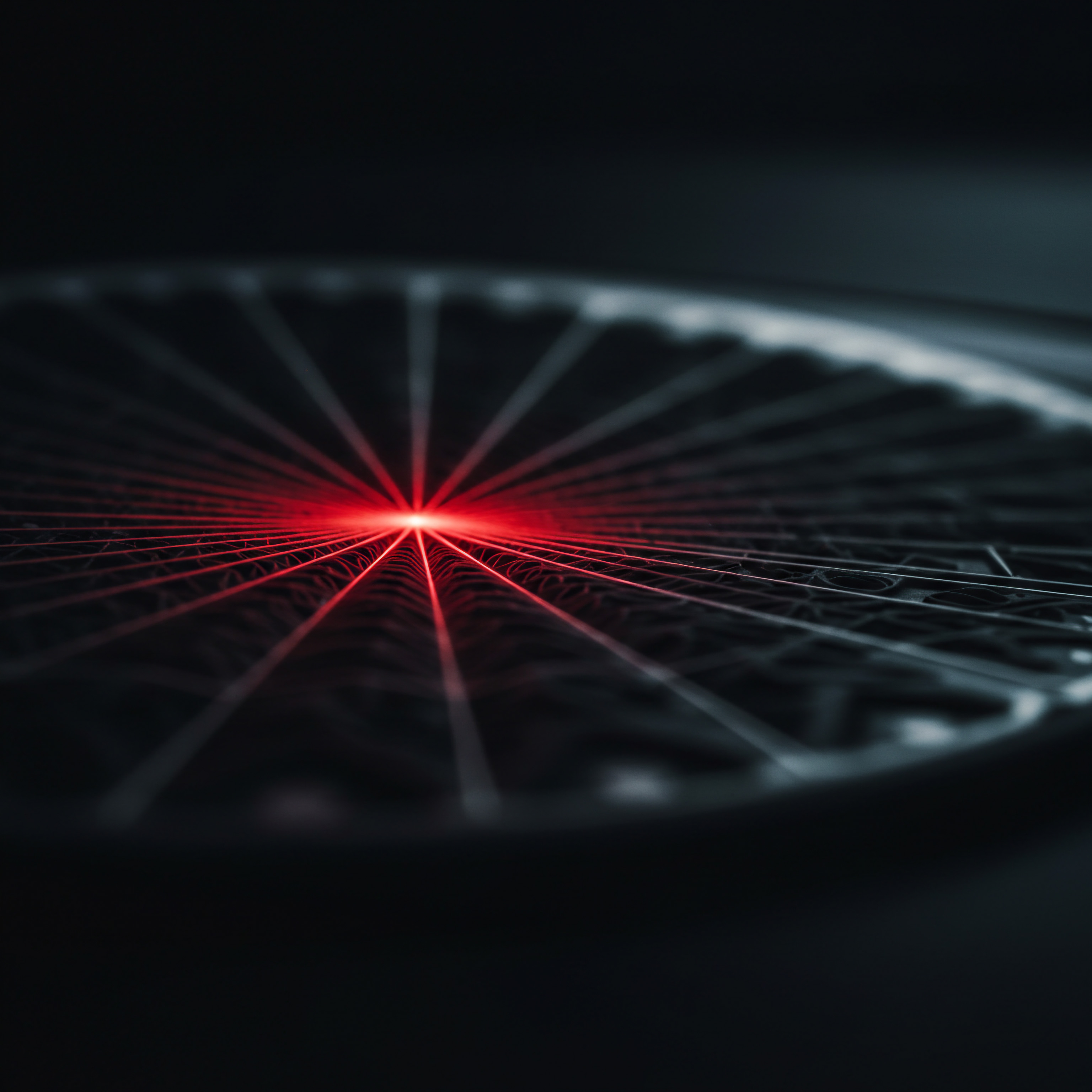
Pitfall 1 ● Focusing Solely On Vanity Metrics
Vanity metrics, like follower count, likes, and impressions, can be appealing because they’re easy to track and often show positive growth. However, they don’t always correlate with actual business success. A high follower count doesn’t guarantee sales or leads if those followers aren’t engaged or interested in your products or services.
Solution ● Shift your focus to actionable metrics that directly impact your business goals, such as engagement rate, website traffic, lead generation, and conversions. Use vanity metrics as secondary indicators, but don’t let them be the primary drivers of your social media strategy.

Pitfall 2 ● Data Overload and Analysis Paralysis
Looker Studio can provide access to a vast amount of social media data. It’s tempting to track everything, but this can lead to data overload, making it difficult to identify what’s truly important. Analysis paralysis occurs when you’re overwhelmed by data and struggle to extract meaningful insights or make decisions. Solution ● Start with a focused set of KPIs (Key Performance Indicators) that align with your business objectives.
Prioritize the metrics that matter most to your SMB (as discussed in the previous section). Gradually expand your reporting as you become more comfortable and identify new areas for analysis. Keep your reports concise and focused on actionable insights.

Pitfall 3 ● Ignoring Data Context and Qualitative Insights
Data in isolation can be misleading. Numbers alone don’t tell the whole story. For example, a sudden drop in engagement might be due to an algorithm change, a controversial post, or simply a seasonal trend. Solution ● Always analyze your data in context.
Consider external factors, industry trends, and qualitative feedback (comments, messages) alongside your quantitative metrics. Looker Studio reports should be a starting point for investigation, not the final answer. Combine data analysis with your understanding of your business, audience, and market.

Pitfall 4 ● Lack of Actionable Insights and Follow-Through
Generating reports is only half the battle. The real value of social media reporting comes from using insights to improve your strategies and drive better results. If you create reports but don’t take action on the findings, your reporting efforts are wasted. Solution ● Make sure your reports are designed to highlight actionable insights.
Include clear visualizations and summaries that point to areas for improvement or optimization. Establish a process for reviewing reports regularly, discussing findings with your team, and implementing data-driven changes to your social media strategy. Track the impact of these changes to continuously refine your approach.

Pitfall 5 ● Inconsistent Reporting Frequency and Lack of Regular Review
Sporadic or infrequent reporting can lead to missed opportunities and delayed reactions to performance issues. If you only look at your reports once a month, you might miss critical trends or problems that require immediate attention. Solution ● Establish a consistent reporting schedule (e.g., weekly or bi-weekly) that aligns with your social media activity and business needs.
Schedule regular review meetings to discuss reports, analyze trends, and adjust your strategy proactively. Automated scheduling in Looker Studio can help ensure consistent report generation and delivery.

Pitfall 6 ● Not Customizing Reports For Your Specific SMB Needs
Generic reporting templates might not capture the nuances of your specific SMB and industry. Using a one-size-fits-all approach can lead to irrelevant metrics and missed insights. Solution ● Customize your Looker Studio reports to reflect your unique business goals, target audience, and social media strategy.
Select metrics, visualizations, and layouts that are most relevant to your SMB. Continuously refine your reports as your business evolves and your reporting needs become more sophisticated.
By being mindful of these common pitfalls, SMBs can ensure their early forays into automated social media reporting with Looker Studio are effective, insightful, and contribute to meaningful business growth. It’s about focusing on the right metrics, analyzing data in context, taking action on insights, and continuously refining your reporting approach.
Avoid vanity metrics, data overload, lack of context, inaction, inconsistent reporting, and generic templates to ensure effective social media reporting for SMBs.

Intermediate

Deep Dive Into Looker Studio Connectors For Social Media Platforms
Building upon the fundamentals, the next step in automating social media reporting with Looker Studio involves leveraging the full potential of its connectors. While we touched on the Facebook Pages connector in the fundamentals section, Looker Studio offers a range of connectors, both built-in and partner-developed, that allow SMBs to access data from various social media platforms and related marketing tools. Understanding these connectors and how to use them effectively is key to creating comprehensive and insightful reports.

Exploring Native and Partner Connectors
Looker Studio connectors fall into two main categories:
- Google-Developed Connectors ● These are connectors created and maintained by Google, offering seamless integration with Google’s own platforms like Google Analytics, Google Ads, YouTube Analytics, Google Sheets, and BigQuery. For social media reporting, the YouTube Analytics connector is particularly relevant for SMBs using YouTube as a marketing channel.
- Partner Connectors ● These are connectors developed by third-party partners, expanding Looker Studio’s data source capabilities significantly. Many social media platform connectors fall into this category. Examples include connectors for Facebook Pages, Instagram Business, Twitter Ads, LinkedIn Pages, TikTok Ads, and social media management platforms like Buffer and HubSpot. Some partner connectors are free, while others may require a subscription or usage-based fees, depending on the partner’s pricing model.
For SMB social media reporting, partner connectors are essential for accessing data from platforms beyond Google’s ecosystem. When choosing partner connectors, consider:
- Platform Coverage ● Ensure the connector supports the social media platforms your SMB actively uses for marketing.
- Data Granularity ● Check the level of detail provided by the connector. Does it offer access to all the metrics you need? Some connectors might provide aggregated data, while others offer more granular, post-level data.
- Reliability and Support ● Opt for connectors from reputable partners with good documentation and support. Check user reviews or ratings if available.
- Pricing (if Applicable) ● Understand the pricing model of paid connectors and ensure it fits your SMB’s budget and reporting needs. Compare pricing across different connector options if available.
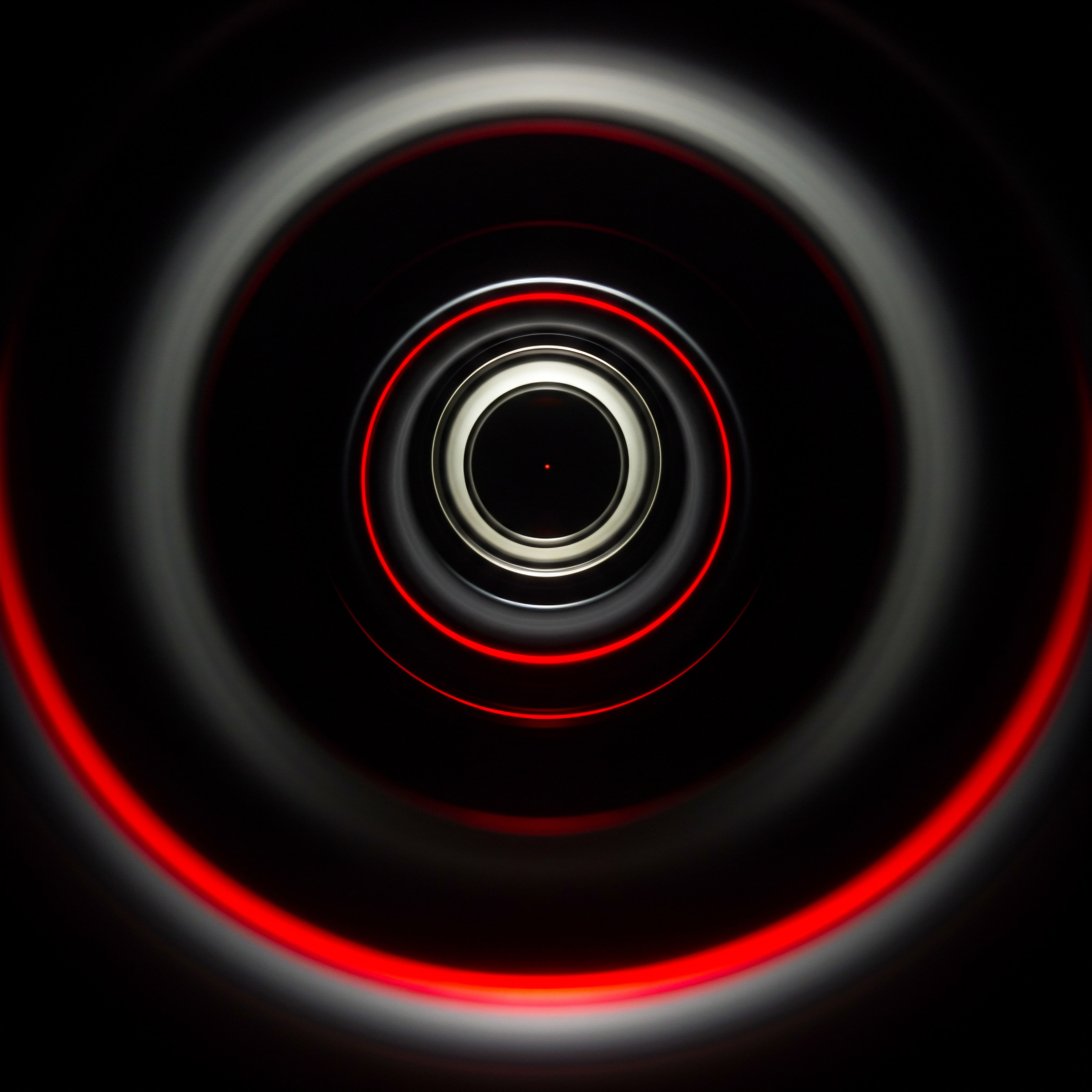
Working With Key Social Media Connectors
Let’s explore some key social media connectors relevant for SMBs and how to utilize them in Looker Studio:

Facebook Pages Connector (Partner Connector)
As previously introduced, this connector provides access to data from your Facebook Business Pages. It offers metrics related to page performance, post engagement, audience demographics, and video performance. Key data points include ● Page Reach, Page Likes, Post Engagement, Post Reactions, Video Views, and demographic breakdowns of your audience.

Instagram Business Connector (Partner Connector)
Essential for SMBs using Instagram for marketing, this connector provides data from Instagram Business profiles. It includes metrics on profile performance, post engagement, story performance, and audience insights. Key data points ● Profile Visits, Follower Growth, Post Impressions, Story Reach, Audience Demographics (age, gender, location), and website clicks from profile.

Twitter Ads Connector (Partner Connector)
For SMBs running Twitter Ads campaigns, this connector provides performance data for your ad campaigns and organic tweets. It includes metrics on impressions, engagements, website clicks, conversions, and audience demographics for your ads. Key data points ● Impressions, Engagements, Clicks, Conversions, Spend, and campaign performance breakdowns.
LinkedIn Pages Connector (Partner Connector)
Relevant for B2B SMBs and those focused on professional networking, the LinkedIn Pages connector provides data from your LinkedIn Company Pages. It offers metrics on page performance, post engagement, follower demographics, and career page performance (if applicable). Key data points ● Page Views, Follower Growth, Post Impressions, Engagement, and demographic insights on your LinkedIn audience.
YouTube Analytics Connector (Google Connector)
If your SMB utilizes YouTube for video marketing, this connector is crucial. It provides detailed analytics on your YouTube channel performance, video views, audience engagement, and subscriber growth. Key data points ● Video Views, Watch Time, Audience Retention, Subscriber Growth, Demographics of viewers, and traffic sources for your videos.
Combining Data From Multiple Connectors
The real power of Looker Studio connectors lies in the ability to combine data from multiple sources into a single report. For example, you can create a dashboard that aggregates performance data from Facebook, Instagram, and Twitter, providing a holistic view of your overall social media presence. You can also blend social media data with website analytics from Google Analytics to understand the impact of social media on website traffic and conversions. Furthermore, you can integrate data from Google Sheets Meaning ● Google Sheets, a cloud-based spreadsheet application, offers small and medium-sized businesses (SMBs) a cost-effective solution for data management and analysis. to add contextual information, track campaign budgets, or calculate custom metrics that aren’t directly available from the connectors.
To combine data sources in Looker Studio, you use the “Data blending” feature. This allows you to join data from different connectors based on common dimensions (like date) or create calculated fields that combine metrics from multiple sources. For instance, you could blend Facebook and Instagram data to calculate a total “Social Media Ad Spend” metric if you’re running ads on both platforms.
By mastering Looker Studio connectors and data blending, SMBs can move beyond platform-specific reports and create unified, cross-channel social media dashboards that provide a comprehensive understanding of their online presence and marketing performance. This integrated view is essential for strategic decision-making and optimizing social media ROI across all platforms.
Looker Studio’s diverse connectors, including partner and Google-developed options, enable SMBs to access and combine data from various social media and marketing platforms for comprehensive reporting.
Crafting Advanced Visualizations For Deeper Insights
Beyond basic charts like time series and bar charts, Looker Studio offers a range of advanced visualizations that can unlock deeper insights from your social media data. These visualizations can help SMBs identify trends, patterns, and correlations that might be missed in simpler reports, leading to more informed strategic decisions.
Exploring Advanced Chart Types
Here are some advanced chart types in Looker Studio that are particularly useful for social media reporting:
- Scatter Charts ● Scatter charts are excellent for visualizing the relationship between two metrics. For social media, you could use a scatter chart to analyze the correlation between “Post Reach” and “Post Engagement Rate” for your Facebook posts. Each point on the chart represents a post, and its position is determined by its reach and engagement rate. This can help you identify if posts with higher reach also tend to have higher engagement, or if there are outliers that perform differently. Scatter charts can reveal patterns and correlations that might not be obvious in tabular data.
- Geo Charts ● If your social media data includes location information (e.g., audience demographics by country or city), geo charts can visualize this data on a map. This is particularly useful for SMBs targeting specific geographic areas. You could use a geo chart to see where your most engaged audience is located on Instagram or visualize the geographic distribution of your Facebook Page fans. Geo charts can use color gradients or bubbles to represent metric values in different regions, providing a visually intuitive understanding of geographic trends.
- Pivot Tables ● Pivot tables are powerful tools for summarizing and analyzing data across multiple dimensions. In social media reporting, you could use a pivot table to analyze “Post Engagement” broken down by “Post Type” (e.g., image, video, link) and “Day of the Week.” This allows you to see which post types perform best on different days, helping you optimize your content schedule. Pivot tables allow for dynamic data exploration; you can easily rearrange rows, columns, and filters to explore different perspectives of your data.
- Area Charts ● Area charts are similar to line charts but fill the area below the line, emphasizing the magnitude of change over time. They are useful for visualizing cumulative metrics or comparing the trends of multiple metrics over time. For example, you could use a stacked area chart to visualize the breakdown of your total social media engagement Meaning ● Social Media Engagement, in the realm of SMBs, signifies the degree of interaction and connection a business cultivates with its audience through various social media platforms. (likes, comments, shares) over time, showing the contribution of each engagement type to the overall trend.
- Bullet Charts ● Bullet charts are designed for performance tracking against targets. They are particularly useful for visualizing KPIs and progress towards goals. You could use a bullet chart to track your “Monthly Follower Growth” against a target goal, showing your current performance, target, and performance ranges (e.g., poor, satisfactory, excellent). Bullet charts provide a concise and visually clear way to monitor progress against objectives.
- Treemaps ● Treemaps display hierarchical data as nested rectangles, where the size of each rectangle corresponds to a metric value. They are useful for visualizing proportions and relative importance. For social media, you could use a treemap to visualize the breakdown of your social media traffic sources to your website, showing the relative contribution of each platform (Facebook, Instagram, Twitter, etc.). Treemaps are effective for quickly grasping the relative proportions of different categories within a dataset.
Customizing Visualizations For Clarity and Impact
Beyond choosing the right chart type, customization is crucial for making your visualizations clear, impactful, and easy to understand. Looker Studio offers extensive customization options:
- Color Palette and Branding ● Use a consistent color palette that aligns with your SMB’s brand. Looker Studio allows you to customize colors for chart elements, backgrounds, and text. Applying your brand colors makes reports visually cohesive and professional.
- Labels and Annotations ● Ensure all chart axes, data points, and series are clearly labeled. Add annotations to highlight key events, trends, or insights directly on the chart. Clear labels and annotations enhance readability and understanding.
- Tooltips and Drill-Downs ● Configure tooltips to display detailed data when users hover over chart elements. Implement drill-down capabilities where possible, allowing users to click on chart elements to explore more granular data. Tooltips and drill-downs enhance interactivity and data exploration.
- Conditional Formatting ● Use conditional formatting to highlight data points that meet specific criteria. For example, you could highlight posts with engagement rates above a certain threshold in green or those below a threshold in red. Conditional formatting draws attention to important data points and patterns.
- Interactive Filters and Controls ● Add filters and controls to your reports, allowing users to interactively explore the data. Date range controls, platform filters, and dimension selectors empower users to customize their view and focus on specific segments of data. Interactive elements enhance user engagement and data exploration.
By mastering advanced visualizations and customization techniques in Looker Studio, SMBs can transform their social media reports from basic data summaries into powerful analytical tools that uncover hidden insights and drive strategic decision-making. It’s about moving beyond simply presenting data to creating compelling visual stories that inform and inspire action.
Advanced Looker Studio visualizations like scatter charts, geo charts, and pivot tables, combined with customization, unlock deeper social media insights for strategic SMB decisions.
Automating Report Delivery And Scheduling For Efficiency
One of the most significant advantages of using Looker Studio for social media reporting is its automation capabilities, particularly in report delivery and scheduling. Automating these processes saves SMBs valuable time and ensures that reports are consistently generated and distributed without manual intervention. This is crucial for maintaining a data-driven approach to social media management without adding to the already heavy workload of SMB owners and marketing teams.
Setting Up Scheduled Email Delivery
Looker Studio’s built-in scheduling feature allows you to automatically email reports to yourself, your team, or stakeholders on a recurring basis. To set up scheduled email delivery:
- Open Your Looker Studio Report.
- Click on the “Schedule Email Delivery” Icon in the top toolbar (it looks like an envelope with a clock).
- In the “Schedule Email” Dialog ●
- Recipients ● Enter the email addresses of the people you want to receive the report. You can add multiple recipients, separated by commas.
- Subject ● Customize the email subject line. Make it informative and easily identifiable (e.g., “Weekly Social Media Performance Report – [Your SMB Name]”).
- Message ● Add a brief message to the email body, if desired. You can include a summary of key highlights or instructions for reviewing the report.
- Frequency ● Choose the frequency of report delivery ● Daily, Weekly, Monthly, or Custom.
- Day and Time ● Specify the day(s) of the week and time of day you want the report to be sent. Consider when your team typically reviews reports or needs the information.
- Start Time ● Set the date when you want the scheduled delivery to start.
- Advanced Options (optional) ●
- Pages to Include ● Choose specific pages of your report to include in the email, or select “All pages.”
- Password Protect ● Password-protect the PDF attachment for sensitive data.
- Send Email When There are no Changes in Data ● Decide whether to send the email even if there are no data updates since the last delivery.
- Click “Schedule” to save your delivery settings.
Once scheduled, Looker Studio will automatically generate a PDF version of your report and email it to the specified recipients at the chosen frequency and time. Recipients will receive an email with a link to view the interactive report online and a PDF attachment.
Customizing Report Frequency and Timing
The optimal report frequency depends on your SMB’s social media activity, reporting needs, and review cycles. Consider these factors when choosing a schedule:
- Social Media Activity Level ● If your SMB posts frequently and runs active social media campaigns, weekly reports might be appropriate to track performance closely and make timely adjustments. For less frequent posting or slower-paced social media strategies, bi-weekly or monthly reports might suffice.
- Reporting Objectives ● If you need to monitor daily trends or react quickly to performance fluctuations, daily reports could be beneficial. For strategic overview and long-term trend analysis, weekly or monthly reports are usually sufficient.
- Team Review Cycles ● Align your report schedule with your team’s meeting schedule or report review processes. Schedule reports to be delivered shortly before team meetings to ensure the latest data is available for discussion.
- Data Refresh Rate ● Social media data connectors have different refresh rates. Some update data more frequently than others. Consider the data refresh rate when setting your report frequency to ensure you’re working with reasonably up-to-date information.
You can adjust the report timing to optimize for different time zones or team workflows. For example, you might schedule reports to be delivered early in the morning so they are ready for review at the start of the workday, or at the end of the day to summarize the day’s performance.
Managing and Modifying Scheduled Deliveries
You can easily manage and modify your scheduled email deliveries in Looker Studio:
- Open Your Looker Studio Report.
- Click on the “Schedule Email Delivery” Icon.
- In the “Schedule Email” Dialog, You’ll See a Summary of Your Current Schedule.
- To Modify the Schedule ● Click the “Edit schedule” button (pencil icon). Make your changes to recipients, frequency, timing, or advanced options and click “Save.”
- To Pause the Schedule ● Toggle the “Schedule is on” switch to “Off.” You can resume the schedule later by toggling it back “On.”
- To Delete the Schedule ● Click the “Delete schedule” button (trash can icon). Confirm deletion when prompted.
Regularly review your scheduled deliveries to ensure they are still meeting your needs and that recipients are still relevant. As your team changes or your reporting requirements evolve, update your schedules accordingly.
By fully utilizing Looker Studio’s automated report delivery and scheduling features, SMBs can establish a consistent and efficient social media reporting system. This frees up time for analysis and action, rather than manual report creation and distribution, ultimately leading to more data-driven and effective social media strategies.
Automating Looker Studio report delivery via scheduled emails saves SMBs time, ensures consistent reporting, and facilitates data-driven social media management.
Creating Interactive Dashboards For Real-Time Monitoring
While scheduled reports are excellent for regular performance reviews and strategic analysis, interactive dashboards in Looker Studio provide SMBs with the ability to monitor social media performance in real-time. Interactive dashboards are dynamic, allowing users to explore data, drill down into details, and answer ad-hoc questions on demand. This real-time access to insights empowers SMBs to react quickly to trends, identify emerging issues, and optimize campaigns on the fly.
Designing User-Friendly Interactive Dashboards
Creating effective interactive dashboards requires careful design considerations to ensure they are user-friendly, informative, and actionable:
- Clear Layout and Navigation ● Organize your dashboard logically with a clear visual hierarchy. Use sections, headings, and whitespace to group related charts and information. Ensure easy navigation between different sections or pages of the dashboard, if applicable. A well-structured layout makes it easy for users to find the information they need quickly.
- Key Performance Indicators (KPIs) at a Glance ● Place your most important KPIs prominently at the top of the dashboard. Use scorecards to display key metrics like “Total Engagement,” “Website Traffic from Social Media,” or “Lead Generation Rate.” Visualizing KPIs upfront provides an immediate overview of social media performance.
- Interactive Filters and Controls ● Incorporate interactive filters and controls to allow users to customize their view of the data. Date range selectors, platform filters (Facebook, Instagram, Twitter, etc.), campaign filters, and dimension selectors (e.g., audience demographics) empower users to explore specific segments of data and answer their own questions.
- Contextual Information and Annotations ● Provide context to your data by adding text boxes with explanations, definitions, and key takeaways. Use annotations on charts to highlight significant events, trends, or anomalies. Contextual information enhances understanding and interpretation of the data.
- Visual Variety and Balance ● Use a mix of chart types to visualize different aspects of your data effectively. Combine scorecards, time series charts, bar charts, and advanced visualizations to provide a comprehensive and engaging view. Maintain visual balance and avoid cluttering the dashboard with too many charts or excessive detail.
- Mobile Responsiveness ● Design your dashboards to be responsive and viewable on different devices, including desktops, tablets, and smartphones. Many SMB owners and team members may need to access dashboards on the go. Looker Studio reports are generally responsive, but test your dashboard on different screen sizes to ensure readability and usability.
- Tooltips and Drill-Downs ● Enable tooltips to provide detailed data on hover and implement drill-down capabilities where appropriate. These interactive features allow users to explore data in more depth and gain granular insights without overwhelming the main dashboard view.
Implementing Interactive Elements
Looker Studio offers several interactive elements that you can incorporate into your dashboards:
- Filter Controls ● Filter controls allow users to filter data based on specific dimensions. You can add filter controls for date ranges, social media platforms, campaigns, audience demographics, or any other relevant dimension in your data source. Users can select values from dropdown menus or date pickers to dynamically filter the data displayed in the dashboard.
- Dimension Selectors ● Dimension selectors allow users to change the primary dimension of a chart on the fly. For example, in a bar chart showing post engagement, you could add a dimension selector that allows users to switch between viewing engagement by “Post Type,” “Day of the Week,” or “Campaign.” This provides flexibility in data exploration.
- Data Range Controls ● Data range controls are essential for interactive dashboards. They allow users to dynamically adjust the time period for which data is displayed. You can add pre-set date ranges (e.g., “Last 7 Days,” “Last 30 Days,” “This Month”) and custom date range options. Users can easily analyze performance over different timeframes.
- Drill-Down Charts ● Some chart types in Looker Studio support drill-down functionality. For example, in a geo chart showing audience locations, users might be able to click on a country to drill down and see data for cities within that country. Drill-downs allow for hierarchical data exploration.
- Page Navigation ● For complex dashboards with multiple sections or topics, consider using multiple pages and adding page navigation controls. This keeps individual pages focused and prevents information overload. Users can navigate between pages using links or a table of contents.
Real-Time Data Considerations
While Looker Studio dashboards provide near real-time access to data, it’s important to understand the data refresh rates of your social media connectors. Some connectors update data more frequently than others. Check the documentation for your specific connectors to understand their refresh intervals. For truly real-time monitoring (second-by-second updates), Looker Studio might not be the ideal tool, but for most SMB social media reporting needs, the near real-time updates provided by connectors are sufficient for interactive dashboards.
Interactive dashboards in Looker Studio empower SMBs to move beyond static reports and engage with their social media data dynamically. By designing user-friendly dashboards with interactive elements, SMBs can gain real-time insights, answer immediate questions, and make data-driven decisions more quickly and effectively, leading to more agile and responsive social media strategies.
Interactive Looker Studio dashboards empower SMBs with real-time social media monitoring, dynamic data exploration, and agile decision-making through user-friendly design and interactive elements.

Advanced
Leveraging Calculated Fields For Custom Metrics And Insights
As SMBs become more proficient with Looker Studio, they can unlock even greater analytical power by leveraging calculated fields. Calculated fields allow you to create custom metrics and dimensions based on your existing data, going beyond the standard metrics provided by social media platform connectors. This capability is crucial for tailoring reports to specific business needs, deriving deeper insights, and tracking unique KPIs that are not readily available.
Understanding Calculated Fields
Calculated fields are formulas that you define within Looker Studio to perform calculations on your data. These formulas can use standard arithmetic operations, logical operators, functions, and fields from your data source to create new metrics or dimensions. Think of calculated fields as custom formulas within your reporting environment, allowing you to transform and enrich your raw social media data.
Calculated fields can be used to:
- Create Custom Metrics ● Derive metrics that are not directly provided by your data source. For example, calculate “Engagement Rate” as (Reactions + Comments + Shares) / Reach, or “Cost Per Engagement” for social media ads.
- Segment Data ● Create new dimensions to categorize or segment your data in meaningful ways. For instance, create a “Post Performance Category” dimension based on engagement rate (e.g., “High Performing,” “Medium Performing,” “Low Performing”).
- Combine Data Fields ● Merge data from multiple fields into a single field. For example, combine “City” and “Country” fields into a single “Location” dimension.
- Transform Data Formats ● Change data types or formats. For instance, convert a text field representing dates into a proper date data type for time-series analysis.
- Apply Conditional Logic ● Use IF-THEN-ELSE statements to create metrics or dimensions based on conditions. For example, create a “Content Type Performance” metric that assigns different weights to different types of engagement based on their business value.
Creating Calculated Fields ● Step-By-Step
To create a calculated field in Looker Studio:
- Open Your Looker Studio Report and Select the Chart where you want to use the calculated field, or ensure no chart is selected to create a data source-level calculated field.
- In the Chart Properties Panel (or data source panel if no chart is selected) on the right, locate the “Data” tab.
- Click “Add Metric” or “Add Dimension” (depending on whether you want to create a new metric or dimension).
- Click “+ Create Field” at the bottom of the metrics or dimensions list.
- The Calculated Field Editor will Open.
- Field Name ● Enter a descriptive name for your calculated field (e.g., “Engagement Rate,” “Cost Per Click”).
- Formula ● Write your formula in the formula editor. You can use fields from your data source, operators (+, -,, /, =, >, <, AND, OR, etc.), functions (e.g., SUM, AVG, COUNT, IF, CONCAT), and constants (numbers, text strings). Looker Studio provides formula suggestions and validation as you type.
- Data Type ● Select the appropriate data type for your calculated field (e.g., Number, Text, Date). Looker Studio will often infer the data type based on your formula.
- Aggregation (for Metrics) ● Choose the default aggregation for your calculated metric (e.g., Sum, Average, Count, Auto). Aggregation determines how the metric is calculated when grouped by dimensions.
- Click “Save” to create the calculated field.
Your newly created calculated field will now be available in the “Available Fields” panel and can be used in your charts and reports like any other field from your data source.
Examples Of Calculated Fields For Social Media Reporting
Here are some practical examples of calculated fields that SMBs can use to enhance their social media reporting in Looker Studio:
- Engagement Rate (for Facebook Posts) ●
Formula ●(SUM(Post Reactions) + SUM(Post Comments) + SUM(Post Shares)) / SUM(Reach)
Data Type ● Number (Percentage)
Aggregation ● Average (or Auto)
This calculates the engagement rate for Facebook posts as the total engagements divided by reach, expressed as a percentage. - Cost Per Click (CPC) for Twitter Ads ●
Formula ●SUM(Spend) / SUM(Clicks)
Data Type ● Number (Currency)
Aggregation ● Auto
Calculates the cost per click for Twitter Ads campaigns by dividing total ad spend by the number of clicks. - Post Performance Category (based on Engagement Rate) ●
Formula ●CASE WHEN Engagement Rate >= 0.05 THEN "High Performing" WHEN Engagement Rate >= 0.02 THEN "Medium Performing" ELSE "Low Performing" END
Data Type ● Text
This creates a dimension that categorizes posts into “High,” “Medium,” or “Low Performing” based on their engagement rate. Thresholds (0.05 and 0.02 in this example) can be adjusted based on your SMB’s benchmarks. - Website Conversion Rate from Social Media ●
Formula ●SUM(Website Conversions) / SUM(Sessions from Social Media)
Data Type ● Number (Percentage)
Aggregation ● Average (or Auto)
Requires blending social media data with Google Analytics data (sessions and conversions). Calculates the website conversion rate for traffic originating from social media. - Blended Social Media Engagement Score (weighted Engagement) ●
Formula ●(SUM(Post Reactions) 1 + SUM(Post Comments) 2 + SUM(Post Shares) 3) / SUM(Reach)
Data Type ● Number
Aggregation ● Average (or Auto)
Assigns different weights to different engagement types (e.g., shares are weighted higher than reactions) to create a custom engagement score that reflects the relative value of different engagement actions for your SMB.
By creatively using calculated fields, SMBs can tailor their social media reports to track metrics that are most meaningful for their specific business objectives and gain a deeper, more nuanced understanding of their social media performance beyond standard platform metrics.
Looker Studio calculated fields empower SMBs to create custom metrics and dimensions, enabling tailored reports, deeper insights, and tracking of unique KPIs beyond standard social media metrics.
Implementing Advanced Filters And Parameters For Granular Analysis
Beyond calculated fields, advanced filters and parameters in Looker Studio provide SMBs with powerful tools for granular data analysis and report customization. Filters allow you to narrow down the data displayed in your reports to focus on specific segments or subsets, while parameters enable you to create dynamic reports where users can interactively control certain aspects of the data being visualized.
Utilizing Advanced Filters
Filters in Looker Studio allow you to restrict the data that is included in your charts and reports based on specific criteria. Advanced filters go beyond basic filtering and offer more sophisticated options:
- Filter Types ● Looker Studio offers various filter types:
- Include/Exclude ● Include or exclude data based on a condition.
- Condition ● Filter data based on a condition (e.g., “Engagement Rate > 0.05,” “Post Type is ‘Video'”).
- Null/Non-Null ● Filter for data where a field is null (empty) or not null.
- Regular Expression (RegEx) ● Filter data based on regular expressions for advanced text pattern matching.
- Filter Scope ● Filters can be applied at different levels:
- Data Source Level ● Filters applied at the data source level affect all charts and reports using that data source. Useful for applying global filters across all reports based on a data source.
- Report Level ● Filters applied at the report level affect all pages within a specific report. Useful for filtering data across an entire report.
- Chart Level ● Filters applied at the chart level only affect a specific chart. Useful for focusing analysis on a particular chart without affecting others.
- Filter Logic ● You can combine multiple filters using AND and OR logic to create complex filtering conditions. For example, filter for posts that are of “Video” type AND have an “Engagement Rate > 0.03.”
Example Filter Applications for Social Media Reporting ●
- Analyze Performance of Specific Campaigns ● Filter reports to only include data from posts or ads tagged with a specific campaign name or hashtag. This allows you to isolate and analyze the performance of individual social media campaigns.
- Focus on High-Performing Content ● Filter charts to only show posts with an “Engagement Rate” above a certain threshold to analyze characteristics of your top-performing content.
- Segment Audience Demographics ● Filter reports to analyze the engagement and reach among specific demographic groups (e.g., filter for “Age Group” = “25-34” and “Gender” = “Female”).
- Exclude Irrelevant Data ● Filter out data that is not relevant to your analysis, such as excluding test posts or data from specific time periods.
- Identify Low-Performing Content ● Filter reports to show posts with low engagement rates to identify areas for content improvement or optimization.
Leveraging Parameters For Dynamic Reports
Parameters in Looker Studio are variables that you can define within your reports to make them more interactive and dynamic. Parameters allow users to control aspects of the report, such as date ranges, metrics, dimensions, or filter values, directly within the report interface.
Types of Parameters ●
- Single-Value Parameters ● Allow users to select a single value from a list or range. Examples ● Date range selector, platform selector, metric selector.
- Multi-Value Parameters ● Allow users to select multiple values from a list. Examples ● Select multiple social media platforms to include, select multiple audience segments to compare.
- Range Parameters ● Allow users to specify a range of values. Example ● Set a range for “Engagement Rate” to filter posts within that range.
Implementing Parameters in Reports ●
- Create a Parameter ● In Looker Studio, go to “Data” > “Parameters” > “Add Parameter.” Define the parameter name, data type, allowed values (list, range, any value), and default value.
- Connect Parameter to Controls ● Add a control to your report (e.g., dropdown list, slider, date range control) and link it to your parameter. Controls provide the user interface for interacting with parameters.
- Use Parameter in Charts and Calculations ● Use parameters in chart configurations, calculated fields, and filters to make them dynamic. For example, use a parameter to dynamically change the metric displayed in a scorecard or to filter data based on a parameter value.
Example Parameter Applications for Social Media Reporting ●
- Dynamic Metric Selection ● Create a parameter that allows users to choose which metric to display in a scorecard or chart (e.g., “Engagement Rate,” “Reach,” “Website Clicks”). This enables users to focus on the metrics most relevant to their analysis.
- Interactive Date Range Selection ● Use a date range parameter to allow users to dynamically change the time period for the entire report or specific charts. Provide pre-set date ranges and custom date range options.
- Platform Selection ● Create a parameter that allows users to select which social media platforms to include in the report. This is useful for cross-platform dashboards where users might want to focus on specific platforms.
- Benchmark Comparison ● Create parameters to set benchmark values for KPIs (e.g., target engagement rate, target follower growth). Use these parameters in calculated fields or conditional formatting to visually compare performance against benchmarks.
- Content Segmentation by Parameter ● Create a parameter to segment content based on different attributes (e.g., “Campaign Type,” “Content Theme”). Users can then use this parameter to filter and analyze performance for specific content segments.
By skillfully implementing advanced filters and parameters, SMBs can transform their Looker Studio reports from static documents into highly interactive and customizable analytical tools. This empowers users to explore data deeply, answer specific questions, and gain personalized insights, leading to more data-driven decision-making across the organization.
Advanced Looker Studio filters and parameters enable SMBs to perform granular social media data analysis, create dynamic reports, and empower users with interactive data exploration and customization.
Integrating Ai-Powered Insights And Automation For Proactive Reporting
The cutting edge of social media reporting for SMBs lies in integrating AI-powered insights and automation to move beyond reactive reporting to proactive, predictive, and highly efficient analysis. While Looker Studio itself is not inherently AI-driven, it can be augmented with AI tools and techniques to enhance its capabilities and unlock new levels of insight and automation.
Exploring Ai-Powered Tools For Social Media Analysis
Several AI-powered tools and platforms can be integrated with or complement Looker Studio to enhance social media reporting:
- Natural Language Processing (NLP) Tools ● NLP tools can analyze social media text data (comments, captions, tweets) to perform sentiment analysis, topic detection, and brand mention monitoring. Insights from NLP tools can be integrated into Looker Studio reports via data blending from Google Sheets or BigQuery. Examples of NLP tools include Google Cloud Natural Language API, MonkeyLearn, and Brandwatch.
- Predictive Analytics Platforms ● AI-powered predictive analytics platforms can forecast future social media performance based on historical data and trends. These platforms can predict future engagement, reach, follower growth, or website traffic from social media. Predictions can be visualized in Looker Studio dashboards to proactively identify potential opportunities or risks. Examples include Crayon, and similar business intelligence platforms with predictive capabilities.
- Anomaly Detection Systems ● AI-driven anomaly detection systems can automatically identify unusual patterns or outliers in your social media data. These systems can alert you to sudden drops in engagement, spikes in negative sentiment, or unexpected changes in performance. Anomaly alerts can be integrated into Looker Studio dashboards or delivered via email or notifications. Examples include Anodot, and Datadog.
- AI-Powered Reporting and Analytics Platforms ● Some platforms offer end-to-end AI-powered social media reporting and analytics solutions that go beyond basic data visualization. These platforms often include features like automated insights generation, competitor benchmarking, and AI-driven recommendations for content optimization and strategy adjustments. While these platforms might offer their own reporting interfaces, some may allow data export or API integration with Looker Studio for customized dashboards. Examples include Talkwalker, and Sprout Social (with advanced analytics add-ons).
- Google Cloud AI and Machine Learning Services ● For SMBs with more technical resources, Google Cloud offers a suite of AI and machine learning services (e.g., BigQuery ML, AI Platform) that can be used to build custom AI models for social media data analysis. These models can be trained on your social media data to perform tasks like customer segmentation, content recommendation, or personalized reporting. Results from these models can be seamlessly integrated into Looker Studio via BigQuery connector.
Implementing Ai-Driven Automation In Looker Studio Workflows
Integrating AI insights into Looker Studio workflows can automate several aspects of social media reporting and analysis:
- Automated Insight Generation ● Use AI tools to automatically identify key trends, patterns, and insights from your social media data. Summarize these insights in text boxes or annotations within your Looker Studio reports. For example, automatically generate a summary of top-performing posts based on engagement metrics or highlight significant sentiment shifts detected by NLP tools.
- Proactive Alerting and Notifications ● Set up AI-powered anomaly detection systems to monitor your social media data in real-time. Configure alerts to be triggered when anomalies are detected (e.g., sudden drop in engagement, negative sentiment spike). Integrate these alerts into Looker Studio dashboards or send email/mobile notifications to relevant team members, enabling proactive responses to performance issues.
- Predictive Reporting and Forecasting ● Incorporate predictions from AI-powered predictive analytics platforms into your Looker Studio reports. Visualize forecasted engagement, reach, or website traffic to proactively plan content strategies and resource allocation. Use predicted trends to set realistic goals and track progress against forecasts.
- Automated Report Customization and Personalization ● Use AI to personalize reports based on user roles or preferences. For example, automatically customize dashboards to highlight metrics and insights most relevant to specific team members or stakeholders. AI can learn user preferences over time and dynamically adjust report content and layout.
- Intelligent Data Blending and Transformation ● Employ AI-powered data blending and transformation tools to automatically clean, prepare, and integrate data from diverse social media sources and external datasets. AI can automate data mapping, data type conversions, and data quality checks, streamlining the data integration process for Looker Studio reports.
Ethical Considerations And Responsible Ai Usage
When integrating AI into social media reporting, it’s crucial to consider ethical implications and ensure responsible AI usage:
- Data Privacy and Security ● Ensure that AI tools and platforms comply with data privacy regulations (e.g., GDPR, CCPA) and protect sensitive user data. Implement appropriate security measures to safeguard data used for AI analysis.
- Transparency and Explainability ● Strive for transparency in AI-driven insights and predictions. Understand how AI models are generating insights and be able to explain the reasoning behind AI recommendations. Avoid “black box” AI systems where the decision-making process is opaque.
- Bias Mitigation ● Be aware of potential biases in AI algorithms and training data that could lead to unfair or discriminatory outcomes in social media analysis. Take steps to mitigate biases and ensure fairness in AI-driven insights.
- Human Oversight and Control ● Maintain human oversight and control over AI-powered reporting and automation. AI should augment human intelligence, not replace it entirely. Use AI insights as decision support tools, but always apply human judgment and critical thinking.
- User Consent and Awareness ● Be transparent with users about how AI is being used to analyze their social media interactions and generate insights. Obtain user consent where necessary and ensure users are aware of data collection and usage practices.
By thoughtfully and ethically integrating AI-powered insights and automation, SMBs can transform their social media reporting from a reactive, manual process into a proactive, intelligent, and highly efficient system. This enables them to gain a competitive edge by anticipating trends, responding quickly to opportunities and threats, and making data-driven decisions with greater speed and accuracy.
Integrating AI-powered tools and automation into Looker Studio empowers SMBs with proactive social media reporting, predictive insights, automated anomaly detection, and enhanced efficiency.
Strategic Social Media Reporting For Long-Term Growth And Scale
Ultimately, the goal of automating social media reporting with Looker Studio is not just to generate pretty dashboards, but to drive strategic social media management that contributes to long-term SMB growth and scale. Advanced social media reporting should be strategically aligned with overall business objectives, providing actionable insights that inform long-term strategy, resource allocation, and sustainable growth.
Aligning Social Media Reporting With Business Goals
Strategic social media reporting starts with a clear understanding of your SMB’s overarching business goals. Social media objectives should be directly linked to these business goals, and reporting should measure progress towards achieving them. Common business goals for SMBs include:
- Brand Awareness and Visibility ● Increase brand recognition and reach a wider audience.
- Lead Generation and Customer Acquisition ● Generate qualified leads and acquire new customers through social media channels.
- Website Traffic and Online Sales ● Drive traffic to your website and increase online sales conversions.
- Customer Engagement and Loyalty ● Build stronger relationships with existing customers and foster brand loyalty.
- Customer Service and Support ● Provide efficient customer service and support through social media channels.
- Community Building and Brand Advocacy ● Cultivate a loyal brand community and encourage customer advocacy.
Once business goals are defined, translate them into specific, measurable, achievable, relevant, and time-bound (SMART) social media objectives. For each objective, identify key performance indicators (KPIs) that will be tracked in your Looker Studio reports. Ensure that your reporting framework directly measures progress towards these objectives and KPIs.
Example ● Aligning Social Media Objectives with Business Goals
| Business Goal Increase Brand Awareness |
| Social Media Objective Expand Social Media Reach and Visibility |
| Key Performance Indicators (KPIs) Reach, Impressions, Follower Growth Rate, Share of Voice |
| Looker Studio Reporting Focus Track reach and impressions trends, monitor follower growth, benchmark share of voice against competitors. |
| Business Goal Generate Leads |
| Social Media Objective Drive Lead Generation Through Social Media |
| Key Performance Indicators (KPIs) Leads Generated from Social Media, Conversion Rate from Social Media to Lead, Cost Per Lead (CPL) from Social Media |
| Looker Studio Reporting Focus Report on lead generation volume from social media, analyze conversion rates, optimize campaigns for CPL reduction. |
| Business Goal Increase Online Sales |
| Social Media Objective Drive Website Traffic and Sales Conversions from Social Media |
| Key Performance Indicators (KPIs) Website Traffic from Social Media, E-commerce Conversion Rate from Social Media, Revenue from Social Media, Return on Ad Spend (ROAS) for Social Media Ads |
| Looker Studio Reporting Focus Monitor website traffic from social media, track e-commerce conversion rates, measure revenue attributed to social media, optimize ad campaigns for ROAS improvement. |
| Business Goal Improve Customer Engagement |
| Social Media Objective Enhance Audience Interaction and Engagement on Social Media |
| Key Performance Indicators (KPIs) Engagement Rate, Comments, Shares, Saves, Customer Satisfaction (Social Media Surveys) |
| Looker Studio Reporting Focus Track engagement rate trends, analyze engagement types, monitor customer sentiment and satisfaction through social media feedback. |
Data-Driven Social Media Strategy and Optimization
Strategic social media reporting is not just about monitoring performance; it’s about using data insights to continuously refine your social media strategy Meaning ● Strategic use of social platforms for SMB growth, leveraging data and AI to enhance customer engagement and business outcomes. and optimize your tactics for better results. Use Looker Studio reports to:
- Identify Top-Performing Content Formats and Topics ● Analyze engagement metrics for different content types (images, videos, links, stories) and topics to understand what resonates most with your audience. Focus on creating more of what works best and less of what underperforms.
- Optimize Posting Timing and Frequency ● Analyze data on when your audience is most active and engaged to optimize your posting schedule. Experiment with different posting frequencies and times to maximize reach and engagement.
- Refine Audience Targeting ● Analyze audience demographics, interests, and behaviors to refine your targeting for organic and paid social media campaigns. Ensure you are reaching the right audience segments with relevant content and messaging.
- Improve Ad Campaign Performance ● Continuously monitor ad campaign metrics (impressions, clicks, conversions, ROAS) to identify underperforming ads and optimize targeting, creatives, and bidding strategies. A/B test different ad variations to improve performance.
- Benchmark Against Competitors ● Where possible (using publicly available data or competitive intelligence tools), benchmark your social media performance against competitors. Identify areas where you are lagging behind and opportunities to gain a competitive advantage.
- Allocate Resources Effectively ● Use data on social media ROI and channel performance to inform resource allocation decisions. Invest more resources in channels and tactics that are delivering the highest returns and optimize resource allocation across different social media activities.
Scaling Social Media Efforts Based On Data Insights
Strategic social media reporting is essential for scaling your social media efforts effectively and sustainably. Data insights can guide your scaling strategies by:
- Identifying Growth Opportunities ● Data can reveal untapped audience segments, emerging trends, or underutilized platforms that represent growth opportunities for your SMB. Explore these opportunities based on data-driven insights.
- Validating Scaling Strategies ● Before investing heavily in scaling social media efforts (e.g., expanding to new platforms, significantly increasing ad spend), use data to validate your assumptions and projections. Test scaling strategies in a controlled manner and monitor results closely before full-scale implementation.
- Measuring Scalability and Sustainability ● Track key metrics as you scale your social media activities to ensure that growth is sustainable and efficient. Monitor metrics like cost per acquisition, customer lifetime value, and engagement rate to assess the long-term viability of your scaling strategies.
- Automating Scaling Processes ● Leverage automation tools and AI to streamline scaling processes. Automate content scheduling, ad campaign management, community engagement, and reporting to efficiently manage increased social media volume and complexity as you scale.
By embracing strategic social media reporting with Looker Studio, SMBs can transform their social media presence from a tactical marketing activity into a powerful engine for long-term growth and scale. It’s about making data-driven decisions at every stage of the social media journey, from strategy development to tactical execution and continuous optimization, ensuring that social media investments deliver maximum business impact.
Strategic social media reporting with Looker Studio aligns social media activities with business goals, drives data-driven strategy, and enables sustainable SMB growth and scale.

References
- Beal, Andy. Radical Trust ● How Today’s Companies Build Brands That Earn Loyalty Organically. McGraw Hill Education, 2023.
- Du Plessis, Erik, and Ronél Bothma. Psychology of Marketing and Consumer Behavior. Pearson South Africa, 2020.
- Godin, Seth. This Is Marketing ● You Can’t Be Seen Until You Learn to See. Portfolio, 2018.

Reflection
Automating social media reporting with Google Looker Studio offers a potent advantage for SMBs, yet its true value extends beyond mere efficiency gains. Consider the broader business ecosystem ● SMBs operate within dynamic markets, constantly adapting to shifting consumer behaviors and competitive pressures. While Looker Studio provides data clarity, the critical reflection point lies in recognizing that data alone is insufficient. The automated reports are tools, not oracles.
SMB leaders must cultivate a culture of critical interpretation, questioning assumptions embedded within the data, and acknowledging the qualitative dimensions of social media engagement that numbers may obscure. The ultimate discordance arises when automation becomes a substitute for strategic thinking, rather than an enabler. The challenge, therefore, is not just to automate reporting, but to automate insight generation ● to train SMB teams to ask better questions of the data, to challenge automated findings with real-world business acumen, and to ensure that human creativity and strategic foresight remain the driving forces behind social media success, even in an age of increasing automation.
Automate social media reports with Looker Studio for SMB growth. Actionable insights, not just data.
Explore
Mastering Instagram Analytics For E-CommerceStep-by-Step Guide To Looker Studio Data BlendingAI-Powered Social Media Content Optimization Strategies